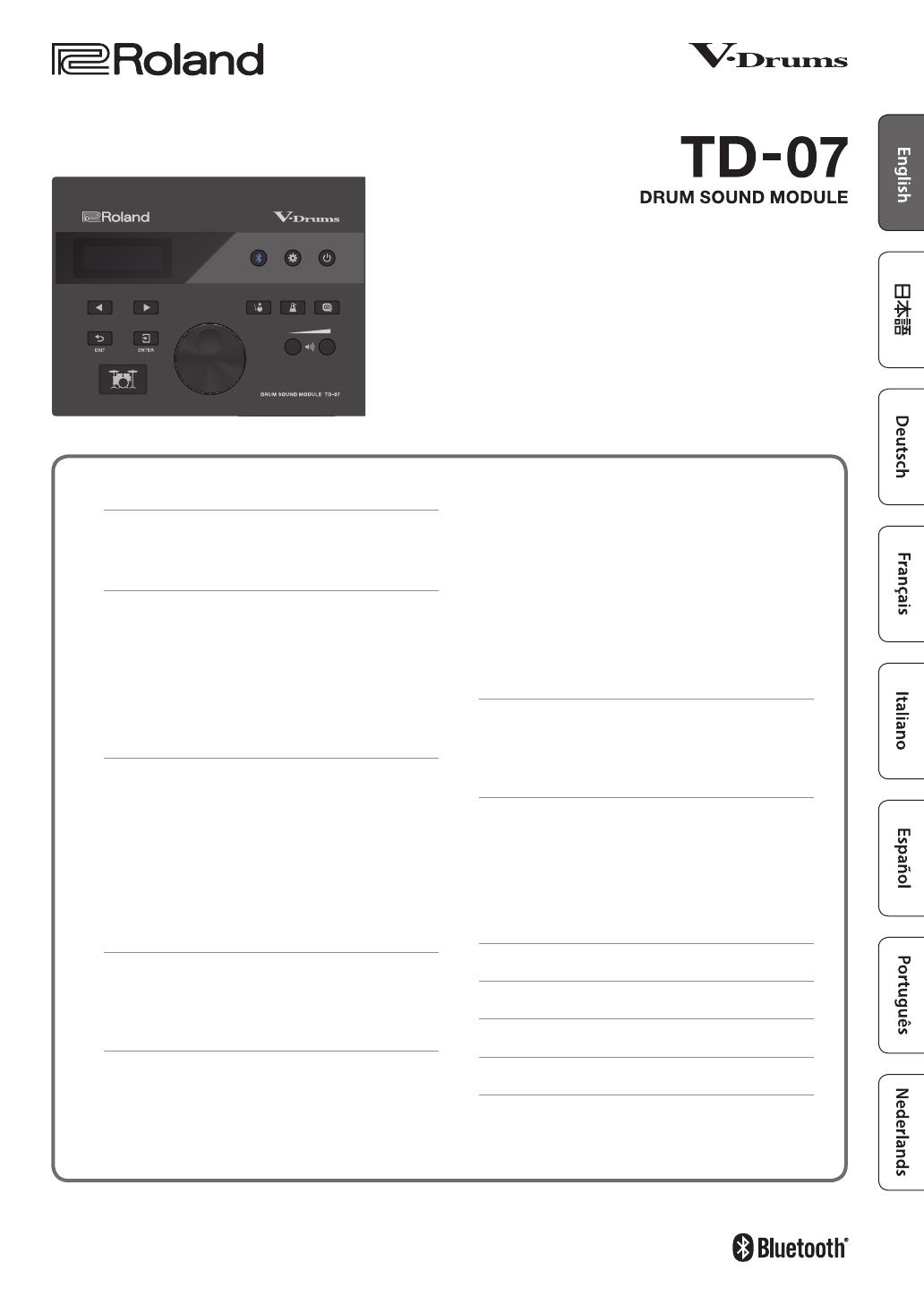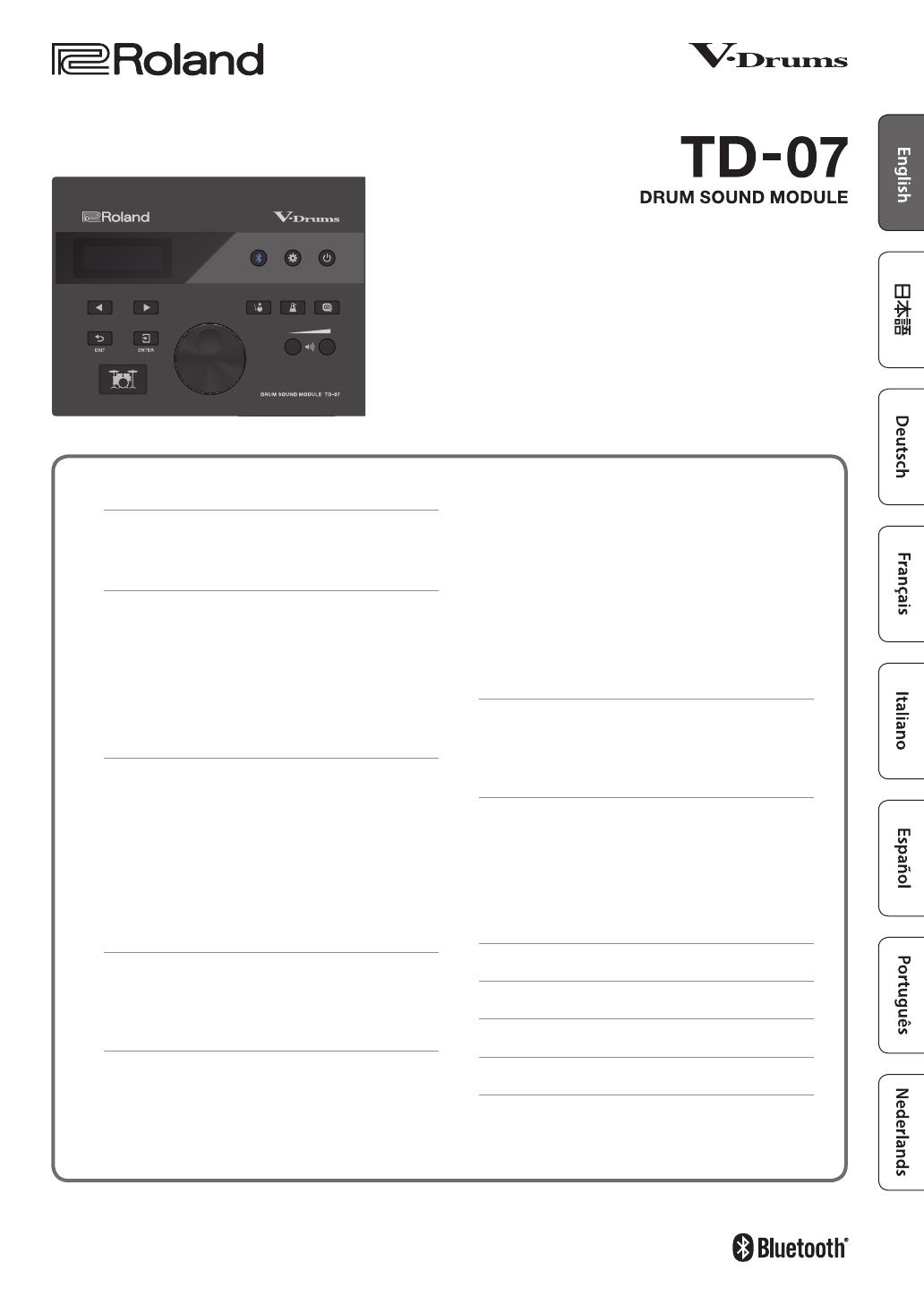
Before using this unit, carefully read “USING THE UNIT SAFELY” and “IMPORTANT NOTES” (the leaet “USING THE UNIT SAFELY” and the Owner’s
Manual (p. 28). After reading, keep the document(s) where it will be available for immediate reference.
Owner’s Manual
© 2020 Roland Corporation
Contents
Let’s Learn About Drums . . . . . . . . . . . . . . . . . . . . . . . . 2
Drum Set Elements . . . . . . . . . . . . . . . . . . . . . . . . . . . . . . . 2
The Basics of Playing . . . . . . . . . . . . . . . . . . . . . . . . . . . . . . 3
Quick Start . . . . . . . . . . . . . . . . . . . . . . . . . . . . . . . . . . . . . 5
Panel Descriptions . . . . . . . . . . . . . . . . . . . . . . . . . . . . . . . . 5
Connect Your Equipment . . . . . . . . . . . . . . . . . . . . . . . . . . 6
Turning the Power On/O . . . . . . . . . . . . . . . . . . . . . . . . . 6
Playing . . . . . . . . . . . . . . . . . . . . . . . . . . . . . . . . . . . . . . . . . . 7
Selecting a Drum Kit . . . . . . . . . . . . . . . . . . . . . . . . . . . . 7
Playing with the Metronome . . . . . . . . . . . . . . . . . . . . . 7
Practicing in Coach Mode (COACH) . . . . . . . . . . . . . . 8
Selecting a Practice Menu . . . . . . . . . . . . . . . . . . . . . . . . . 8
Correctly Playing in Time with the Beat (TIME
CHECK) . . . . . . . . . . . . . . . . . . . . . . . . . . . . . . . . . . . . . . . . 8
Developing Internal Timing Sense (QUIET COUNT) . . 9
Playing Along with a Changing Tempo (AUTO
UP/DOWN) . . . . . . . . . . . . . . . . . . . . . . . . . . . . . . . . . . . . . 9
Playing Along with a Changing Rhythm
(CHANGE UP) . . . . . . . . . . . . . . . . . . . . . . . . . . . . . . . . . . 10
Performing Along with a Song from Your
Smartphone . . . . . . . . . . . . . . . . . . . . . . . . . . . . . . . . . . . 11
Connecting via a Cable to the MIX IN Jack . . . . . . . . . 11
Connecting Wirelessly via Bluetooth . . . . . . . . . . . . .11
Customizing a Drum Kit (KIT EDIT) . . . . . . . . . . . . . . 12
Editing the Sound of Each Pad (INSTRUMENT) . . . . . 13
Adjusting the Drum Kit’s Volume (KIT VOLUME) . . . . 13
Adjusting the Attack and Release (TRANSIENT) . . . . 14
Adjusting the Tonal Character of Each Pad (PAD EQ) 14
Adjusting the Stereo Feel of the Drum Kit
(OVERHEAD) . . . . . . . . . . . . . . . . . . . . . . . . . . . . . . . . . .15
Adjusting the Reverberation of the Drum Kit
(ROOM) . . . . . . . . . . . . . . . . . . . . . . . . . . . . . . . . . . . . . . . 15
Applying an Eect to the Drum Kit (MFX) . . . . . . . . .16
Renaming the Drum Kit (KIT NAME) . . . . . . . . . . . . . . 16
Specifying MIDI Note Numbers (MIDI NOTE) . . . . . . .16
Copying a Drum Kit (KIT COPY) . . . . . . . . . . . . . . . . . . 17
Resetting a Drum Kit's Settings (KIT RESET) . . . . . . . . 17
Using the TD-07 with a Computer or
Smartphone App . . . . . . . . . . . . . . . . . . . . . . . . . . . . . .18
Using the TD-07 with Computer Software . . . . . . . . . 18
Using the TD-07 with a Smartphone App . . . . . . . . .18
Making Detailed Settings (SETUP) . . . . . . . . . . . . . . 19
Making Pad Settings . . . . . . . . . . . . . . . . . . . . . . . . . . . 19
MIDI Settings . . . . . . . . . . . . . . . . . . . . . . . . . . . . . . . . . . 24
Making System Settings . . . . . . . . . . . . . . . . . . . . . . . .24
Viewing Version Information . . . . . . . . . . . . . . . . . . . . 25
Restoring the Factory Settings . . . . . . . . . . . . . . . . . . 25
Troubleshooting . . . . . . . . . . . . . . . . . . . . . . . . . . . . . . . 26
USING THE UNIT SAFELY . . . . . . . . . . . . . . . . . . . . . . .28
IMPORTANT NOTES . . . . . . . . . . . . . . . . . . . . . . . . . . . . 28
Main Specications . . . . . . . . . . . . . . . . . . . . . . . . . . . . 29