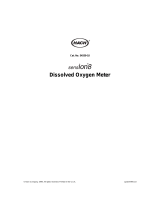Page is loading ...

www.lovibond.com
Instruction Manual
BOD-System BD 600
Lovibond® Water Testing
Tintometer® Group
GB

BD 600_GB_1 08/2015
IMPORTANT !
Read this entire manual carefully before use!
Carefully read and follow the SAFETY INSTRUCTIONS
at the beginning of this manual!
The system may only be used by qualified persons!
Keep this manual for later reference!
Also observe important notices in order to avoid malfunctions and faults.
If possible, save the complete transport packaging for later transport.
Important information
In compliance with the European Directive 2012/19/EC, your electronic device may not be
disposed of in the normal household waste! Tintometer GmbH can dispose of your electri-
cal device in a professional and environmentally-responsible manner. This service (exclu-
ding transport costs) is free of charge. This service is only valid for electrical devices
purchased after August 13, 2005. Send the Tintometer devices you want to dispose of
freight-paid to your suppliers.
Importance notice for disposal of batteries
In compliance with the battery directives (2006/66/EC), all consumers are obligated by law
to return all used batteries and rechargeable batteries. It is forbidden to dispose of batteries
in the household waste. Products from our range include batteries and rechargeable bat-
teries in the scope of delivery which is why we point out the following information: Used
batteries and rechargeable batteries should not be disposed of in the household waste.
They can be taken to the public collection points in your area and to all locations that sell
these types of batteries and rechargeable batteries. The end consumer is also entitled by
law to return the batteries and rechargeable batteries to the vendors who sold the product
(take-back obligation).

BD 600_GB_1 08/2015
Safety instructions
Follow the safety instructions listed here for your own safety!
The safety instructions draw your attention to potential dangers. They also contain
information for how you can prevent danger with appropriate conduct.
Use is only permitted for qualified persons.
DANGER!
DANGER of electric shock!
Only handle the mains adapter with dry hands!
Protect the mains adapter from moisture
Do NOT open the mains adapter!
Do not subject the mains adapter to great force!
Do NOT use the mains adapter if there is damage to the housing or
the connection contacts!
Only use the mains adapter with an appropriate socket intended
for this purpose!
Ensure that this socket is in fault-free condition!
The mains voltage and the mains frequency must always lie within
the specified range of the mains adapter.
DANGER!
DANGER of chemical burns and damage to the eyes!
The KOH accessory is a chemical reagent and is packaged, labelled,
and provided with the legally required documents in accordance
with the applicable legal regulations.
When unpacking, make sure that the bottle is in fault-free conditi-
on! Use appropriate protective equipment! Do NOT use damaged
bottles! Dispose of the contents in accordance with local legal
regulations.
When handling this material, observe the safety instructions in the
safety data sheets.
WARNING!
Health hazard
The allylthiourea accessory is a chemical reagent and is packaged,
labelled, and provided with the legally required documents in ac-
cordance with the applicable legal regulations.
When unpacking, make sure that the bottle is in fault-free conditi-
on! Use appropriate protective equipment! Do NOT use damaged
bottles! Dispose of the contents in accordance with local legal
regulations.
When handling this material, observe the safety instructions in the
safety data sheets.

BD 600_GB_1 08/2015
WARNING!
Reagents are intended for chemical analysis only and must be kept
out of the hands of children!
WARNING!
DANGER due to magnetism!
The magnetic fields can influence parts that are sensitive to mag-
netic fields, magnetic parts, or metal parts (e.g. data carrying me-
dia, pacemakers, watches, etc.). Keep these parts away from the
stirrer drive and magnetic stir bars.
CAUTION!
Breakage of glass. Danger of cutting injuries.
Breakage of glass. Danger of cutting injuries.
Despite protection from the transport packaging, breakage of
glass can occur during transport. The resulting broken shards may
have sharp edges and could cause cutting injuries when handled
carelessly. Look out for broken glass when unpacking, and wear
protective gloves.
When handling the system, always ensure a firm grip in order to
avoid breakage of glass!
Do not strike the test bottles against edged during transport of the
system!
CAUTION!
The device may not be operated in explosion-prone rooms.
Health hazard!
Observe the required protective measures when handling the
sample!
Health hazard!!
Do not handle depleted batteries or leaking material with bare
hands! Wear protective gloves! Avoid contact with the eyes and
skin!
ATTENTION! Only use the supplied mains adapter!
If an incorrect mains adapter is used, the EMC protective goals may
not be achieved.
SAFETY DATA SHEETS:
http://www.lovibond.com/support/sicherheitsdatenblatter

BD 600_GB_1 08/2015
Content
1 Important information 7
2 Disposal 8
3 The Measurement System 8
3.1 Principle of the method ......................................... 8
3.2 Area of application............................................. 8
3.3 Device view and scope of delivery.................................. 8
4 Information about the method 9
4.1 Biochemical Oxygen Demand (BOD) ................................ 9
4.2 Measuring principle ............................................ 9
4.3 Sample preparation / brief summary ............................... 10
5 Operation 10
5.1 Keys ....................................................... 10
5.2 Initial commissioning .......................................... 12
5.3 Switching on and off .......................................... 13
5.4 Replacing batteries ............................................ 13
5.5 General menu information ...................................... 14
5.5.1 Main menu ................................................. 14
5.5.2 Start measurement/measurement series ............................ 15
5.5.3 Display current values.......................................... 16
5.5.4 Display measurement values..................................... 16
5.5.5 Export measurement series...................................... 18
5.6 Options .................................................... 19
5.6.1 Autostart ................................................... 19
5.6.2 Brightness .................................................. 19
5.6.3 Contrast.................................................... 19
5.6.4 Naming heads ............................................... 19
5.6.5 Language ................................................... 20
5.6.6 Date / Time ................................................. 20
5.6.7 Date (format) ................................................ 20
5.6.8 Time (format) ................................................ 20
5.6.9 Auto-Off ................................................... 21
5.6.10 Remote control............................................... 21
5.6.11 Device ID ................................................... 21
5.6.12 Update..................................................... 21
5.7 Interfaces ................................................... 22
5.8 Remote control............................................... 23
5.8.1 Preparation.................................................. 23
5.8.2 Switching on/addressing a device ................................. 23
5.9 Error messages and notices...................................... 24

BD 600_GB_1 08/2015
6 Determining the BOD 26
6.1 Selection of sample volume ..................................... 26
6.2 Preparation of the water sample.................................. 26
7 Instructions for evaluation of results 28
8 Testing the measurement system 29
9 Maintenance and care 29
10 Inductive stirring system 30
10.1 Device description and functional description ....................... 30
10.2 Commissioning .............................................. 30
10.3 Magnetic stir bars ............................................ 31
10.4 Stirring ..................................................... 31
10.5 Maintenance and cleaning ..................................... 31
10.6 Errors ...................................................... 31
11 Decommissioning 32
12 Technical data 33
12.1 BOD Measurement System ...................................... 33
12.2 Stirrer unit .................................................. 33
12.3 Mains adapter ............................................... 34
13 Accessories and spare parts list 35

7
BD 600_GB_1 08/2015
1 Important information
ATTENTION!
The tolerances / measurement precision specified here only apply for use of the devices in EMC en-
vironments in compliance with the basic requirements in accordance with DIN EN 61326-1:2013.
Only use the supplied mains adapter!
Use of an incorrect mains adapter can result in damage to the measurement system and/or the stirrer
drive.
Unauthorised modifications of the system can result in measurement errors, danger, and electroma-
gnetic interference. The manufacturer bears no responsibility for the consequences of such modifica-
tions.
Do not place hot stirring containers on the stirrer drive. Maximum temperature: 56°C. The stirrer drive
can be damaged if this is disregarded.
The device may only be opened by an authorised service location in the case of a repair. Disconnect
from the mains before opening!
The test bottles are contained in the measurement system during transport. Make sure that they do
not fall to the floor during unpacking.
IMPORTANT INFORMATION!
Do not leave a magnetic stir bar in an alternating magnetic field when it cannot rotate. It can be
exposed to a powerful opposing magnetic field. It could be demagnetised as a result.
Observe the permissible environmental conditions as specified in the technical data (see section 12
Technical data).
Avoid extreme temperature changes.
Do not use the mains adapter in damp rooms and do not use it in areas subject to spray water.
If the mains adapter has become wet or damp, do not touch it or the system. De-energise the socket.
Only use the mains adapter for the power supply of a stirrer drive and a measuring unit. If more de-
vices are connected, the system can malfunction.
The length of the magnetic stir bars should not exceed 40 mm. Do not use elliptical stir bars with a
round cross-section.
Place the stirrer drive on a horizontal surface with sufficient bearing capacity to support the weight of
the stirrer drive and the measurement system with filled bottles. The measurement system can slide
off the stirrer platform if it is in an inclined position. Bottles and the system can fall to the floor.
To disconnect the mains adapter, only pull out the secondary cable (15V DC) from the measurement
system and and the stirrer drive at the plugs! Otherwise, the cable can be damaged.
Remove the depleted batteries from the device soon in order to avoid leakage.
For periods of extended non-use, remove the batteries from the device as a precautionary measure.
The battery status should be checked regularly, even if the device is normally supplied externally
(mains adapter plug), in order to prevent leaks from empty batteries.
The sample may not come into contact with KOH. Otherwise the measurements will be falsified.
The stirrer drive starts automatically as soon as the power supply is connected. Any magnetic stir bars
or other magnetic parts nearby can move unexpectedly as a result.

8BD 600_GB_1 08/2015
2 Disposal
Disposal of consumable materials, batteries, and, if applicable, the entire system must take place in
accordance with local legal regulations.
3 The Measurement System
3.1 Principle of the method
BOD measurement by means of pressure differential in a closed system (respirometric BOD measure-
ment). The measurement system records a measurement every hour on the first day, every other hour
on the second day, and once every 24 hours starting on the third day.
3.2 Area of application
BOD5 measurement, BSB7 measurement, OECD 301F / biological degradabilty / further bio-technical
applications in aqueous solutions. Use by qualified personnel only.
The measuring time is adjustable in daily increments from 1 to 28 days.
3.3 Device view and scope of delivery
Figure 1

9
BD 600_GB_1 08/2015
1 x BOD base unit with integrated bottle rack
6 x BOD sensor (material ABS)*
6 x BOD bottles
6 x seal cup
6 x magnetic stir bar
3 x battery, alkali manganese ( C / LR14 )
1 x retaining tube for batteries
1 x stirrer drive
1 x mains adapter + primary adapter plug
1 x Y-cable
1 x USB cable
1 x nitrification inhibitor
1 x potassium hydroxide solution (KOH solution)
2 x overflow volumetric flasks (157 ml, 428 ml)
1 x Allen key
1 x operating manual
1 x EC Declaration of Conformity
* for non-aqueous samples: check material compatibility with the sample prior to use.
4 Information about the method
4.1 Biochemical Oxygen Demand (BOD)
The biochemical oxygen demand (BOD) in water (e.g. waste water, surface water) is the amount of
oxygen that is consumed during the degradation of organic substances through biochemical proces-
ses.
4.2 Measuring principle
The BOD measuring unit, comprising test bottle and BOD sensor, is a closed system. With the filled
sample quantity, there is a gas compartment with a defined quantity of air in the test bottle. The bac-
teria in the waste water filled in the bottle (the sample can be used diluted or undiluted) consume the
oxygen dissolved in the sample over the course of the BOD measurement. It is replaced by air oxygen
from the gas compartment of the test bottle. The simultaneously developing carbon dioxide is chemi-
cally bound by the potassium hydroxide in the seal cup of the test bottle. As a result, a pressure drop
occurs in the system, which is measured by the BOD sensor and shown in the directly in the display as
a BOD value in mg/l O2.

10 BD 600_GB_1 08/2015
4.3 Sample preparation / brief summary
WARNING! Observe the SAFETY INSTRUCTIONS at the beginning of the manual!
• Estimate the measurement range of the sample to be tested and the sample volume as indicated
in section 6.1.
• If necessary, pre-treat the sample as indicated in 6.2 (e.g. adjust pH value, filtrate)
• Measure the sample volume precisely with the overflow volumetric flask and pour into the BOD
bottle (use a funnel, if necessary)
• If necessary, add the nitrification inhibitor as indicated in section 6.1
• Place the magnetic stir bar in the BOD bottle
• Fill the seal cup with 3 - 4 drops of KOH solution and place the seal cup in the test bottle
• Screw the BOD sensors on the test bottles
• Hang the sample in the bottle rack
• Start the test (see section 5)
• Incubate the sample according to specifications (e.g. BOD5 at 20 °C).
5 Operation
5.1 Keys
1 Arrow keys
They are provided mainly for navigation through the menus.
2 Head keys
Individual measurement points and/or heads can be selected in the submenus with the head keys.
3 Function keys
The function keys have a different meaning in each menu. Info text above the keys indicates their
meaning. If no text is shown above the key, it has no function.
4 Quick selection keys
The quick selection keys take you directly to the corresponding menu each submenu:
Quick selection key 1 ‚Start‘ --> ‚Start measurement series‘
Quick selection key 2 ‚List‘ --> ‚Display current values‘
Quick selection key 3 ‚Graph‘ --> ‚Display measurement series‘
5 Number keys
The number keys are used for entering the date, time, and file and head names.
6 ON/OFF key
This key is used for switching the device on and off.
7 Backspace
Characters which have been entered can be deleted with the backspace key.

11
BD 600_GB_1 08/2015
Figure 2

12 BD 600_GB_1 08/2015
5.2 Initial commissioning
The device can be supplied with power via the accompanying mains adapter or batteries. If the mains
adapter is connected and batteries are inserted, the device is supplied via the mains adapter and the
batteries are not used. If the mains adapter is removed during operation, a seamless transition to
battery operation takes place automatically.
Remove all bottles from the rack in order to insert the batteries. Open the battery compartment and
insert three size C alkali-manganese cells (LR14 / ‚baby cell‘) in the tubes provided for this purpose.
These tubes make it easier to insert the batteries and prevent the batteries from jumping out again
when you attempt to close the compartment.

13
BD 600_GB_1 08/2015
ATTENTION! Insert the batteries in these tubes such that a positive pole always faces a ne-
gative pole.
Otherwise, if the battery polarity is reversed it can be damaged and leak and damage the device.
Then insert the batteries with tubes into the battery compartment (ensure correct polarity).
ATTENTION! The device is not designed for rechargeable batteries. Therefore, they must not
be used. Rechargeable batteries can be damaged, leak, and damage the device.
The socket provided for the mains adapter (15V DC) is located on the bottom right of the front part
of the housing (see also 5.7. ‚Interfaces‘)
WARNING! Danger of electric shock! Observe the SAFETY INSTRUCTIONS at the beginning
of the manual!
Insert the mains adapter in the socket and connect it to the side of the device. The mains adapter can
supply the BD 600 measurement system and the stirring device with power via the supplied Y-adap-
ter.
We recommend supplying the device with power via the mains adapter in order to ensure a long
battery life.
Press the On/OFF key.
A language selection menu appears for the initial commissioning. Choose the desired language with
the up ▲ and down ▼ arrow keys. The selection is confi rmed with function key F2 (adopt). You
adjust the time and date in the next menu. The four arrow keys and number keys 0 to 9 are used for
this purpose. The entry is confi rmed with function key F2 (adopt). Now, as with each further start-up,
the main menu is displayed. The language and date can be changed hereinafter under options.
5.3 Switching on and off
If the device is switched off, it can be switched on with the ON/OFF key. If the ‚Auto-off‘ option is
activated and no keys/keys are pressed for an extended time, the device switches off automatically in
two stages. First the background lighting is switched off and then it switches off completely (if any
measurements are still pending, the device is automatically activated at the given time). The device
can also be switched off manually with the ON/OFF key.
5.4 Replacing batteries
Switch off the device with the ON/OFF key. Before it switches off, the next menu item is shown, if
provided. By this time, the device must be supplied with power via the batteries or the mains adapter;
otherwise measurements are lost. Replace the batteries as described under 5.2 ‚Initial commissioning‘.
Place the samples back in the rack and then switch on the device so that the heads are recognised
and the measurements in progress are continued.
+ + +– – –

14 BD 600_GB_1 08/2015
5.5 General menu information
The name of the submenu which the device is currently
activated is shown to the left in the header.
The date and time are displayed to the right. The display
format for date and time can be adjusted under ‚Options‘.
The display area is reserved for the open menu.
Depending on which menu is open, the meaning of function
keys F1 and F2 is shown in the footer. If nothing is displayed,
the corresponding key has no function.
Three symbols can be seen in the middle. The first two sym-
bols indicate whether the device has recognised an SD card
or a USB stick. If the corresponding symbol is grey (e.g. Figure 4, SD), no medium was recognised.
The third symbol shows a battery symbol for battery operation (Figure 4) and a plug symbol replaces
the battery symbol for mains operation (Figure 5).
5.5.1 Main menu
The following five submenus can be opened from the main menu:
- Start measurement series
- Display current values
- Display measurement series
- Export measurement series
- Options
The preceding or next menu can be selected with the up ▲
and down ▼ arrow keys. The selected submenu is opened
with the right ► arrow key.
The first three menu items can be opened from any submenu
with the corresponding quick selection key.
Untermenü aufrufen.
Figure 5
Figure 4

15
BD 600_GB_1 08/2015
5.5.2 Start measurement/measurement series
The ‚Start measurement series‘ menu is divided into three
areas ‚Measurement position / name‘, ‚Measuring range /
sample volume / ATH‘, and ‚Measuring duration / measuring
interval‘. You can switch between the three areas with the up
▲ and down ▼ arrow keys.
If the A-symbol at the top left of the menu is grey, it means
that Autostart mode is deactivated (Figure 6); otherwise it
is activated. It can be switched on and off in the ‚Options‘
submenu (see 5.6 Options, 5.6.1 Autostart).
Measurement position / name: One of the six measure-
ment positions can be selected with the left
►
and right ►
arrow keys or the head keys. The number keys one to six
have the same function as the head keys in this menu.
If a head is recognised at the selected measurement position, the measurement parameters and head
name are displayed. The LED in the head illuminates continuously.
If you use the arrow keys to switch to the next, measurement positions without heads are skipped.
The displayed measurement parameters and the head name are saved in the head. The parameters
of the current and/or last measurement from the selected head are always displayed. The head name
can be changed in the ‚Options‘ menu.
Select the measurement location with the prepared sample.
Measuring range / sample volume / ATH: You adjust the measuring range here. The sample volu-
me required for the measuring range and the quantity of nitrification inhibitor are displayed.
Measuring duration / measuring interval: Specify the measuring duration here.
A measurement is performed with the selected sensor every hour during the first 24 hours, every two
hours during the next 24 hours, and once every 24 hours thereafter.
Start the series of measurements with function key F2 (start). The previous measurement results and
parameters in the selected head are overwritten in the process.
A corresponding warning message always appears.
Press function key F1 (back) to return to the main menu.
Figure 6

16 BD 600_GB_1 08/2015
5.5.3 Display current values
All six measurement positions are displayed with a symbol.
The corresponding current value is displayed next to them.
If no head is present, the symbol is completely grey and no
current value is displayed (Figure 7, Measurement positions
1 to 4).
If a head is recognised with a completed series of measure-
ments, the symbol is shown as normal and the last measure-
ment value is displayed (Figure 7, Measurement position 5).
If the symbol has a black background, it means that the
measurement series is not finished yet (Figure 7, Measure-
ment position 6).
The current value for each measurement position is deter-
mined by opening the menu. In order to update all measurements, press function key F2 (update).
Alternatively, the head keys can be used to update a specific measurement position.
Press function key F1 (back) to return to the main menu.
5.5.4 Display measurement values
A schematic diagram of all measurement positions is shown to the right in the screen. The grey sym-
bols in Figure 6 for the measurement positions 1 to 4 indicate that no head was found there by the
device.
Recognised heads are represented by the symbol for measu-
rement position 5 as shown in Figure 8. In this example, the
selected head is in measurement position 8 and its measure-
ments are displayed in the left window.
A different measurement position can be selected with the
head keys.
You can switch through the list of measurements with the
up ▲ and down ▼ arrow keys.
The information x/y/z, shown in the figure as ‚2/3/39‘ as an
example, can be read in the corresponding header as fol-
lows:
x: Selected measurement in the measurement series; the
second measurement in this case
y: Number of measurements already performed in the measurement series; three measurements have
already been performed in the example
z: Number of total measurements to be performed for this measurement series; 39 in this case
If the warning symbol appears here, the measurement series has been ended, although not all
measurements have been performed. This can occur for new heads for which a measurement series
has not been conducted yet. The eye symbol indicates that no usable measurement value was
recorded for at least one measurement.
Figure 7
Figure 8

17
BD 600_GB_1 08/2015
If ‚Underr.‘ appears instead of the measurement value (ab-
breviation for underrange, see Figure 9), the recorded mea-
surement value is below the starting measurement value.
With ‚Overr.‘ (abbreviation for overerrange, see Figure 9),
the recorded measurement value is outside the measuring
range. Fail (see Figure 9) means that no measurement could
be conducted for the provided time; e.g. if the sample was
removed before the end of the measurement.
Additional information, such as measurement parameters
and the head name are displayed in the header with the
right ► and left
►
arrow keys.
Press function key F1 (back) to return to the main menu.
You can switch to the graphic view with function key F2
(graphic) (Fehler! Verweisquelle konnte nicht gefunden
werden.).
Here it is possible to view up to three measurement curves
simultaneously. The head keys can be used to select and
de-select.
Underrange (A) is shown with zero and Overrange (B) is
shown with the maximum display value for the measuring
range. If a measurement is unsuccessful, the measurement
can be ignored, see Figure 11.
You can switch back to the table view with function key F1
(back).
Figure 9
Figure 10
Figure 11
A
B

18 BD 600_GB_1 08/2015
5.5.5 Export measurement series
A schematic diagram of the rack can be shown to the left in
the screen. Like in the other menus, the grey symbol (Figure
12, measurement position 6) also means that no head was
recognised there by the device. In Figure 12 the heads at
measurement positions 1 to 4 are selected. A head is present
in measurement position 5, but is not selected.
Only the selected heads are considered for an export; they
can be selected and de-selected with the head keys.
The window in the right section shows the destination drive.
It is possible to save the data to an SD card or a USB stick.
Connect the appropriate medium to the device and wait
until the corresponding symbol appears in the footer of the
display. Select the appropriate medium with the up ▲ and
down ▼ arrow keys. Now the contents of the data carrying
medium can be displayed with the right ► arrow key.
Basically, folder and file names are only displayed in lo-
wer-case letters, because entry is only possible in lower-case
letters. Folder and file names with special characters are not
displayed. In this case, the warning symbol is shown in
the top right of the window.
The available folders and files can be selected with the up ▲
and down ▼ arrow keys. If a file has been selected, its con-
tents can be shown with the right ► arrow key. Use the left
►
arrow key to reach the superordinate
folder. The path is always displayed together with an automatically generated file at the bottom in
the status bar.
With a selected file, on the other hand, you activate the status bar with the right ► arrow key. The
automatically generated file name is then replaced with the selected file.
Now you can change the file name.
Individual characters can be deleted with the Backspace key. The cursor can be moved with the right
► and left
►
arrow keys. New characters can be entered by pressing the corresponding numerical
key repeatedly. You can exit the status bar with the up ▲ and down ▼ arrow keys. The first and/or
last entry in the list is then selected with the folder name and/or file name.
If you are at the beginning or end of the list, you can also activate the status bar with the up ▲ and
down ▼ arrow keys.
Start the data export with function key F2 (save). The export can take some time, depending on the
data quantity. The end of the export is indicated by an info box. Press function key F1 (back) to return
to the main menu, as accustomed.
The export file is generated in CSV format. A semicolon is used as a separator. The character set is
UTF-8 coded. These parameters must be adjusted in the program with which the export file is ope-
ned, e.g. Microsoft® Excel®.
Figure 12
Figure 13

19
BD 600_GB_1 08/2015
5.6 Options
The settings for further submenus, such as ‚Date / time‘ or
‚Name heads‘ are saved in the respective submenu. If the
menu is exited with function key F1 (cancel), the old settings
take effect again. The new settings are permanently adopted
with function key F2 (adopt). Pressing the key brings you
back to the main menu.
The settings for further submenus, such as ‚Date / time‘ or
‚Name heads‘ are saved in the respective submenu.
5.6.1 Autostart
The device‘s autostart function can be switched on and off here. In order to ensure correct tempe-
rature adjustment of the samples, when autostart is activated the device waits until a slight pressure
drop in the bottle after start-up. This pressure value is taken as a start value for the later BOD calcula-
tion.
In this connection, a maximum wait time of approx. three hours is specified, after which the device
automatically uses the current pressure value, even if no pressure drop has been detected.
Use of the autostart function is not a substitute for proper temperature control of the sample before
the beginning of the measurement. If BOD samples are tested, whose temperature fluctuates greatly
from the setpoint temperature, an error in determining the BOD value arises due to the pressure
change.
5.6.2 Brightness
The background lighting for the display is adjusted here in 10% increments from 0% to 100%.
5.6.3 Contrast
The contrast for the display can be adjusted here in 10% increments from 0% to 100%.
5.6.4 Naming heads
An additional submenu can be opened with this menu item (Figure 15).
The rack is shown schematically in the middle. In Figure
15 no heads have been recognised at the measurement
positions 1 and 3, unlike the other heads. The head at mea-
surement position five is selected. The corresponding names
are next to the heads. The name can be changed with the
number keys, right arrow ►, left arrow
►
and backspace.
The name of the selected head is saved with function key F2
(save). The head buttons can be used to switch between the
heads. Press function key F1 (back) to return to the ‚Options‘
menu.
Figure 14
Figure 15

20 BD 600_GB_1 08/2015
5.6.5 Language
The desired language can be set here. The change does not take effect until function key F2 (adopt)
is pressed.
5.6.6 Date / Time
ATTENTION. Date and time should not be changed before all measurement series have been
completed. Otherwise, the measurement series does not progress correctly under certain
circumstances.
A dedicated submenu is provided to change the date and
time (Figure 16).
The four arrow keys and number keys 0 to 9 are used in
this case. The changes can be adopted with function key F2
(save). You can reach the ‚Options‘ menu with function key
F1 (cancel) without adopting the changes.
5.6.7 Date (format)
The date format of the header and the ‚Date/time‘ submenu
is adjusted with this menu item. The following variants are
possible:
- TT.MM.JJJJ / 31.12.2014
- MM.TT.JJJJ / 12.31.2014
- JJJJ.MM.TT / 2014.12.31
5.6.8 Time (format)
The time format of the header and the ‚Date/time‘ submenu is adjusted with this menu item. The
following variants are possible:
- 12h
- 24h
Figure 16
Figure 17
/