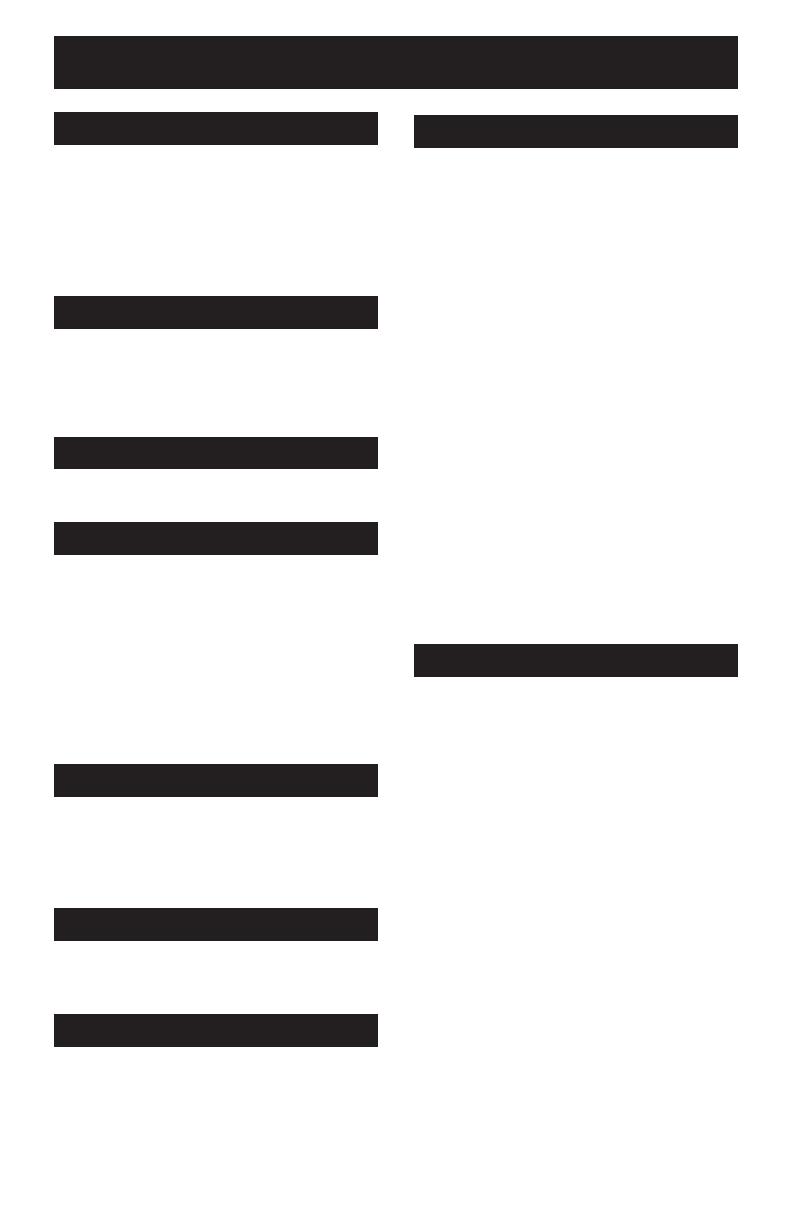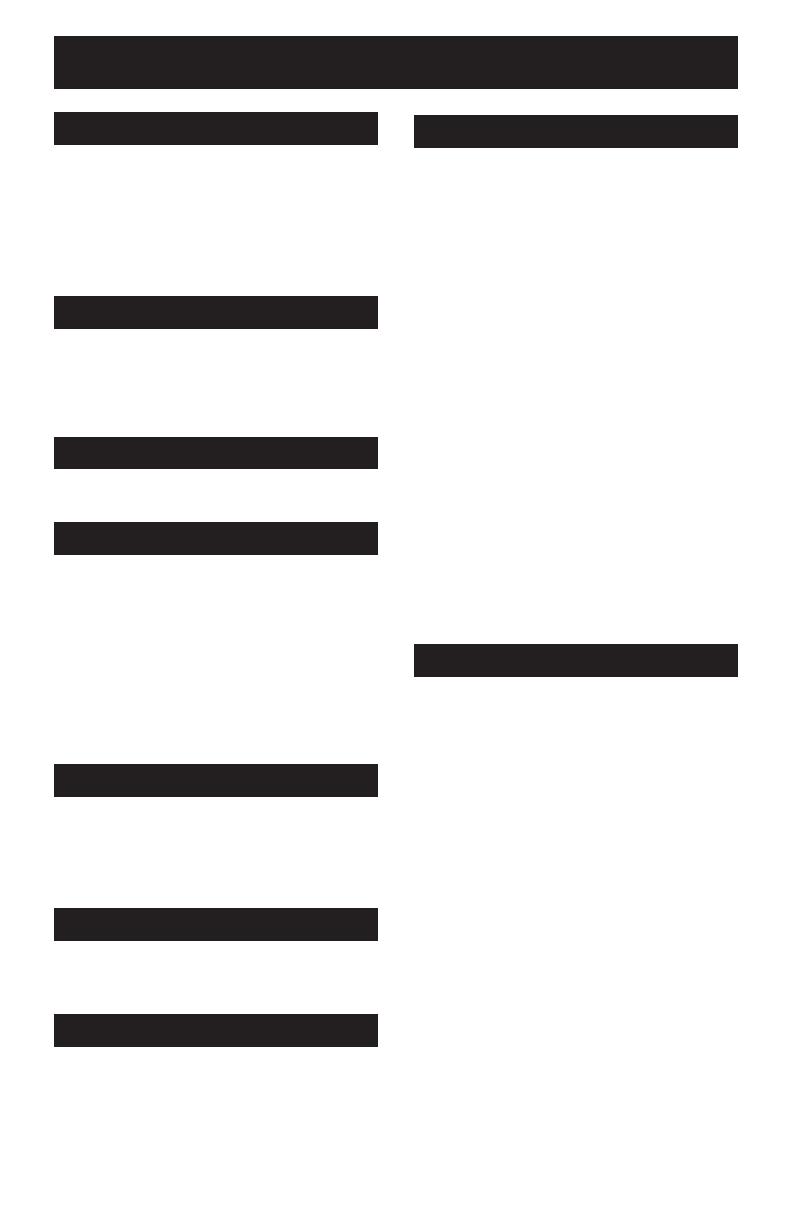
Table of Contents
Unpacking your TV . . . . . . . . . . . . 7
TV Models . . . . . . . . . . . . . . . . 8
TV Remote Controls . . . . . . . . . . . 9
Getting Started . . . . . . . . . . . . . 10
The Remote Control . . . . . . . . . . 10
Connecting Your Devices . . . . . . . 11
Interactive Plug In Menu . . . . . . . . 16
Setting CATV, VCR and DVD Codes . . . 19
CATV or Satellite Codes . . . . . . . . 19
VCR Codes . . . . . . . . . . . . . . 20
DVD Codes . . . . . . . . . . . . . . 21
Search Codes . . . . . . . . . . . . . 22
Using the Guide . . . . . . . . . . . . . 23
Onscreen Menu System . . . . . . . . . 24
Auto Tuner Setup . . . . . . . . . . . . 25
Channel Summary . . . . . . . . . . . . 25
V-Chip . . . . . . . . . . . . . . . . . . 26
Set Lock Code . . . . . . . . . . . . . 32
Purity . . . . . . . . . . . . . . . . . . . 33
Language . . . . . . . . . . . . . . . . 33
Closed Caption . . . . . . . . . . . . . 33
Front Panel Lock . . . . . . . . . . . . 34
Auto Shut Off . . . . . . . . . . . . . . 34
XDS ID . . . . . . . . . . . . . . . . . 34
Picture Settings . . . . . . . . . . . . . 35
Adjust Picture Settings . . . . . . . . . 35
Color Temperature . . . . . . . . . . . . 36
Noise Muting . . . . . . . . . . . . . . 36
VSM . . . . . . . . . . . . . . . . . 36
Sound Settings . . . . . . . . . . . . . 37
Adjust Sound Settings . . . . . . . . . 37
MTS (Multi-channel Sound) . . . . . . . 37
Power . . . . . . . . . . . . . . . . . . 40
Number Buttons . . . . . . . . . . . . . 40
100+ Button . . . . . . . . . . . . . . . 40
Channel +/– . . . . . . . . . . . . . . . 40
Volume +/– . . . . . . . . . . . . . . . 40
Muting . . . . . . . . . . . . . . . . . . 40
Menu . . . . . . . . . . . . . . . . . . 40
Exit . . . . . . . . . . . . . . . . . . . 40
Return + . . . . . . . . . . . . . . . . . 41
Input . . . . . . . . . . . . . . . . . . . 41
Display . . . . . . . . . . . . . . . . . 42
Sleep Timer . . . . . . . . . . . . . . . 42
Sound . . . . . . . . . . . . . . . . . . 43
Hyper Surround . . . . . . . . . . . . . 43
C.C. . . . . . . . . . . . . . . . . . . . 43
Video Status . . . . . . . . . . . . . . . 44
TheaterPro D6500K . . . . . . . . . . . 44
Aspect . . . . . . . . . . . . . . . . 44
Light . . . . . . . . . . . . . . . . . . . 44
TV/CATV Slide Switch . . . . . . . . . . 45
VCR/DVD Slide Switch . . . . . . . . . 45
VCR Buttons . . . . . . . . . . . . . . . 45
DVD Buttons . . . . . . . . . . . . . . . 45
PIP . . . . . . . . . . . . . . . . . . 46
EZ-Surf . . . . . . . . . . . . . . . . 47
Troubleshooting . . . . . . . . . . . . . 48
Warranty . . . . . . . . . . . . . . . . . 49
Authorized Service Centers . . . . . . . 51
Specifications . . . . . . . . . . . . . . 52
Notes . . . . . . . . . . . . . . . . . 55
Quick Setup . . . . . . . . . . . 7
Remote Programming . . . . . 19
Onscreen Menus . . . . . . . . 23
Button Functions . . . . . . . 40
Appendices . . . . . . . . . . 48
Initial Setup . . . . . . . . . . 25
Clock Timers . . . . . . . . . . 38
Picture Adjust . . . . . . . . . 35
Sound Adjust . . . . . . . . . 37
Set Clock . . . . . . . . . . . . . . . . 38
On/Off Timer . . . . . . . . . . . . . . . 39
GJ English 4/24/03, 12:50 PM6