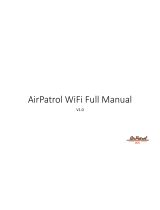10
INTELLIFLO3™ VSF and INTELLIPRO3™ VSF Variable Speed and Flow Pump User's Guide
AlarmsandWarnings
When an alarm is triggered the drive's ON/STOP LED will blink RED and a fault code will display. The pump will stop
until the alarm is resolved.
When a Warning is triggered the drive's ON/STOP LED will blink GREEN/YELLOW and a fault coded will display.
Dependingonyourparticularsetup,faultcodeswilldisplayononeormoreoftheuserinterfaces:
• Pentair Home App
• Automation System Interface
• Optional Touchscreen Controller (Almond - P/N 356159Z, Black - P/N 356348Z)
ALARM /
WARNING DESCRIPTION DEFINITION
Weak Wi-Fi
Connection
Weak Wi connection
detected.
Pump antenna may be obstructed or too far away from your router. The antenna wire can be
extended.
Refer to the pump Installation and Maintenance Guide for instructions.
Oine The pump is oine. The Pentair cloud cannot connect to your pump.
This could be caused by a power outage at the pump or router, or a loss of WiFi signal to the
pump.
Priming Failure The pump has reported a
Priming Failure Alarm.
Priming failure can be caused by lack of water in the volute strainer basket.
Overheat The pump has reported an
Overheat Condition.
The pump motor has detected an abnormally high internal temperature. This can be caused
by a blockage of the cooling fan inlet or outlet, or by excessively high ambient air temperature.
The pump will attempt to protect itself by reducing the motor speed to give the motor and drive
a chance to cool down.
Over Current The pump has reported an
Over Current Condition.
Load has increased on the motor; due to debris, part interference, temperature issues, age of
parts, or supplied voltage.
Inspect the rotating parts of the pump for blockages or debris buildup.
Refer to the pump Installation and Maintenance Guide for disassembly and reassembly
instructions.
Over Voltage The pump has reported an
Over Voltage Alarm.
Supplied voltage is outside of the proper range. When voltage returns to the normal the alert
will clear and the pump will resume operation.
Under Voltage The pump has reported an
Under Voltage Alarm.
Supplied voltage is outside of the proper range. When voltage returns to the normal the alert
will clear and the pump will resume operation.
Speed Limit The pump has reported a
Speed Limit Warning.
The pump is operating at the programmed maximum speed in order to achieve the desired
speed/ow.
Refer to Limits Parameters on page 8 for instructions on adjusting the Speed Limit.
If this alert displays and the Speed Limit is already set to 100%, then the pump may not be
capable of achieving the desired ow rate.
Pressure Limit The pump has reported a
Pressure Limit Warning.
The pump is operating at the programmed maximum system pressure.
The pump monitors Total Dynamic Head, and not outlet pressure, so it may dier from the
reading on the lter gauge.
Refer to Limits Parameters on page 8 for instructions on adjusting the pump Pressure
Limit.
Flow Limit The pump has reported a
Flow Limit Warning.
The pump is operating at the programmed maximum ow rate.
Refer to Limits Parameters on page 8 for instructions on adjusting the pump Flow Limit.
Internal Fault The pump has an internal
error.
This alert can be caused by a few dierent types of internal hardware or software errors in the
drive.
Disconnect power to the pump and reconnect after one minute. If the alert remains, contact a
qualied pool professional.
Drive is Derating
(Warning)
The pump is slowing down
to prevent the drive from
overheating.
This alert usually accompanies an Overheat or Over Current alert.
It is intended to note that the pump will continue to operate at a reduced speed as long as
possible.
After the drive has cooled enough it will automatically resume normal operation.
Derating Alarm -
Exceeded & Cut O
The pump has stopped
to prevent the drive from
overheating.
The motor and drive are not able to reduce speed enough to protect themselves.
The motor will stop and Pentair Home will display this alarm.
When the drive has cooled enough, it will automatically resume operation and attempt to run
the requested program.
Thermal Mode The pump operating in
Thermal Mode.
The pump is operating in Thermal mode. Thermal Mode is controlled by the drive's internal
temperature, not water temperature.
Thisisintendedtokeepmotorcomponentsfromfreezing,butshouldnotbesolely
reliedonforfullltrationsystemfreezeprotection.
TROUBLESHOOTING