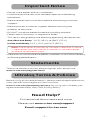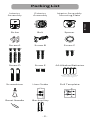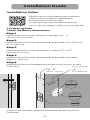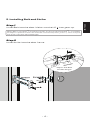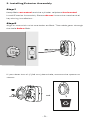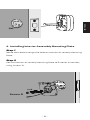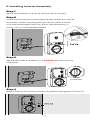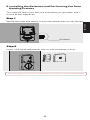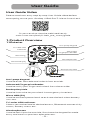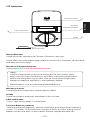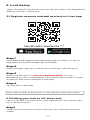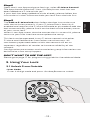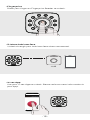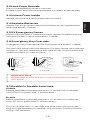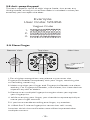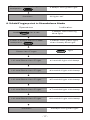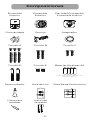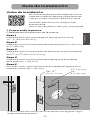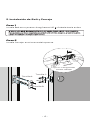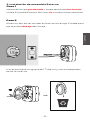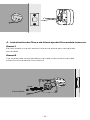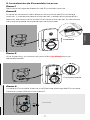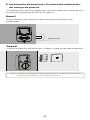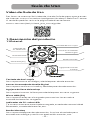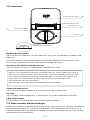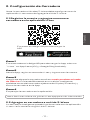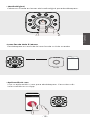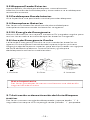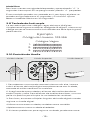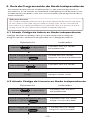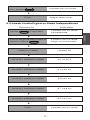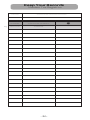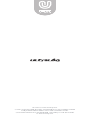Ultraloq U-BOLT-PRO-ZWAVE is a smart lock that lets you lock and unlock your door using fingerprint, app, code or key. It also has auto lock feature, low battery alarm, emergency key override, and can be integrated with Z-Wave hub. Other features include:
*Notification: Get notified when the door is unlocked or locked. *Grant access: Share e-keys or codes with your family and friends. *Activity logs: Keep track of who is coming and going. *Voice control: Lock or unlock your door using voice commands. *Remote access: Lock or unlock your door from anywhere using the app. *Auto-lock: Set the lock to automatically lock after a certain amount of time.
Ultraloq U-BOLT-PRO-ZWAVE is a smart lock that lets you lock and unlock your door using fingerprint, app, code or key. It also has auto lock feature, low battery alarm, emergency key override, and can be integrated with Z-Wave hub. Other features include:
*Notification: Get notified when the door is unlocked or locked. *Grant access: Share e-keys or codes with your family and friends. *Activity logs: Keep track of who is coming and going. *Voice control: Lock or unlock your door using voice commands. *Remote access: Lock or unlock your door from anywhere using the app. *Auto-lock: Set the lock to automatically lock after a certain amount of time.




















-
 1
1
-
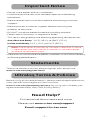 2
2
-
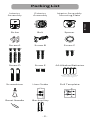 3
3
-
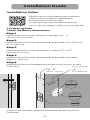 4
4
-
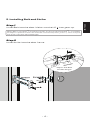 5
5
-
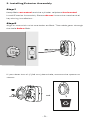 6
6
-
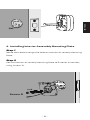 7
7
-
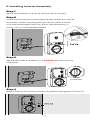 8
8
-
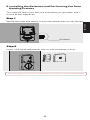 9
9
-
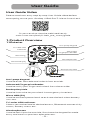 10
10
-
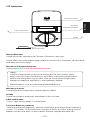 11
11
-
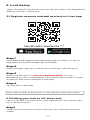 12
12
-
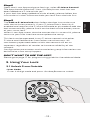 13
13
-
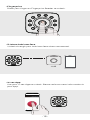 14
14
-
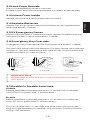 15
15
-
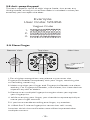 16
16
-
 17
17
-
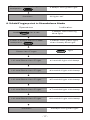 18
18
-
 19
19
-
 20
20
-
 21
21
-
 22
22
-
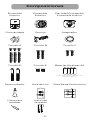 23
23
-
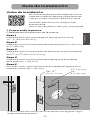 24
24
-
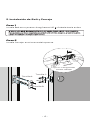 25
25
-
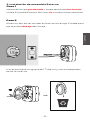 26
26
-
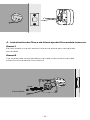 27
27
-
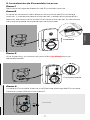 28
28
-
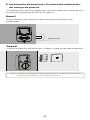 29
29
-
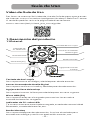 30
30
-
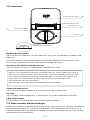 31
31
-
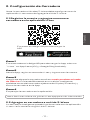 32
32
-
 33
33
-
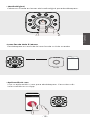 34
34
-
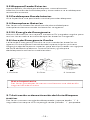 35
35
-
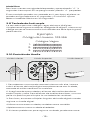 36
36
-
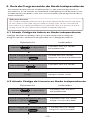 37
37
-
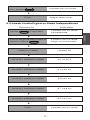 38
38
-
 39
39
-
 40
40
-
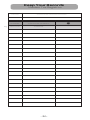 41
41
-
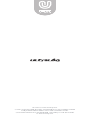 42
42
Ultraloq U-BOLT-PRO-ZWAVE is a smart lock that lets you lock and unlock your door using fingerprint, app, code or key. It also has auto lock feature, low battery alarm, emergency key override, and can be integrated with Z-Wave hub. Other features include:
*Notification: Get notified when the door is unlocked or locked. *Grant access: Share e-keys or codes with your family and friends. *Activity logs: Keep track of who is coming and going. *Voice control: Lock or unlock your door using voice commands. *Remote access: Lock or unlock your door from anywhere using the app. *Auto-lock: Set the lock to automatically lock after a certain amount of time.
Ask a question and I''ll find the answer in the document
Finding information in a document is now easier with AI