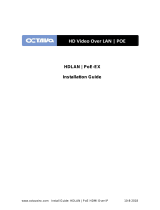Page is loading ...

User Manual
Two-Input Wall Plate Switcher
for HDMI and VGA with
Ethernet-Enabled HDBaseT
Output
AT-HDVS-200-TX-WP
Please check http://www.atlona.com/
products/AT-HDVS-200-TX-WP for
the most recent firmware update or
manual.
atlona.com
Toll free: 1-877-536-3976
Local: 1-408-962-0515

2
1. Introduction ................................................................................... 3
2. Package Contents ................................................................................... 3
3. Features ................................................................................... 3
4. Panel Descriptions
a. Front Panel ................................................................................... 4
b. Rear Panel ................................................................................... 4
5. Category Cable ................................................................................... 5
6. WebGUI ................................................................................... 6-16
7. RS-232
a. Connection ................................................................................... 17
b. Set Up ................................................................................... 17
c. IP and RS-232 Commands............................................................................... 18-21
d. IP Commands ................................................................................... 22
8. Connection Diagram
a. with HDVS-200-RX ................................................................................... 23
b. with UHD-CLSO series ................................................................................... 24
9. Specifications ................................................................................... 25
10. Safety Information ................................................................................... 26
11. Warranty ................................................................................... 27-28
12. Atlona Product Registration ................................................................................... 28
atlona.com
Toll free: 1-877-536-3976
Local: 1-408-962-0515
Table of Contents
Note: To ensure compatibility, please be certain both transmitter and receiver have blue HDBaseT ports. This ensures
both products are PoE (48V) compliant. The HDVS-200-TX is not compatible with PoCC (black RJ45, 24V) devices

3
atlona.com
Toll free: 1-877-536-3976
Local: 1-408-962-0515
Introduction
The AT-HDVS-200-TX-WP is a 2×1 wall plate switcher for HDMI and VGA inputs with HDBaseT
output. It features a US, two-gang, Decora form factor with one HDMI and one VGA input with an
always-on 3.5mm audio connector. HDMI signals up to 4K/UHD @ 60Hz (YUV 4:2:0 color sub-sampling),
VGA input signals up to 1920×1200, embedded audio, and control signals can be extended up to
328 feet (100 meters). The switcher receives power from the AT-HDVS-200-RX scaler via Power over
Ethernet and together they create a standalone AV switching and control system with scaling for
classrooms and huddle rooms. Display control and volume commands are transmitted via CEC, IP,
or RS-232 to any display, control system, switcher or other controllable device.
The AT-HDVS-200-TX-WP can be the central component of a small, automated AV system.
Automatic display control turns-on the display automatically whenever a source is connected. When
the source is removed, the display is turned off. Volume is controlled by using the front panel or
other control signals. Automatic input selection on the AT-HDVS-200-TX-WP works by sensing
the presence of any video signal. With automatic input selection, manual control systems can be
eliminated.
Package Contents
Features
with AT-HDVS-200-RX
• 1 x AT-HDVS-200-TX-WP (w/face plate - LAN port exposed)
• 1 x Captive screw connector (3 pin: RS-232)
• 1 x Face plate (w/LAN port covered)
• 1 x User Manual
• 1 HDMI (accepts DVI and DisplayPort with adaptors) and 1 VGA/analog audio input
• Auto display control when using TCP/IP, RS-232, or CEC*
• Auto switching with video detection technology (activated through RS-232, IP, or webGUI)
• Device priority - Option to return to a specific port when receiving no signal from the current source
• Control audio volume for HDBaseT output or display
• Adjust volume through front panel, RS-232, or TCP/IP control
Note: Together, CEC and HDBaseT output audio control provide a simple solution for complete audio and
video control, without the need for IP, RS-232, or spending extra programming time.
• Analog audio embedding
• Stand alone audio option - pass analog audio input with no video
• Supports up to 4K @ 60Hz 4:2:0 (when used with 4K compatible receivers/switchers e.g. UHD-CLSO series)
• Ethernet pass through for configuration, upgrading, and device management/control
• Supports Dolby TrueHD and DTS-HD Master Audio when using HDMI for audio input and output
• HDCP management
• EDID management for better compatibility
• Firmware upgrade via USB or webGUI for easy field service
• Scales incoming signals at a variety of common resolutions up to 1080p or 1920x1200
• Dry contact closure control capabilities for up to two devices
• Complete control of video brightness, contrast, saturation, hue, and more
• Projector control through RS-232, IP, or webGUI
• Dual RS-232 port for control systems in addition to projector control
*Note: Consumer Electronics Control (CEC): Atlona does not guarantee the function of CEC with all televisions. We can confirm proper operation with many current
Samsung, Panasonic, and Sony TVs. Many manufacturers do not support the CEC “Off” command when sent from a source and older TVs use proprietary
commands. Atlona only supports those TVs that follow CEC command structure from HDMI 1.2a and support the “off” command when issued by a source. We
encourage any dealer to get evaluation product from Atlona prior to designing a system around this control technology or be prepared to use other methods to
control their displays if Atlona CEC is not compatible with the installed displays.

4
atlona.com
Toll free: 1-877-536-3976
Local: 1-408-962-0515
LINK
PWR
DISPLAY
INPUT
VOL -
VOL +
HDMI IN
VGA IN
AUDIO IN
RS-232
RX TX
Panel Description
1. INPUT button: Use to switch between VGA and HDMI sources
2. DISPLAY button: Can be programmed to perform different functions
Default action will turn video output on/off for the switcher
Send on/off command to CEC, RS-232, or TCP/IP controllable displays or other connected
devices
Sends RS-232 or TCP/IP trigger command when used with a compatible switcher
(e.g. CLSO PoE series)
3. PW LED: Will illuminate when receiving power
LINK LED: Illuminates when receiving signal from the receiver
4. VOLUME buttons: Adjust output volume of the switcher or connected device when programmed
Note: To mute or unmute output audio, press both volume buttons together. LED will turn red when muted
5. AUDIO IN port: Connect analog audio here
6. HDMI IN port: Connect HDMI source here
7. LAN (black) port: Connect network switch or router to this port for Ethernet, TCP/IP, or
webGUI control
8. VGA IN port: Connect VGA source here
9. RS-232 port: Connect control system to RS-232 port
10. HDBaseT (blue) port: Connect to an HDBaseT PoE receiver
e.g. AT-HDVS-200-RX or UHD-CLSO PoE series switcher/scalers
4 5
9
10
87
6
1
2
3
Note: To ensure compatibility, please be certain both transmitter and receiver have blue or blue bordered
HDBaseT ports. This ensures both products are PoE (48V) compliant. The HDVS-200-TX is not compatible
with PoCC (black RJ45, 24V) devices

5
atlona.com
Toll free: 1-877-536-3976
Local: 1-408-962-0515
Category Cable
For the category cables used in the installation of these products, please be sure to use a 568B
termination as pictured below:
Connector type and size is very important to ensure extenders work correctly. Please use the
matching cable type with the correct RJ45 connector.
CAT5e cables should use only CAT5e RJ45 connectors
CAT6 cables should use only CAT6 connectors
CAT6a cables should use only CAT6a connectors
CAT7 cables should use only CAT7 connectors
Using the wrong size connectors may result in interference causing loss of signal.
Important! “EZ RJ45 connectors” are not recommended with HDBaseT extenders. Doing so may result in interference
with audio and video transmission.
Use the table below to verify the best category cable for the installation.
Important! 4K (UHD) signals are sensitive to cable quality and installation technique. It is recommended to
use CAT6a/7 solid core cables for best results.
Note: For cable distances see the specifications on page 25
Performance Rating Type of LAN cable
Wiring Shielding CAT5e/6 CAT6a/7
Solid
Shielded (STP/FTP)
*** ****
Unshielded (UTP) ** N/A
Stranded - Patch
cable
(Not recommended)
Unshielded (UTP) * N/A
Shielded (STP/FTP)
* N/A
Termination Please use EIA/TIA-568-B termination
1. White - Orange
2. Orange
3. White - Green
4. Blue
5. White - Blue
6. Green
7. White - Brown
8. Brown
Connector
Note: To ensure compatibility, please be certain both transmitter and receiver have blue or blue bordered
HDBaseT ports. This ensures both products are PoE (48V) compliant. The HDVS-200-TX is not compatible
with PoCC (black RJ45, 24V) devices

6
atlona.com
Toll free: 1-877-536-3976
Local: 1-408-962-0515
A login screen will appear (this is the same log in for admin and general users). For the first log in (and future
admin changes) the username is “root” and password is “Atlona”.
Note: Only the admin password can be changed (see page 14). The username will always remain “root”.
Network Connections
For convenience, the HDVS-200-TX-WP comes with DHCP on. This enables the switcher to be
connected to a network without knowing available IP addresses. If your network is not compatible
with dynamic IP addresses or if you are using the switcher with a TCP/IP control system, DHCP may
be turned off and a static IP address set using RS-232 commands, front panel, or the webGUI.
WebGUI
Atlona has created an easy to use webGUI for setup and changes to the configuration of the
HDVS-200.
To begin, plug a LAN cable into the LAN port of the HDVS-200 and the network switch, then type
the IP address of the unit into a web browser of a PC connected to the same network (as seen below).
To find the switcher IP: use RS-232 command “IPCFG”.
Important: If any stability issues are experienced, disable any anti-virus or firewall that may interfere with
network communication to the switcher. Once set up is done and the switcher webGUI is no
longer being used, the firewall and anti-virus can be re-enabled.
The Info Page displays general system information.
Note: When connected to certain receivers (other than HDVS-200-RX, UHD-SW-500ED, etc) it will display
GENERAL in the navigation bar.
Note: IP addresses may also be found using common free IP scanner software such as “Advanced IP Scanner”
*Atlona does not assume responsibility for damage caused by other programs installed onto a computer, verify programs before installing*
Note: Press and hold the Input button on the front panel to switch between static and DHCP IP address.
Two button flashes means the unit is in Static mode, four button flashes means the unit is DHCP
Static IP configuration will be: 192.168.1.254 - 255.255.0.0

7
atlona.com
Toll free: 1-877-536-3976
Local: 1-408-962-0515
When a compatible receiver (e.g. AT-HDVS-200-RX) is connected, the navigation will display the SKU
number in the bar. Clicking on the SKU will launch the webGUI of the RX.
Note: Opening the webGUI for the RX will navigate the user out of the TX webGUI
The Video Page enables input selection, VGA adjust, and auto-switch configuration.
Video:
Input Selection - Choose between HDMI and VGA inputs
VGA Adjust - Centers the VGA video on the display
Auto-Switch -
ON/OFF switch: Toggle auto-switching on and off
Fallback Port: Select what input to switch to when the current signal is no longer received
Fallback Time(Sec): Set the amount of time (seconds) after receiving no signal before the
input is switched to the fallback port

8
atlona.com
Toll free: 1-877-536-3976
Local: 1-408-962-0515
When used with the HDVS-200-RX, additional options will appear on the Video Page.
Output Resolution - Select the output resolution for the HDMI output (see resolution list below)
Note: The RX will scale all sources to the chosen resolution
Aspect - Adjusts the height and width of the image (see aspect list below)
Aspect Ratio -
0 800x600p60 1 1024x768p60 2 1280x800p60 3 1280x1024p60 4 1366x768p60
5 1400x1050p60 6 1600x900p60RB 7 1600x1200p60 8 1680x1050p60 9 1920x1200pRB
10 720p25 11 720p29.97 12 720p30 13 720p50 14 720p59.94
15 720p60 16 1080i50 17 1080i59 18 1080i60 19 1080p23.98
20 1080p24 21 1080p25 22 1080p29.97 23 1080p30 24 1080p50
25 1080p59.94 26 1080p60 27 Input 28 Native
Output Resolution -
Full - The image will fill the display
16:9 - The image will fit to a 16:9 display
16:10 - The image will fit to a 16:10 display
4:3 - The image will fit to a 4:3 display
Keep Ratio - The image will keep the aspect ratio of the signal sent by the source
Note: Incorrect aspect ratio will display with horrizontal or vertical bars to fill the excess space
Adjust brightness, contrast, saturation, and sharpness.
Note: Calibrate the display before using these settings to adjust picture

9
atlona.com
Toll free: 1-877-536-3976
Local: 1-408-962-0515
The Audio Page enables adjustments of audio source, volume, bass, and treble, providing a simple
solution for audio control.
HDMI Audio (1 and 2) - Select the audio source for the individual HDMI inputs
Auto: Will detect DVI signals and embed audio from analog audio input
Digital: Will use audio from the HDMI input port
Analog: Will use audio from the analog audio input port
Audio Freerun Status -
ON: Will allow the HDVS-TX-WP to send analog audio with no video
OFF: Analog audio will not pass without video signal present
Output Audio -
Mute: Toggle the output audio of both the HDMI and analog audio output
HDMI Audio: Toggle the HDMI audio on and off*
L/R Audio: Toggle the analog audio output on and off*
Output Volume - Master volume for both HDMI and analog audio out
Output: Adjust the output volume Options: -80 to 0
Output Bass: Adjust the bass of the output Options: -12 to 15
Output Treble: Adjust the treble of the output Options: -12 to 15
*Options only available when used with HDVS-200-RX

10
atlona.com
Toll free: 1-877-536-3976
Local: 1-408-962-0515
The Control Page includes settings which enable display controls by the switcher. It provides a way
to program button functions, display control, and type of control commands (TCP/IP or RS-232) sent
out.
CEC Control:
Power -
On: Sends a command over HDBaseT to the HDMI output of the connected receiver to turn
the connected display on
Off: Sends a command over HDBaseT to the HDMI output of the connected receiver to turn
the connected display off
Note: Consumer Electronics Control (CEC): Atlona does not guarantee the function of CEC with all televisions. We can
confirm proper operation with many current Samsung, Panasonic, and Sony TVs. Many manufacturers do not
support the CEC “Off” command when sent from a source and older TVs use proprietary commands. Atlona only
supports those TVs that follow CEC command structure from HDMI 1.2a and support the “off” command when
issued by a source. We encourage any dealer to get evaluation product from Atlona prior to designing a system
around this control technology or be prepared to use other methods to control their displays if Atlona CEC is not
compatible with the installed displays.
Note: Together, CEC and HDBaseT output audio control provide a simple solution for complete audio and
video control, without the need for IP, RS-232, or spending extra programming time.

11
atlona.com
Toll free: 1-877-536-3976
Local: 1-408-962-0515
System Settings
Display Auto Power On - When enabled, the unit will send the programmed (RS-232, IP, or CEC)
command to the display to turn on after detecting an A/V signal
Display Auto Power Off - When enabled, the unit will send the programmed command to the
display to turn off after not detecting an A/V signal
Power Button Lock - Lock or unlock the display button on the front panel to enable/disable
display on/off commands
Lamp cool down timer (0-300) - Used with a projector whose lamp cannot be turned on for up
to 5 minutes after being shut off. Match settings with lamp delay on projector
Auto power off timer (5 sec- 1 hour) - Sets the period of time between the loss of A/V signal and
when the “Display Off” command is sent
Note: All functionality remains, only the HDBaseT output is turned off
Power on delay timer (0-300) - Sets the period of time after the display is turned on, that the
power button will be locked
Note: LED will blink blue for the warm up timer period and then stay solid
Note: When timers are set to 0 seconds, they will disable the timer’s functions
Control Type - Select whether the display auto on/off commands are sent using RS-232, TCP/IP,
or CEC
Feedback Verify
On: If receiving no feedback, the product will send the command up to 4 times
Off: The command will only be sent once, whether feedback is received or not
Display Mode -
DispSW AVon: Display switches on/off, source audio/video signal always on
DispSW AVSW: Display switches on/off, source audio/video signal switches on/off
AV SW: Display is always on, source audio/video signal switches on/off
Volume/Mute -
Audio Out: Volume and mute buttons will control volume level of the output
RS-232: Volume/Mute buttons will send the commands using RS-232 to compatible
extenders and displays
IP: Volume/Mute buttons will send the commands over Ethernet using the LAN connection

12
atlona.com
Toll free: 1-877-536-3976
Local: 1-408-962-0515
TCP/IP Settings of Controlled Device:
This option programs the IP parameters for display control. The static IP address set here should
match the display’s static IP address. To set or view the display’s address, check the display’s user
manual.
Note: The switcher and the display must be on the same network for these commands to work
Note: Be sure the static IP address set for the display does not match any other device on the network
IP Mode -
Non-login: Does not require a username and password when using TCP/IP to control the
display
Login: Requires a username and password to control the display through TCP/IP
IP Address & Port - Set to match the display’s static IP
Username & Password - Required when in login mode
Save - Saves the IP settings for accessing the controlled device
RS-232/IP Commands:
ASCII/Hex - Set which type of commands are sent to the display
On/Off/Volume+/Volume-/Mute - Enter the specific commands and feedback that will be sent/
received when using any of the control options
Note: Individual commands will be found in the display’s manual
End of line symbols - None, CR, LF, CR-LF, Space, STX, ETX, Null - Select the appropriate line
terminators from the drop down list. Carriage return, line feed, and
carriage return with line feed are the most commonly used line terminators.
Note: Be sure to check the display’s manual for the correct line terminators
Feedback - Feedback commands can be set by typing in the field or will auto fill after pressing
the test button.
Note: If the command is incorrect, you will get a red ‘Timeout!’ message at the top of the RS-232 field

13
atlona.com
Toll free: 1-877-536-3976
Local: 1-408-962-0515
RS-232 Parameter Setting
Zone -
Adjust the RS-232 parameters of the HDBaseT output of the HDVS-200
Note: When connected to the HDVS-200-RX the baud rate must be 115200 or communications will not pass
TX RS-232 -
Adjust the RS-232 parameters of the HDVS-200-TX
RX RS-232 -
Adjust the RS-232 parameters of the HDVS-200-RX
Save -
Once the RS-232 parameters are changed, press the save button to make it live on the unit.

14
atlona.com
Toll free: 1-877-536-3976
Local: 1-408-962-0515
The EDID Page enables the preferred input timing to be selected and HDCP compliance reporting to
be set.
HDMI Prefer Timing: Select the best resolution to ensure compatibility with the input & output
VGA Prefer Timing: Select the best resolution to ensure compatibility with the input & output
Input HDCP: Switch the HDCP reporting between compliant or non-compliant
The HDVS-200-TX has two HDCP reporting modes: compliant and non-compliant.
Note: HDVS-200-TX does not alter the signal in any way
Note: HDVS-200-TX will not pass HDCP compliant content to a non-HDCP device or display
Compliant -
Reports to the source it is connected to an HDCP compliant device
Note: Will pass all HDCP compliant and non-compliant source signals to an HDCP compliant display
Non-Compliant -
Reports to the source it is connected to an HDCP non-compliant device
Note: Some Apple products (and other PCs) will encrypt non-HDCP content, stopping non-HDCP compliant
displays from receiving even personal files such as: PowerPoint, Excel, or Word files. Use this mode to
pass non-HDCP content (e.g. to codecs or video streaming devices)
Note: Blu-Ray content, Apple TV, and other HDCP compliant source signals will not pass when set to
non-compliant
Note: 2560x1440 and 3840x2160 are not available when using an HDVS-200-RX
Note: Default becomes Native when using an HDVS-200-RX
0 Default 1 1280x800 2 1920x1080 3 1024x768 4 1280x720
0 Default 1 1280x800 2 1920x1080 3 1024x768 4 1280x720
5 1920x1200 6 1366x768 7 800x600 8 1600x900 sta
5 1920x1200 6 1366x768 7 800x600 8 1600x900 9 2560x1440
10 3840x2160 sta
Preferred Timings (VGA) -
Preferred Timings (HDMI) -

15
atlona.com
Toll free: 1-877-536-3976
Local: 1-408-962-0515
The Configuration Page allows non-admin users to be added or the admin password to be
changed.
Only 3 non-admin users can be added. Press the add button. A pop up screen will appear (see
below). Fill in the username and password than press save changes. Users will not have the ability to
access this page.
Admin password can also be changed. Be sure to write this information down as admin is the only
profile allowed to add/remove users.
Note: Default username= “root” and password= “Atlona”

16
atlona.com
Toll free: 1-877-536-3976
Local: 1-408-962-0515
Network: IP address, netmask, gateway, and telnet port can be set to any settings compatible
with your network. The Netmask and Gateway must match your existing network
settings
IP Mode -
Static: Set a fixed IP address
Note: For a stable connection when using a control system, it is best to set up a static IP. As you select
an IP address, make certain no other devices on your network are using that IP address
DHCP: Dynamic Host Configuration Protocol will automatically select an IP address
on the network that is not already in use
Telnet Login Mode - Turn on/off - requires a password to adjust settings
Telnet Timeout - Set the auto log-off time between 1 and 3600 seconds
Broadcast - Turn on and off the feedback through all control ports
Reset to Default - Reset the device to factory settings
Firmware Update - Use this feature to find and load the MCU firmware to the switcher
Note: Firmware can be found and downloaded from http://www.atlona.com/products/AT-HDVS-200-TX/
page under the firmware tab
Valens Update - Use this feature to find and load the HDBaseT chip firmware to the switcher

17
atlona.com
Toll free: 1-877-536-3976
Local: 1-408-962-0515
RS-232
Connection
Set Up
To set up the RS-232 terminal (if not using 3rd party software) use the following steps:
1. Connect the HDVS-200 to a PC using a DB9 to DB9 and DB9 to USB adaptor cable
Note: A gender changer and/or null modem may be needed between some connections
a. Remove the DB9 connector, strip and connect the wires to the included captive screw
connector (as explained above), then connect the captive screw connector to the switcher
2. Go to the Device Manager folder (see picture A)
3. Find the HDVS-200 COM port and right click with a mouse and select properties (see picture B)
Note: If unsure which COM port is the HDVS-200, unplug the cable and plug it back in. It will disappear and
reappear on the COM port list.
4. Under the properties menu select the port settings tab and update the menu to the HDVS-200
default settings of: Bits Per Second: 115200, Data Bits: 8, Parity: None, Stop Bits: 1 and
Flow Control: None. (see picture C)
Set up is done and any terminal program may be used to control the HDVS-200 now.
A
B
C
RS-232 is often connected through a DB 9-pin to captive screw
connector. The pins have specific signals associated with them,
some are unassigned.
Note: Typical DB9 connectors use pin 2 for TX, pin 3 for RX, and pin 5
for ground. On some devices, the functions of pins 2 and 3 are
reversed.
5
4 3 2
9 8 7 6
1
RS-232 pin out is determined by the connected
device and connects as RX (receiver), TX (transmitter),
and (ground). (See picture 1)
Note: Be sure to follow the connect order above as
the female captive screw connector connects \
to the unit upside down.
Wire color
differs by cable
manufacturer.
1
RS-232
RX
TX

18
atlona.com
Toll free: 1-877-536-3976
Local: 1-408-962-0515
Command Feedback Description
System sta Model: AT-HDVS-200-TX-WP
MAC Addr: b8-98-b0-00-14-89
Address Type: DHCP
IP Addr: 192.168.11.166
Netmask: 255.255.255.0
Gateway: 192.168.11.1
HTTP Port: 80
Telnet Port: 23
Firmware: 1.0.43
On/Up Time <dd HH:mm:ss>:
04 04:44:58
Displays the model number of the unit
Type Type Displays the model number of the unit
VersionX VersionX Displays the current firmware X= MCU or VSTX
HDVS sta HDVS sta Displays the model number of the connected receiver
Mreset Mreset Reset the unit to factory settings and restarts the switcher
Update X Update X Sets the unit into update mode X= MCU (unit) or VSTX (Valens)
Input X
e.g. Input HDMI
Input X
e.g. Input HDMI
Select the input device. X= HDMI, VGA, or sta
e.g. Set the input to HDMI
AutoSW X
e.g. AutoSW on
AutoSW X
e.g. AutoSW on
Enable/Disable auto switching or display auto switching status
e.g. Turns auto switching on
ASwPrePort X ASwPrePort X
Sets input the switcher defaults to when losing AV signal
X= 1-2, Prev, or sta
ASwOutTime X
e.g. ASwOutTime 60
ASwOutTime X
e.g. ASwOutTime 60
Sets the delay time for how long the auto switching receives no
signal from the input before switching ports x= 3-600 (default is 3
second)
e.g. Sets the delay time to 1 minute with no signal before changing ports
ASwFstTime X
e.g. ASwFstTime 10
ASwFstTime X
e.g. ASwFstTime 10
Sets the delay time of switching when a new device is powered
on X=10-600
e.g. HDVS will switch to the new source after 10 seconds of signal
VGAAuto VGAAuto Adjusts VGA picture to the center of the display
Note: Only valid when VGA is selected
BRT XX
e.g. BRT 30
BRT XX
e.g. BRT 30
Set output brightness value X=0-100, +, -, sta
e.g. Set output brightness to 30
CTRST XX
e.g. CTRST 20
CTRST XX
e.g. CTRST 20
Set output contrast value X=0-100, +, -, sta
e.g. Set output contrast to 20
SATRT XX
e.g. SATRT 65
SATRT XX
e.g. SATRT 65
Set output saturation value X=0-100, +, -, sta
e.g. Set output contrast to 65
HUE XX
e.g. HUE 38
HUE XX
e.g. HUE 38
Set output hue value X=0-100, +, -, sta
e.g. Set output hue to 38
SHARP XX
e.g. SHARP 11
SHARP XX
e.g. SHARP 11
Set output sharpness value X=0-100, +, -, sta
e.g. Set output sharpness to 11
HDCPSet1 X
e.g. HDCPSet1 on
HDCPSet1 X
e.g. HDCPSet1 on
Set HDCP reporting for HDMI IN 1 X= on, off, sta
e.g. Set HDCP reporting for HDMI IN to compliant
Commands
Each command is terminated with a carriage return.
Feedback is terminated with a carriage return and line feed.
Note: If the command fails or is incorrect the feedback should be “Command FAILED”

19
atlona.com
Toll free: 1-877-536-3976
Local: 1-408-962-0515
Command Feedback Description
PrefTimg X PrefTimg X Set preferred timing to EDID. X= 0-10 & sta
VGAPrefT X VGAPrefT X Set preferred VGA timing to EDID X= 0-8 & sta
AudioSrc1 Y
e.g. AudioSrc1 dig
AudioSrc1 Y
e.g. AudioSrc1 dig
Select the audio source Y=auto, dig, ana, sta
e.g. Select HDMi as the audio source
AnaGain X
e.g. AnaGain sta
AnaGain X
e.g. AnaGain 7
Set the analog gain value or check status X= 1-16, sta
e.g. Check the analog gain level
HDMIAUD X
e.g. HDMIAUD on
HDMIAUD X
e.g. HDMIAUD on
Turn HDMI audio on, off, or check status X= on, off, sta
e.g. Turn HDMI audio on
LRAUD X
e.g. LRAUD sta
LRAUD X
e.g. LRAUD on
Turn analog audio output on, off, or check status X= on, off, sta
e.g. Check the status of the analog audio output
VOUT +
e.g. VOUT1 +
VOUT XX
e.g. VOUT -5
Increase the volume output by 1
e.g. Increases the volume output by 1
VOUT -
e.g. VOUT -
VOUT XX
e.g. VOUT -20
Decrease the volume output by 1
e.g. Decreases the volume output by 1
VOUT X
e.g. VOUT -10
VOUT X
e.g. VOUT -10
Set the volume to a specific level from -80 to 0
e.g. Set the volume to -10
VOUTMute X
e.g. VOUTMute on
VOUTMute X
e.g. VOUTMute on
Mute/unmute all audio output X= on, off, sta
e.g. Mute all audio output
BASS X
e.g. BASS +
BASS X
e.g. BASS 5
Adjusts the bass of the audio output X= +, -, sta, -12 to 15
e.g. Increases the bass by 1
TREBLE X
e.g. TREBLE -5
TREBLE X
e.g. TREBLE -5
Adjusts the treble of the audio output X= +, -, sta, -12 to 15
e.g. Sets the treble to -5
FreeRun X
e.g. FreeRun on
FreeRun X
e.g. FreeRun on
Sets whether analog audio will pass on without video X= on, off, sta
e.g. Sets the analog audio to pass through without video
Command Feedback Description
VidOutRes X
e.g. VidOutRes 22
VidOutRes X
e.g. VidOutRes 22
Set the output resolution x=0-28, sta
e.g. Set the output resolution to 1920x1080p29
Aspect X
e.g. Aspect 16:10
Aspect X
e.g. Aspect 16:10
Set the output aspect ratio x=full, 16:9, 16:10, 4:3, keep, sta
e.g. Set the output aspect ratio to 16:10
Note: Incorrect aspect ratio will display with horizontal or vertical bars to fill the excess space
Commands with HDVS-200-RX
Output Resolution -
Each command is terminated with a carriage return.
Feedback is terminated with a carriage return and line feed.
Note: If the command fails or is incorrect the feedback should be “Command FAILED”
0 Default 1 1280x800 2 1920x1080 3 1024x768 4 1280x720
0 Default 1 1280x800 2 1920x1080 3 1024x768 4 1280x720
5 1920x1200 6 1366x768 7 800x600 8 1600x900 sta
5 1920x1200 6 1366x768 7 800x600 8 1600x900 9 2560x1440
10 3840x2160 sta
Preferred Timings (VGA) -
Preferred Timings (HDMI) -
0 800x600p60 1 1024x768p60 2 1280x800p60 3 1280x1024p60 4 1366x768p60
5 1400x1050p60 6 1600x900p60RB 7 1600x1200p60 8 1680x1050p60 9 1920x1200pRB
10 720p25 11 720p29.97 12 720p30 13 720p50 14 720p59.94
15 720p60 16 1080i50 17 1080i59 18 1080i60 19 1080p23.98
20 1080p24 21 1080p25 22 1080p29.97 23 1080p30 24 1080p50
25 1080p59.94 26 1080p60 27 Input 28 Native sta
Note: Default becomes Native when using an HDVS-200-RX
Note: 2560x1440 and 3840x2160 are not available when using an HDVS-200-RX

20
atlona.com
Toll free: 1-877-536-3976
Local: 1-408-962-0515
SetCmd X[Y]
e.g. SetCmd on[PWR ON]
SetCmd X[Y]
e.g. SetCmd on[PWR ON]
Sets the RS-232 or IP command for the selected button or
function X= on, off, vol+, vol-, and mute Y= command
e.g. Set the on command to send the command PWR ON
SetStrgType X SetStrgType X Sets the command string type X= ascii, hex, sta
SetEnd X[Y]
e.g. SetEnd off[CR-LF]
SetEnd X[Y]
e.g. SetEnd off[CR-LF]
Sets the line termination for the chosen command
X= on, off, vol+, vol-, mute, fbkon, fbkoff, fbkmute
Y= None, CR, LF, CR-LF, Space, STX, ETX, and null
e.g. Set the command off to have a carriage return and line feed
SetFbVerify X
e.g. SetFbVerify on
SetFbVerify X
e.g. SetFbVerify on
Verifies the device is receiving commands X= on, off, sta
e.g. Sends command up to 4 times until feedback verifies
command was received with feedback
TrigCEC X
e.g. TrigCEC on
TrigCEC X
e.g. TrigCEC on
Triggers the stored CEC command to turn the display on
and off X= on, off
TrigRS X
e.g. TrigRS vol+
TrigRS X
e.g. TrigRS vol+
Triggers the RS-232 command from RS-232 or IP
X= on, off, vol+, vol-, and mute
TrigIP X
e.g. TrigIP vol-
TrigIP X
e.g. TrigIP vol-
Triggers the IP command from RS-232 or IP
X= on, off, vol+, vol-, and mute
CtlType X
e.g. CtlType rs-232
CtlType X
e.g. CtlType rs-232
Sets the control type X= ip, rs-232, cec
e.g. Set the control type to RS-232
CliMode X
e.g. CliMode non-login
CliMode X
e.g. CliMode non-login
Sets the control device’s IP mode X= sta, login, non-login
e.g. Sets the IP mode to non-login
CliUser X
e.g. CliUser
CliUser X
e.g. CliUser admin
Sets the IP username for login X= username, (blank)
e.g. Display the IP username by leaving x blank
CliPass X
e.g. CliPass AtlonA
CliPass X
e.g. CliPass AtlonA
Sets the IP password for login X= password, (blank)
e.g. Set the IP password to AtlonA
CliIPAddr X
e.g. CliIPAddr sta
CliIPAddr X
e.g. CliIPAddr 192.168.0.23
Sets the IP address of the controlled device X= ip, sta
e.g. Display the IP address of the controlled device
CliPort X
e.g. CliPort 24
CliPort X
e.g. CliPort 24
Sets the IP port of the controlled device X= port, sta
e.g. Set the IP port to 24
AutoDispOff X AutoDispOff X Enable or disable display auto off X= on, off, sta
AutoDispOn X AutoDispOn X Enable or disable display auto on X= on, off, sta
AutoPwrMode X
e.g. AutoPwrMode AVSW
AutoPwrMode X
e.g. AutoPwrMode AVSW
Set the display mode for auto power on and off
X= DISPAVON, DISPAVSW, AVSW, sta
APwrOffTime X APwrOffTime X Sets how long after receiving no signal to trigger auto
display off X= 1-240, sta
ProjSWMode X
ProjSWMode X
Set delay time for the display on command to be sent
X= 0-300, sta
Note: Match the timing to the projector’s delay settings
ProjWarmUpT X ProjWarmUpT X Set period of time after the display is turned on that the
power command will not send X= 0-300, sta
VolKeyOPT X VolKeyOPT X Set the control type/device the volume button sends out
X= 0-2
DispKeyLock X DispKeyLock X Locks/unlocks the front panel display key X= on, off, sta
DispRS X DispRS X Sets the display command type to RS-232 X= on, off, sta
DispCEC X DispCEC X Sets the display command type to CEC X= on, off, sta
DispIP X DispIP X Sets the display command type to TCP/IP X= on, off, sta
Display X
e.g. Display on
Display X
e.g. Display on
Triggers the currently set command type to send display
commands X=on, off, sta
e.g. if RS-232 is selected the RS-232 on command will send
0 HDVS 1 RS-232 2 IP
Volume Key
Each command is terminated with a carriage return.
Feedback is terminated with a carriage return and line feed.
Note: If the command fails or is incorrect the feedback should be “Command FAILED”
/