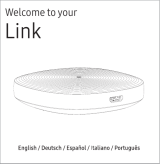• Install your product with enough space around it for ventilation.
- Leave at least 4 inches (10cm) at the rear of the product and more than 2 inches (5cm) on
each side of the product.
• Keep the plastic packing materials out of reach of your children.
- Children playing with the plastic packing materials run the risk of suffication.
❚
Usage Precautions
• Using for an extended time at high volume may cause serious damage to your hearing.
- If you are exposed to sound louder than 85db for an extended time, you may adversely affect
your hearing. The louder the sound is, the more seriously damaged your hearing may become.
Note that an ordinary conversation is between 50 to 60 db and road noise is approximately 80
db.
• This product contains dangerous high voltage. Do not attempt to disassemble, repair, or
modify it yourself.
- Contact a Samsung service center when your product is in need of repair.
• Do not place any container that contains liquid on the product (e.g. a vase, beverages,
cosmetics, chemicals, etc.). Do do not allow any metal objects (e.g. coins, hair clips, etc.) or
flammable material (e.g. paper, matches, etc.) to enter the product (through the air vents, I/O
ports, etc.).
- If any harmful material or liquid enters the product, turn off the product immediately, unplug
the power cord, and then contact a Samsung service center.
• Do not drop the product. In case of a mechanical breakdown, disconnect the power cord and
contact a Samsung service center.
- There is a risk of fire or electric shock.
• Do not hold or pull the product by the power cord or the signal cable.
- A damaged cable can cause the product to malfunction, cause a fire, and poses a risk of
electric shock.
• Do not use or keep flammable materials near the product.
• If the product emits an abnormal sound or a burnt smell or smokes, unplug the power-cord
immediately and contact a Samsung service center.
• If you smell gas, ventilate the room immediately. Do not touch the power plug of the product.
Do not turn the product off or on.
• Do not strike or subject the product to a sudden shock. Do not pierce the product with a
sharp object.
• This product can be moved and placed indoors only.
• This product is not waterproof or dustproof.
• Be careful when moving the product to avoid dropping it and possibly damaging it.
18
44