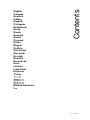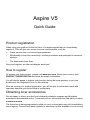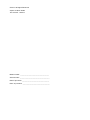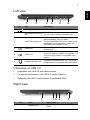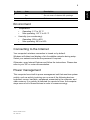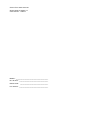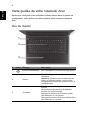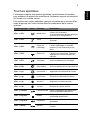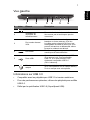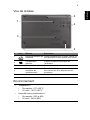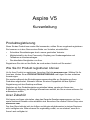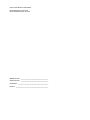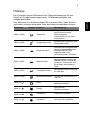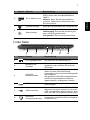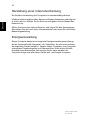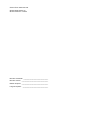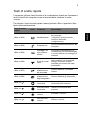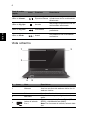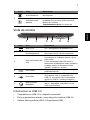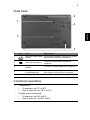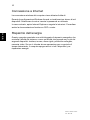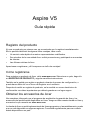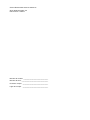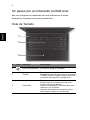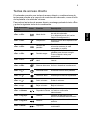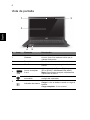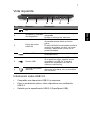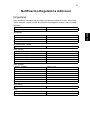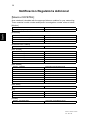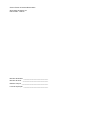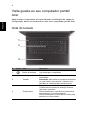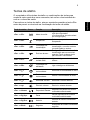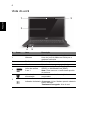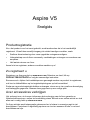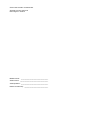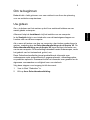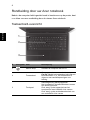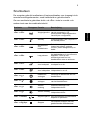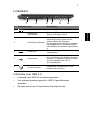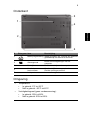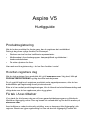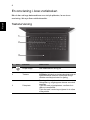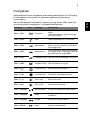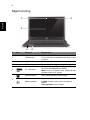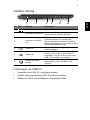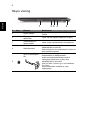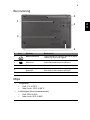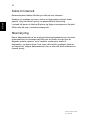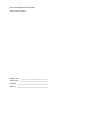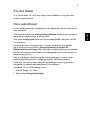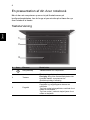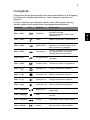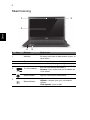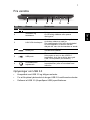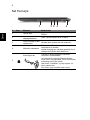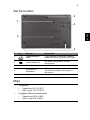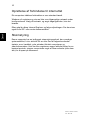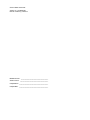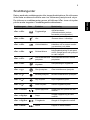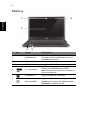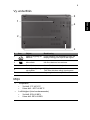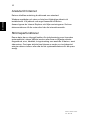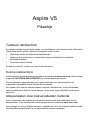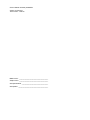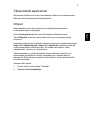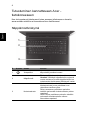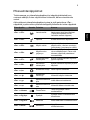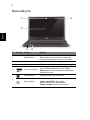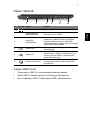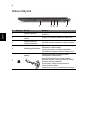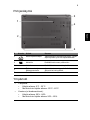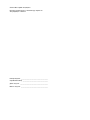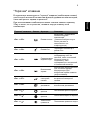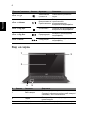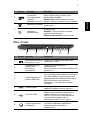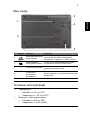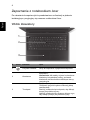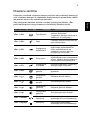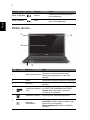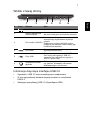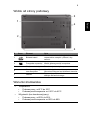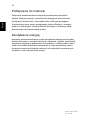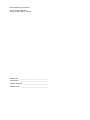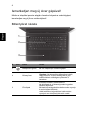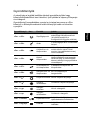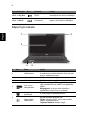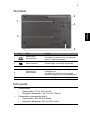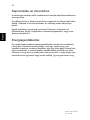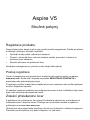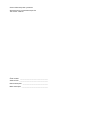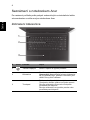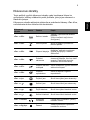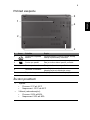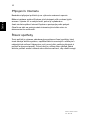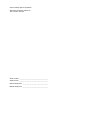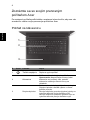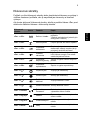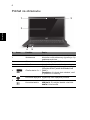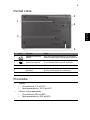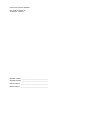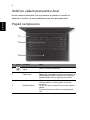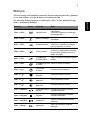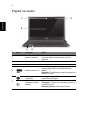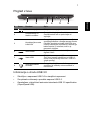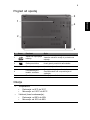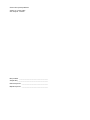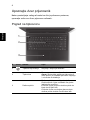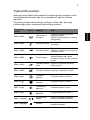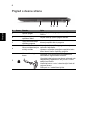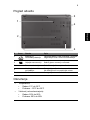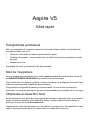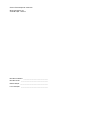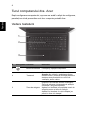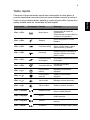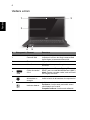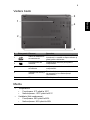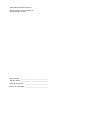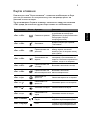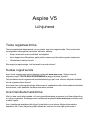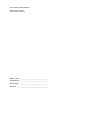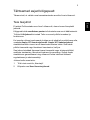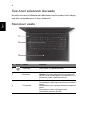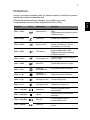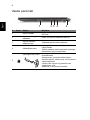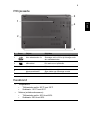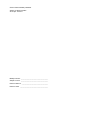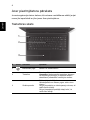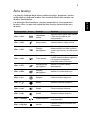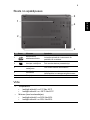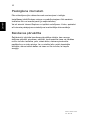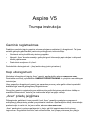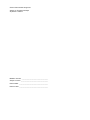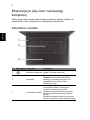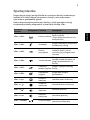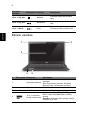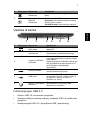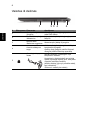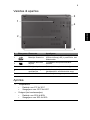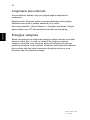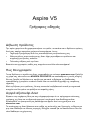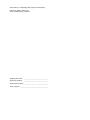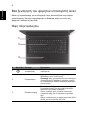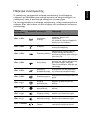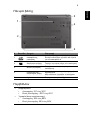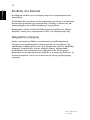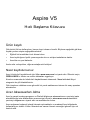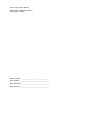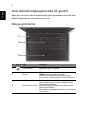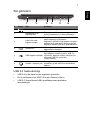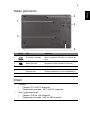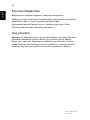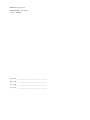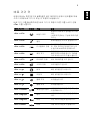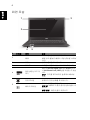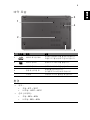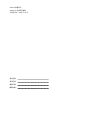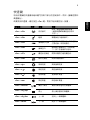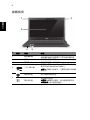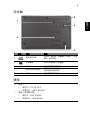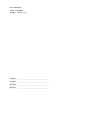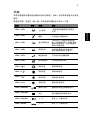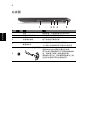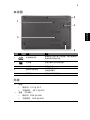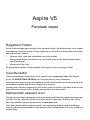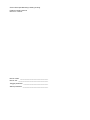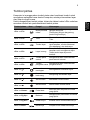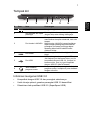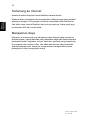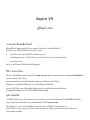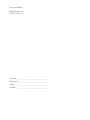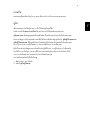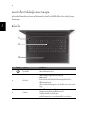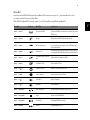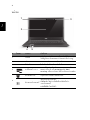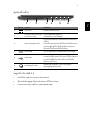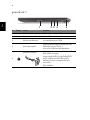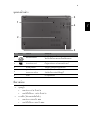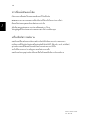Acer Aspire V5-431G Owner's manual
- Category
- Mixer/food processor accessories
- Type
- Owner's manual
This manual is also suitable for
Page is loading ...
Page is loading ...

Aspire V5
Quick Guide
Product registration
When using your product for the first time, it is recommended that you immediately
register it. This will give you access to some useful benefits, such as:
• Faster service from our trained representatives.
• Membership in the Acer community: receive promotions and participate in customer
surveys.
• The latest news from Acer.
Hurry and register, as other advantages await you!
How to register
To register your Acer product, please visit www.acer.com. Select your country, click
PRODUCT REGISTRATION and follow the simple instructions.
You will also be asked to register your product during the setup process, or you can
double-click the Registration icon on the desktop.
After we receive your product registration, you will be sent a confirmation email with
important data that you should keep in a safe place.
Obtaining Acer accessories
We are happy to inform you that Acer's warranty extension program and Notebook
accessories are available online. Come and visit our online shop and find what you need
at store.acer.com.
The Acer store is being progressively rolled out, and, unfortunately may not be available in
some regions. Please check back regularly to see when it will be available in your country.

© 2012. All Rights Reserved.
Aspire V5 Quick Guide
This revision: 12/2012
Model number: __________________________________
Serial number: ___________________________________
Date of purchase: ________________________________
Place of purchase: ________________________________

3
English
First things first
We would like to thank you for making an Acer notebook your choice for
meeting your mobile computing needs.
Your guides
To help you use your Acer notebook, we have designed a set of guides:
First off, the Setup Poster helps you get started with setting up your
computer.
The Quick Guide introduces you to the basic features and functions of
your new computer.
For more on how your computer can help you to be more productive,
please refer to the Aspire V5 User’s Manual. The Aspire V5 User’s
Manual contains useful information applying to your new computer. It
covers basic topics such as using the keyboard and audio, etc.
This guide contains detailed information on such subjects as system
utilities, data recovery, expansion options and troubleshooting. In addition it
contains warranty information and the general regulations and safety
notices for your notebook.
Follow these steps to access it:
1 Type "User" from Start.
2 Click on Acer User’s Manual.

4
English
Your Acer notebook tour
After setting up your computer as illustrated in the setup poster, let us show
you around your new Acer notebook.
Keyboard view
# Icon Item Description
1 Power button Turns the computer on and off.
2 Keyboard
For entering data into your computer.
Caution: Do not use a keyboard protector or
similar cover as the keyboard includes
ventilation intakes for cooling.
3 Touchpad
Touch-sensitive pointing device.
The touchpad and selection buttons form a
single surface.
Press down firmly on the touchpad surface
to perform a left click.
Press down firmly on the lower right corner
to perform a right click.
1
2
3

5
English
Hotkeys
The computer employs hotkeys or key combinations to access most of the
computer's controls like screen brightness and volume output.
To activate hotkeys, press and hold the <Fn> key before pressing the other
key in the hotkey combination.
Hotkey Icon Function Description
<Fn> + <F3> Airplane mode
Turns on / off the computer's network
devices.
(Network devices vary by
configuration.)
<Fn> + <F4> Sleep Puts the computer in Sleep mode.
<Fn> + <F5> Display toggle
Switches display output between the
display screen, external monitor (if
connected) and both.
<Fn> + <F6> Screen blank
Turns the display screen backlight off to
save power. Press any key to return.
<Fn> + <F7> Touchpad toggle Turns the internal touchpad on and off.
<Fn> + <F8> Speaker toggle Turns the speakers on and off.
<Fn> + < >
Brightness up Increases the screen brightness.
<Fn> + < >
Brightness down Decreases the screen brightness.
<Fn> + < >
Volume up Increases the sound volume.
<Fn> + < >
Volume down Decreases the sound volume.
<Fn> +
<Home>
Play/Pause Play or pause a selected media file.
<Fn> +
<Pg Up>
Stop Stop playing the selected media file.
<Fn> +
<Pg Dn>
Previous Return to the previous media file.
<Fn> +
<End>
Next Jump to the next media file.

6
English
Screen view
# Icon Item Description
1 Webcam
Web camera for video communication.
A light next to the Webcam indicates that the
webcam is active.
2 Screen Displays computer output.
3 Microphone Internal microphone for sound recording.
4 2-in-1 card reader
Accepts one Secure Digital (SD or SDHC)
card or MultiMediaCard (MMC).
Note: To remove the card, simply pull it from
the slot.
5
Power indicator Indicates the computer’s power status.
Battery indicator
Indicates battery status.
Charging: The light is amber when the
battery is charging.
Fully charged: The light is blue.
1
2
3
45

7
English
Left view
Information on USB 3.0
• Compatible with USB 3.0 and earlier devices.
• For optimal performance, use USB 3.0-certified devices.
• Defined by the USB 3.0 specification (SuperSpeed USB).
Right view
# Icon Item Description
1 DC-in jack Connects to an AC adapter.
2
Ventilation and cooling
fan
Allows the computer to stay cool.
Do not cover or obstruct the openings.
3 LAN/VGA combo port
Makes it easy to get online and plug in an
external display, from one place.
The provided LAN/VGA combo cable is hot-
swappable so you can plug it in and out
even when the notebook is on.
4 HDMI port
Supports high-definition digital video
connections.
5 USB ports
Connects to USB devices.
If a port is black it is USB 2.0 compatible, if it
is blue it is also USB 3.0 compatible (see
below).
6 Headset/speaker jack
Connects to audio devices (e.g., speakers,
headphones) or a headset with microphone.
# Icon Item Description
1 Optical drive
Internal optical drive; accepts CDs or
DVDs.
2
6
1 3 54
1 32 54

8
English
Base view
2
Optical disk access
indicator
Lights up when the optical drive is
active.
3
Optical drive eject
button
Ejects the optical disk from the drive.
4 Emergency eject hole
Ejects the optical drive tray when the
computer is turned off.
Carefully insert a straightened paper clip
to eject the optical drive tray.
5
Kensington lock slot
Connects to a Kensington-compatible
computer security lock.
Wrap the computer security lock cable
around an immovable object such as a
table or handle of a locked drawer.
Insert the lock into the notch and turn the
key to secure the lock.
Keyless models are also available.
# Icon Item Description
1 Battery release latch
Releases the battery for removal. Insert a
suitable tool and slide to release.
2 Memory compartment Houses the computer's main memory.
3 Battery bay Houses the computer’s battery pack.
# Icon Item Description
3
1
2
4
5

9
English
Environment
Connecting to the Internet
Your computer's wireless connection is turned on by default.
Windows will detect and display a list of available networks during setup.
Select your network and enter the password if required.
Otherwise, open Internet Explorer and follow the instructions. Please also
refer to your ISP or router documentation.
Power management
This computer has a built-in power management unit that monitors system
activity, such as activity involving one or more of the following devices:
keyboard, mouse, hard disk, peripherals connected to the computer, and
video memory. If no activity is detected for a period of time, the computer
stops some or all of these devices in order to conserve energy.
4
Ventilation and cooling
fan
Allows the computer to stay cool.
Do not cover or obstruct the openings.
5 Speakers Deliver stereo audio output.
• Temperature:
• Operating: 5 °C to 35 °C
• Non-operating: -20 °C to 65 °C
• Humidity (non-condensing):
• Operating: 20% to 80%
• Non-operating: 20% to 80%
# Icon Item Description
Part no.: NC.M1711.01U
Ver.: 02.01.03
Page is loading ...
Page is loading ...
Page is loading ...
Page is loading ...
Page is loading ...
Page is loading ...
Page is loading ...
Page is loading ...
Page is loading ...
Page is loading ...
Page is loading ...
Page is loading ...
Page is loading ...
Page is loading ...
Page is loading ...
Page is loading ...
Page is loading ...
Page is loading ...
Page is loading ...
Page is loading ...
Page is loading ...
Page is loading ...
Page is loading ...
Page is loading ...
Page is loading ...
Page is loading ...
Page is loading ...
Page is loading ...
Page is loading ...
Page is loading ...
Page is loading ...
Page is loading ...
Page is loading ...
Page is loading ...
Page is loading ...
Page is loading ...
Page is loading ...
Page is loading ...
Page is loading ...
Page is loading ...
Page is loading ...

11
English
Español
Notificacion Regulatoria Adicional
[Argentina]
Acer notebook is bundled with the approved telecom modules for your networking.
Those modules’ model number and specific homologation number refers to below:
[Modem]
[Bluetooth]
[Bluetooth+802.11bgn]
[802.11AGN]
[802.11BGN]
[802.11BG]
[3G]
Modelo: RD02-D330 CNC 54-4512
Modelo: Delphi D40 (AM5) CNC 54-5681
Modelo: BCM92046 CNC 16-6735
Modelo: BCM92070MD_REF CNC 16-7165
Modelo: T77H056 CNC 16-7788
Modelo: AR5BBU12 CNC 16-7946
Modelo: BCM943225HMB CNC C-7497
Modelo: 512AN_MMW CNC C-6399
Modelo: 533AN_MMW CNC C-6385
Modelo: 512AN_HMW CNC C-7612
Modelo: 533AN_HMW CNC C-7618
Modelo: 622ANHMW CNC C-7682
Modelo: 633ANHMW CNC C-7681
Modelo: AR5B95 CNC C-7152
Modelo: AR5B93 CNC C-7151
Modelo: 112BNHMW CNC C-7470
Modelo: 112BNMMW CNC C-7471
Modelo: RTL8192SE CNC C-7495
Modelo: BCM943225HM CNC C-7395
Modelo: AR5B97 CNC C-7781
Modelo: BCM94313HMG2L CNC C-7881
Modelo: BCM94312HMG CNC 16-6180
Modelo: UNDP-1 CNC 17-6334
Modelo: Gobi2000 CNC 17-7291
Page is loading ...
Page is loading ...
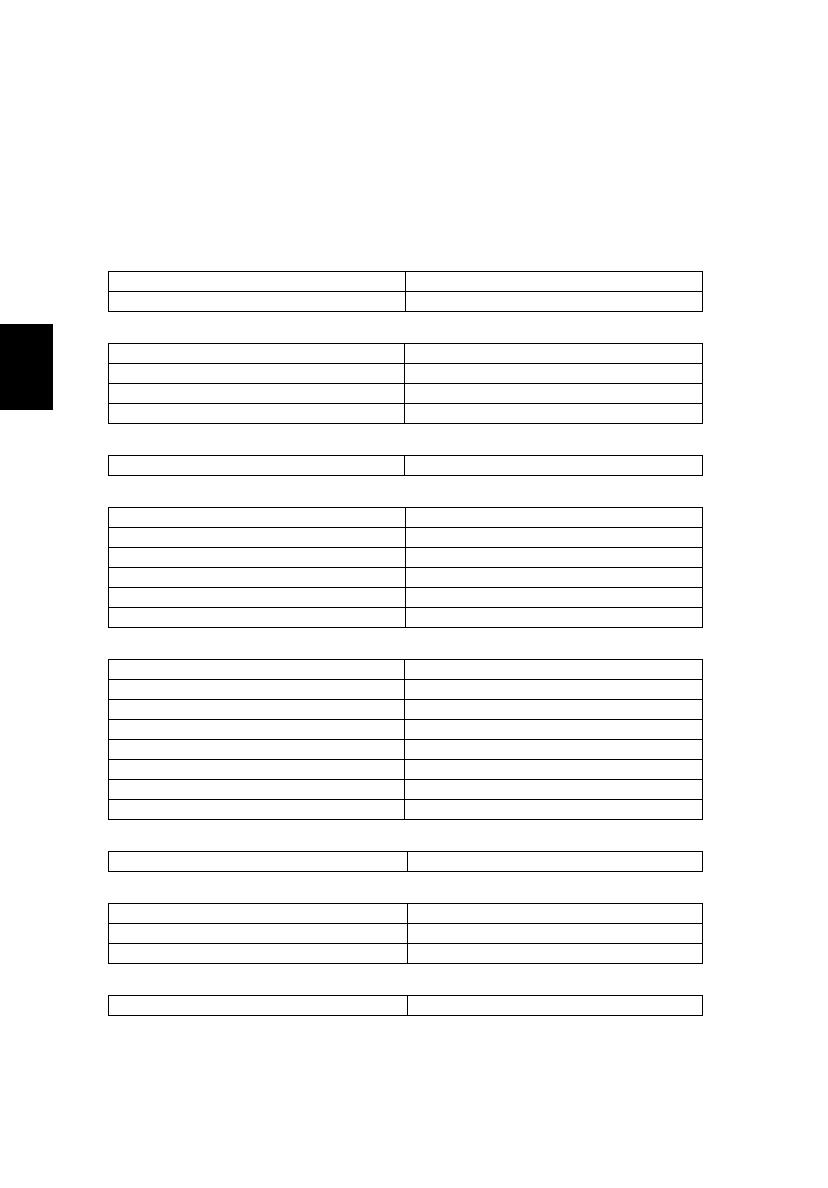
14
Español
Notificacion Regulatoria Adicional
[Mexico-COFETEL]
Acer notebook is bundled with the approved telecom modules for your networking.
Those modules’ model number and specific homologation number refers to below:
[Modem]
[Bluetooth]
[Bluetooth+802.11BGN]
[802.11AGN]
[802.11BGN]
[802.11BG]
[3G]
[WiMax]
Modelo: RD02-D330 COFETEL: TTDCORD06-536
Modelo: Delphi_D40 (AM5) COFETEL: TTDAGDE07-056
Modelo: BCM92046 COFETEL: RCPFOBC08-0472
Modelo: BCM92070MD_REF COFETEL: RCPBRBC09-0213
Modelo: T77H056 COFETEL: RCPATT709-1049
Modelo: AR5BBU12 COFETEL: RCPATAR10-0064
Modelo: BCM943225HMB COFETEL: RCPBRBC09-0574
Modelo: 512AN_HMW COFETEL:RCPIN5108-0260
Modelo: 512AN_MMW COFETEL:RCPIN5108-0260-A3
Modelo: 533AN_HMW COFETEL:RCPIN5108-0260-A2
Modelo: 533AN_MMW COFETEL:RCPIN5108-0260-A1
Modelo: 622ANHMW COFETEL:RCPIN6209-1009
Modelo: 633ANHMW COFETEL:RCPIN6309-1010
Modelo: AR5B95 COFETEL:RCPATAR09-0168
Modelo: AR5B93 COFETEL: RCPATAR09-0167
Modelo: 112BNHMW COFETEL: RCPIN1109-0613-A1
Modelo: 112BNMMW COFETEL: RCPIN1109-0613
Modelo: RTL8192SE COFETEL: RCPRERT09-0751
Modelo: BCM943225HM COFETEL: RCPBRBC09-0464
Modelo: AR5B97 COFETEL: RCPATAR09-1103
Modelo: BCM94313HMG2L COFETEL: RCPBRBC09-1196
Modelo: BCM94312HMG COFETEL: RCPBRBC08-0015
Modelo: UNDP-1 COFETEL:RTIQUUN08-0253
Modelo: Gobi2000 COFETEL:RTIQUGO09-0555
Modelo: EM770W COFETEL:RTIHUEM10-0096
Modelo: 622ANXHMW COFETEL: RCPIN6210-0219
Part no.: NC.M1711.02S
Ver.: 02.01.02
Page is loading ...
Page is loading ...
Page is loading ...
Page is loading ...
Page is loading ...
Page is loading ...
Page is loading ...
Page is loading ...
Page is loading ...
Page is loading ...
Page is loading ...
Page is loading ...
Page is loading ...
Page is loading ...
Page is loading ...
Page is loading ...
Page is loading ...
Page is loading ...
Page is loading ...
Page is loading ...
Page is loading ...
Page is loading ...
Page is loading ...
Page is loading ...
Page is loading ...
Page is loading ...
Page is loading ...
Page is loading ...
Page is loading ...
Page is loading ...
Page is loading ...
Page is loading ...
Page is loading ...
Page is loading ...
Page is loading ...
Page is loading ...
Page is loading ...
Page is loading ...
Page is loading ...
Page is loading ...
Page is loading ...
Page is loading ...
Page is loading ...
Page is loading ...
Page is loading ...
Page is loading ...
Page is loading ...
Page is loading ...
Page is loading ...
Page is loading ...
Page is loading ...
Page is loading ...
Page is loading ...
Page is loading ...
Page is loading ...
Page is loading ...
Page is loading ...
Page is loading ...
Page is loading ...
Page is loading ...
Page is loading ...
Page is loading ...
Page is loading ...
Page is loading ...
Page is loading ...
Page is loading ...
Page is loading ...
Page is loading ...
Page is loading ...
Page is loading ...
Page is loading ...
Page is loading ...
Page is loading ...
Page is loading ...
Page is loading ...
Page is loading ...
Page is loading ...
Page is loading ...
Page is loading ...
Page is loading ...
Page is loading ...
Page is loading ...
Page is loading ...
Page is loading ...
Page is loading ...
Page is loading ...
Page is loading ...
Page is loading ...
Page is loading ...
Page is loading ...
Page is loading ...
Page is loading ...
Page is loading ...
Page is loading ...
Page is loading ...
Page is loading ...
Page is loading ...
Page is loading ...
Page is loading ...
Page is loading ...
Page is loading ...
Page is loading ...
Page is loading ...
Page is loading ...
Page is loading ...
Page is loading ...
Page is loading ...
Page is loading ...
Page is loading ...
Page is loading ...
Page is loading ...
Page is loading ...
Page is loading ...
Page is loading ...
Page is loading ...
Page is loading ...
Page is loading ...
Page is loading ...
Page is loading ...
Page is loading ...
Page is loading ...
Page is loading ...
Page is loading ...
Page is loading ...
Page is loading ...
Page is loading ...
Page is loading ...
Page is loading ...
Page is loading ...
Page is loading ...
Page is loading ...
Page is loading ...
Page is loading ...
Page is loading ...
Page is loading ...
Page is loading ...
Page is loading ...
Page is loading ...
Page is loading ...
Page is loading ...
Page is loading ...
Page is loading ...
Page is loading ...
Page is loading ...
Page is loading ...
Page is loading ...
Page is loading ...
Page is loading ...
Page is loading ...
Page is loading ...
Page is loading ...
Page is loading ...
Page is loading ...
Page is loading ...
Page is loading ...
Page is loading ...
Page is loading ...
Page is loading ...
Page is loading ...
Page is loading ...
Page is loading ...
Page is loading ...
Page is loading ...
Page is loading ...
Page is loading ...
Page is loading ...
Page is loading ...
Page is loading ...
Page is loading ...
Page is loading ...
Page is loading ...
Page is loading ...
Page is loading ...
Page is loading ...
Page is loading ...
Page is loading ...
Page is loading ...
Page is loading ...
Page is loading ...
Page is loading ...
Page is loading ...
Page is loading ...
Page is loading ...
Page is loading ...
Page is loading ...
Page is loading ...
Page is loading ...
Page is loading ...
Page is loading ...
Page is loading ...
Page is loading ...
Page is loading ...
Page is loading ...
Page is loading ...
Page is loading ...
Page is loading ...
Page is loading ...
Page is loading ...
Page is loading ...
Page is loading ...
Page is loading ...
Page is loading ...
Page is loading ...
Page is loading ...
Page is loading ...
Page is loading ...
Page is loading ...
Page is loading ...
Page is loading ...
Page is loading ...
Page is loading ...
Page is loading ...
Page is loading ...
Page is loading ...
Page is loading ...
Page is loading ...
Page is loading ...
Page is loading ...
Page is loading ...
Page is loading ...
Page is loading ...
Page is loading ...
Page is loading ...
Page is loading ...
Page is loading ...
Page is loading ...
Page is loading ...
Page is loading ...
Page is loading ...
Page is loading ...
Page is loading ...
Page is loading ...
Page is loading ...
Page is loading ...
Page is loading ...
Page is loading ...
Page is loading ...
Page is loading ...
Page is loading ...
Page is loading ...
Page is loading ...
Page is loading ...
Page is loading ...
Page is loading ...
Page is loading ...
Page is loading ...
Page is loading ...
Page is loading ...
Page is loading ...
Page is loading ...
-
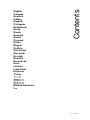 1
1
-
 2
2
-
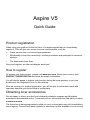 3
3
-
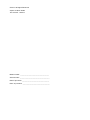 4
4
-
 5
5
-
 6
6
-
 7
7
-
 8
8
-
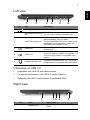 9
9
-
 10
10
-
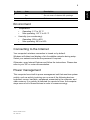 11
11
-
 12
12
-
 13
13
-
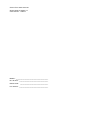 14
14
-
 15
15
-
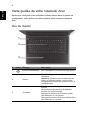 16
16
-
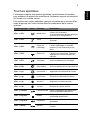 17
17
-
 18
18
-
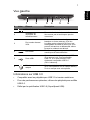 19
19
-
 20
20
-
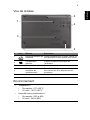 21
21
-
 22
22
-
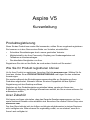 23
23
-
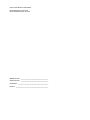 24
24
-
 25
25
-
 26
26
-
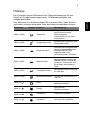 27
27
-
 28
28
-
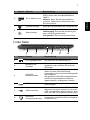 29
29
-
 30
30
-
 31
31
-
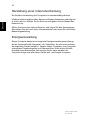 32
32
-
 33
33
-
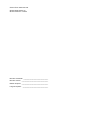 34
34
-
 35
35
-
 36
36
-
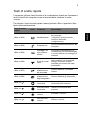 37
37
-
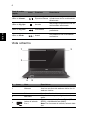 38
38
-
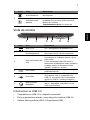 39
39
-
 40
40
-
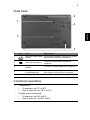 41
41
-
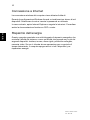 42
42
-
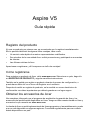 43
43
-
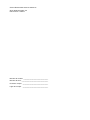 44
44
-
 45
45
-
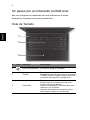 46
46
-
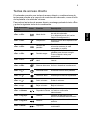 47
47
-
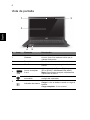 48
48
-
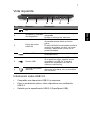 49
49
-
 50
50
-
 51
51
-
 52
52
-
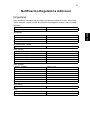 53
53
-
 54
54
-
 55
55
-
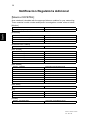 56
56
-
 57
57
-
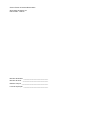 58
58
-
 59
59
-
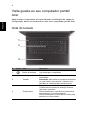 60
60
-
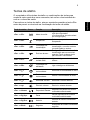 61
61
-
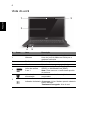 62
62
-
 63
63
-
 64
64
-
 65
65
-
 66
66
-
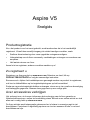 67
67
-
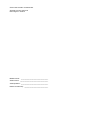 68
68
-
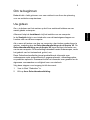 69
69
-
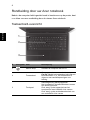 70
70
-
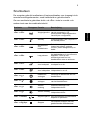 71
71
-
 72
72
-
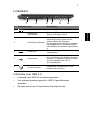 73
73
-
 74
74
-
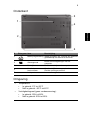 75
75
-
 76
76
-
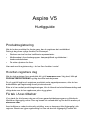 77
77
-
 78
78
-
 79
79
-
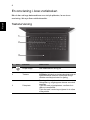 80
80
-
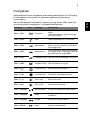 81
81
-
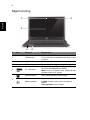 82
82
-
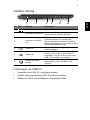 83
83
-
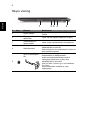 84
84
-
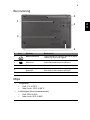 85
85
-
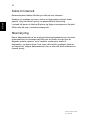 86
86
-
 87
87
-
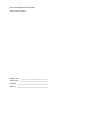 88
88
-
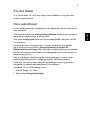 89
89
-
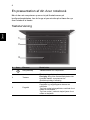 90
90
-
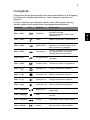 91
91
-
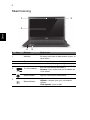 92
92
-
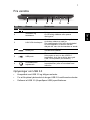 93
93
-
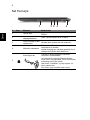 94
94
-
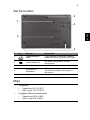 95
95
-
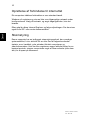 96
96
-
 97
97
-
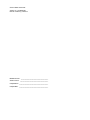 98
98
-
 99
99
-
 100
100
-
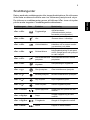 101
101
-
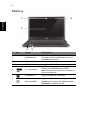 102
102
-
 103
103
-
 104
104
-
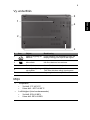 105
105
-
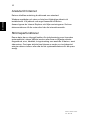 106
106
-
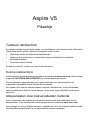 107
107
-
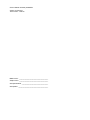 108
108
-
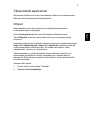 109
109
-
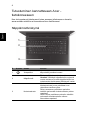 110
110
-
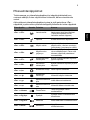 111
111
-
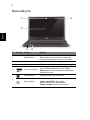 112
112
-
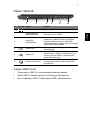 113
113
-
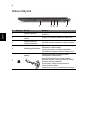 114
114
-
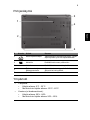 115
115
-
 116
116
-
 117
117
-
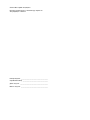 118
118
-
 119
119
-
 120
120
-
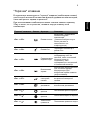 121
121
-
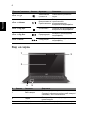 122
122
-
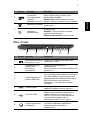 123
123
-
 124
124
-
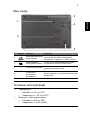 125
125
-
 126
126
-
 127
127
-
 128
128
-
 129
129
-
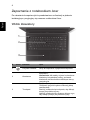 130
130
-
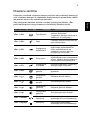 131
131
-
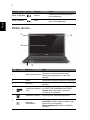 132
132
-
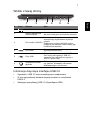 133
133
-
 134
134
-
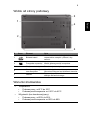 135
135
-
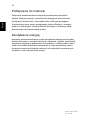 136
136
-
 137
137
-
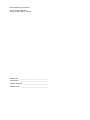 138
138
-
 139
139
-
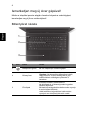 140
140
-
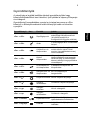 141
141
-
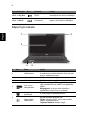 142
142
-
 143
143
-
 144
144
-
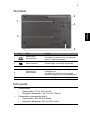 145
145
-
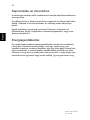 146
146
-
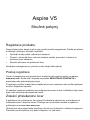 147
147
-
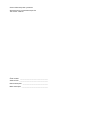 148
148
-
 149
149
-
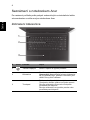 150
150
-
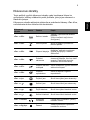 151
151
-
 152
152
-
 153
153
-
 154
154
-
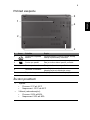 155
155
-
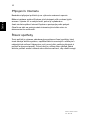 156
156
-
 157
157
-
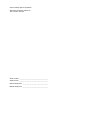 158
158
-
 159
159
-
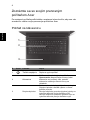 160
160
-
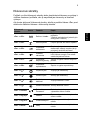 161
161
-
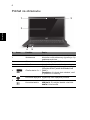 162
162
-
 163
163
-
 164
164
-
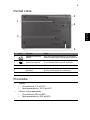 165
165
-
 166
166
-
 167
167
-
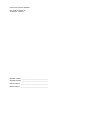 168
168
-
 169
169
-
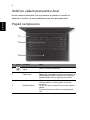 170
170
-
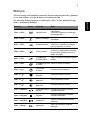 171
171
-
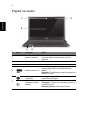 172
172
-
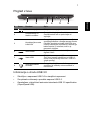 173
173
-
 174
174
-
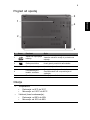 175
175
-
 176
176
-
 177
177
-
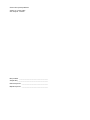 178
178
-
 179
179
-
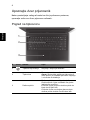 180
180
-
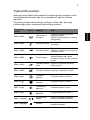 181
181
-
 182
182
-
 183
183
-
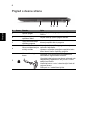 184
184
-
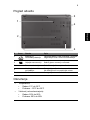 185
185
-
 186
186
-
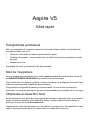 187
187
-
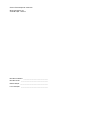 188
188
-
 189
189
-
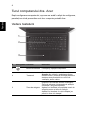 190
190
-
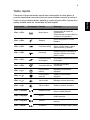 191
191
-
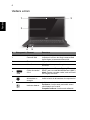 192
192
-
 193
193
-
 194
194
-
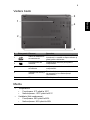 195
195
-
 196
196
-
 197
197
-
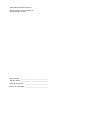 198
198
-
 199
199
-
 200
200
-
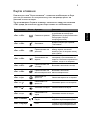 201
201
-
 202
202
-
 203
203
-
 204
204
-
 205
205
-
 206
206
-
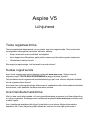 207
207
-
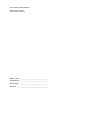 208
208
-
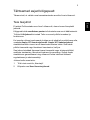 209
209
-
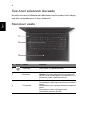 210
210
-
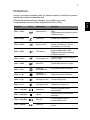 211
211
-
 212
212
-
 213
213
-
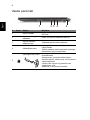 214
214
-
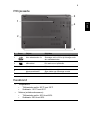 215
215
-
 216
216
-
 217
217
-
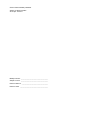 218
218
-
 219
219
-
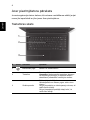 220
220
-
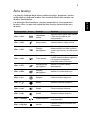 221
221
-
 222
222
-
 223
223
-
 224
224
-
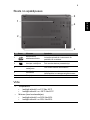 225
225
-
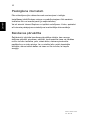 226
226
-
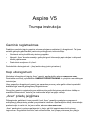 227
227
-
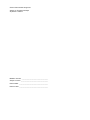 228
228
-
 229
229
-
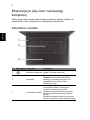 230
230
-
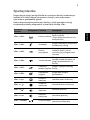 231
231
-
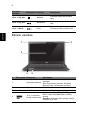 232
232
-
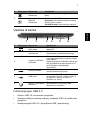 233
233
-
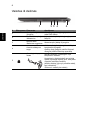 234
234
-
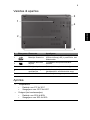 235
235
-
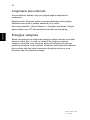 236
236
-
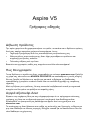 237
237
-
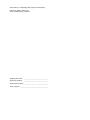 238
238
-
 239
239
-
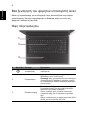 240
240
-
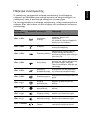 241
241
-
 242
242
-
 243
243
-
 244
244
-
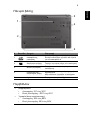 245
245
-
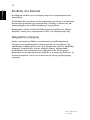 246
246
-
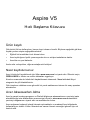 247
247
-
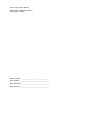 248
248
-
 249
249
-
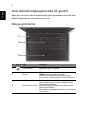 250
250
-
 251
251
-
 252
252
-
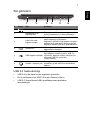 253
253
-
 254
254
-
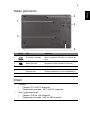 255
255
-
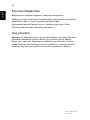 256
256
-
 257
257
-
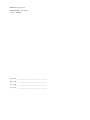 258
258
-
 259
259
-
 260
260
-
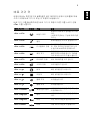 261
261
-
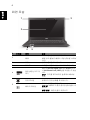 262
262
-
 263
263
-
 264
264
-
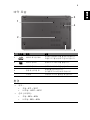 265
265
-
 266
266
-
 267
267
-
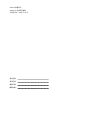 268
268
-
 269
269
-
 270
270
-
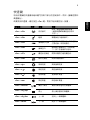 271
271
-
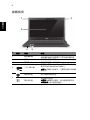 272
272
-
 273
273
-
 274
274
-
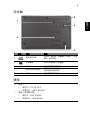 275
275
-
 276
276
-
 277
277
-
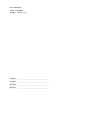 278
278
-
 279
279
-
 280
280
-
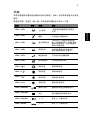 281
281
-
 282
282
-
 283
283
-
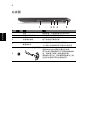 284
284
-
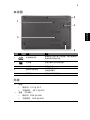 285
285
-
 286
286
-
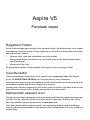 287
287
-
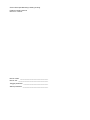 288
288
-
 289
289
-
 290
290
-
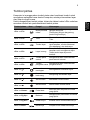 291
291
-
 292
292
-
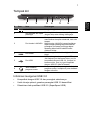 293
293
-
 294
294
-
 295
295
-
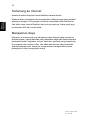 296
296
-
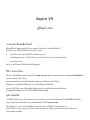 297
297
-
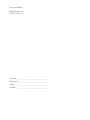 298
298
-
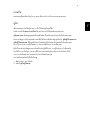 299
299
-
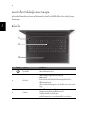 300
300
-
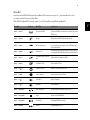 301
301
-
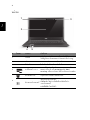 302
302
-
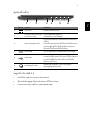 303
303
-
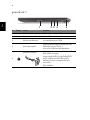 304
304
-
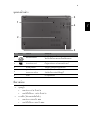 305
305
-
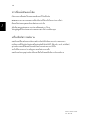 306
306
Acer Aspire V5-431G Owner's manual
- Category
- Mixer/food processor accessories
- Type
- Owner's manual
- This manual is also suitable for
Ask a question and I''ll find the answer in the document
Finding information in a document is now easier with AI
in other languages
- italiano: Acer Aspire V5-431G Manuale del proprietario
- français: Acer Aspire V5-431G Le manuel du propriétaire
- español: Acer Aspire V5-431G El manual del propietario
- Deutsch: Acer Aspire V5-431G Bedienungsanleitung
- русский: Acer Aspire V5-431G Инструкция по применению
- Nederlands: Acer Aspire V5-431G de handleiding
- português: Acer Aspire V5-431G Manual do proprietário
- slovenčina: Acer Aspire V5-431G Návod na obsluhu
- dansk: Acer Aspire V5-431G Brugervejledning
- polski: Acer Aspire V5-431G Instrukcja obsługi
- čeština: Acer Aspire V5-431G Návod k obsluze
- Türkçe: Acer Aspire V5-431G El kitabı
- eesti: Acer Aspire V5-431G Omaniku manuaal
- svenska: Acer Aspire V5-431G Bruksanvisning
- suomi: Acer Aspire V5-431G Omistajan opas
- română: Acer Aspire V5-431G Manualul proprietarului
Related papers
-
Acer Aspire M3-580G Quick start guide
-
Acer Aspire V3-771G Quick start guide
-
Acer Aspire V3-551 Quick start guide
-
Acer Aspire 7750ZG Quick start guide
-
Acer Aspire E1-571 Quick start guide
-
Acer Aspire 4350G Quick start guide
-
Acer Aspire 5750ZG Quick start guide
-
Acer Aspire 4830G Quick start guide
-
Acer Aspire 5253 Quick start guide
-
Acer Aspire 4739Z Quick start guide