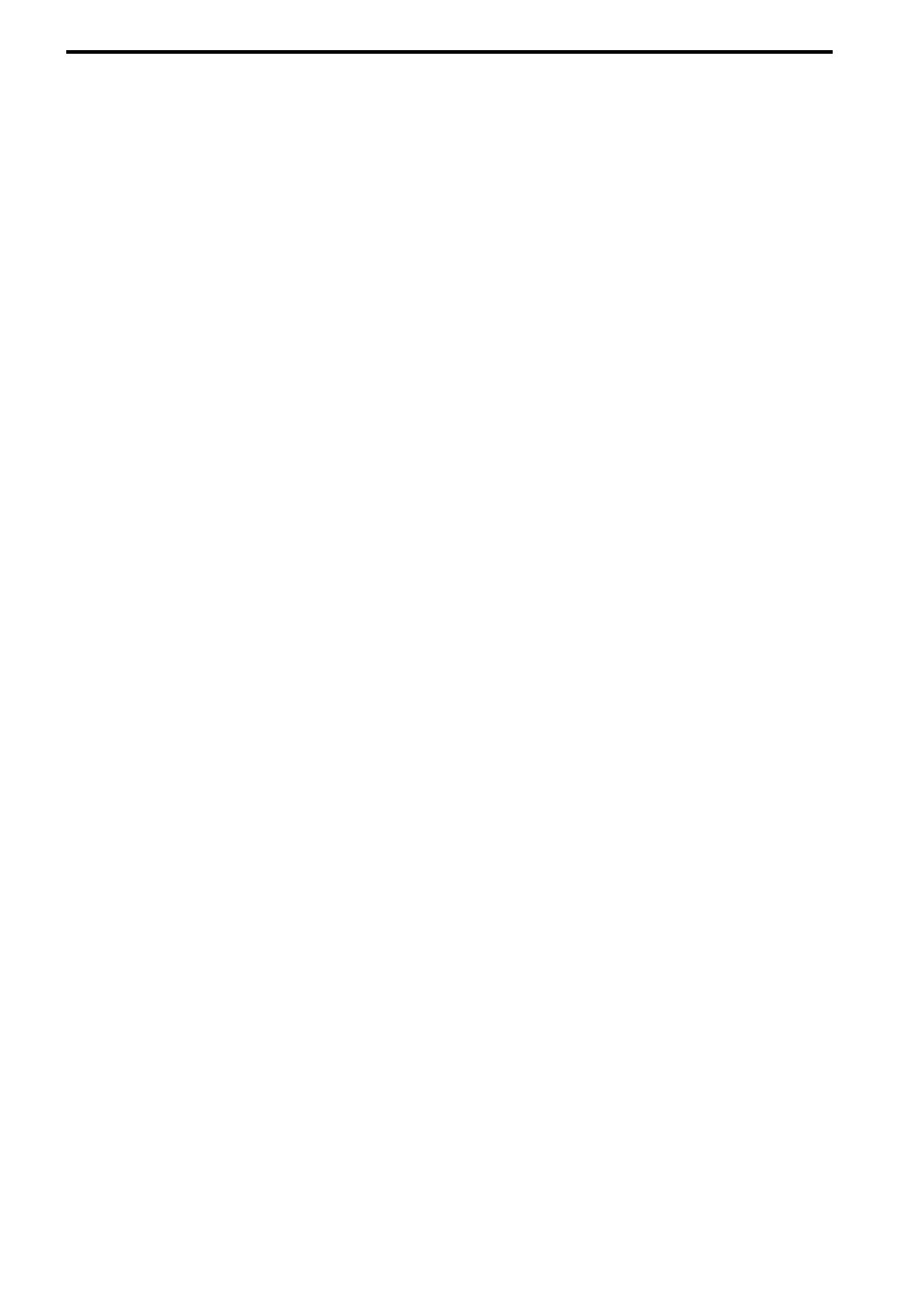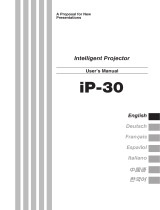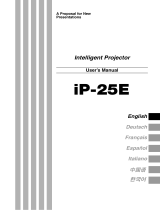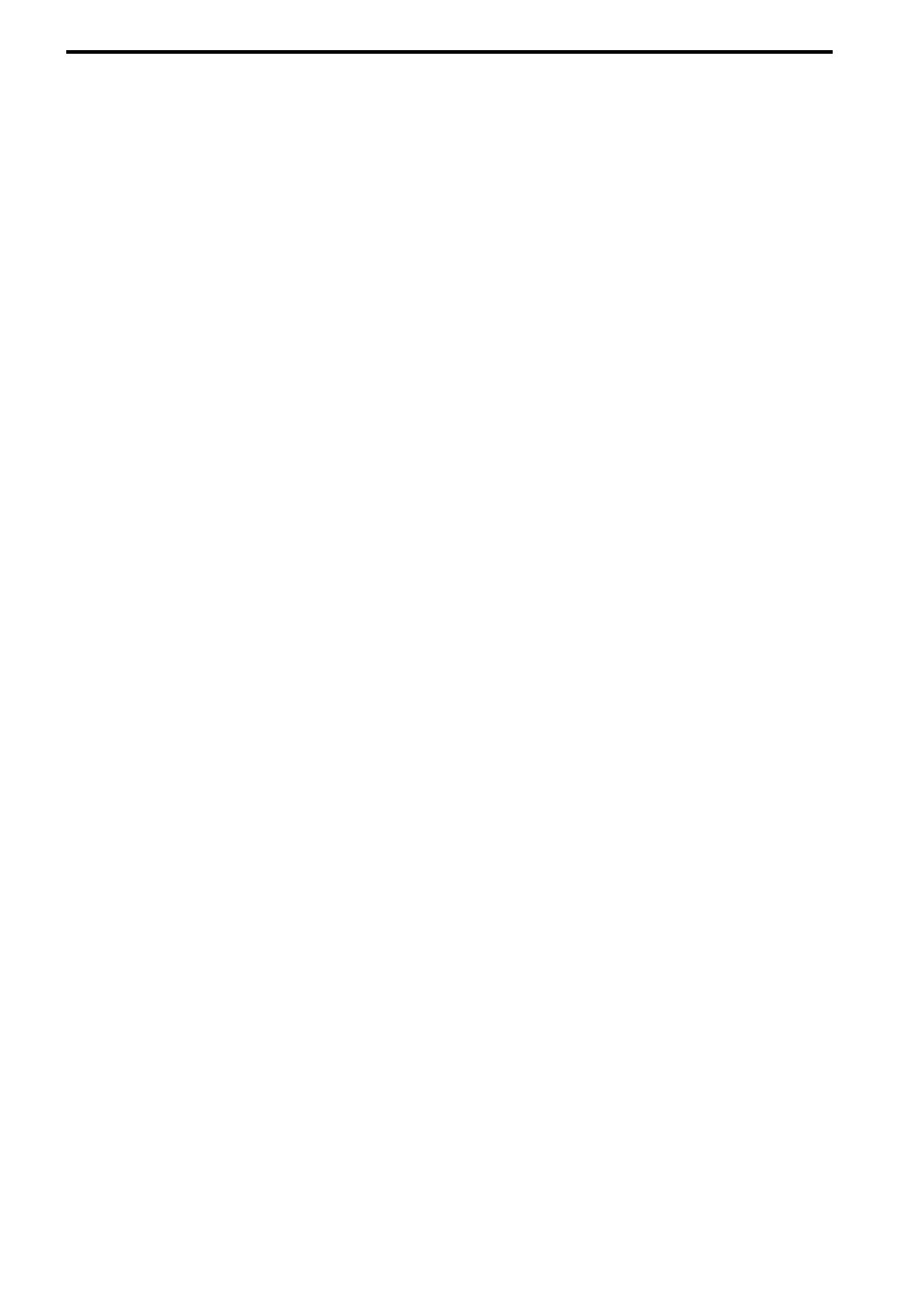
E-6
Note the following things
•A noise occurs because the internal pressure of the New Super High pres-
sure lamp gets extremely high.
The unit is designed so that no pieces of glass come out of it when the lamp
explodes.
•However, the gas inside of the lamp can escape and looks like white smoke.
It will not cause any fire.
Remedy
• If a lamp explodes in a product, there will be pieces of lamp inside. Do not
replace the lamp. Return the product to the sales office or agent of purchase.
Even though the lamp has exploded, never try to replace the lamp by your-
self. The lamp pieces may cause injury.
• Replacing the lamp
• Be sure to turn the lamp off and disconnect the power cord when the fan
stops, and wait an hour or more before replacing the lamp.
Replacing the lamp during operation or just after the power is turned off may
cause burns due to heat.
Refer to “Lamp Unit Replacement” on page E-54 for the procedure.
• Replacing / cleaning the air filter
• Be sure to disconnect the power cord when the cooling fan stops before
removing the air filter.
Removing the air filter while the cooling fan is rotating may cause a burn.
Refer to “Cleaning the Air Filter” on page E-56 for the procedure.
• Avoiding malfunctions and accidents
• Adjust the Adjustable feet to keep the projector horizontal.
Using the projector in a tilted status may cause injury if it turns over. Refer to
“Adjusting the Tilt” on page E-18 for the adjusting procedure.
• Do not disassemble the manganese batteries
• Do not short-circuit, disassemble, or burn the manganese batteries. Doing so
may cause the batteries to generate heat or explode due to the leaked
solution, resulting in fire, injury, or damages to the surrounding area.
• Do not do the followings
• Do not put anything heavy on the projector.
• Do not step on the projector, rack, or stand. Do not hold or hang on the
projector.
Doing so may cause the projector to turn over or break, resulting in injury.
Especially be careful if small children are near.
• Do not use the rack unless the casters are locked when placing the projector
on a rack with casters.
Doing so may cause the projector to move or turn over, resulting in injury.
• Do not turn the lamp on/off within one minute after it is turned off/on. Ex-
tremely high voltage is generated in the lamp just after it is turned on. Turning
the lamp on/off too frequently may cause the lamp to deteriorate or break,
resulting in malfunctions of the projector.
• Do not project an image with the lens cap attached.
• Moving the projector
• Be sure careful of the glass surface when moving the projector while holding
the handles with both hands.
• If not inserted fully, the materials cover may get loose and fall off while you
carry it.