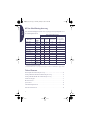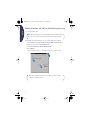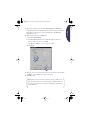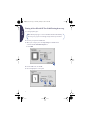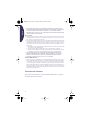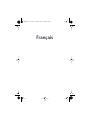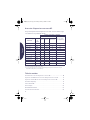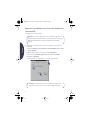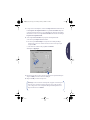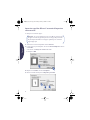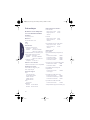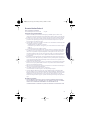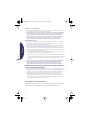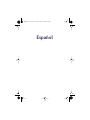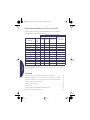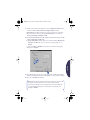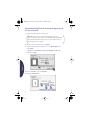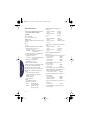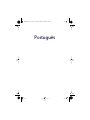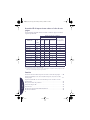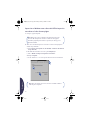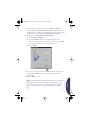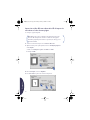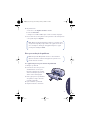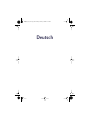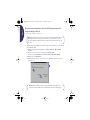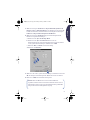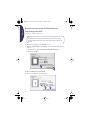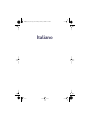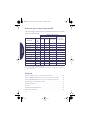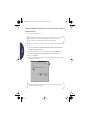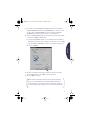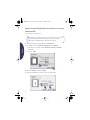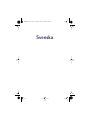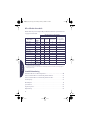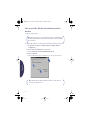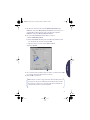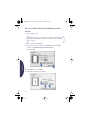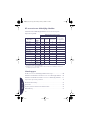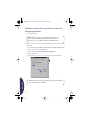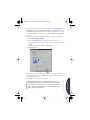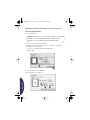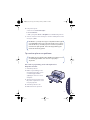HP Two-Sided Printing Accessory
User’s Guide
Accessoire d’impression recto-verso HP
Guide d’utilisation
Accesorio de impresión por las dos caras
de HP
Guía del usuario
Acessório HP de impressão em ambos os
lados de uma página
Guia do usuário
HP Duplexeinheit für doppelseitigen Druck
Benutzerhandbuch
Accessorio per la stampa fronte-retro HP
Manuale utente
HP:s tillbehör för dubbelsidig utskrift
Användarhandbok
Handleiding voor het HP-accessoire voor
dubbelzijdig afdrukken
HP Two-Sided Printing
Accessory
User’s Guide
Hyde_UG_8.fm Page 1 Tuesday, January 4, 2000 9:29 AM

English
2
HP Two-Sided Printing Accessory
You can automatically print on both sides of your paper when printing with one of
the following HP Products:
✝
Availability of HP Products varies by country.
✝✝
Portuguese requires Mac OS 8.6 + USB.
✻
HP Two-Sided Printing Accessory supports printing only. This feature is not available when copying or faxing.
Table of Contents
Attaching HP Two-Sided Printing Accessory
. . . . . . . . . . . . . . . . . . . . . . . . . . . . . . . 3
Printing in Windows with HP Two-Sided Printing Accessory . . . . . . . . . . . . . . . . . . . . . . . . 4
Printing in Mac OS with HP Two-Sided Printing Accessory . . . . . . . . . . . . . . . . . . . . . . . . . 6
Troubleshooting Tips . . . . . . . . . . . . . . . . . . . . . . . . . . . . . . . . . . . . . . . . . . . . . . . . . . . . . . . . . . . 7
HP Customer Care . . . . . . . . . . . . . . . . . . . . . . . . . . . . . . . . . . . . . . . . . . . . . . . . . . . . . . . . . . . . . . 9
Specifications. . . . . . . . . . . . . . . . . . . . . . . . . . . . . . . . . . . . . . . . . . . . . . . . . . . . . . . . . . . . . . . . . . 10
Limited Warranty Statement . . . . . . . . . . . . . . . . . . . . . . . . . . . . . . . . . . . . . . . . . . . . . . . . . . . . . 11
Environmental Statement . . . . . . . . . . . . . . . . . . . . . . . . . . . . . . . . . . . . . . . . . . . . . . . . . . . . . . 12
Supported Operating Systems
Windows Macintosh
HP Product
✝
Model
Number
95, 98 NT 4.0
2000
Professional
Mac OS 8.1+USB,
7.6.1+ AppleTalk
✝✝
DeskJet 950C C6428A
Yes Yes Yes Yes
DeskJet 952C C6428B
Yes Yes Yes Yes
DeskJet 930C C6427A
Yes Yes Yes Yes
DeskJet 932C C6427B
Yes Yes Yes Yes
DeskJet 935C C6427C
Yes Yes Yes Yes
DeskJet 955C C6429C
Yes Yes Yes Yes
PhotoSmart P1000 C6723A
Yes Yes Yes
OfficeJet G85
✻
C6737A
Yes Yes Yes
OfficeJet G85xi
✻
C6739A
Yes Yes Yes
OfficeJet G55
✻
C6736A
Yes Yes Yes
OfficeJet G55xi
✻
C6738A
Yes Yes Yes
OfficeJet G95
✻
C6740A
Yes Yes Yes
Hyde_UG_8.fm Page 2 Tuesday, January 4, 2000 9:29 AM

3
English
Attaching HP Two-Sided Printing Accessory
1
Turn knob on Rear Access Door of your HP Product counter-clockwise, then
remove door.
2
Insert HP Two-Sided Printing Accessory into back of your HP Product.
Note: Your HP Product may look
different than the one illustrated here.
Hyde_UG_8.fm Page 3 Tuesday, January 4, 2000 9:29 AM

English
4
Printing in Windows with HP Two-Sided Printing Accessory
1
Load appropriate paper.
2
Enable HP Two-Sided Printing Accessory in your HP Product's software.
a
Go to
Start
➔
Programs
➔
[
HP Product
]
➔
[
HP Product's
]
Toolbox
.
b
In the Toolbox select the
Configuration
tab.
c
Check
Automatic Two-Sided Printing Module.
d
Click
Apply
.
e
Close by clicking on the “x” in the upper right corner of the toolbox.
Note: Not all paper types or sizes work with the HP Two-Sided Printing
Accessory. See page 10 for media type, weight, and size specifications.
d
c
e
Note: Once your Accessory has been enabled, it is unnecessary to
enable it every time you print.
Hyde_UG_8.fm Page 4 Tuesday, January 4, 2000 9:29 AM

5
English
3
When you’re ready to print, select
Two-Sided Printing
in the
HP Printer
Properties
dialog box in the
Features
tab. See instructions that came with your
HP Product to find out how to get to the
Features
tab in the
HP Printer
Properties
dialog box.
4
On the HP Printer Properties
Features
tab:
a
Check
Two-Sided Printing
.
b
Check
Automatic
. When the Two-Sided Printing Margin dialog box
appears, make a selection, then click
OK
.
c
Select
Book
or
Tablet
to choose the page orientation.
d
Click
Apply
.
5
Make any other selections in the HP Printer Properties that you want, and then
click
OK
to close the HP Printer Properties dialog box.
6
Click
OK
to print.
a
b
c
d
Note: After one side of the sheet is printed on, the paper will be held
while the ink dries. Once the ink is dry, the paper is pulled back in, and
the reverse side is printed. As each page is finished, the page will drop
into the OUT tray.
Hyde_UG_8.fm Page 5 Tuesday, January 4, 2000 9:29 AM

English
6
Printing in Mac OS with HP Two-Sided Printing Accessory
1
Load appropriate paper.
2
Re-select your printer in the
Chooser
.
3
When you’re ready to print, select
Page Setup
from the
File
menu.
a
Check the
Two Sided Safe Margins
box.
b
Click
OK
.
4
From the
File
menu, select
Print
.
5
Choose
Layout
print-control panel.
Note: Not all paper types or sizes work with the HP Two-Sided Printing
Accessory. See page 10 for media type, weight, and size specifications.
a
b
a
b
c
Hyde_UG_8.fm Page 6 Tuesday, January 4, 2000 9:29 AM

7
English
6
In the Layout panel:
a
Check the
Print Both Sides
box.
b
Select
Automatic
.
c
Click either the
Book
or
Tablet
icon to choose the page orientation.
7
Make any other selections that you want from the other print-control panels,
then click
Print
.
Troubleshooting Tips
If there is a paper jam in the back of the HP Product:
1
Turn your HP Product off.
2
Simultaneously press the release
buttons, located on each side of the
HP Two-Sided Printing Accessory, to
remove the Accessory.
3
Pull the jammed paper out of the HP
Product, then replace the Accessory
(see page 3).
4
Turn your HP Product back on.
5
Print your document again.
Note: After one side of the sheet is printed on, the paper will be held
while the ink dries. Once the ink is dry, the paper is pulled back in, and
the reverse side is printed. As each page is finished, the page will drop
into the OUT tray.
Note: Your HP Product will print only if you have either the HP
Two-Sided Printing Accessory or the Rear Access Door attached.
Hyde_UG_8.fm Page 7 Tuesday, January 4, 2000 9:29 AM

English
8
If there is a paper jam in the HP Two-Sided Printing Accessory:
1
Turn your HP Product off.
2
Press the button on top of the
HP Two-Sided Printing Accessory
and lower the access door.
3
Pull the jammed paper out of the
Accessory, then close the access
door.
4
Turn your HP Product back on.
5
Print your document again.
Windows Troubleshooting Tips
If you are using Windows and are unable to select the Automatic
option on the Features tab when the HP Two-Sided Printing Accessory
is attached:
1
Enable HP Two-Sided Printing Accessory in your HP Product’s software again
(see page 4).
2
Print your document again (see pages 4 and 5).
If you are using Windows and Two-Sided Printing was selected, but
printing is only on one side of the paper:
1
Re-attach the HP Two-Sided Printing Accessory (see page 3).
2
Check the
Features
tab to ensure you have checked
Two-Sided Printing
(see page 4).
3
Print your document again (see pages 4 and 5).
4
If your document is still printing on only one side of the paper, be sure that
you have selected a supported media size (see page 10) in the software
program that you are using. Then print your document again.
Note: This method does not apply for OfficeJet Products.
Hyde_UG_8.fm Page 8 Tuesday, January 4, 2000 9:29 AM

9
English
If you are using Windows and the binding margin appears in the
wrong place when using the HP Two-Sided Printing Accessory:
1
Check the
Features
tab to ensure you have chosen the correct paper
orientation, either
Book
or
Tablet
(see page 5).
2
Print your document again (see pages 4 and 5).
Mac OS Troubleshooting Tips
If you are using Mac OS and are unable to select the Automatic
option on the Layout print-control panel:
1
Re-select your printer in the Chooser.
2
Print your document again (see pages 6 and 7).
If you are using Mac OS and the binding margin appears in the wrong
place when using the HP Two-Sided Printing Accessory:
1
Make sure you have chosen the correct paper orientation in the
Page Setup
dialog box.
2
Make sure you have selected the correct
Binding
option in the
Layout
panel of
the Print dialog box.
3
Print your document again (see pages 6 and 7).
HP Customer Care
For HP Two-Sided Printing Accessory customer support, see the HP Customer
Care information that came with your HP Product.
Hyde_UG_8.fm Page 9 Tuesday, January 4, 2000 9:29 AM

10
English
English
Specifications
HP Two-Sided Printing Accessory
model no. C6463A
Duty Cycle
5,000 sides of pages per month
Dimensions
324 mm (12.75 in.) long x 133 mm (5.25 in.)
wide x 111 mm (4.37 in.) high
Weight
0.79 kg (1.75 lbs.)
Operating Environment
Maximum operating conditions:
Temperature 41 to 104
o
F, 5 to 40
o
C
Humidity 15 to 80% RH noncondensing
Recommended operating conditions for best print
quality:
Temperature 59 to 95
o
F or 15 to 35
o
C
Humidity 20 to 80% RH noncondensing
Storage conditions:
Temperature -40 to 140
o
F, -40 to 60
o
C
Declared noise emissions
2dB above noise emission of HP Product
Media Weight
Letter and A4 paper: 60 to 90 g/m
2
(16 to 24 lb.)
Cards: up to 160 g/m
2
(90 lb. index maximum)
Media Size
Paper:
Letter 8.5 x 11 in. (216 x 279 mm)
Executive 7.25 x 10.5 in. (184 x 279 mm)
A4 (210 x 297 mm)
A5 (148 x 210 mm)
B5 (182 x 257 mm)
Cards:
5 x 8 in. (127 x 203 mm)
User Defined Size:
Minimum 100 mm x 148 mm
3.94 in x 5.83 in.
Maximum 216 mm x 297 mm
8.5 in x 11. 7 in.
Minimum Printing Margins
Letter and Executive
A4-size
A5, B5, 5 x 8 in. Card, and User Defined Size
Media Type
✻
Plain paper
HP Bright White Inkjet Paper
HP Premium Inkjet Heavyweight Paper
HP Felt-textured Greeting Card Paper,
Ivory/ Half-fold
HP Professional Brochure Paper, Glossy
HP Professional Brochure Paper, Matte
✻
Media availability varies by country.
Left and right margins 0.25 in. (6.4 mm)
Top and bottom margins 0.46 in. (11.7 mm)
Left and right margins 3.4 mm (0.134 in.)
Top and bottom margins 11.7 mm (0.46 in.)
Left and right margins 3.17 mm (0.125 in.)
Top and bottom margins 11.7 mm (0.46 in.)
Letter-size, 500 sheets C1824A
A4-size, 500 sheets C1825A
Letter-size, 200 sheets C5976A
A4-size, 200 sheets C5977A
Letter-size, 100 sheets C1852A
A4-size, 100 sheets C1853A
Letter-size, 20 sheets,
20 envelopes
C6828A
Letter-size, 50 sheets C6817A
A4-size, 50 sheets (Europe) C6818A
A4-size, 50 sheets (Asia) C6819A
Letter-size, 50 sheets C6955A
Hyde_UG_8.fm Page 10 Tuesday, January 4, 2000 9:29 AM
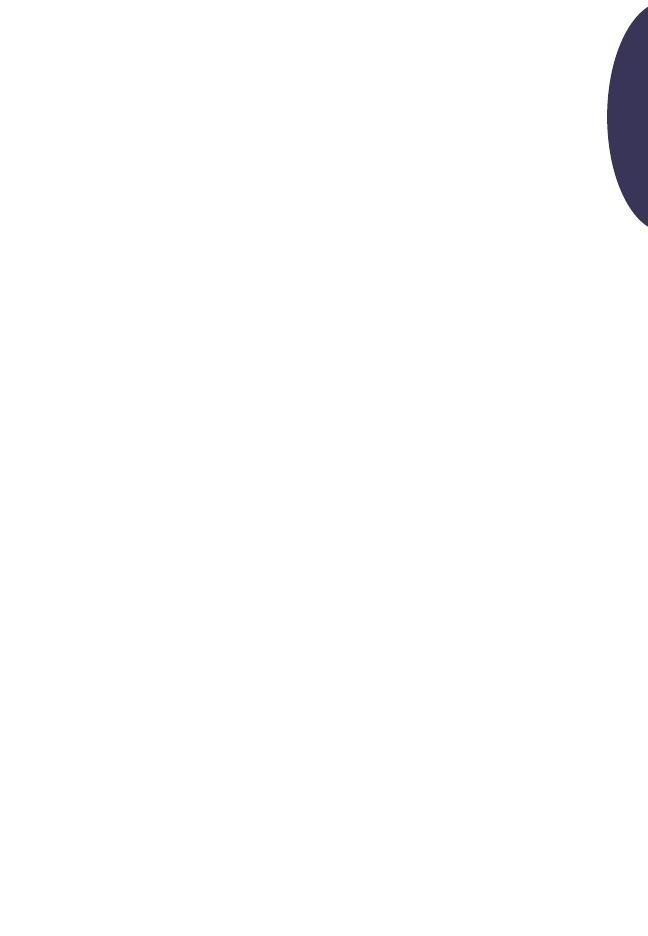
11
English
Limited Warranty Statement
HP Product Duration of Limited Warranty
HP Two-Sided Printing Accessory 90 Days
A. Extent of Limited Warranty
1. Hewlett-Packard (HP) warrants to the end-user customer that the HP products specified above will be
free from defects in materials and workmanship for the duration specified above, which duration
begins on the date of purchase by the customer. Customer is responsible for maintaining proof of
date of purchase.
2. For software products, HP’s limited warranty applies only to a failure to execute programming
instructions. HP does not warrant that the operation of any product will be uninterrupted or error free.
3. HP’s limited warranty covers only those defects which arise as a result of normal use of the product,
and do not apply to any:
a. Improper or inadequate maintenance or modification;
b. Software, interfacing, media, parts, or supplies not provided or supported by HP; or
c. Operation outside the product’s specifications.
4. For HP printer products, the use of a non-HP ink cartridge or a refilled ink cartridge does not affect
either the warranty to the customer or any HP support contract with the customer. However, if printer
failure or damage is attributable to the use of a non-HP or refilled ink cartridge, HP will charge its
standard time and materials charges to service the printer for the particular failure or damage.
5. If HP receives, during the applicable warranty period, notice of a defect in any software, media, or ink
cartridge product which is covered by HP’s warranty, HP shall replace the defective product. If HP
receives, during the applicable warranty period, notice of a defect in any hardware product which is
covered by HP’s warranty, HP shall either repair or replace the defective product, at HP’s option.
6. If HP is unable to repair or replace, as applicable, a defective product which is covered by HP’s
warranty, HP shall, within a reasonable time after being notified of the defect, refund the purchase
price for the product.
7. HP shall have no obligation to repair, replace, or refund until the customer returns the defective
product to HP.
8. Any replacement product may be either new or like-new, provided that it has functionality at least
equal to that of the product being replaced.
9. HP’s limited warranty is valid in any country where the covered HP product is distributed by HP
except for the Middle-East, Africa, Argentina, Brazil, Mexico, Venezuela, and France’s “Departments
d’Outre-Mer”; for those excepted areas, the warranty is valid only in the country of purchase.
Contracts for additional warranty services, such as on-site service, may be available from any
authorized HP service facility in countries where the product is distributed by HP or by an authorized
importer.
B. Limitations of Warranty
1. TO THE EXTENT ALLOWED BY LOCAL LAW, NEITHER HP NOR ITS THIRD PARTY SUPPLIERS MAKE
ANY OTHER WARRANTY OR CONDITION OF ANY KIND, WHETHER EXPRESS OR IMPLIED, WITH
RESPECT TO THE HP PRODUCTS, AND SPECIFICALLY DISCLAIM THE IMPLIED WARRANTIES OR
CONDITIONS OF MERCHANTABILITY, SATISFACTORY QUALITY, AND FITNESS FOR A PARTICULAR
PURPOSE.
C. Limitations of Liability
1. To the extent allowed by local law, the remedies provided in this Warranty Statement are the
customer’s sole and exclusive remedies.
Hyde_UG_8.fm Page 11 Tuesday, January 4, 2000 9:29 AM

English
12
2. TO THE EXTENT ALLOWED BY LOCAL LAW, EXCEPT FOR THE OBLIGATIONS SPECIFICALLY SET
FORTH IN THIS WARRANTY STATEMENT, IN NO EVENT SHALL HP OR ITS THIRD PARTY SUPPLIERS
BE LIABLE FOR DIRECT, INDIRECT, SPECIAL, INCIDENTAL, OR CONSEQUENTIAL DAMAGES,
WHETHER BASED ON CONTRACT, TORT, OR ANY OTHER LEGAL THEORY AND WHETHER ADVISED
OF THE POSSIBILITY OF SUCH DAMAGES.
D. Local Law
1. This Warranty Statement gives the customer specific legal rights. The customer may also have other
rights which vary from state to state in the United States, from province to province in Canada, and
from country to country elsewhere in the world.
2. To the extent that this Warranty Statement is inconsistent with local law, this Warranty Statement shall
be deemed modified to be consistent with such local law. Under such local law, certain disclaimers
and limitations of this Warranty Statement may not apply to the customer. For example, some states
in the United States, as well as some governments outside the United States (including provinces in
Canada), may:
a. Preclude the disclaimers and limitations in this Warranty Statement from limiting the statutory rights
of a consumer (e.g., the United Kingdom);
b. Otherwise restrict the ability of a manufacturer to enforce such disclaimers or limitations; or
c. Grant the customer additional warranty rights, specify the duration of implied warranties which the
manufacturer cannot disclaim, or not allow limitations on the duration of implied warranties.
3. FOR CONSUMER TRANSACTIONS IN AUSTRALIA AND NEW ZEALAND, THE TERMS IN THIS
WARRANTY STATEMENT, EXCEPT TO THE EXTENT LAWFULLY PERMITTED, DO NOT EXCLUDE,
RESTRICT, OR MODIFY, AND ARE IN ADDITION TO, THE MANDATORY STATUTORY RIGHTS
APPLICABLE TO THE SALE OF HP PRODUCTS TO SUCH CUSTOMERS.
HP Year 2000 Warranty
1. Subject to all of the terms and limitations of the HP Limited Warranty Statement stated above, HP
warrants that this HP Product will be able to accurately process date data (including, but not limited
to, calculating, comparing, and sequencing) from, into, and between the twentieth and twenty-first
centuries, and the years 1999 and 2000, including leap year calculations, when used in accordance
with the Product documentation provided by HP (including any instructions for installing patches or
upgrades), provided that all other products (e.g., hardware, software, firmware) used in combination
with such HP Product(s) properly exchange date data with it. The duration of the Year 2000 warranty
extends through January 31, 2001.
Environmental Statement
This product was designed to be environmentally friendly. Please see your HP
Product documentation for details.
Hyde_UG_8.fm Page 12 Tuesday, January 4, 2000 9:29 AM

Français
Hyde_UG_8.fm Page 13 Tuesday, January 4, 2000 9:29 AM
Page is loading ...
Page is loading ...
Page is loading ...
Page is loading ...
Page is loading ...
Page is loading ...
Page is loading ...
Page is loading ...
Page is loading ...
Page is loading ...
Page is loading ...

Español
Hyde_UG_8.fm Page 25 Tuesday, January 4, 2000 9:29 AM
Page is loading ...
Page is loading ...
Page is loading ...
Page is loading ...
Page is loading ...
Page is loading ...
Page is loading ...
Page is loading ...
Page is loading ...
Page is loading ...
Page is loading ...

Português
Hyde_UG_8.fm Page 37 Tuesday, January 4, 2000 9:29 AM
Page is loading ...
Page is loading ...
Page is loading ...
Page is loading ...
Page is loading ...
Page is loading ...
Page is loading ...
Page is loading ...
Page is loading ...
Page is loading ...
Page is loading ...

Deutsch
Hyde_UG_8.fm Page 49 Tuesday, January 4, 2000 9:29 AM
Page is loading ...
Page is loading ...
Page is loading ...
Page is loading ...
Page is loading ...
Page is loading ...
Page is loading ...
Page is loading ...
Page is loading ...
Page is loading ...
Page is loading ...

Italiano
Hyde_UG_8.fm Page 61 Tuesday, January 4, 2000 9:29 AM
Page is loading ...
Page is loading ...
Page is loading ...
Page is loading ...
Page is loading ...
Page is loading ...
Page is loading ...
Page is loading ...
Page is loading ...
Page is loading ...
Page is loading ...

Svenska
Hyde_UG_8.fm Page 73 Tuesday, January 4, 2000 9:29 AM
Page is loading ...
Page is loading ...
Page is loading ...
Page is loading ...
Page is loading ...
Page is loading ...
Page is loading ...
Page is loading ...
Page is loading ...
Page is loading ...
Page is loading ...

Nederlands
Hyde_UG_8.fm Page 85 Tuesday, January 4, 2000 9:29 AM
Page is loading ...
Page is loading ...
Page is loading ...
Page is loading ...
Page is loading ...
Page is loading ...
Page is loading ...
Page is loading ...

94
Nederlands
Specificaties
HP-accessoire voor dubbelzijdig
afdrukken model nr. C6463A
Levensduur
5.000 kanten van het papier per maand
Afmetingen
324 mm lang x 133 mm breed x 111 mm hoog
Gewicht
0,79 kg
Bedrijfsomgeving
Maximale bedrijfsomstandigheden:
Temperatuur 5 tot 40
o
C
Vochtigheidsgraad 15 tot 80% RV niet-
condenserend
Aanbevolen bedrijfsomstandigheden voor beste
afdrukkwaliteit:
Temperatuur 15 tot 35
o
C
Vochtigheidsgraad 20 tot 80% RV niet-
condenserend
Opslagomstandigheden:
Temperatuur -40 tot 60
o
C
Geluidsniveaus
2 dB boven geluidsniveau van HP product
Gewicht van afdrukmateriaal
Letter- en A4-papier: 60 tot 90 g/m
2
Kaarten: maximaal 160 g/m
2
Formaat van afdrukmateriaal
Papier:
Letter 216 x 279 mm
Executive 184 x 279 mm
A4 (210 x 297 mm)
A5 (148 x 210 mm)
B5 (182 x 257 mm)
Kaarten:
127 x 203 mm
Zelfgedefinieerd formaat:
Minimaal 100 mm x 148 mm
Maximaal 216 mm x 297 mm
Minimumafdrukmarges
Letter en Executive
A4-formaat
A5, B5, 127 x 203 mm kaart en zelfgedefinieerd
formaat
Afdrukmateriaal
✻
Gewoon papier
HP Bright White Inkjet Paper
HP Premium Inkjet Heavyweight Paper
HP Felt-textured Greeting Card Paper,
Ivory/Half-fold
HP Professional Brochure Paper, Glossy
HP Professional Brochure Paper, Matte
✻
De beschikbaarheid van afdrukmateriaal
varieert van land tot land.
Linker- en rechtermarges 6,4 mm
Boven- en ondermarges 11,7 mm
Linker- en rechtermarges 3,4 mm
Boven- en ondermarges 11,7 mm
Linker- en rechtermarges 3,17 mm
Boven- en ondermarges 11,7 mm
Letter-formaat, 500 vel C1824A
A4-formaat, 500 vel C1825A
Letter-formaat, 200 vel C5976A
A4-formaat, 200 vel C5977A
Letter-formaat, 100 vel C1852A
A4-formaat, 100 vel C1853A
Letter-formaat, 20 vel, 20
enveloppen
C6828A
Letter-formaat, 50 vel C6817A
A4-formaat, 50 vel (Europa) C6818A
A4-formaat, 50 vel (Azië) C6819A
Letter-formaat, 50 vel C6955A
Hyde_UG_8.fm Page 94 Tuesday, January 4, 2000 9:29 AM
Page is loading ...
Page is loading ...
-
 1
1
-
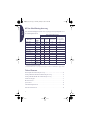 2
2
-
 3
3
-
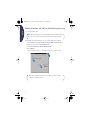 4
4
-
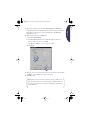 5
5
-
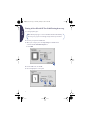 6
6
-
 7
7
-
 8
8
-
 9
9
-
 10
10
-
 11
11
-
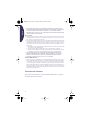 12
12
-
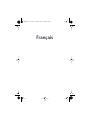 13
13
-
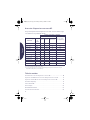 14
14
-
 15
15
-
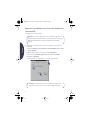 16
16
-
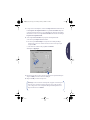 17
17
-
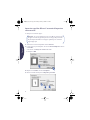 18
18
-
 19
19
-
 20
20
-
 21
21
-
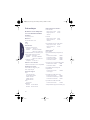 22
22
-
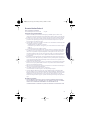 23
23
-
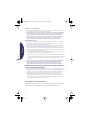 24
24
-
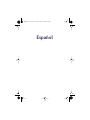 25
25
-
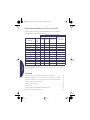 26
26
-
 27
27
-
 28
28
-
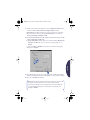 29
29
-
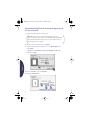 30
30
-
 31
31
-
 32
32
-
 33
33
-
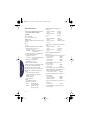 34
34
-
 35
35
-
 36
36
-
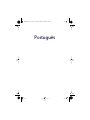 37
37
-
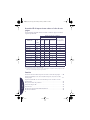 38
38
-
 39
39
-
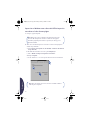 40
40
-
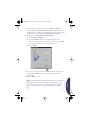 41
41
-
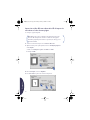 42
42
-
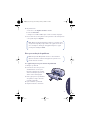 43
43
-
 44
44
-
 45
45
-
 46
46
-
 47
47
-
 48
48
-
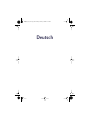 49
49
-
 50
50
-
 51
51
-
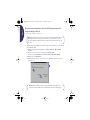 52
52
-
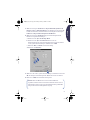 53
53
-
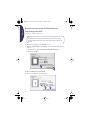 54
54
-
 55
55
-
 56
56
-
 57
57
-
 58
58
-
 59
59
-
 60
60
-
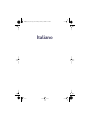 61
61
-
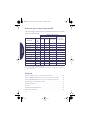 62
62
-
 63
63
-
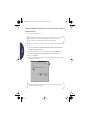 64
64
-
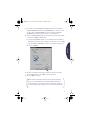 65
65
-
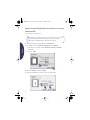 66
66
-
 67
67
-
 68
68
-
 69
69
-
 70
70
-
 71
71
-
 72
72
-
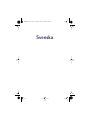 73
73
-
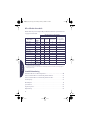 74
74
-
 75
75
-
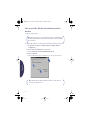 76
76
-
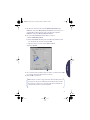 77
77
-
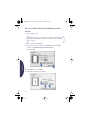 78
78
-
 79
79
-
 80
80
-
 81
81
-
 82
82
-
 83
83
-
 84
84
-
 85
85
-
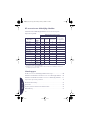 86
86
-
 87
87
-
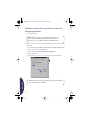 88
88
-
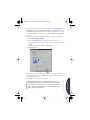 89
89
-
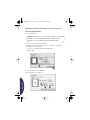 90
90
-
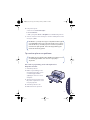 91
91
-
 92
92
-
 93
93
-
 94
94
-
 95
95
-
 96
96
Ask a question and I''ll find the answer in the document
Finding information in a document is now easier with AI
in other languages
- italiano: HP Officejet G95 Guida utente
- français: HP Officejet G95 Mode d'emploi
- español: HP Officejet G95 Guía del usuario
- Deutsch: HP Officejet G95 Benutzerhandbuch
- Nederlands: HP Officejet G95 Gebruikershandleiding
- português: HP Officejet G95 Guia de usuario
- svenska: HP Officejet G95 Användarguide
Related papers
-
HP Deskjet D1400 Printer series Reference guide
-
HP Deskjet D2400 Printer series User manual
-
HP Deskjet D2500 Printer series Owner's manual
-
HP D4300 User manual
-
HP Officejet g55 All-in-One Printer series User manual
-
HP Photosmart All-in-One Printer series - B010 Owner's manual
-
HP Deskjet 9800 Printer series Installation guide
-
HP Photosmart 7350 Printer series Owner's manual
-
HP Photosmart D5060 Printer series User manual
-
HP OFFICEJET PRO K850DN Owner's manual
Other documents
-
takeMS TMSMLR500SAT2503A Datasheet
-
Epson Small-in-One XP-310 Manual Rapide
-
Epson Stylus NX330 User manual
-
Epson WF-7515 Owner's manual
-
Epson WorkForce 845 User guide
-
Epson BX 630FW Owner's manual
-
Epson WorkForce Pro WP-4540 Quick start guide
-
Epson WorkForce Pro WP-4530 User guide
-
Epson C462L User manual
-
Epson OFFICE BX625FWD Owner's manual