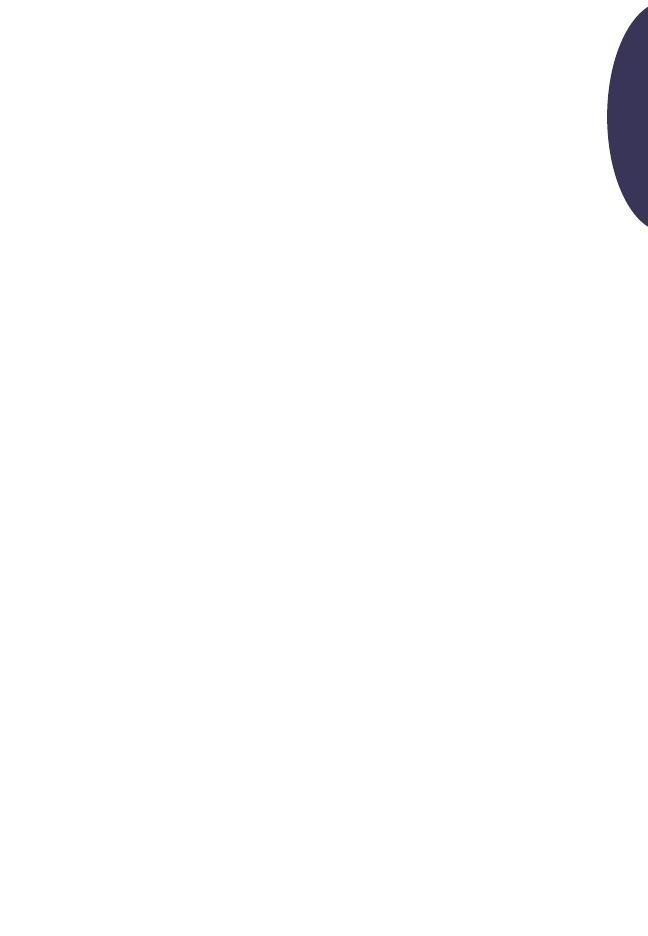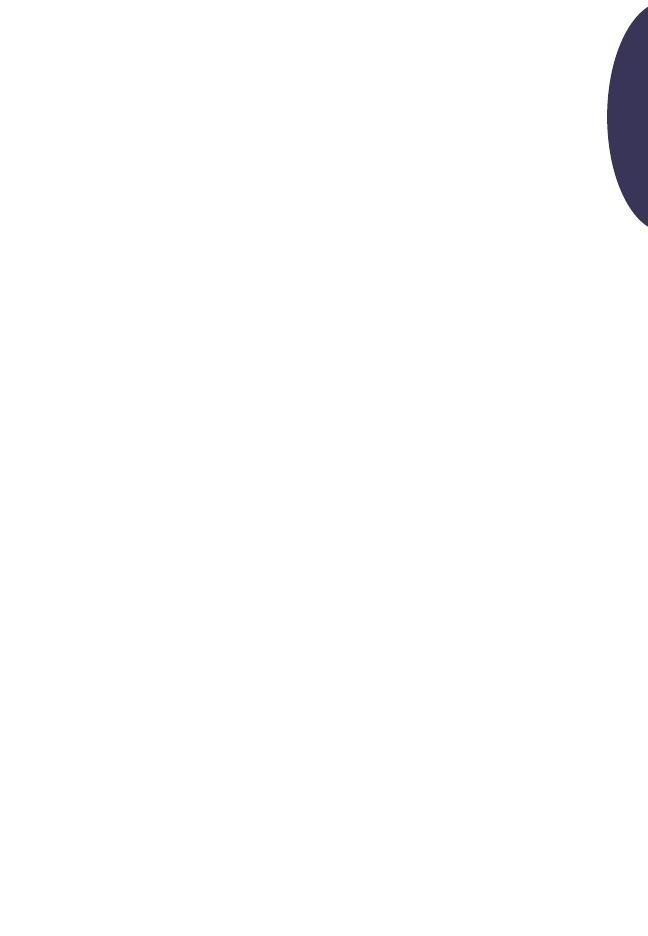
11
English
Limited Warranty Statement
HP Product Duration of Limited Warranty
HP Two-Sided Printing Accessory 90 Days
A. Extent of Limited Warranty
1. Hewlett-Packard (HP) warrants to the end-user customer that the HP products specified above will be
free from defects in materials and workmanship for the duration specified above, which duration
begins on the date of purchase by the customer. Customer is responsible for maintaining proof of
date of purchase.
2. For software products, HP’s limited warranty applies only to a failure to execute programming
instructions. HP does not warrant that the operation of any product will be uninterrupted or error free.
3. HP’s limited warranty covers only those defects which arise as a result of normal use of the product,
and do not apply to any:
a. Improper or inadequate maintenance or modification;
b. Software, interfacing, media, parts, or supplies not provided or supported by HP; or
c. Operation outside the product’s specifications.
4. For HP printer products, the use of a non-HP ink cartridge or a refilled ink cartridge does not affect
either the warranty to the customer or any HP support contract with the customer. However, if printer
failure or damage is attributable to the use of a non-HP or refilled ink cartridge, HP will charge its
standard time and materials charges to service the printer for the particular failure or damage.
5. If HP receives, during the applicable warranty period, notice of a defect in any software, media, or ink
cartridge product which is covered by HP’s warranty, HP shall replace the defective product. If HP
receives, during the applicable warranty period, notice of a defect in any hardware product which is
covered by HP’s warranty, HP shall either repair or replace the defective product, at HP’s option.
6. If HP is unable to repair or replace, as applicable, a defective product which is covered by HP’s
warranty, HP shall, within a reasonable time after being notified of the defect, refund the purchase
price for the product.
7. HP shall have no obligation to repair, replace, or refund until the customer returns the defective
product to HP.
8. Any replacement product may be either new or like-new, provided that it has functionality at least
equal to that of the product being replaced.
9. HP’s limited warranty is valid in any country where the covered HP product is distributed by HP
except for the Middle-East, Africa, Argentina, Brazil, Mexico, Venezuela, and France’s “Departments
d’Outre-Mer”; for those excepted areas, the warranty is valid only in the country of purchase.
Contracts for additional warranty services, such as on-site service, may be available from any
authorized HP service facility in countries where the product is distributed by HP or by an authorized
importer.
B. Limitations of Warranty
1. TO THE EXTENT ALLOWED BY LOCAL LAW, NEITHER HP NOR ITS THIRD PARTY SUPPLIERS MAKE
ANY OTHER WARRANTY OR CONDITION OF ANY KIND, WHETHER EXPRESS OR IMPLIED, WITH
RESPECT TO THE HP PRODUCTS, AND SPECIFICALLY DISCLAIM THE IMPLIED WARRANTIES OR
CONDITIONS OF MERCHANTABILITY, SATISFACTORY QUALITY, AND FITNESS FOR A PARTICULAR
PURPOSE.
C. Limitations of Liability
1. To the extent allowed by local law, the remedies provided in this Warranty Statement are the
customer’s sole and exclusive remedies.
Hyde_UG_8.fm Page 11 Tuesday, January 4, 2000 9:29 AM