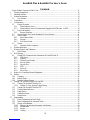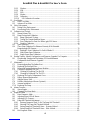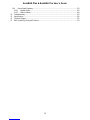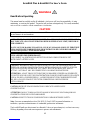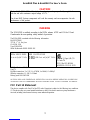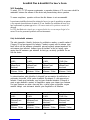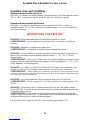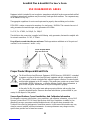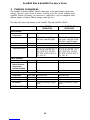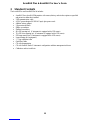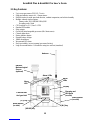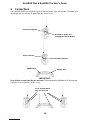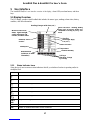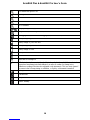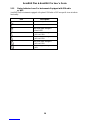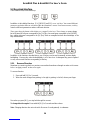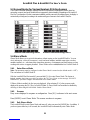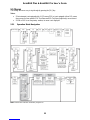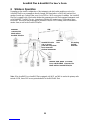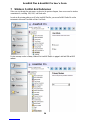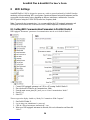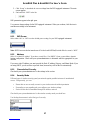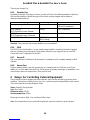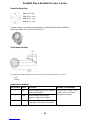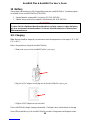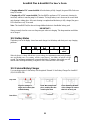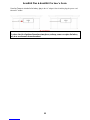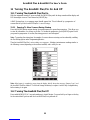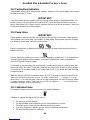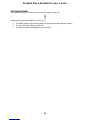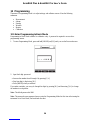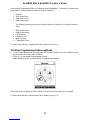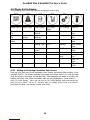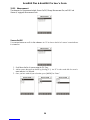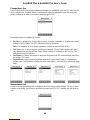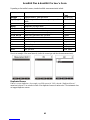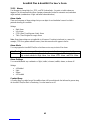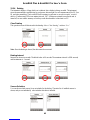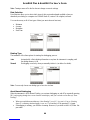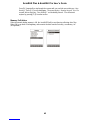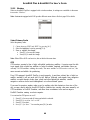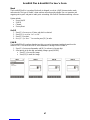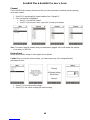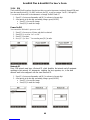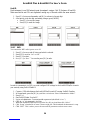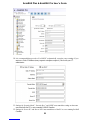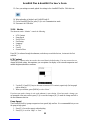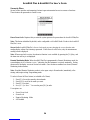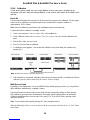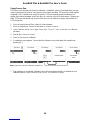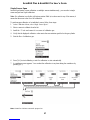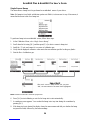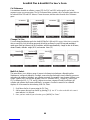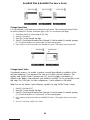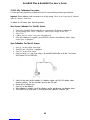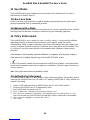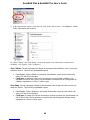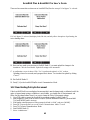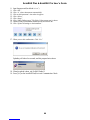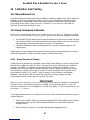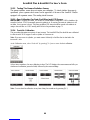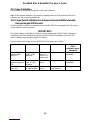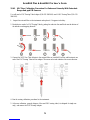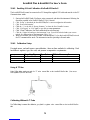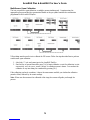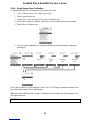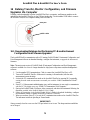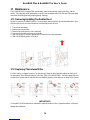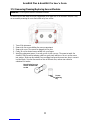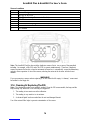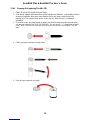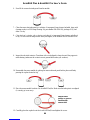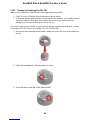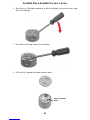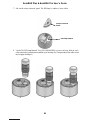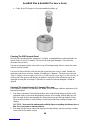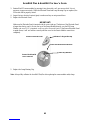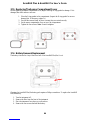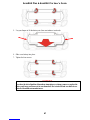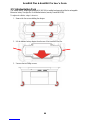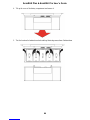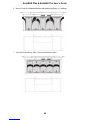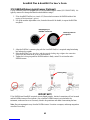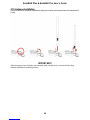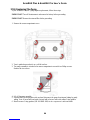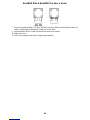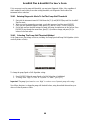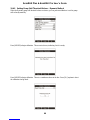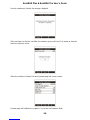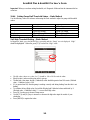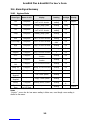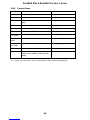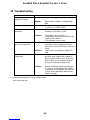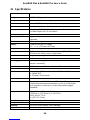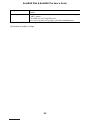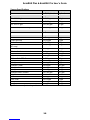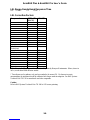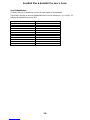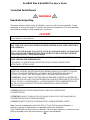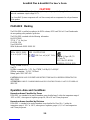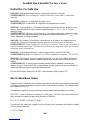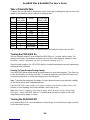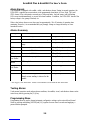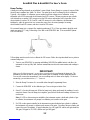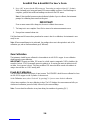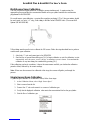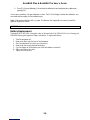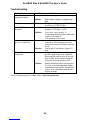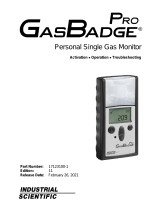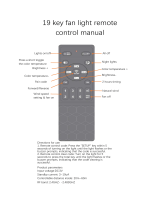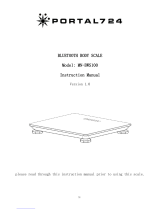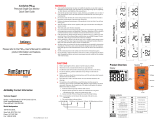Product Registration
Register your product online by visiting:
http://www.raesystems.com/support/product-registration
By registering your product, you can:
Receive notification of product upgrades or enhancements
Be alerted to Training classes in your area
Take advantage of RAE Systems special offers and promotions
© 2016 RAE Systems by Honeywell.

AreaRAE Plus & AreaRAE Pro User’s Guide
3
Contents
Proper Product Disposal At End Of Life......................................................................................... 11
1 Features Comparison ................................................................................................................ 12
2 Standard Contents..................................................................................................................... 13
3 General Information.................................................................................................................. 14
3.1 Key Features .................................................................................................................... 15
4 Connections ............................................................................................................................. 16
5 User Interface........................................................................................................................... 17
5.1 Display Overview ............................................................................................................. 17
5.1.1 Status Indicator Icons.................................................................................................. 17
5.1.2 Status Indicator Icons For Instruments Equipped with ISM radio or WiFi ..................... 19
5.2 Keys And Interface ........................................................................................................... 20
5.2.1 Reverse Direction ....................................................................................................... 20
5.3 Screen Display For Various Numbers Of Active Sensors..................................................... 21
5.4 Glance Mode .................................................................................................................... 21
5.4.1 Enter Glance Mode ..................................................................................................... 21
5.4.2 Screens ...................................................................................................................... 21
5.4.3 Exit Glance Mode....................................................................................................... 21
5.5 Menus.............................................................................................................................. 22
5.5.1 Operation Mode Navigation ........................................................................................ 22
6 Wireless Operation ................................................................................................................... 23
7 Wireless Control And Submenus ............................................................................................... 24
7.1 ISM Settings .................................................................................................................... 25
8 WiFi Settings ........................................................................................................................... 26
8.1 Setting WiFi Communication Parameters In ProRAE Studio II ............................................ 26
8.1.1 WiFi Power ................................................................................................................ 27
8.1.2 Address...................................................................................................................... 27
8.1.3 Channels And Security................................................................................................ 27
8.1.4 Security Mode ............................................................................................................ 27
8.1.5 Security Key .............................................................................................................. 28
8.1.6 SSID.......................................................................................................................... 28
8.1.7 Server IP .................................................................................................................... 28
8.1.8 Server Port ................................................................................................................. 28
9 Relays For Controlling External Equipment ............................................................................... 28
10 Battery ..................................................................................................................................... 30
10.1 Charging .......................................................................................................................... 30
10.2 Battery States ................................................................................................................... 31
10.3 External Battery Charger ................................................................................................... 31
11 Turning The AreaRAE Plus/Pro On And Off .............................................................................. 33
11.1 Turning The AreaRAE Plus/Pro On ................................................................................... 33
11.1.1 Pausing To View Screens During Startup ..................................................................... 33
11.2 Turning The AreaRAE Plus/Pro Off .................................................................................. 33
11.3 Testing Alarm Indicators................................................................................................... 34
11.4 Pump Status ..................................................................................................................... 34
11.5 Calibration Status ............................................................................................................. 34
11.6 Bump Status ..................................................................................................................... 35
12 Programming ........................................................................................................................... 36
12.1 Enter Programming In Basic Mode .................................................................................... 36
12.2 Enter Programming In Advanced Mode ............................................................................. 37
12.3 Menus And Submenus ...................................................................................................... 38
12.3.1 Editing And Selecting Parameters And Sensors ............................................................ 38
12.3.2 Measurement.............................................................................................................. 39
12.3.3 Alarms ....................................................................................................................... 42
12.3.4 Datalog ...................................................................................................................... 43
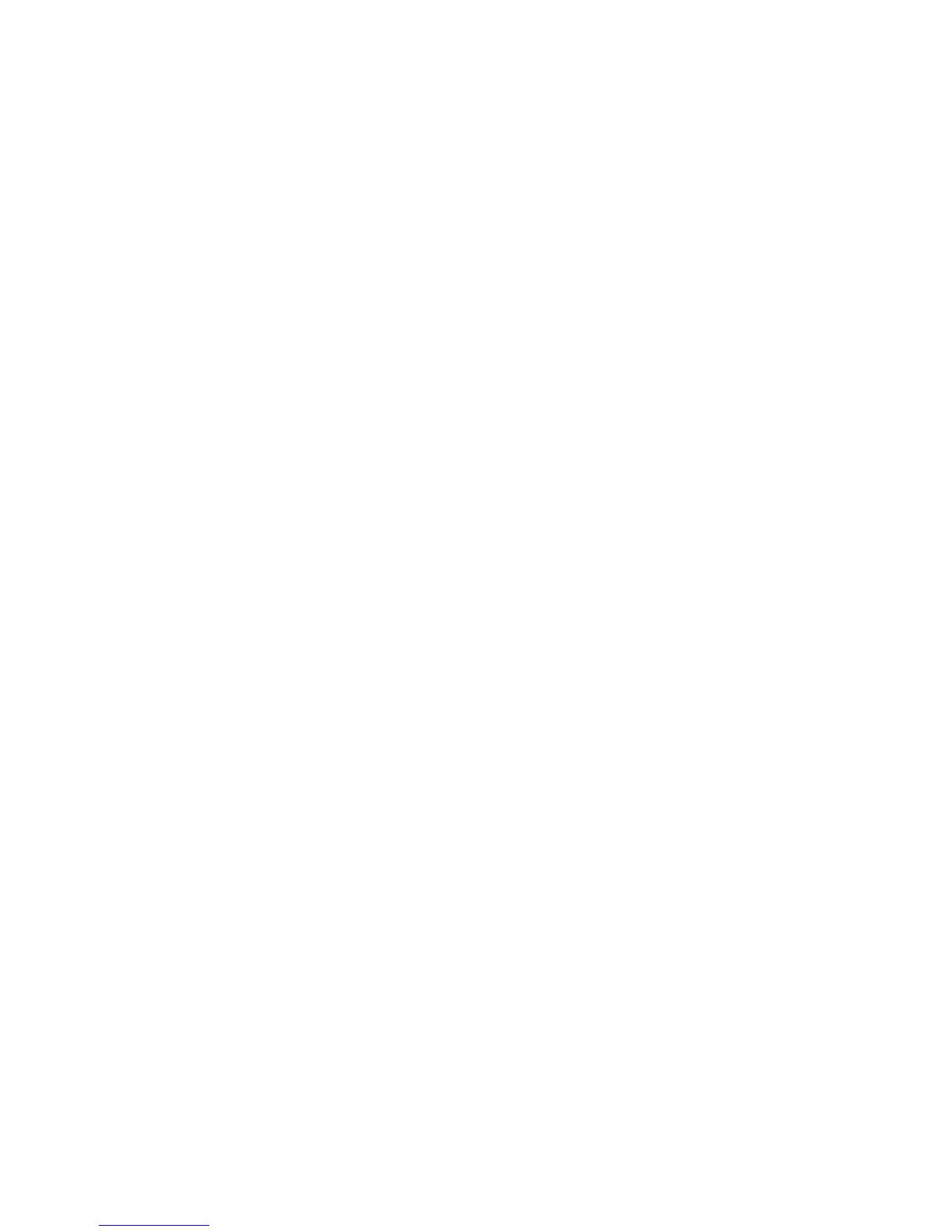
AreaRAE Plus & AreaRAE Pro User’s Guide
4
12.3.5 Wireless ..................................................................................................................... 46
12.3.6 ISM ........................................................................................................................... 49
12.3.7 WiFi .......................................................................................................................... 50
12.3.8 Monitor...................................................................................................................... 52
12.3.9 Calibration ................................................................................................................. 55
12.3.10 LEL Calibration Procedure ...................................................................................... 62
13 User Modes .............................................................................................................................. 63
13.1 Basic User Mode .............................................................................................................. 63
13.2 Advanced User Mode ....................................................................................................... 63
14 Policy Enforcement .................................................................................................................. 63
14.1 Setting Policy Enforcement ............................................................................................... 63
14.2 Deactivating Policy Enforcement....................................................................................... 65
15 Calibration And Testing ............................................................................................................ 67
15.1 Manual Alarms Test ......................................................................................................... 67
15.2 Bump Testing And Calibration .......................................................................................... 67
15.2.1 Bump (Functional) Testing.......................................................................................... 67
15.2.2 Testing The Gamma Radiation Sensor ......................................................................... 69
15.2.3 Zero Calibration For Parts-Per-Billion (ppb) PID Sensor ............................................... 69
15.2.4 Fresh Air Calibration .................................................................................................. 69
15.3 Span Calibration ............................................................................................................... 70
15.4 Three-Point Calibration For Enhanced Linearity With Extended-
Range And ppb PID Sensors.............................................................................................. 70
15.4.1 Enabling 3-Point Calibration Via ProRAE Studio II ...................................................... 72
15.4.2 Multi-Sensor Span Calibration..................................................................................... 73
15.4.3 Single-Sensor Span Calibration ................................................................................... 74
16 Datalog Transfer, Monitor Configuration, and Firmware Upgrades Via Computer ........................ 75
16.1 Downloading Datalogs And Performing PC-Based Instrument
Configuration And Firmware Upgrades.............................................................................. 75
17 Maintenance............................................................................................................................. 76
17.1 Removing/Installing The Rubber Boot ............................................................................... 76
17.2 Replacing The External Filter ............................................................................................ 76
17.3 Removing/Cleaning/Replacing Sensor Modules.................................................................. 77
17.4 Cleaning Or Replacing The PID ........................................................................................ 78
17.4.1 Cleaning Or Replacing The 4R+ PID ........................................................................... 79
17.4.2 Cleaning Or Replacing The 7R+ PID ........................................................................... 81
17.5 Replacing The Sensor Compartment Cover ........................................................................ 86
17.6 Battery Removal/Replacement .......................................................................................... 86
17.7 Alkaline Battery Pack ....................................................................................................... 88
17.8 RAEMet Meteorological Sensor (Optional) ........................................................................ 92
17.9 Antenna Installation .......................................................................................................... 93
17.10 Replacing The Pump......................................................................................................... 94
18 Alarms Overview ..................................................................................................................... 96
18.1 Alarm Signals................................................................................................................... 96
18.2 Changing The Alarm Mode ............................................................................................... 96
19 Diagnostic Mode ...................................................................................................................... 97
19.1 Enter Diagnostic Mode ..................................................................................................... 97
19.2 Adjusting Alarm LEDs & Buzzer ...................................................................................... 97
19.3 Adjusting LCD Contrast.................................................................................................... 97
19.4 Pump Stall Threshold Adjustment...................................................................................... 97
19.4.1 Entering Diagnostic Mode To Set The Pump Stall Threshold......................................... 98
19.4.2 Selecting The Pump Stall Threshold Method ................................................................ 98
19.4.3 Setting Pump Stall Threshold Values – Dynamic Method .............................................. 99
19.4.4 Setting Pump Stall Threshold Values – Static Method ................................................. 101
19.5 Exit Diagnostic Mode ..................................................................................................... 102

AreaRAE Plus & AreaRAE Pro User’s Guide
5
19.6 Alarm Signal Summary ................................................................................................... 103
19.6.1 Hygiene Mode.......................................................................................................... 103
19.6.2 General Alarms ........................................................................................................ 104
20 Troubleshooting ..................................................................................................................... 105
21 Specifications ......................................................................................................................... 106
22 Technical Support................................................................................................................... 122
23 RAE Systems by Honeywell Contacts ...................................................................................... 123

AreaRAE Plus & AreaRAE Pro User’s Guide
6
WARNINGS
Read Before Operating
This manual must be carefully read by all individuals who have or will have the responsibility of using,
maintaining, or servicing this product. The product will perform as designed only if it is used, maintained,
and serviced in accordance with the manufacturer’s instructions.
CAUTION!
Never operate the monitor when the cover is removed. Remove the monitor rear cover or battery only in
an area known to be non-hazardous.
ANY RAPID UP-SCALE READING FOLLOWED BY A DECLINING OR ERRATIC READING
MAY INDICATE A GAS CONCENTRATION BEYOND UPPER SCALE LIMIT, WHICH MAY
BE HAZARDOUS.
TOUTE LECTURE RAPIDE ET POSITIVE, SUIVIE D’UNE BAISSE SUBITE OU ERRATIQUE
DE LA VALEUR, PEUT INDIQUER UNE CONCENTRATION DE GAZ HORS GAMME DE
DÉTECTION QUI PEUT ÊTRE DANGEREUSE
ONLY THE COMBUSTIBLE GAS DETECTION PORTION OF THIS INSTRUMENT HAS
BEEN ASSESSED FOR PERFORMANCE.
UNIQUEMENT, LA PORTION POUR DÉTECTER LES GAZ COMBUSTIBLES DE CET
INSTRUMENT A ÉTÉ ÉVALUÉE.
CAUTION: BEFORE EACH DAY’S USAGE, SENSITIVITY OF THE LEL SENSOR MUST BE
TESTED ON A KNOWN CONCENTRATION OF METHANE GAS EQUIVALENT TO 20 TO 50%
OF FULL-SCALE CONCENTRATION. ACCURACY MUST BE WITHIN 0 AND +20% OF
ACTUAL. ACCURACY MAY BE CORRECTED BY CALIBRATION PROCEDURE.
ATTENTION: AVANT CHAQUE UTILISATION JOURNALIERE, VERIFIER LA SENSIBILITE
DU CAPTEUR DE LIE AVEC UNE CONCENTRATION CONNUE DE METHANE EQUIVALENTE
DE 20 A 50% DE LA PLEINE ECHELLE. LA PRECISION DOIT ETRE COMPRISE ENTRE 0 ET
20% DE LA VALEUR VRAIE ET PEUT ETRE CORRIGEE PAR UNE PROCEDURE
D’ETALONNAGE.
CAUTION: HIGH OFF-SCALE READINGS MAY INDICATE AN EXPLOSIVE
CONCENTRATION.
ATTENTION: DES LECTURES HAUTES ET HORS D’ECHELLE PEUVENT INDIQUER DES
CONCENTRATIONS DE GAZ INFLAMMABLES
CAUTION: SUBSTITUTION OF COMPONENTS MAY IMPAIR INTRINSIC SAFETY.
Note: Users are recommended to refer to ISA-RP12.13, Part II-1987 for general information on
installation, operation, and maintenance of combustible gas detection instruments.
The AreaRAE2 multi-gas detector must be calibrated if it does not pass a bump test, or at least once every
180 days, depending on use and sensor exposure to poisons and contaminants.

AreaRAE Plus & AreaRAE Pro User’s Guide
7
CAUTION!
TheAreaRAE, PGM-65XX shall only be charged using a charger specifically supplied for use
with the unit with a mximum output voltage of 17V.
Use of non-RAE Systems components will void the warranty and can compromise the safe
performance of this product.
MARKING
The PGM-65XX is certified according to the IECEx scheme, ATEX and CSA for US and
Canada under the non-sparking safety method of protection.
The PGM-65XX is marked with the following information:
RAE SYSTEMS
3775 N. 1st. St., San Jose
CA 95134, USA
Type PGM-65XX.
Serial No/barcode: XXXX-XXXX-XX
IECEx XXX15.XXXX
Ex ic nA [ic] IIC T4 Gc
XXX 15 ATEX XXXX
II 3G Ex ic nA [ic] IIC T4 Gc
Cl.I Dv 2, Grps A,B,C,D
T-Code T4.
C22.2 No.152-M1984
ANSI/ISA-12.13.01-2013
-20º C < Tamb < +50º C;
Um:17V
RAEMet connection: Uo: 5.2V, Po: 0.788W, Lo:198uH, Co:1000μF
SSRelay connection: Ui: 24V, Ii: 250mA
Battery pack: W01-3007-000
CAUTION: READ AND UNDERSTAND INSTRUCTION MANUAL BEFORE OPERATING OR SERVICING
ATTENTION: LIRE ET COMPRENDRE MANUEL D’INSTRUCTIONS AVANT D’UTILISER OU SERVICE.
FCC Part 15 Statement
This device complies with Part 15 of the FCC rules. Operation is subject to the following two conditions:
(1) This device may not cause harmful interference, and (2) this device must accept any interference
received, including interference that may cause undesired operation.

AreaRAE Plus & AreaRAE Pro User’s Guide
8
Caution:
This device complies with Part 15 of the FCC Rules / Industry Canada licence-exempt RSS standard(s).
Operation is subject to the following two conditions: (1) this device may not cause harmful interference,
and (2) this device must accept any interference received, including interference that may cause undesired
operation.
Le présent appareil est conforme aux CNR d'Industrie Canada applicables aux appareils radio exempts de
licence. L'exploitation est autorisée aux deux conditions suivantes : (1) l'appareil ne doit pas produire de
brouillage, et (2) l'utilisateur de l'appareil doit accepter tout brouillage radioélectrique subi, même si le
brouillage est susceptible d'en compromettre le fonctionnement.
Changes or modifications not expressly approved by the party responsible for compliance could void the
user's authority to operate the equipment.
This equipment has been tested and found to comply with the limits for a Class B digital device, pursuant
to part 15 of the FCC Rules. These limits are designed to provide reasonable protection against harmful
interference in a residential installation. This equipment generates uses and can radiate radio frequency
energy and, if not installed and used in accordance with the instructions, may cause harmful interference
to radio communications. However, there is no guarantee that interference will not occur in a particular
installation. If this equipment does cause harmful interference to radio or television reception, which can
be determined by turning the equipment off and on, the user is encouraged to try to correct the
interference by one or more of the following
measures:
—Reorient or relocate the receiving antenna.
—Increase the separation between the equipment and receiver.
—Connect the equipment into an outlet on a circuit different from that to which the receiver is connected.
—Consult the dealer or an experienced radio/TV technician for help.
Under Industry Canada regulations, this radio transmitter may only operate using an antenna of a type and
maximum (or lesser) gain approved for the transmitter by Industry Canada. To reduce potential radio
interference to other users, the antenna type and its gain should be so chosen that the equivalent
isotropically radiated power (e.i.r.p.) is not more than that necessary for successful communication.
Conformément à la réglementation d'Industrie Canada, le présent émetteur radio peut fonctionner avec
une antenne d'un type et d'un gain maximal (ou inférieur) approuvé pour l'émetteur par Industrie Canada.
Dans le but de réduire les risques de brouillage radioélectrique à l'intention des autres utilisateurs, il faut
choisir le type d'antenne et son gain de sorte que la puissance isotrope rayonnée équivalente
(p.i.r.e.) ne dépasse pas l'intensité nécessaire à l'établissement d'une communication satisfaisante.
This device complies with Industry Canada’s licence-exempt RSSs. Operation is subject to the following
two conditions:
(1) This device may not cause interference; and
(2) This device must accept any interference, including interference that may cause undesired operation of
the device.

AreaRAE Plus & AreaRAE Pro User’s Guide
9
MPE Reminding
To satisfy FCC / IC RF exposure requirements, a separation distance of 20 cm or more should be
maintained between the antenna of this device and persons during device operation.
To ensure compliance, operation at closer than this distance is not recommended.
Les antennes installées doivent être situées de facon à ce que la population ne puisse
y être exposée à une distance de moin de 20 cm. Installer les antennes de facon à ce
que le personnel ne puisse approcher à 20 cm ou moins de la position centrale de l’
antenne.
La FCC des éltats-unis stipule que cet appareil doit être en tout temps éloigné d’au
moins 20 cm des personnes pendant son functionnement.
Only for detachable antennas:
This radio transmitter (identify the device by certification number, or model number if
Category II) has been approved by Industry Canada to operate with the antenna types
listed below with the maximum permissible gain and required antenna impedance for
each antenna type indicated. Antenna types not included in this list, having a gain
greater than the maximum gain indicated for that type, are strictly prohibited for use
with this device.
MESH
Freewave 900
WIFI
Freewave 2400
Gain of antenna:
3.0dBi
Gain of antenna:
2.0dBi
Gain of antenna:
4.9dBi
Gain of antenna:
2.5dBi Max
Type of
antenna:Omni-
directional
Type of
antenna:Omni-
directional
Type of
antenna:Omni-
directional
Type of
antenna:Omni-
directional
Impedance
d'antenne: 50ohm
impédance
d'antenne: 50ohm
impédance
d'antenne: 50ohm
impédance
d'antenne: 50ohm
Le présent émetteur radio (identifier le dispositif par son numéro de certification ou
son numéro de modèle s'il fait partie du matériel de catégorie I) a été approuvé par
Industrie Canada pour fonctionner avec les types d'antenne énumérés ci-dessous et
ayant un gain admissible maximal et l'impédance requise pour chaque type d'antenne.
Les types d'antenne non inclus dans cette liste, ou dont le gain est supérieur au gain
maximal indiqué, sont strictement interdits pour l'exploitation de l'émetteur.
MESH
Freewave 900
WIFI
Freewave 2400
Gain d'antenne:
3.0dBi
Gain d'antenne:
2.0dBi
Gain d'antenne:
4.9dBi
Gain d'antenne:
2.5dBi Max
Type
d'antenne:Omni-
directional
Type
d'antenne:Omni-
directional
Type
d'antenne:Omni-
directional
Type
d'antenne:Omni-
directional
Impedance
d'antenne: 50ohm
impédance
d'antenne: 50ohm
impédance
d'antenne: 50ohm
impédance
d'antenne: 50ohm

AreaRAE Plus & AreaRAE Pro User’s Guide
10
Operation Area and Conditions
Hazardous Areas classified by Zones
PGM-65XX are intended to be used in hazardous areas classified zone 2 within the temperature range of
-20º C to +50º C, where gases of explosion groups IIA, IIB or IIC and T4 may be present.
Hazardous Areas classified by Divisions
PGM-65XX is intended to be used in hazardous areas classified for Class I Div. 2, within the
temperature range of -20º C to +50º C, where gases of explosion groups A, B, C or D and temperature
code T4 may be present.
INSTRUCTIONS FOR SAFE USE
WARNING: Read and understand instruction manual before operation or servicing.
AVERTISSEMENT: Lisez et comprenez le manual d’instructions avant d’utiliser ou d'effectuer
l'entretien.
WARNING: Substitution of components may impact safety.
AVERTISSEMENT: La substitution de composants peut compromettre la sécurité.
WARNING: To prevent ignition of a hazardous atmosphere, batteries must only be charged in an area
known to be non-hazardous area in the ambient temperature range 0° C ≤ Tamb ≤ 40° C. Use only
approved charger.
AVERTISSEMENT: Afin de prevenir l’inflammation d’atmosphères dangereuse, ne charger le jeu de
batteries que dans des emplacement designés non dangereux a temperature ambiante 0°C ≤ Tamb ≤ 40°C
Utilisez uniquement un chargeur approuvé.
WARNING: As a condition of certification, connection may not be made to the communication port
when the Gas Detector is in the hazardous location unless the area is known not to be hazardous.
AVERTISSEMENT: Comme condition de la certification, un connexion filaire ne peut pas être faite
via le port de communication lorsque le détecteur de gaz est dans la zone dangereuse à moins que la zone
soit connue pour ne pas être dangereuse.
WARNING: Li-Ion rechargeable battery: Only use approved battery pack: W01-3007-000.
AVERTISSEMENT: Batterie rechargeable Li-Ion: Utilisez uniquement des batteries approuvé: W01-
3007-000.
WARNING: For the battery cassette for primary batteries only use 5 new D size alkaline batteries
(Duracell MN1300). Do not mix old and new primary batteries or batteries from different manufacturers,
in the primary battery cassette.
AVERTISSEMENT: Pour la cassette des batteries primaires utilisent seulement 5 nouvelles piles
alcalines de type D (Duracell MN1300). Ne pas mélanger des piles primaires anciennes et nouvelles ou
de différents fabricants, dans la cassette de la batterie primaire.
Only use RAE Systems charger for PGM-65XX with a maximum output voltage of 17V.

AreaRAE Plus & AreaRAE Pro User’s Guide
11
USE IN HAZARDOUS AREAS
Equipment which is intended for use in explosive atmospheres and which has been assessed and certified
according to international regulations may be used only under specified conditions. The components may
not be modified in any way.
The appropriate regulations for service and repair must be properly observed during such activities.
PGM-65XX contains a connector for mounting of a wind sensor – RAEMet. This connector has a set of
entity parameters that mach the input entity parameters of RAEMet:
Uo: 5.2V; Po: 0.788W; Lo: 198μH; Co: 1000μF.
The solid-state relay connection is supplied with following entity parameters, that must be complied with
for external connections: Ui: 24V; Ii: 250mA.
Keep all ports covered when they are not in use. This keeps moisture and debris out of the ports and
contributes to the instrument’s intrinsic safety.
Proper Product Disposal At End Of Life
The Waste Electrical and Electronic Equipment (WEEE) directive (2002/96/EC) is intended
to promote recycling of electrical and electronic equipment and their components at end of
life. This symbol (crossed-out wheeled bin) indicates separate collection of waste electrical
and electronic equipment in the EU countries. This product may contain one or more Nickel-
metal hydride (NiMH), Lithium-ion, or Alkaline batteries. Specific battery information is
given in this user guide. Batteries must be recycled or disposed of properly.
At the end of its life, this product must undergo separate collection and recycling from
general or household waste. Please use the return and collection system available in your
country for the disposal of this product.
Sensor Specifications, Cross-Sensitivities, And Calibration Information
For information on sensor specifications, cross-sensitivities, and calibration information, refer to RAE
Systems Technical Note TN-114: Sensor Specifications And Cross-Sensitivities (available for free
download from www.raesystems.com/downloads/tech-notes). All specifications presented in this
Technical Note reflect the performance of stand-alone sensors. Actual sensor characteristics may vary
when the sensor is installed in different instruments. As sensor performance may change over time,
specifications provided are for brand-new sensors.
Cover all ports when
they are not in use

AreaRAE Plus & AreaRAE Pro User’s Guide
12
1 Features Comparison
The AreaRAE Plus and AreaRAE Plus/Pro share many of the same features and the same
housing. This user’s guide details all features, including those that are only available on the
AreaRAE Plus/Pro (depending your instrument’s configuration it may be configured with a
different number of sensors, different primary radio type, etc.).
The table below shows the features on the AreaRAE Plus and AreaRAE Plus/Pro.
AreaRAE Plus
(PGM-6520)
AreaRAE Plus/Pro
(PGM-6560)
Gas Sensors
Number of Gas
Sensor Slots
7
7
VOC
7R+ 10.6eV Lamp PID (0.1ppm)
4R+ 9.8eV Lamp PID (1ppm)
7R+ 10.6eV Lamp PID (10 ppb)
4R+ 10.6eV Lamp PID (10 ppb)
4R+ 9.8eV Lamp PID (1ppm)
Combustible
LEL
LEL
Toxic EC
Up to 6
Up to 6
Supported Sensors
Liq. O2, CO, CO 2000, CO cw
H2, H2S, H2S ext.,SO2, NO,
NO2, HCN, NH3, PH3, HCl,
HF, ETO-A, ETO-B, ETO-C,
Cl2, ClO2, H2
Liq. O2, CO, CO 2000, CO cw
H2, H2S, H2S ext., SO2, NO,
NO2, HCN, NH3, PH3, HCl,
HF, ETO-A, ETO-B, ETO-C,
Cl2, ClO2, H2
Other Sensors
Gamma
No
Yes (optional)
RAEMet (Wind
Speed, Direction,
Temperature,
Relative Humidity)
Yes (optional)
Yes (optional)
GPS
Yes
Yes
Wireless
Long Range
ISM Band
900/2400 MHz
900/2400 MHz
WiFi
Optional
Optional
Short Range
Mesh
915/868 MHz
915/868 MHz
RF Antenna
Vertical Polarization, Spring
Base
Vertical Polarization, Spring
Base
Solid-State Relays
Yes (3)
Yes (3)

AreaRAE Plus & AreaRAE Pro User’s Guide
13
2 Standard Contents
The AreaRAE Pro and AreaRAE Plus kit includes:
AreaRAE Pro or AreaRAE Plus monitor with sensors, battery, and wireless options as specified
and protective rubber boot installed
USB communication cable
AC/DC power adapter (90-264VAC input) plus power cords
Alkaline battery adapter
3 Spare external filters
Phillips screwdriver
Flathead screwdriver
4R+ PID opening tool (if instrument is equipped with a PID sensor)
7R+ PID cover opening tool (if instrument is equipped with a PID sensor)
PID lamp removal tool (if instrument is equipped with a PID sensor)
Lamp-cleaning kit (isopropanol)
“T”-type calibration tube
QuickStart Guide
CD with documentation
CD with ProRAE Studio II instrument configuration and data management software
Calibration and test certificate

AreaRAE Plus & AreaRAE Pro User’s Guide
14
3 General Information
Honeywell’s AreaRAE Plus/Pro is a wireless, transportable area monitor that can simultaneously detect
toxic and combustible gases, volatile organic chemicals (VOCs), radiation and meteorological factors.
Whether being used into a HazMat response, deploying it at a public venue or installed as part of a fence-
line detection system — for hours, days or weeks at a time — the AreaRAE Plus/Pro gives you the right
hazard intelligence so you can ensure safety for your teams and the general public.
The AreaRAE Plus/Pro also facilitates Industrial Fence-line monitoring and has the capability to trigger
additional devices via relays.
Remote real-time monitoring of sensor data and alarm status is achieved via ProRAE Guardian software.

AreaRAE Plus & AreaRAE Pro User’s Guide
15
3.1 Key Features
Up to seven gas sensors (PID, LEL, Toxics)
Dedicated radiation sensor slot – Gamma sensor
RAEMet station for wind speed and direction, ambient temperature, and relative humidity
Multiple onboard wireless options:
Primary radio: ISM (900/2400 MHz)/WiFi
Secondary radio: Mesh
CID2 certified for U.S., Zone 2 ATEX
Standard GPS module
Relay outputs
On the field interchangeable gas sensor (4R+ Smart sensor)
Colored rubber boots
Battery alkaline adapter
External battery charger
108dB alarm buzzer
Wraparound LED alarm
Easy serviceability (access to pump/ gas sensors/ battery)
Large Screen and intuitive User interface using icon and text (translated)
[N/-] key
[MODE] key
Antenna
Display
Alarm LEDs
Alarm buzzer
(on side)
RAEMet
Meteorological
Sensor
(optional)
Alarm
LEDs
Alarm
LED
[Y/+] key
External filter
And gas inlet
Charging and
USB ports
(on side)
Alarm buzzer
(on side)

AreaRAE Plus & AreaRAE Pro User’s Guide
16
4 Connections
The AreaRAE Plus/Pro has six physical ports located on the left, right, and top sides. The rubber boot
has integral caps for covering the ports when they are not in use.
IMPORTANT!
Keep all ports covered when they are not in use. This keeps moisture and debris out of the ports and
contributes to the instrument’s intrinsic safety.
Cover all ports when
they are not in use
USB for data transfer
DC input for power and
charging the internal battery
Relay connector
Port for future features
RAEMet port
Antenna port

AreaRAE Plus & AreaRAE Pro User’s Guide
17
5 User Interface
The AreaRAE Plus/Pro’s user interface consists of the display, alarm LEDs, an alarm buzzer, and three
keys.
5.1 Display Overview
The LCD display provides visual feedback that includes the sensor types, readings, alarm status, battery
condition, and other information.
5.1.1 Status Indicator Icons
Along the top of most screens are status indicators that tell you whether a function is operating and/or its
strength or level.
Icon
Function
Wireless status: the ISM or WiFi radio is on (blinks when network is not found)
Wireless status: the ISM or WiFi radio is off
ISM or WiFi radio signal 0% to 20%
ISM or WiFi radio signal 21% to 40%
ISM or WiFi radio signal 41% to 80%
ISM or WiFi radio signal 81% to 100%
ISM or
WiFi
Long-haul radio type (ISM or WiFi)
RTR
Number of Mesh Routers connected
STD
Number of standard mesh-radio devices connected
Unit of measure
Reading
Installed, active
sensors
Soft keys
(functions change
by activity)
Status indicators ̶ Datalog, battery
Pump, and “all sensors tested and
calibrated according to policy” tick
mark
Wireless radio on/off
status, signal strength,
active radio types and
number, and GPS status
Heading (changes with alarm, etc.)
Alarm type (High,
Low, etc.)
Temperature
Relative humidity
Wind speed
Wind direction
(relative to 0° north
orientation)

AreaRAE Plus & AreaRAE Pro User’s Guide
18
GPS enabled and power is off
(flashing) Cannot find satellite
1 to 3 satellites
4 to 8 satellites
9 to 12 satellites
Pump operating normally (alternates between these two icons)
Pump blocked (blinks once per second)
Datalogging status (shown when datalogging is on, blank when off)
Battery voltage is ≥80%
Battery voltage is ≥50% and <80%
Battery voltage is ≥10% and <50%
Battery voltage is <10%
Battery error
Sensor due for calibration
Sensor due for a bump test
“All electrochemical sensors tested and calibrated to policy” tick mark (all electrochemical
sensors have been bump tested and calibrated; no sensor is overdue for a bump test or
calibration according to the intervals configured on the instrument). This icon is not shown if
any sensor is due for bump testing or calibration, or if policy enforcement is turned off
Wind speed
Wind direction
Temperature
Relative humidity

AreaRAE Plus & AreaRAE Pro User’s Guide
19
5.1.2 Status Indicator Icons For Instruments Equipped with ISM radio
or WiFi
AreaRAE Plus/Pro instruments equipped with optional ISM radio or WiFi use specific icons to indicate
functionality.
Icon
Description
ISM or WiFi power is off
Cannot find network
Received signal strength is
>0 and <20%
Received signal strength is
≥20% and <40%
Received signal strength is
≥40% and <60%
Received signal strength is
≥60% and <80%
Received signal strength is
≥80%

AreaRAE Plus & AreaRAE Pro User’s Guide
20
5.2 Keys And Interface
The AreaRAE Plus/Pro has three keys:
Y/+
MODE
N/-
In addition to their labeled functions, [Y/+], [MODE], and [N/-] act as “soft keys” that control different
parameters and make different selections within the instrument’s menus. From menu to menu, each key
controls a different parameter or makes a different selection.
Three panes along the bottom of the display are “mapped” to the keys. These change as menus change,
but at all times the left pane corresponds to the [Y/+] key, the center pane corresponds to the [MODE]
key, and the right pane corresponds to the [N/-] key. Here are examples that show the relationships of the
keys and functions:
In addition to the functions described above, any of the keys can be used to manually activate display
backlighting. Press any key when the backlighting is off to turn it on. A subsequent key press is required
to carry out an actual function corresponding to that key.
5.2.1 Reverse Direction
Sometimes you want to go back to a previous screen rather than advance through an entire set of screens
before “wrapping around” to that screen again.
To reverse direction:
1. Press and hold [N/-] for 3 seconds.
2. When the arrow changes from pointing to the right to pointing to the left, release your finger.
Now when you press [N/-], you step back through the screens.
To change direction again: Press and hold [N/-] for 3 seconds and then release.
Note: Changing direction does not work with all screens. It works primarily in submenus.
Page is loading ...
Page is loading ...
Page is loading ...
Page is loading ...
Page is loading ...
Page is loading ...
Page is loading ...
Page is loading ...
Page is loading ...
Page is loading ...
Page is loading ...
Page is loading ...
Page is loading ...
Page is loading ...
Page is loading ...
Page is loading ...
Page is loading ...
Page is loading ...
Page is loading ...
Page is loading ...
Page is loading ...
Page is loading ...
Page is loading ...
Page is loading ...
Page is loading ...
Page is loading ...
Page is loading ...
Page is loading ...
Page is loading ...
Page is loading ...
Page is loading ...
Page is loading ...
Page is loading ...
Page is loading ...
Page is loading ...
Page is loading ...
Page is loading ...
Page is loading ...
Page is loading ...
Page is loading ...
Page is loading ...
Page is loading ...
Page is loading ...
Page is loading ...
Page is loading ...
Page is loading ...
Page is loading ...
Page is loading ...
Page is loading ...
Page is loading ...
Page is loading ...
Page is loading ...
Page is loading ...
Page is loading ...
Page is loading ...
Page is loading ...
Page is loading ...
Page is loading ...
Page is loading ...
Page is loading ...
Page is loading ...
Page is loading ...
Page is loading ...
Page is loading ...
Page is loading ...
Page is loading ...
Page is loading ...
Page is loading ...
Page is loading ...
Page is loading ...
Page is loading ...
Page is loading ...
Page is loading ...
Page is loading ...
Page is loading ...
Page is loading ...
Page is loading ...
Page is loading ...
Page is loading ...
Page is loading ...
Page is loading ...
Page is loading ...
Page is loading ...
Page is loading ...
Page is loading ...
Page is loading ...
Page is loading ...
Page is loading ...
Page is loading ...
Page is loading ...
Page is loading ...
Page is loading ...
Page is loading ...
Page is loading ...
Page is loading ...
Page is loading ...
Page is loading ...
Page is loading ...
Page is loading ...
Page is loading ...
Page is loading ...
Page is loading ...
Page is loading ...
Page is loading ...
-
 1
1
-
 2
2
-
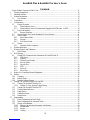 3
3
-
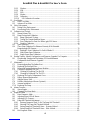 4
4
-
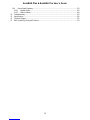 5
5
-
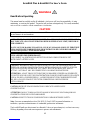 6
6
-
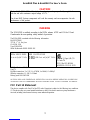 7
7
-
 8
8
-
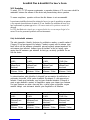 9
9
-
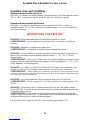 10
10
-
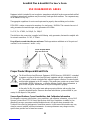 11
11
-
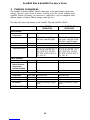 12
12
-
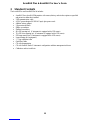 13
13
-
 14
14
-
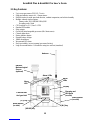 15
15
-
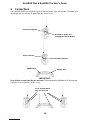 16
16
-
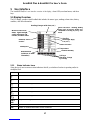 17
17
-
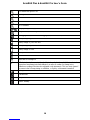 18
18
-
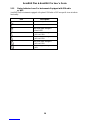 19
19
-
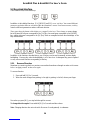 20
20
-
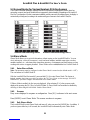 21
21
-
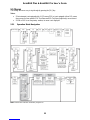 22
22
-
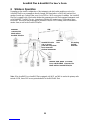 23
23
-
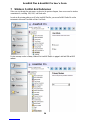 24
24
-
 25
25
-
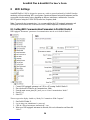 26
26
-
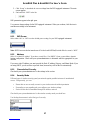 27
27
-
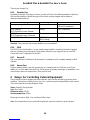 28
28
-
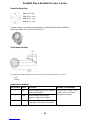 29
29
-
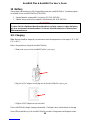 30
30
-
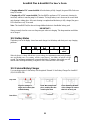 31
31
-
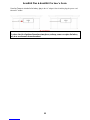 32
32
-
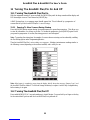 33
33
-
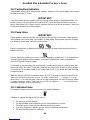 34
34
-
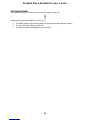 35
35
-
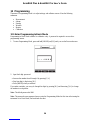 36
36
-
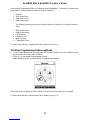 37
37
-
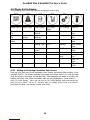 38
38
-
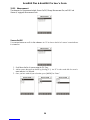 39
39
-
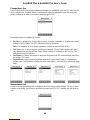 40
40
-
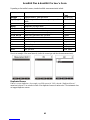 41
41
-
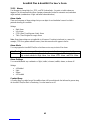 42
42
-
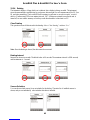 43
43
-
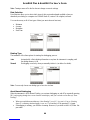 44
44
-
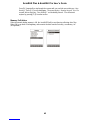 45
45
-
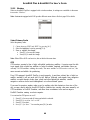 46
46
-
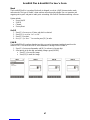 47
47
-
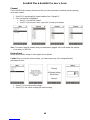 48
48
-
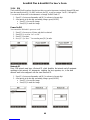 49
49
-
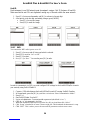 50
50
-
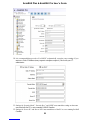 51
51
-
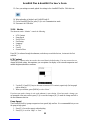 52
52
-
 53
53
-
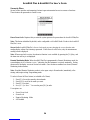 54
54
-
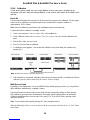 55
55
-
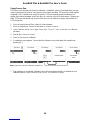 56
56
-
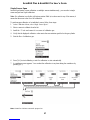 57
57
-
 58
58
-
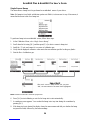 59
59
-
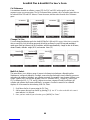 60
60
-
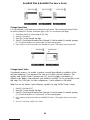 61
61
-
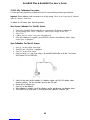 62
62
-
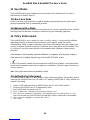 63
63
-
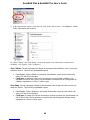 64
64
-
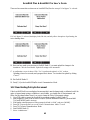 65
65
-
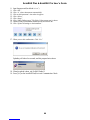 66
66
-
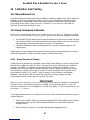 67
67
-
 68
68
-
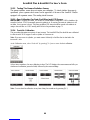 69
69
-
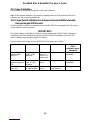 70
70
-
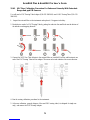 71
71
-
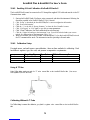 72
72
-
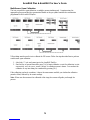 73
73
-
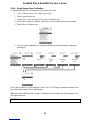 74
74
-
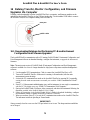 75
75
-
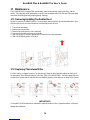 76
76
-
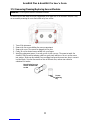 77
77
-
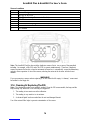 78
78
-
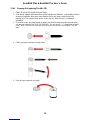 79
79
-
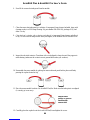 80
80
-
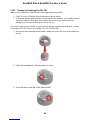 81
81
-
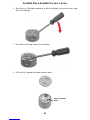 82
82
-
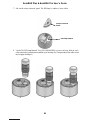 83
83
-
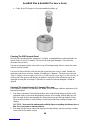 84
84
-
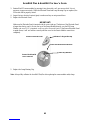 85
85
-
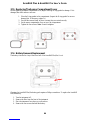 86
86
-
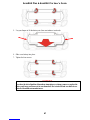 87
87
-
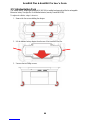 88
88
-
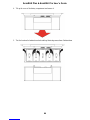 89
89
-
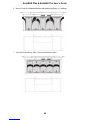 90
90
-
 91
91
-
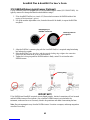 92
92
-
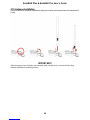 93
93
-
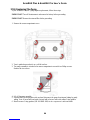 94
94
-
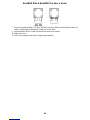 95
95
-
 96
96
-
 97
97
-
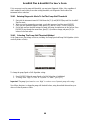 98
98
-
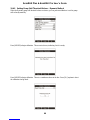 99
99
-
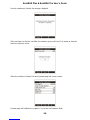 100
100
-
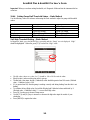 101
101
-
 102
102
-
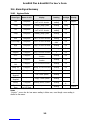 103
103
-
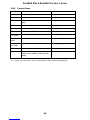 104
104
-
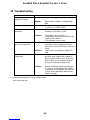 105
105
-
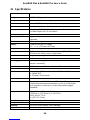 106
106
-
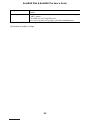 107
107
-
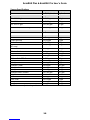 108
108
-
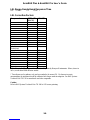 109
109
-
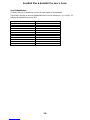 110
110
-
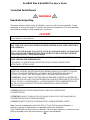 111
111
-
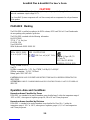 112
112
-
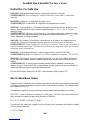 113
113
-
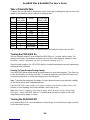 114
114
-
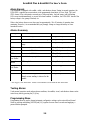 115
115
-
 116
116
-
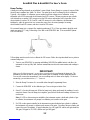 117
117
-
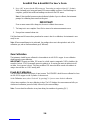 118
118
-
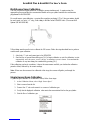 119
119
-
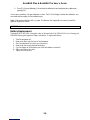 120
120
-
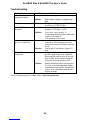 121
121
-
 122
122
-
 123
123
-
 124
124
Honeywell SU3-6560A User manual
- Type
- User manual
- This manual is also suitable for
Ask a question and I''ll find the answer in the document
Finding information in a document is now easier with AI
Related papers
-
Honeywell BW Ultra Quick Reference Manual
-
Honeywell FS0502098 User guide
-
Honeywell BW Max XT ll Multi Gas Detector User guide
-
Honeywell microrae User guide
-
Honeywell R210 User guide
-
Honeywell AQ3STF Sulfur Dioxide Gas so2 Sensor User guide
-
Honeywell Touchpoint Plus Safety Manual
-
Honeywell Reflector Panel Heater Installation guide
Other documents
-
deco home DGAIRHEP13W User manual
-
Boston HEC-658 hygrometer user Owner's manual
-
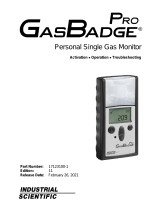 Industrial Scientific GasBadge Pro User manual
Industrial Scientific GasBadge Pro User manual
-
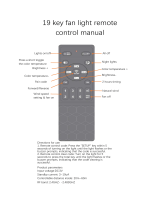 Zhongshan Hongyunfeng Electric Appliance REM8222 User manual
Zhongshan Hongyunfeng Electric Appliance REM8222 User manual
-
Rae AreaRAE-Gamma PGM-5120 Operation & Maintenance Manual
-
Rae AreaRAE Operation & Maintenance Manual
-
Rae AreaRAE Operation & Maintenance Manual
-
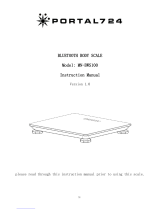 Portal 724 MN-BWS100 User manual
Portal 724 MN-BWS100 User manual
-
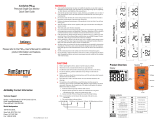 Macurco PM100 Quick start guide
Macurco PM100 Quick start guide
-
Duracell PowerBlock User guide