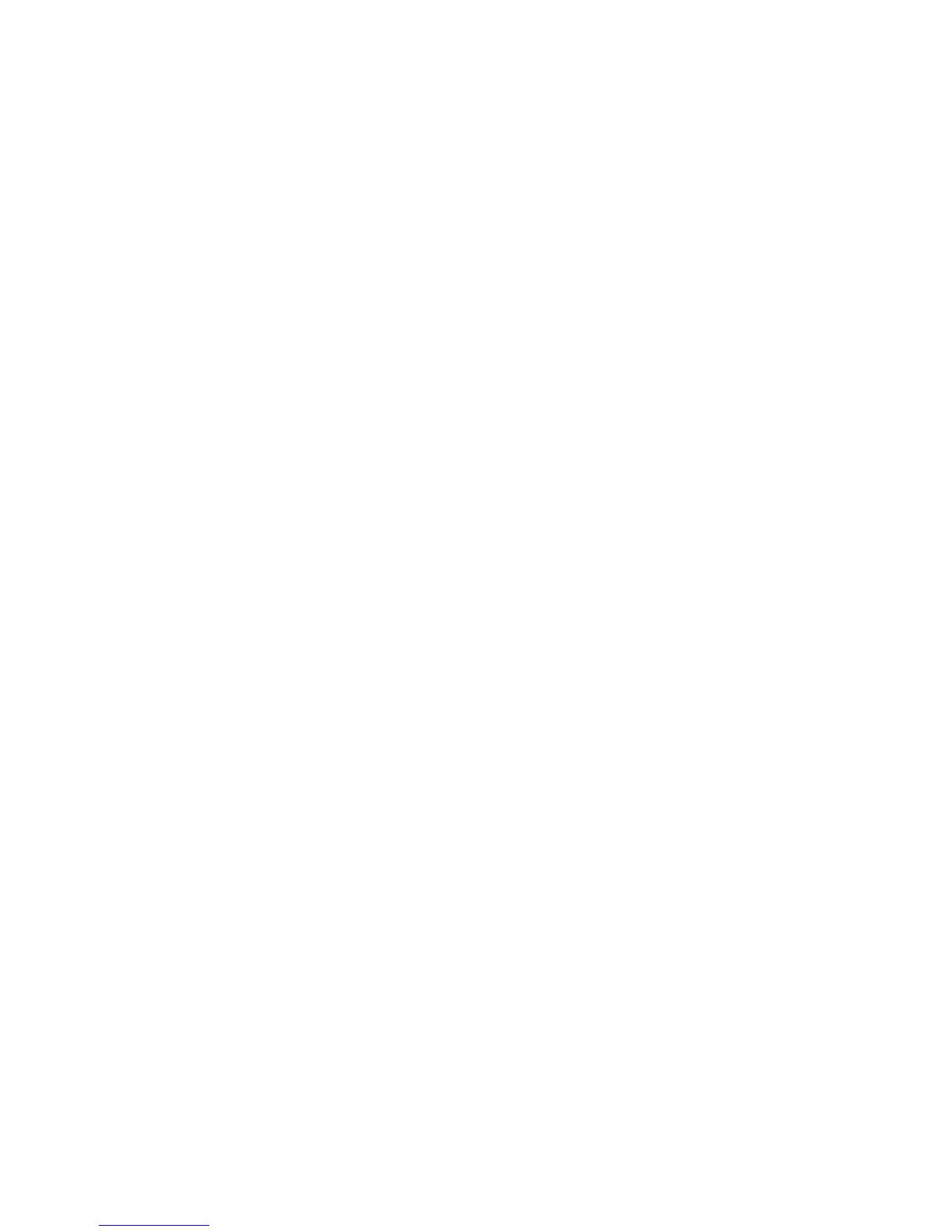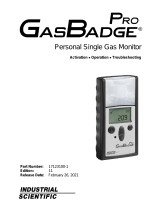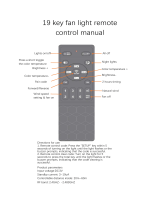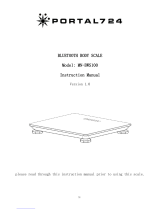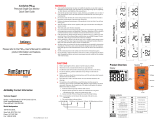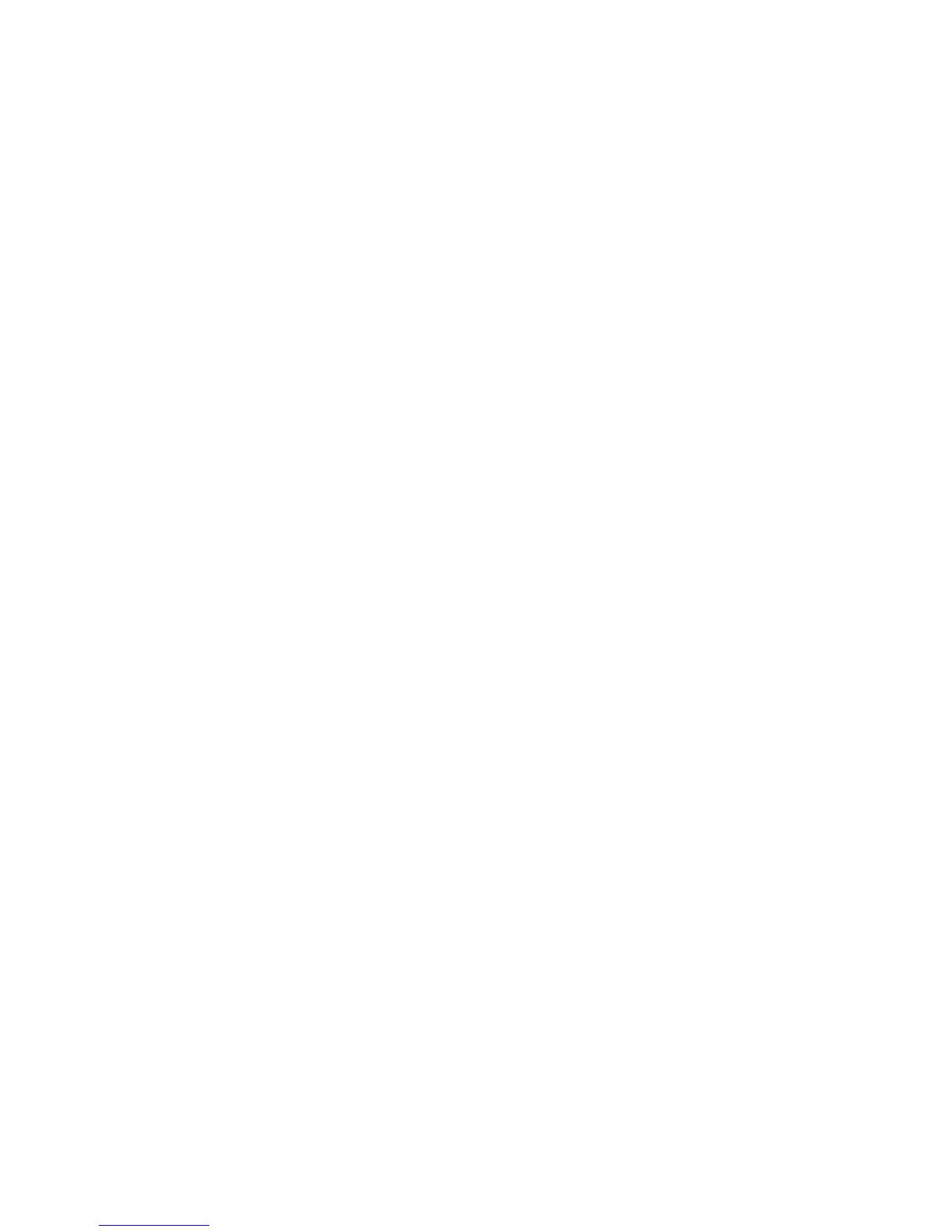
AreaRAE Plus & AreaRAE Pro User’s Guide
4
12.3.5 Wireless ..................................................................................................................... 46
12.3.6 ISM ........................................................................................................................... 49
12.3.7 WiFi .......................................................................................................................... 50
12.3.8 Monitor...................................................................................................................... 52
12.3.9 Calibration ................................................................................................................. 55
12.3.10 LEL Calibration Procedure ...................................................................................... 62
13 User Modes .............................................................................................................................. 63
13.1 Basic User Mode .............................................................................................................. 63
13.2 Advanced User Mode ....................................................................................................... 63
14 Policy Enforcement .................................................................................................................. 63
14.1 Setting Policy Enforcement ............................................................................................... 63
14.2 Deactivating Policy Enforcement....................................................................................... 65
15 Calibration And Testing ............................................................................................................ 67
15.1 Manual Alarms Test ......................................................................................................... 67
15.2 Bump Testing And Calibration .......................................................................................... 67
15.2.1 Bump (Functional) Testing.......................................................................................... 67
15.2.2 Testing The Gamma Radiation Sensor ......................................................................... 69
15.2.3 Zero Calibration For Parts-Per-Billion (ppb) PID Sensor ............................................... 69
15.2.4 Fresh Air Calibration .................................................................................................. 69
15.3 Span Calibration ............................................................................................................... 70
15.4 Three-Point Calibration For Enhanced Linearity With Extended-
Range And ppb PID Sensors.............................................................................................. 70
15.4.1 Enabling 3-Point Calibration Via ProRAE Studio II ...................................................... 72
15.4.2 Multi-Sensor Span Calibration..................................................................................... 73
15.4.3 Single-Sensor Span Calibration ................................................................................... 74
16 Datalog Transfer, Monitor Configuration, and Firmware Upgrades Via Computer ........................ 75
16.1 Downloading Datalogs And Performing PC-Based Instrument
Configuration And Firmware Upgrades.............................................................................. 75
17 Maintenance............................................................................................................................. 76
17.1 Removing/Installing The Rubber Boot ............................................................................... 76
17.2 Replacing The External Filter ............................................................................................ 76
17.3 Removing/Cleaning/Replacing Sensor Modules.................................................................. 77
17.4 Cleaning Or Replacing The PID ........................................................................................ 78
17.4.1 Cleaning Or Replacing The 4R+ PID ........................................................................... 79
17.4.2 Cleaning Or Replacing The 7R+ PID ........................................................................... 81
17.5 Replacing The Sensor Compartment Cover ........................................................................ 86
17.6 Battery Removal/Replacement .......................................................................................... 86
17.7 Alkaline Battery Pack ....................................................................................................... 88
17.8 RAEMet Meteorological Sensor (Optional) ........................................................................ 92
17.9 Antenna Installation .......................................................................................................... 93
17.10 Replacing The Pump......................................................................................................... 94
18 Alarms Overview ..................................................................................................................... 96
18.1 Alarm Signals................................................................................................................... 96
18.2 Changing The Alarm Mode ............................................................................................... 96
19 Diagnostic Mode ...................................................................................................................... 97
19.1 Enter Diagnostic Mode ..................................................................................................... 97
19.2 Adjusting Alarm LEDs & Buzzer ...................................................................................... 97
19.3 Adjusting LCD Contrast.................................................................................................... 97
19.4 Pump Stall Threshold Adjustment...................................................................................... 97
19.4.1 Entering Diagnostic Mode To Set The Pump Stall Threshold......................................... 98
19.4.2 Selecting The Pump Stall Threshold Method ................................................................ 98
19.4.3 Setting Pump Stall Threshold Values – Dynamic Method .............................................. 99
19.4.4 Setting Pump Stall Threshold Values – Static Method ................................................. 101
19.5 Exit Diagnostic Mode ..................................................................................................... 102