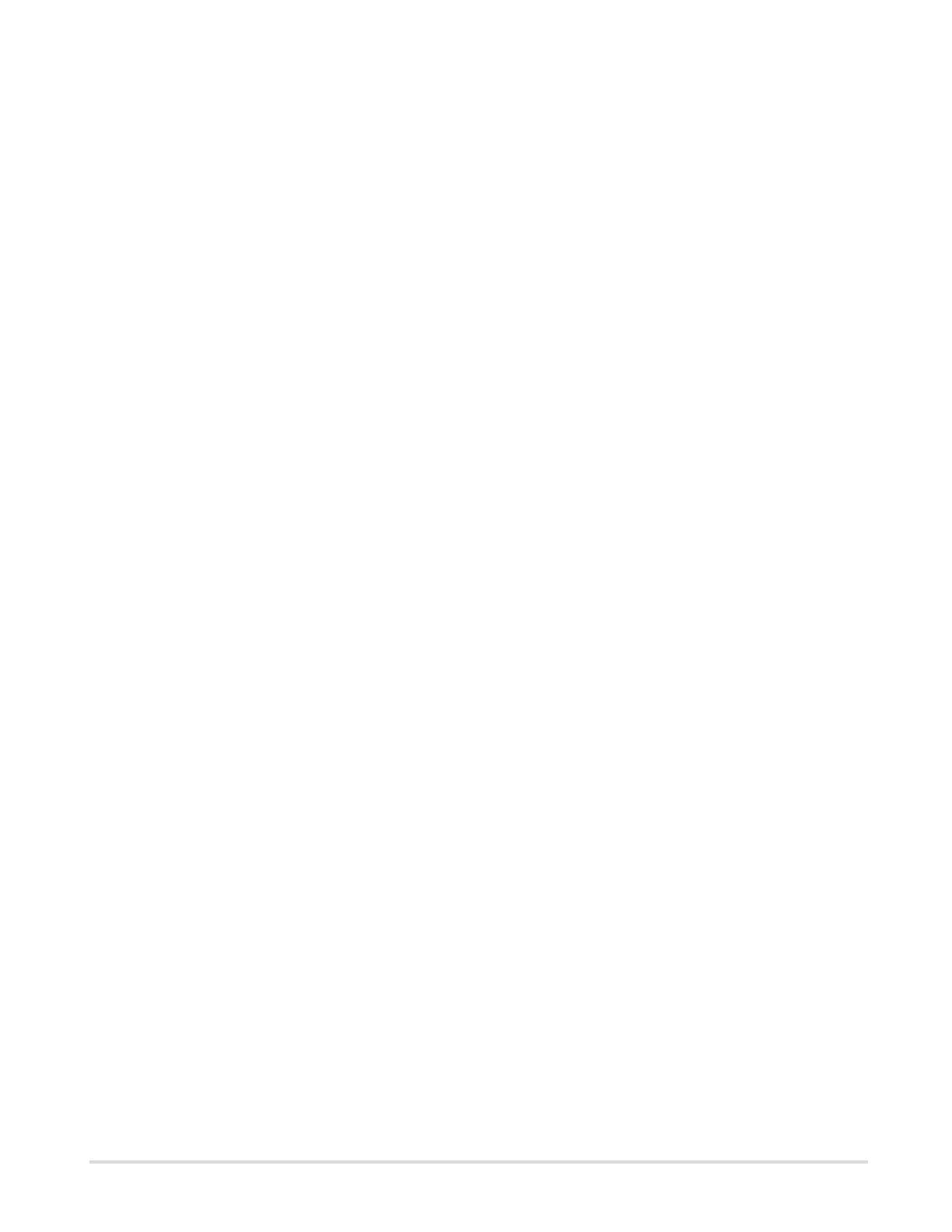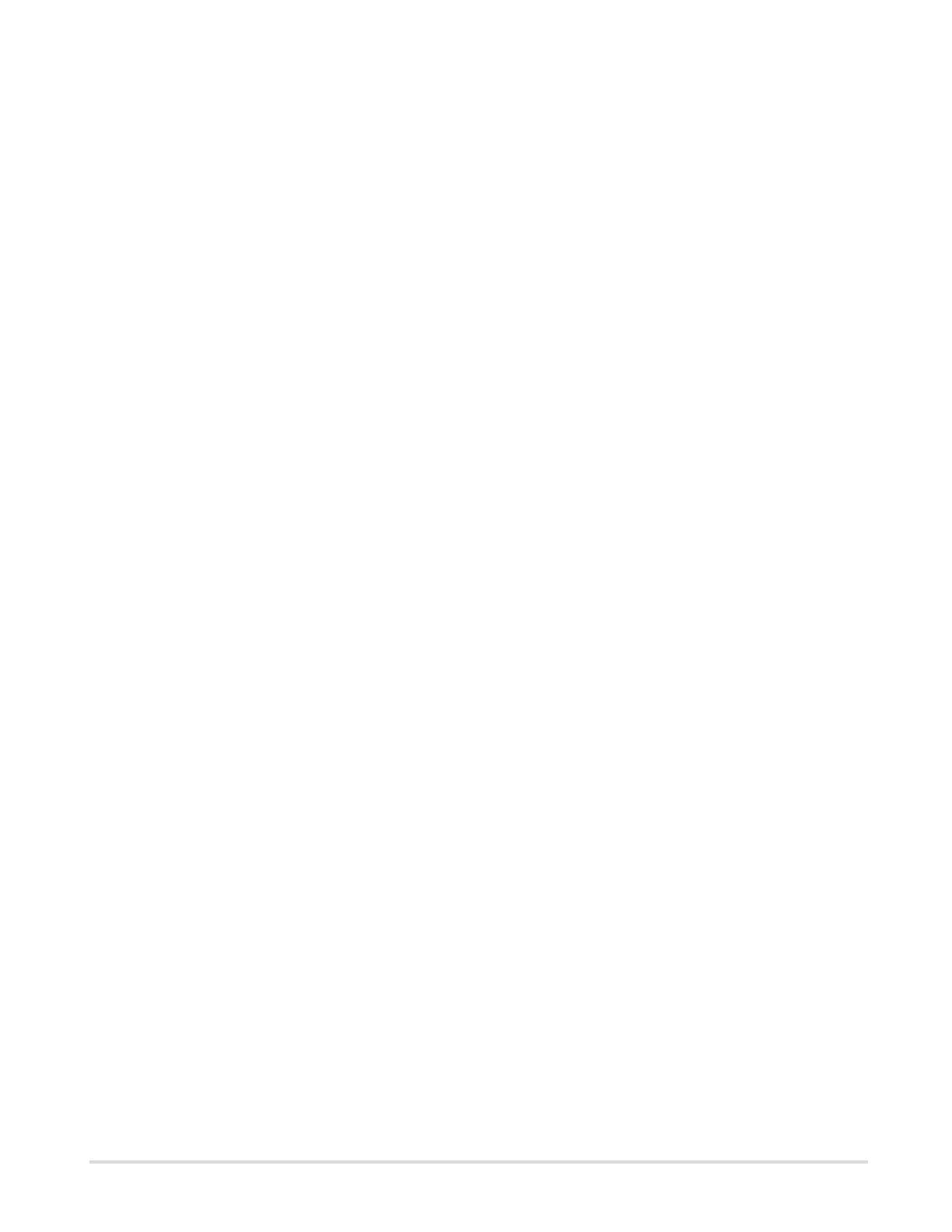
Table of Contents
Preface.......................................................................................................................................................... 5
Chapter 1: Deployment...............................................................................................................................6
System requirements..........................................................................................................................6
Installation file..................................................................................................................................... 6
Deploy to Tomcat................................................................................................................................6
Configuration files.................................................................................................................... 6
Specify the location of approval-app.properties...................................................................... 7
Chapter 2: Connect to SAP systems........................................................................................................ 8
Connect to an SAP application server...............................................................................................8
Connect to multiple application servers............................................................................................. 9
Connect to an SAP message server................................................................................................. 9
Chapter 3: Configuration parameters..................................................................................................... 11
scheduler.xml.................................................................................................................................... 11
web.xml............................................................................................................................................. 12
Main settings path................................................................................................................. 12
Available languages...............................................................................................................13
Session timeout..................................................................................................................... 13
Trace file directory................................................................................................................. 13
Folder for configuration files..................................................................................................14
Scheduler configuration file................................................................................................... 14
Select the logon language.....................................................................................................14
Use the browser language.................................................................................................... 14
Configure the link area.......................................................................................................... 15
Alternative messages files.....................................................................................................15
Color themes..........................................................................................................................16
Settings properties............................................................................................................................16
Configuration files.................................................................................................................. 16
General settings.....................................................................................................................16
Mail settings........................................................................................................................... 17
Mail logging settings.............................................................................................................. 18
SAP Connection an Remote Function Call........................................................................... 20
Statistics................................................................................................................................. 20
Verifier (spam) settings..........................................................................................................20
Chapter 4: Email servers..........................................................................................................................22
3