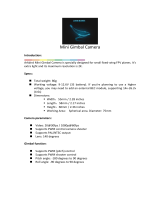Page is loading ...

Flight Controller
Mini Fun Fly
Create by AbuseMarK 2012

Mini FunFly Flight Controller “Naze32” (
Introduction
This hardware is provided as-is and end-user is expected to have reasonable
36x36mm.
6 grams (no headers, 8 grams with).
2000 degrees/second 3-axis MEMS gyro.
auto-level capable with 3-axis MEMS accelerometer.
3-axis magnetometer.
Pressure sensor.
Flexible motor outputs, support various airframe types -
Quad/Hexa/Tri/Bi/Y4/Y6/octo/camera gimbal.
Battery voltage monitoring and low voltage alarm.
Up to 8 ch RC input - supports standard receivers or CPPM receiver.
Modern 32-bit ARM processor running at 3.3V/72MHz.
Onboard USB for setup and configuration.
MultiWii-based configuration software for easy setup.
Designed for use with small indoor or small to mid-sized outdoor
multirotor craft, or as a standalone camera stabilizer, the Naze32
flight control is simple to setup, with configuration based on
the familiar “MultiWii” software.
While the flight controller firmware and configuration software is based on the
MultiWii system, the processor is not Atmel AVR, and this hardware cannot be programmed
through the Arduino development environment or any AVR development tools. For more
information on STM32 development, see the following link:
http://code.google.com/p/afrodevices/wiki/STM32Development
Do not use this hardware for serious business, commercial aerial photography,
or anything else where its usage could endanger the end user, spectators, inanimate
objects, aircraft flying overhead, etc.
Using this hardware with any DJI frames is not supported.
This includes: FlameWheel 330, 450, 550, or any future or past frames released by DJI.

Mini FunFly Flight Controller “Naze32” (
Hardware and Connection (Top)
1
2
3
4
8
Battery Connector
for Voltage Monitor
RC
Input
(CPPM/PWM)
6 ESC/Servo
Headers
Buzzer connector
USB Port
Power LED
M3 mounting hole
30.5mm spacing
[1] ESC / Servo Headers
[2] RC Input / Servo Output (CPPM / PWM) / GPS connector
“Front” direction
Status LEDs
6 motors or 4 motors and up to 2 servos can be connected here. The pins towards
center of the board are signal pins. Following that is 5V, and then Ground/GND pins.
WARNING Incorrect or reverse connection to these connectors will instantly destroy
the hardware.
With the connector facing out, the pins are used as follows. Unmarked pin
(left-most top side) is ground, pin marked with dot is 5V, the rest are RC
signal pins for CPPM (channel 1) or channels 1 through 8. Standard male to
male servo cable can be used to connect a CPPM receiver, then individual
connectors going to ‘signal’ pins for any additional PWM channels.
[3] Buzzer
5V Buzzer, connect a header here, + and - are marked and should be followed.
Board is 36x36mm square, with mounting holes for M3 screws, spaced 30.5mm.
* 1 2 3
4 5 6 7 8
In CPPM input mode, Channels 3 and 4 can be used for 3.3V GPS connection. (3:TX, 4:RX),
and Channels 5 to 8 can be used for motor outputs.

5
[5] Bootloader pads
[6] Cortex Debug Connector
[7] I2C Connector
Mini FunFly Flight Controller “Naze32” (
Hardware and Connection (Bottom)
In case automatic firmware update fails or for upgrading from older firmware.
Short pads together and connect power to the board. Firmware update tool can
then be used to reflash.
10 pin 0.05” debug connector connected to ‘SWD’ port of STM32.
Pin 1 is bottom left.
SDA and SCL from the sensor I2C bus are connected here. Used for debugging.
[4] Battery Voltage Monitor
Optionally connect + and - from battery pack here to be able to use in-flight battery
voltage monitoring and alarm. Battery cell count is automatically detected, and cell
warning voltage can be configured. For LiPo cells, up to 6S monitoring is supported.
Buzzer will activate when voltage falls below configured per cell threshold.
6
7
[8] Telemetry / Bluetooth / XBee serial port
RX and TX connectors from the USB Serial converter are available here. Can be used
to connect Bluetooth / XBee / etc to allow changing settings without connecting USB.
Cannot be used at same time with USB connection.

Mini FunFly Flight Controller “Naze32” (
Motor Mixer Settings
1
2
3
4
1
2
3
4
4
5
6
3
1
2
Images below show motor numbering and propeller rotation for various supported mixes.
The number corresponds to the motor index (M1 to M8) from the diagrams below. Note,
configurations with more than 6 motors require usage of CPPM receiver.
In all cases, the “front” arrow on flight control board should point in same direction as
red arrow in these illustrations. For Y4 and Y6 mixes, purple motors are top, and blue is
bottom. In servo mode (Tricopter/Bicopter/Camera Stabilization), motor numbers change
according to the diagrams below. When using CPPM receiver additional 4 motor outputs are
available for Hexa + Camera, or Octo configuration.
QuadCopter-X
(default)
QuadCopter-Plus
1
4
2
3
Y4
4
3
1
5
6
2
Hexa-Plus
4
6
1
2
3
5
Hexa-X
Y6
3
1
2
S1
TriCopter
M1
M2
M3
M4
M5
M6
GND
5V
Signal
S1
S2
M1
M2
M3
M4
In Tri-Copter mode, tail tilt servo connects to S1, and motors M1..M3 as shown on
the diagram above. When camera stabilization is enabled, gimbal pitch/roll servos connect to
S1/S2, and motor connectors shift as well.
1 2 3
4 5 6 7 8
M5 M6 M7 M8
NOTE: When using CPPM receiver only!
Signal
Servo
Mode
Standard
Mode

Mini FunFly Flight Controller “Naze32” (
Camera Stabilization and Gimbal Mode
Naze32 can be used as a standalone camera gimbal stabilization unit. By setting multirotor
type to “Standalone Gimbal Stabilization”, servo outputs 1 and 2 can drive camera gimbal
servos. Both analog (50Hz refresh) and digital (200Hz+ refresh) servos are supported.
Servo gain (amount of servo travel for given angle of tilt) is configurable for both pitch
and roll axis.
In addition to standalone stabilization, camera outputs can also be enabled when used as
a standard multirotor controller. In case of regular (PWM) receiver, this limits to Quad mixer.
In case of CPPM receiver, up to Octo can be supported while still allowing for camera control.
Channels AUX3/AUX4 can be assigned to tilt/roll the camera mount in addition to stabilization.
Servo 1
Pitch Axis
Servo 2
Roll Axis
If using high-current-draw servos for camera stabilization, consider powering
them from a separate BEC. Only connect Signal and GND wire to the board, and 5V wire
from servos to a separate power source.
GND
5V
Signal
S1
S2
M1
M2
M3
M4
Servo
Mode

Mini FunFly Flight Controller “Naze32” (
Firmware Upgrade / MultiWiiConf
MultiWiiConf usage is standard, and all the basics are covered at MultiWii website,
http://www.multiwii.com/software. There are no special requirements for this board, and
default settings are sufficient for stable flight.
To update firmware,
1. Download Flash Loader Demonstrator and latest baseflight firmware from
http://code.google.com/p/afrodevices/downloads/list
2. Plug in USB or apply power.
3. Send ‘R’ (no enter/line feed needed) over serial port at 115200, 8n1.
4. Run Flash Loader, choose USB port, click next until asked for firmware hex file.
5. Upload.
6. When finished, unplug/replug USB or reconnect power.
If flash fails or sending ‘R’ does not enter bootloader mode, extended method is used:
1. Temporarily short bootloader pads (5) on the bottom of the board.
2. Plug in USB or apply power.
3. Follow instruction steps 4-6 above.

Mini FunFly Flight Controller “Naze32” (
Command Line Interface / configuration
Command Line Interface (hereafter CLI) is used to configure most functions of the board.
A terminal program (such as PuTTY or HyperTerminal) should be used.
Download PuTTY from http://www.chiark.greenend.org.uk/~sgtatham/putty/
Connect to USB Serial port at 115200 baud,
8bit, no parity, 1 stop bit. These are default
settings for most terminal programs. To enter
CLI, type ‘#’ into the terminal.
A message will be printed,
Entering CLI Mode, type 'exit' to return, or 'help'
Command line is interactive, and most commands will print something in return.
Available commands:
help print out a list of all commands with short description of each
defaults reset all settings to built in defaults, and reboot
feature enable, disable, or list enabled features (such as CPPM input, GPS, etc)
map configure RC channel mapping for CPPM and regular receiver
mixer set or show current multirotor mixer (such as Quad/Hexa/etc)
set set or list available parameters. Many settings are available.
status print out system status (voltage, uptime, enabled sensors, etc)
version print out firmware version and build date/time
save/exit save settings and reboot
WARNING Any changes to settings in cli, in particular related to motor output (throttle
values, etc) are accepted REALTIME and may result in motors starting up without warning.
Always configure with props disconnected or when model is only powered by USB.
Common usage examples:
To enable CPPM receiver, enable PPM feature:
# feature ppm
# save
To disable battery voltage monitoring, disable VBAT feature:
# feature -vbat
# save
To enable camera stabilization and change mixer to Quad-Plus:
# mixer quadp
# feature servo_tilt
# save
To configure CPPM receiver for EATR channel order and swap AUX1/2:
# map EATR2134
#save
Settings are applied real-time, however not saved until ‘save’ or ‘exit’ command is executed.
/