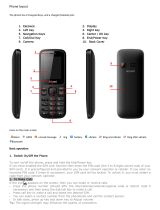Page is loading ...

Phone layout
The phone has 21 keypad keys,and a charger/headset port.
Icons on the main screen
Alarm Unread message Ring Battery Vibrate Ring and vibrate Ring after vibrate
Bluetooth
Basic operation
1、Switch On/Off the Phone
To turn on/off the phone, press and hold the End/Power key.
If you have enabled the SIM Lock function then enter the PIN code (the 4 to 8 digits secret code of your
SIM card). It is preconfigured and provided to you by your network operator or retailer. If you enter an
1. Earpiece
2. Display
3. Left key
4.Right key
5.Call/Dial Key
6.End/Power Key
7.Navigation Keys
8.Center Key
9.MIC
10.Camera
11.Back Cover

incorrect PIN code 3 times in succession, your SIM card will be locked. To unlock it, you must obtain a
code from your network operator.
2、To Make Calls
If the icon appears on the screen, then you can make or receive calls.
Input the phone number (should affix the international/national/regional code or district code if
necessary) and then press the dial/call icon to make a call.
You can select a contact number from the phonebook and call the contact person.
Tip: The signal strength may influence the quality of connection.
3、To Dial International Number
The phone supports dialing the international emergency phone number, such as 112 and 911. With the
phone, you can dial an emergency call in any country or region under the normal situation regardless of
SIM card inserted when the phone is located within the coverage of the GSM network. Input the
emergency phone number and press Call icon to dial.
The phone will select the main network automatically after powered on if it is located within the coverage
of the main network. The phone can use other network, called as roaming, if the phone is not located
within the coverage of the main network when the network operator protocol permits.
You can dial or answer a call when the symbol of the network operator appears on the screen.
4、Answer/Reject an Incoming Call
Press Dial Key to receive the incoming call. You can use the earphone to answer the call when the
generic earphone or Bluetooth earphone is inserted in the phone.
Press End Key to reject an incoming call.
5、Options During a Call
Press <Options> to use the following functions during the call:
Hold: temporarily hold the current call.
End Single Call: end the current call.
New Call: call the opposite party to build a Call to Many.
Phonebook: enter in the phonebook menu.
Call History: access the call logs.
Messaging: enter in the SMS menu.
Sound Recorder: record the current call.
Mute: open or close the mute mode.
DTMF: open or close the DTMF function during the call.
Volume: adjust the volume during the call.
Frequently Asked Questions
1、How to Lock/Unlock keypad
To lock: From the standby screen, press Left soft key then press * on the screen.
To unlock: Press Left soft key then press * on the screen.
2、How to activate Silent mode
From the Dialing screen, long press “#” to switch to Silent mode
3、How to enable Data access
From main menu, select Settings, then Manager Connections, Data account. Then
choose your SIM operator, and Activate.
4、How to enable MMS
From main menu, select Messages, scroll down message settings, and select
Multimedia message. Then choose your SIM operator, and Activate.
5、How to activate Phone Lock
Please go into main menu,select Settings/Security setting/Phone security/Phone
lock.You will be asked for a password ,pls defult passcode as 0000 ,the phone is
now locked.When you turn it on,you will be asked for the password.To
deactivate ,repeat the process.

6.How to insert sim card
An SIM card carries useful information, including your mobile phone number, PIN (Personal Identification
Number), PIN2, PUK (PIN Unlocking Key), PUK2 (PIN2 Unlocking Key), IMSI (International Mobile Subscriber Identity),
network information, contacts data, and short messages data.
Note:
After powering off your mobile phone, wait for a few seconds before removing or inserting an SIM card.
Exercise caution when operating an SIM card, as friction or bending will damage the SIM card.
Properly keep the mobile phone and its fittings such as the SIM cards beyond children's reach.
Installation
Hold the End key for a while to power off the mobile phone
Push the back cover above the battery downward and remove it.
Take the battery away.
Insert the SIM card into the SIM card slot lightly with the corner cutting of the card aligning to the notch of the
slot and the gold plate of the card facing download, till the SIM card cannot be further pushed in.
Aim the positive pole and negative pole of the battery at the battery connector of the mobile phone, and press
the left of the battery to install the battery into the battery tank.
7.How to insert micro SD card
The memory card is a pluggable mobile storage card inside the mobile phone.
To install the memory card, open its latch, place its indented side downward, insert the card into the card slot, and
then close the latch.
To remove the memory card, open its latch and slightly press the card inward. The card will automatically pop out.

Close the latch.
Note:
1. The mobile phone cannot automatically identify the memory card being inserted when the mobile phone is powered
on. You must power off the mobile phone and then power it on, so that the phone can identify the Memory card.
2. The memory card is a miniature object. Keep it out of the reach of children for fear that children swallow it!
8. FM radio
You can use the application as a traditional FM radio with automatic tuning and saved channels. In FM radio
interface, you can press up and down direction key to search channels manually, left and right direction key to enable
auto research, OK key to start /pause playing. You can press * or # key to tune volume.
9. How to adjust the volume during a conversation
During a conversation, you can press up and down direction keep to tune volume, press right soft key to turn
on/off hands-free etc. For details, refer to the menu guide.
10. Alarm
Five alarm clocks are set but deactivated by default. You can activate one, multiple or all of them as needed. For
each alarm clock, the ringing date and the ringing time can be set.
Set an alarm
1 Go to Tools>Alarm.
2 Select an alarm, press Edit to edit the alarm.
3 Press right soft key to finish setting the alarm.

Turn off an alarm
1 Go to Tools>Alarm.
2 Select the alarm you want to turn off, press Edit.
3 Press the navigation key to select Off then press right soft key to save.
Stop an alarm
When the alarm rings,
• Select Stop: The alarm stops.
• Select Snooze: The alarm will sound again after the set Snooze (min) interval.
13. Audio player
Use this function to play audio files. By pressing the corresponding key can you control the playing process of
audio player: play/pause(OK key), switch to last song/next song (press left or right direction key), fast forward
(press and hold right direction key) and rewind (press and hold left direction key). In audio player interface, you can
press * or # key to tune volume.
14. Bluetooth
You can transfer data, such as music to other device using Bluetooth. Search the device and accept/transfer data.
The received data is automatically stored in the directory.
Connect to other device
1. Press power to turn on Bluetooth.
2. Press My device>Search new device.
3. Press the device name which you want to connect. Press pair and select Yes to pair the device.
4. The other device will be inquired whether to pair with the device, select Yes, pair successful.
Send file via Bluetooth
Select a file you want to send, press options>send>via Bluetooth >select the device you want to send>the other
device accept the file.
L1N
Corriente eléctrica encendido
200-300 MA
Corriente eléctrica pantalla
110-180 MA
Voltaje Pantalla
3.5-4.2 V
Corriente eléctrica Llamada
150-280 MA
Voltaje Llamada
3.6-4.2 V
Voltaje Off
3.4 V
Cargador
Entrada
100-240 Vca, 50/60HZ 150MA
Salida
5.0 Vcc 400mA

FCC Statement
1. This device complies with Part 15 of the FCC Rules. Operation is subject to the following two conditions:
(1) This device may not cause harmful interference.
(2) This device must accept any interference received, including interference that may cause undesired operation.
2. Changes or modifications not expressly approved by the party responsible for compliance could void the user's authority to operate the
equipment.
NOTE:
This equipment has been tested and found to comply with the limits for a Class B digital device, pursuant to Part 15 of the FCC Rules. These
limits are designed to provide reasonable protection against harmful interference in a residential installation.
This equipment generates uses and can radiate radio frequency energy and, if not installed and used in accordance with the instructions,
may cause harmful interference to radio communications. However, there is no guarantee that interference will not occur in a particular
installation. If this equipment does cause harmful interference to radio or television reception, which can be determined by turning the
equipment off and on, the user is encouraged to try to correct the interference by one or more of the following measures:
Reorient or relocate the receiving antenna.
Increase the separation between the equipment and receiver.
Connect the equipment into an outlet on a circuit different from that to which the receiver is connected.
Consult the dealer or an experienced radio/TV technician for help.
SAR Information Statement
Your wireless phone is a radio transmitter and receiver. It is designed and manufactured not to exceed the emission limits for exposure to
radiofrequency (RF) energy set by the Federal Communications Commission of the U.S. Government. These limits are part of comprehensive
guidelines and establish permitted levels of RF energy for the general population. The guidelines are based on standards that were
developed by independent scientific organizations through periodic and thorough evaluation of scientific studies. The standards include a
substantial safety margin designed to assure the safety of all persons, regardless of age and health. The exposure standard for wireless
mobile phones employs a unit of measurement known as the Specific Absorption Rate, or SAR. The SAR limit set by the FCC is 1.6 W/kg. *
Tests for SAR are conducted with the phone transmitting at its highest certified power level in all tested frequency bands. Although the SAR
is determined at the highest certified power level, the actual SAR level of the phone while operating can be well below the maximum value.
This is because the phone is designed to operate at multiple power levels so as to use only the power required to reach the network. In
general, the closer you are to a wireless base station antenna, the lower the power output. Before a phone model is available for sale to the
public, it must be tested and certified to the FCC that it does not exceed the limit established by the government adopted requirement for
safe exposure. The tests are performed in positions and locations (e.g., at the ear and worn on the body) as required by the FCC for each
model. The highest SAR value for this model phone when tested for use at the ear is 0.717W/Kg and when worn on the body, as described in
this user guide, is 0.74W/Kg(Body-worn measurements differ among phone models, depending upon available accessories and FCC
requirements). While there may be differences between the SAR levels of various phones and at various positions, they all meet the
government requirement for safe exposure. The FCC has granted an Equipment Authorization for this model phone with all reported SAR
levels evaluated as in compliance with the FCC RF exposure guidelines. SAR information on this model phone is on file with the FCC and can
be found under the Display Grant section of http://www.fcc.gov/ oet/fccid after searching on
FCC ID: QRP-AZUMIL1N Additional information on Specific Absorption Rates (SAR) can be found on the Cellular Telecommunications Industry
Asso-ciation (CTIA) web-site at http://www.wow-com.com. * In the United States and Canada, the SAR limit for mobile phones used by the
public is 1.6 watts/kg (W/kg) averaged over one gram of tissue. The standard incorporates a sub-stantial margin of safety to give additional
protection for the public and to account for any variations in measurements.

Body-worn Operation
This device was tested for typical body-worn operations. To comply with RF exposure requirements, a minimum separation distance of
15mm must be maintained between the user’s body and the handset, including the antenna. Third-party belt-clips, holsters, and similar
accessories used by this device should not contain any metallic components. Body-worn accessories that do not meet these requirements
may not comply with RF exposure requirements and should be avoided. Use only the supplied or an approved antenna.
/