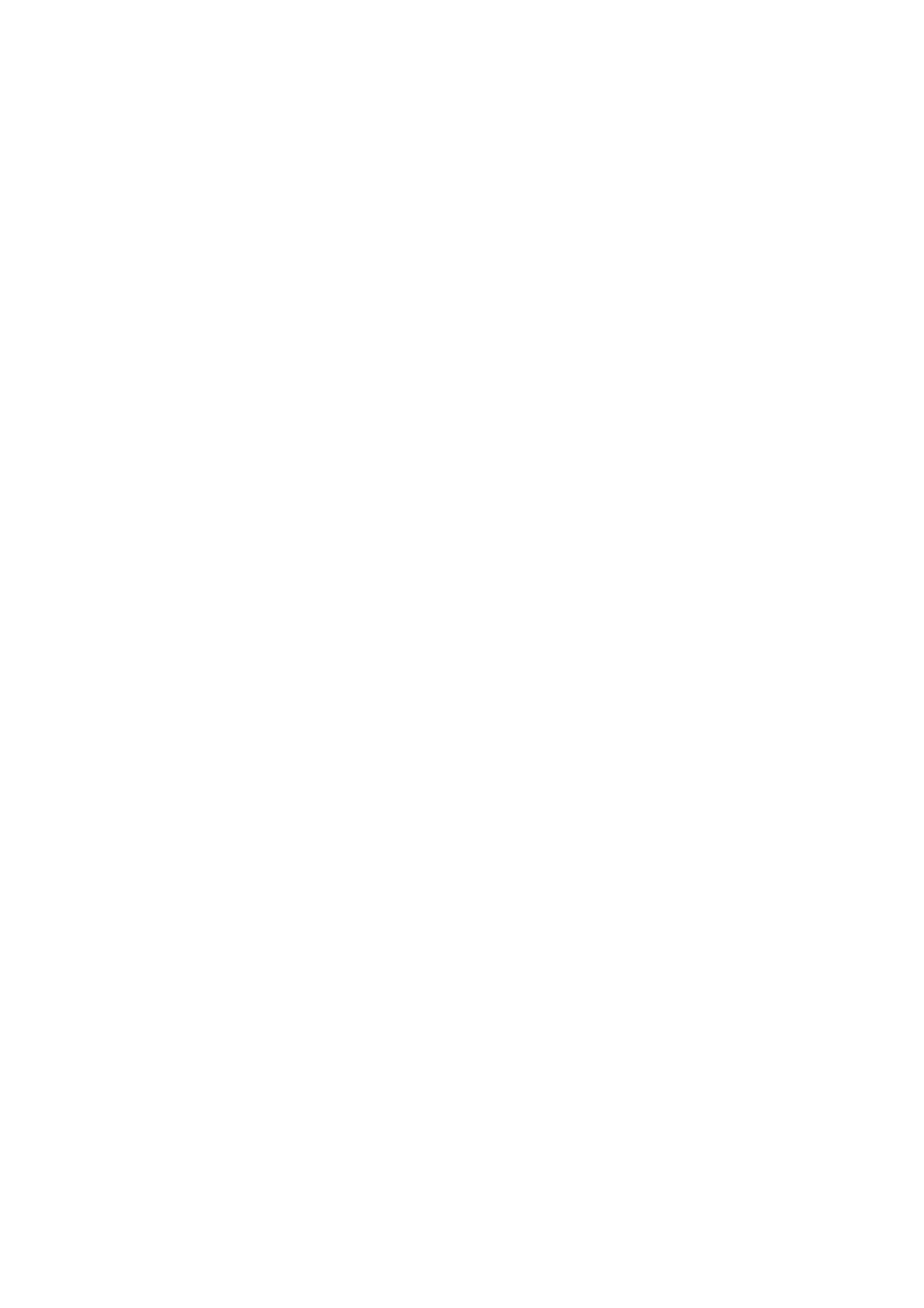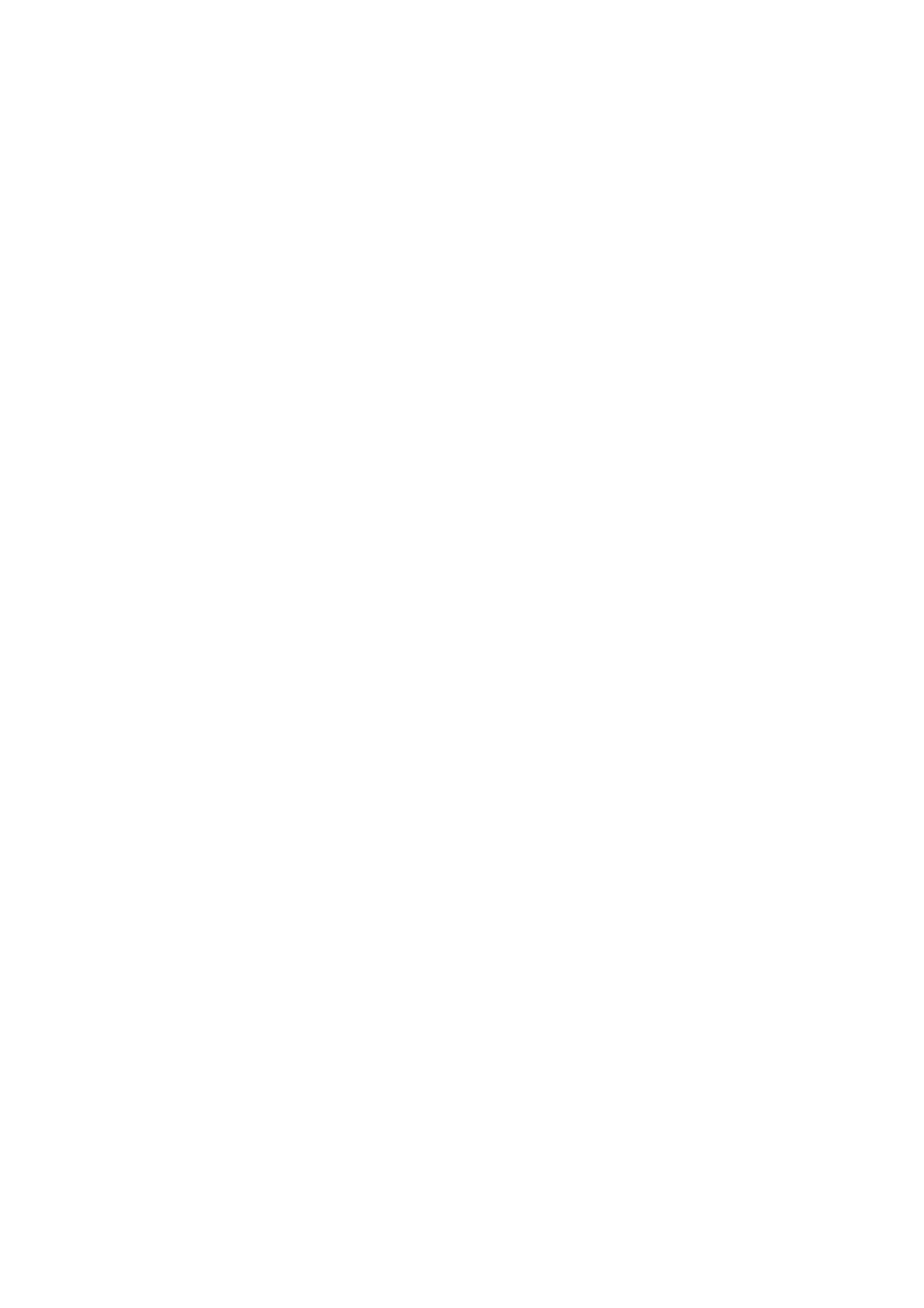
XR 425
Interval
The Interval program takes you through high levels of intensity followed by periods of low intensity.
This program increases your endurance by depleting your oxygen level followed by periods of
recovery to replenish oxygen. Your cardio vascular system gets programmed to use oxygen more
efficiently this way. To start the Interval program follow the instructions below or just press the
Interval button then the Enter button and follow the directions in the message window.
1. Press the Interval key then press the Enter key.
2. The message window will ask you to enter your Age. You may enter your Age, using the Up
and Down keys or the numeric key pad, then press the Enter key to accept the new number
and proceed on to the next screen.
3. You are now asked to enter your Weight. You may adjust the Weight number using the Up
and Down keys or the numeric key pad, then press enter to continue.
4. Next is Time. You may adjust the Time and press enter to continue.
5. Now you are asked to adjust the Max Level. This is the peak exertion level you will
experience during the program. The factory setting is level seven. Adjust the level and then
press enter.
6. Now you are finished editing the settings and can begin your workout by pressing the Start
key. You can also go back and modify your settings by pressing the Enter key. NOTE: At any
time during the editing of Data you can press the Stop key to go back one level, or screen.
7. If you want to increase or decrease the workload at any time during the program press the Up
or Down key. This will only affect the workload for the present position in the profile. When the
profile changes to the next column it will return to the preset work level.
8. During the Interval program you will be able to scroll through the data in the message window
by pressing the Enter key.
9. When the program ends you may press Start to begin the same program again or Stop to exit
the program or you can save the program you just completed as a custom user program by
pressing a User key and following the instructions in the message window.
Custom User Defined Programs
There are two customizable User programs that allow you to build and save your own workout.
The two programs, User 1 and User 2, operate exactly the same way so there is no reason to
describe them separately. You can build your own custom program by following the instructions
below or you can save any other preset program you complete as a custom program. Both
programs allow you to further personalize it by adding your name.
1. Press the User 1 or User 2 key. The message window will show a welcome message. If you
had previously saved a program the message will contain your name. Then press the Enter
key to begin programming.
2. When you press enter, the message window will show Name A, if there is no name saved.
If the name David had been previously saved the message window will show Name
David and the D will be blinking. If there is a name saved you can change it or you may press
the Stop key to keep the name and continue to the next step. If you want to enter a name use
the Up and/or the Down key to change the first letter then press Enter to save the first letter
and continue to the next letter. When you have finished entering the name press the Stop key
to save the name and continue to the next step.
3. The message window will ask you to enter your Age. You may enter your Age, using the Up
and Down keys or the numeric key pad, then press the Enter key to accept the new number