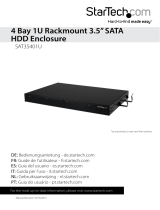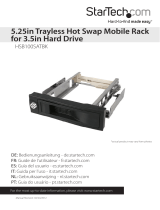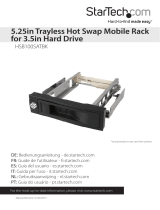Page is loading ...

Manual Revision: 02/23/2012
For the most up-to-date information, please visit: www.startech.com
DE: Bedienungsanleitung - de.startech.com
FR: Guide de l'utilisateur - fr.startech.com
ES: Guía del usuario - es.startech.com
IT: Guida per l'uso - it.startech.com
NL: Gebruiksaanwijzing - nl.startech.com
PT: Guia do usuário - pt.startech.com
DRW150SASBK
Black 3.5in SATA SAS Removable Hard
Drive Mobile Rack
*actual product may vary from photos

Instruction Manual
FCC Compliance Statement
This equipment has been tested and found to comply with the limits for a Class B digital
device, pursuant to part 15 of the FCC Rules. These limits are designed to provide reasonable
protection against harmful interference in a residential installation. This equipment generates,
uses and can radiate radio frequency energy and, if not installed and used in accordance with
the instructions, may cause harmful interference to radio communications. However, there
is no guarantee that interference will not occur in a particular installation. If this equipment
does cause harmful interference to radio or television reception, which can be determined by
turning the equipment o and on, the user is encouraged to try to correct the interference by
one or more of the following measures:
• Reorient or relocate the receiving antenna.
• Increase the separation between the equipment and receiver.
• Connect the equipment into an outlet on a circuit dierent from that to which the receiver
is connected.
• Consult the dealer or an experienced radio/TV technician for help.
Use of Trademarks, Registered Trademarks, and other Protected Names and Symbols
This manual may make reference to trademarks, registered trademarks, and other
protected names and/or symbols of third-party companies not related in any way to
StarTech.com. Where they occur these references are for illustrative purposes only and do not
represent an endorsement of a product or service by StarTech.com, or an endorsement of the
product(s) to which this manual applies by the third-party company in question. Regardless
of any direct acknowledgement elsewhere in the body of this document, StarTech.com hereby
acknowledges that all trademarks, registered trademarks, service marks, and other protected
names and/or symbols contained in this manual and related documents are the property of
their respective holders.

Instruction Manual
i
Table of Contents
Introduction ............................................................................................1
Packaging Contents .................................................................................................................................1
System Requirements ..............................................................................................................................1
Installation ..............................................................................................2
Software Installation ................................................................................................................................ 3
Conguration Diagram ........................................................................................................................... 4
Operation ................................................................................................5
Front Panel Pushbuttons ........................................................................................................................ 5
Keyboard Hotkeys ..................................................................................................................................... 5
KVM Switcher Software ........................................................................................................................... 6
Specications ..........................................................................................9
Technical Support ..................................................................................10
Warranty Information ............................................................................10

Instruction Manual
1
Introduction
Thank you for purchasing a StarTech.com 5.25” Serial attached SCSI/Serial ATA hard
drive drawer. Now, you can quickly add and remove hard drives from your system
without having to open your computer, while utilizing the impressive data transfer
speeds of either Serial attached SCSI (SAS) or SATA. Each unit consists of a bay portion
that ts into your 5.25” drive bay and a removable caddy that holds your hard disk.
Whether for using multiple operating systems, making high speed, high capacity
backups, or minimizing downtime on mission-critical computers, StarTech.com’s
removable drive drawers provide the ultimate in reliability and convenience.
Packaging Contents
• 1 x drive caddy
• 1 x drive bay
• 1 x Bag of assorted screws
System Requirements
• An IBM-PC or Mac computer with available 5.25” drive bay
• An available SAS or SATA hard drive connection
• An available 15-pin SATA power connection

Instruction Manual
2
Installation
To ensure a quick and easy installation, please read through this section before
attempting to install this device.
WARNING: Hard drives require careful handling, especially when being transported. If
you are not careful with your hard disk, it may result in lost data. Always handle your
hard drive and storage device with caution. Hard drives, like all computer equipment
can also be severely damaged by static electricity. Be sure that you are properly
grounded before opening your computer case or touching any components. StarTech.
com recommends that you wear an anti-static strap when installing any computer
equipment.
If an anti-static strap is unavailable, discharge yourself of any static electricity build-up
by touching a large grounded metal surface (such as the computer case) for several
seconds. Do not bump, jar, or drop the device. Do not disconnect any cables or power
sources while the hard drive is active. This can result in data loss and possible damage
to the hard drive. Always make sure that your hard drive is fully spun down before
removing the device. Installing the Hard Drive
NOTE: Before installing the hard disk in the case, make sure that you have properly
congured your hard disk according to your hard disk manufacturer’s specications.
1. Remove the caddy from the bay by turning the locking dial to the OPEN position as
marked on the caddy. The locking arm should swing open, releasing the caddy from
the enclosure. If the locking arm does not swing open, gently press the left half of
the locking mechanism, which will release the caddy.
2. Remove the caddy by pulling the locking arm out of the enclosure.

Instruction Manual
3
3. Place the 3.5” Serial Attached SCSI drive into the caddy, making sure that the
holes provided at the bottom of the caddy are properly aligned with the holes on
the bottom of the hard drive. Secure the hard drive in the caddy, by inserting and
tightening the screws provided into the holes located on the bottom of the hard drive.
4. Once the hard drive is properly secured onto the caddy, gently slide the caddy into
the enclosure, ensuring that the hard drive power/data ports connect with the
power/data connection at the back of the enclosure. Instruction Manual
5. Close the locking arm. To completely secure the hard drive caddy in the enclosure,
please turn the locking dial to the lock position (clockwise).
Installing the Drive Bay in the PC
1. Make sure that your system is unplugged and you are grounded.
2. Remove the side covers from your PC and remove the front cover from an available
5.25” drive bay (see your computer’s user manual for details, if necessary). 3. Insert
the bay into the 5 1/4” bay slot, making sure that the screw holes on the side of the
bay line up with the holes in the bay slot.
3. Connect an available SAS cable to the connector on the back of the enclosure.
Please note: DRW150SASBK can be connected to the computer using a standard
SATA connection, in place of the SAS connection. If this is the case, please be sure to
attach the necessary power connector.
4. Using the supplied screws, mount the enclosure into the PC bay. Your Serial
Attached SCSI Drive drawer is now connected, and ready to be used. Please restore
power to the PC.

Instruction Manual
4
Removing the Drive Drawer
NOTE: Do not unlock the drawer when the hard drive is in use. Only power down the drive
when the hard drive is idle. Once you have powered down the hard drive, wait about 15
seconds to let the hard drive “spin down” before removing the caddy from thebay.
1. Turn the locking dial in a counter-clockwise direction, to unlock the drive drawer.
2. Gently pull the caddy out of the enclosure.
Replacing the Drive Drawer
1. To replace the drive drawer following removal, slide the tray back into the slot.
When the tray is all the way back into the slot, press the arm back in until you hear a
“click” sound.
2. This indicates that the tray and hard drive are securely installed.

Instruction Manual
5
Specications
Enclosure Dimensions / Weight 180mm x 146mm x 42mm (L x W x H) / 850g
Enclosure Construction Aluminum
Hard Drive Compatibility 3.5” SAS or SCSI
Power SATA or LP4
Safety Certications WEEE, CE, ROHS

Instruction Manual
6
Technical Support
StarTech.com’s lifetime technical support is an integral part of our commitment to
provide industry-leading solutions. If you ever need help with your product, visit
www.startech.com/support and access our comprehensive selection of online tools,
documentation, and downloads.
For the latest drivers/software, please visit www.startech.com/downloads
Warranty Information
This product is backed by a two year warranty.
In addition, StarTech.com warrants its products against defects in materials
and workmanship for the periods noted, following the initial date of purchase.
During this period, the products may be returned for repair, or replacement
with equivalent products at our discretion. The warranty covers parts and labor
costs only. StarTech.com does not warrant its products from defects or damages
arising from misuse, abuse, alteration, or normal wear and tear.
Limitation of Liability
In no event shall the liability of StarTech.com Ltd. and StarTech.com USA LLP (or their
ocers, directors, employees or agents) for any damages (whether direct or indirect,
special, punitive, incidental, consequential, or otherwise), loss of prots, loss of business,
or any pecuniary loss, arising out of or related to the use of the product exceed the
actual price paid for the product. Some states do not allow the exclusion or limitation
of incidental or consequential damages. If such laws apply, the limitations or exclusions
contained in this statement may not apply to you.

Hard-to-nd made easy. At StarTech.com, that isn’t a slogan. It’s a promise.
StarTech.com is your one-stop source for every connectivity part you need. From
the latest technology to legacy products — and all the parts that bridge the old and
new — we can help you nd the parts that connect your solutions.
We make it easy to locate the parts, and we quickly deliver them wherever they need
to go. Just talk to one of our tech advisors or visit our website. You’ll be connected to
the products you need in no time.
Visit www.startech.com for complete information on all StarTech.com products and
to access exclusive resources and time-saving tools.
StarTech.com is an ISO 9001 Registered manufacturer of connectivity and technology
parts. StarTech.com was founded in 1985 and has operations in the United States,
Canada, the United Kingdom and Taiwan servicing a worldwide market.
/