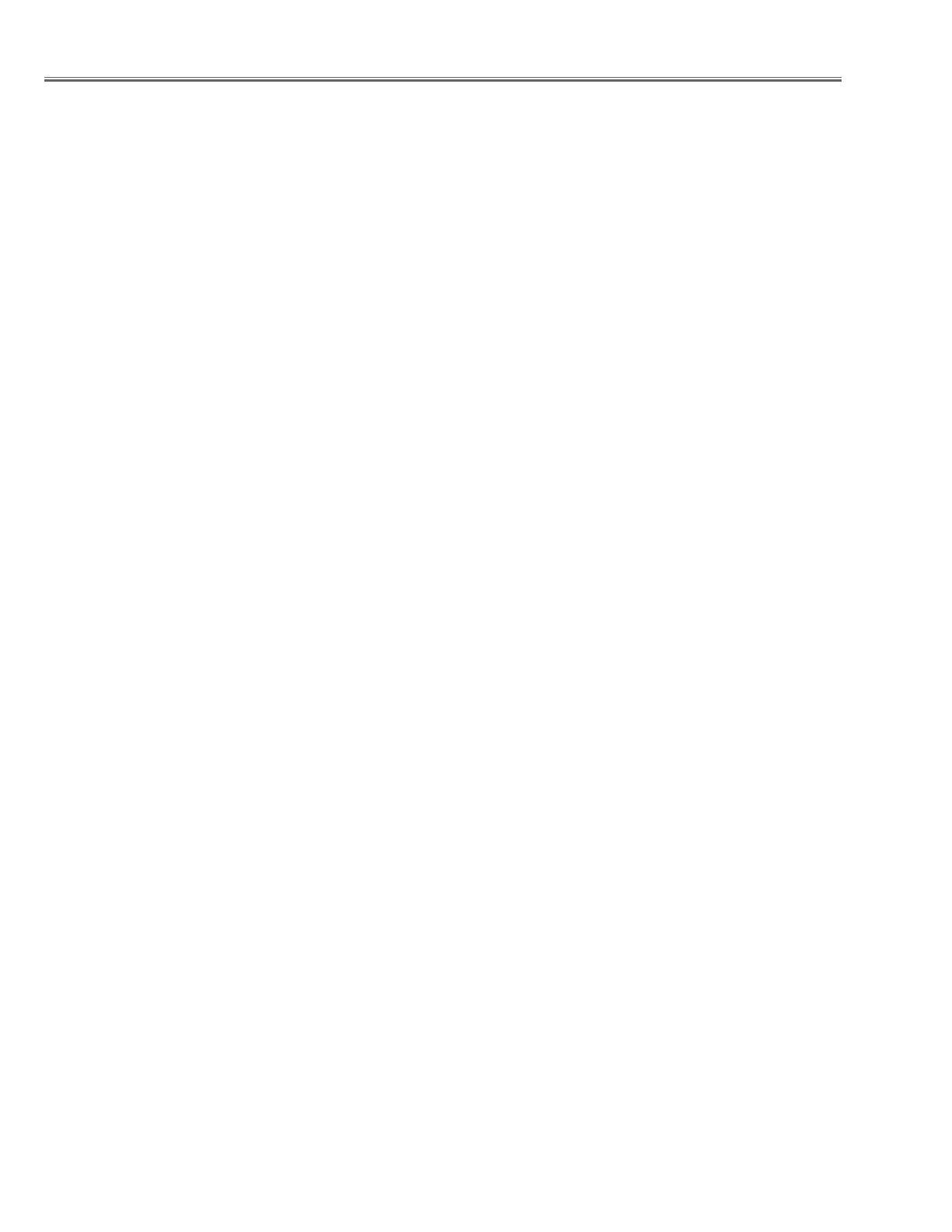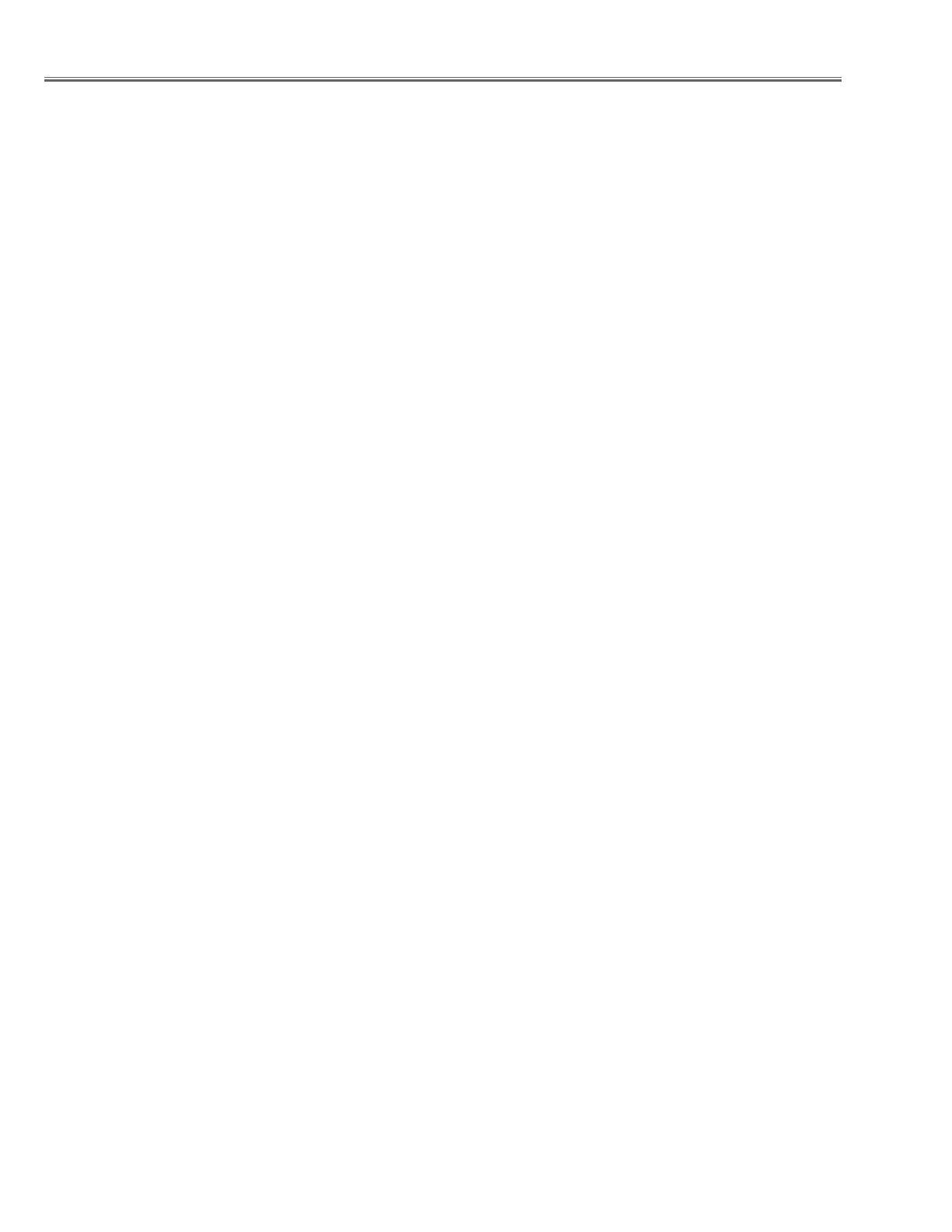
-2-
Contents
SERVICE MANUAL ....................................................... 1
Contents ........................................................................ 2
Safety Instructions ......................................................... 3
Safety Precautions ..................................................... 3
Product Safety Notice ................................................. 3
Service Personnel Warning ........................................ 3
Specifications ................................................................ 4
Circuit Protections ......................................................... 5
Fuse ............................................................................ 5
Thermostat (SW901) .................................................. 6
Lamp cover switch (SW902) .......................................
6
Temperature sensors (TH901, TH902, IC8841) .........
7
Power failure and fan lock detection ........................... 8
Maintenance .................................................................. 9
Cleaning the Air Filter ................................................. 9
Resetting the Filter Counter ........................................ 9
Lamp Replacement .................................................. 10
Resetting the Lamp Counter ..................................... 11
How to check Lamp Used Time ................................ 11
Quick maintenance ................................................... 12
Prohibition of motor control ....................................... 13
Security Function Notice .............................................. 14
Mechanical Disassembly ............................................. 15
Optical Parts Disassembly ........................................... 33
Optical parts locations and directions in the Optical
Unit ........................................................................... 45
Adjustments ................................................................. 48
Adjustments after Parts Replacement ...................... 48
Optical Adjustments ..................................................... 49
1. Optical axis adjustment ........................................ 50
2. Contrast adjustment (POL) ...................................
54
3. Contrast adjustment (WV) .................................... 57
Electrical Adjustments ................................................. 58
Service Adjustment Menu Operation ........................ 58
Memory IC (IC1391) Replacement ........................... 58
Circuit Adjustments ................................................... 59
Test Points and Locations ........................................ 62
Service Adjustment Data Table ................................ 63
Chassis Description ..................................................... 80
Chassis over view ..................................................... 80
Input & signal processing stage ................................ 81
LCD drive stage ........................................................ 82
Audio signal processing stage .................................. 83
Lamp control stage ................................................... 84
Fan control stage ...................................................... 85
Motor control stage ................................................... 86
Bus control stage ...................................................... 87
LED drive & RC control stage ................................... 88
Power supply & power failure circuit ......................... 89
Indicators and Projector Condition ........................... 90
Power failure detection system ................................ 92
Error information table .............................................. 92
Power failure detection tree ...................................... 93
Error History Log ...................................................... 94
Diagnosis of Power Failure with RS-232C port ........
95
Diagnosis procedure ................................................. 95
Control Port Functions ................................................. 96
System Control I/O Port Functions (PW190) ............ 96
Parallel I/O Expander Port Functions (TE7783) ....... 97
IIC Bus D/A Converter Port Functions (M62334) .....
98
Parallel Bus Input Expander Port Functions
(TC74LCX541) ......................................................... 98
Waveform .................................................................... 99
Cleaning .................................................................... 100
IC Block Diagrams ..................................................... 101
Electrical Parts List .................................................... 109
Electrical Parts Location ......................................... 110
Electrical Parts List ................................................. 111
Mechanical Parts List ................................................ 132
Cabinet Parts Location ........................................... 132
Mechanical Parts List ............................................. 138
Diagrams & Drawings ..................................................A1
Parts description and reading in schematic diagram ...A2
Schematic Diagrams ...................................................A3
Printed Wiring Board Diagrams .................................A11
Pin description of diode, transistor and IC .................A15
Note on Soldering ......................................................A16