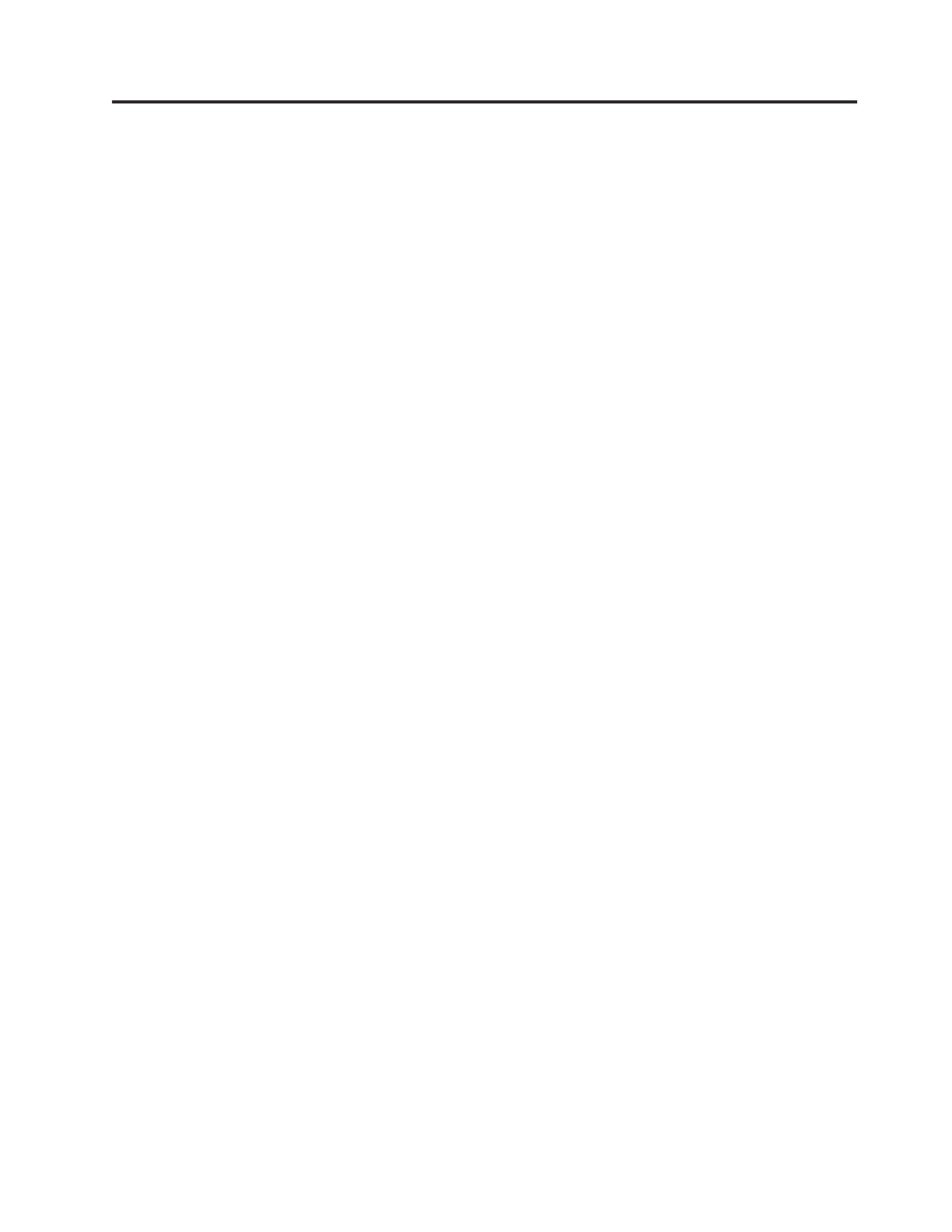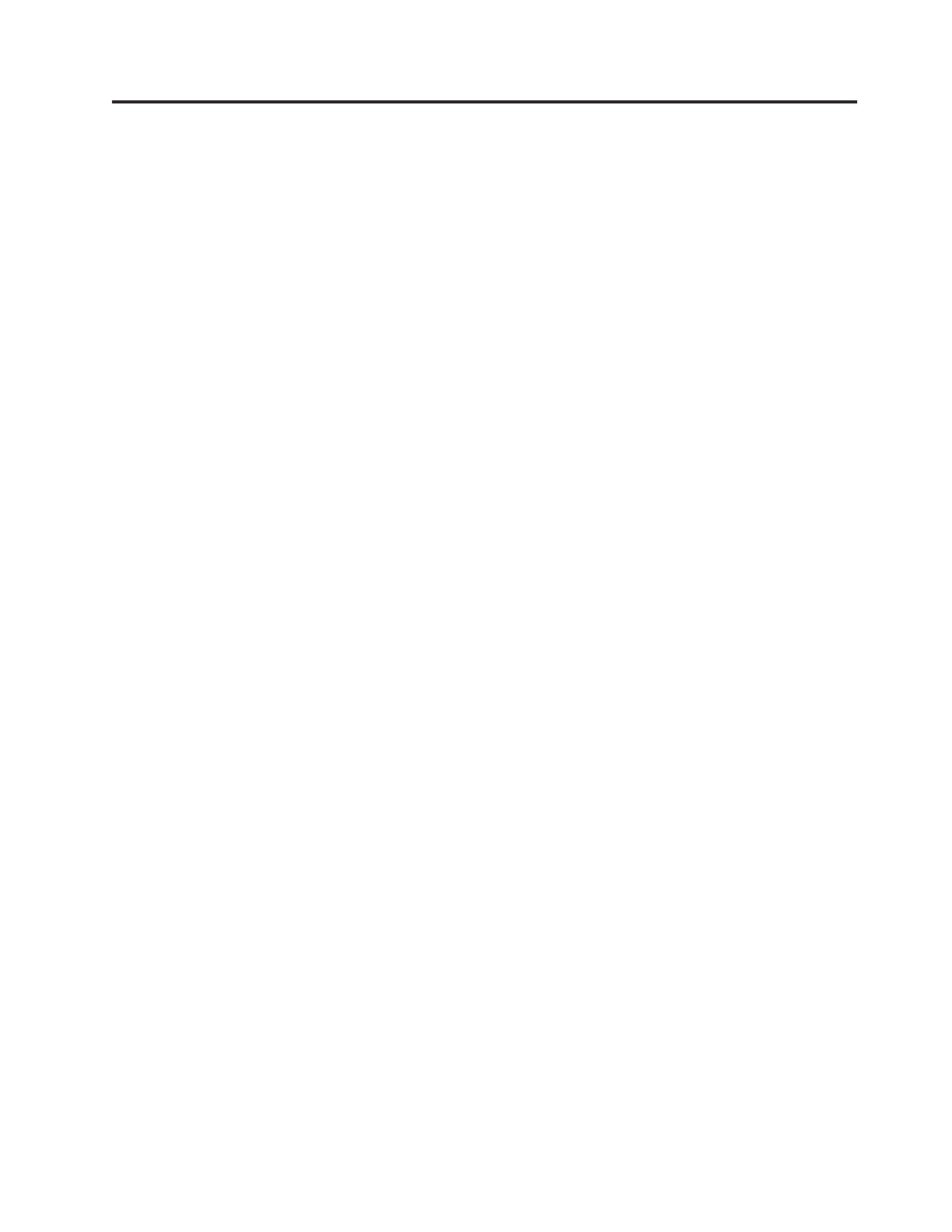
Contents
Safety and environmental notices . . . . . . . . . . . . . . . . . . . . . . . .v
Chapter 1. Hardware Management Console reference information . . . . . . . . . . .1
Identifying your HMC . . . . . . . . . . . . . . . . . . . . . . . . . . . . . . . .1
Managed system operation . . . . . . . . . . . . . . . . . . . . . . . . . . . . . .2
HMC system diagnostics . . . . . . . . . . . . . . . . . . . . . . . . . . . . . . .3
Power on the HMC . . . . . . . . . . . . . . . . . . . . . . . . . . . . . . . . .3
Power off the HMC . . . . . . . . . . . . . . . . . . . . . . . . . . . . . . . . .3
Power-on self-test . . . . . . . . . . . . . . . . . . . . . . . . . . . . . . . . . .3
Specifications and system unit locations . . . . . . . . . . . . . . . . . . . . . . . . . .3
Cable the HMC . . . . . . . . . . . . . . . . . . . . . . . . . . . . . . . . . .3
External ac power cable for the HMC . . . . . . . . . . . . . . . . . . . . . . . . . . .3
Chapter 2. Diagnostics . . . . . . . . . . . . . . . . . . . . . . . . . . . . .5
Chapter 3. Removal and replacement procedures . . . . . . . . . . . . . . . . . .9
Chapter 4. Hardware Management Console parts . . . . . . . . . . . . . . . . .11
Chapter 5. Cabling the HMC . . . . . . . . . . . . . . . . . . . . . . . . . .23
Chapter 6. Troubleshooting the HMC . . . . . . . . . . . . . . . . . . . . . . .27
Correcting a No connection state for a managed system . . . . . . . . . . . . . . . . . . . . .27
Correcting an Incomplete state for a managed system . . . . . . . . . . . . . . . . . . . . . .28
Correcting a Recovery state for a managed system . . . . . . . . . . . . . . . . . . . . . .28
Recovering partition data on a managed system . . . . . . . . . . . . . . . . . . . . . . .29
Restoring profile data . . . . . . . . . . . . . . . . . . . . . . . . . . . . . . . .29
Correcting an Error state for a managed system . . . . . . . . . . . . . . . . . . . . . . .30
Correcting a Failed Authentication state for a managed system . . . . . . . . . . . . . . . . . . .30
Correcting a connection problem between the HMC and a managed system . . . . . . . . . . . . . .31
Resetting the managed system connection from the HMC . . . . . . . . . . . . . . . . . . . .32
Resetting the service processor . . . . . . . . . . . . . . . . . . . . . . . . . . . . .32
HMC and system power on and power off procedures . . . . . . . . . . . . . . . . . . . . .32
Reinstalling the HMC machine code . . . . . . . . . . . . . . . . . . . . . . . . . . .34
Back up partition profiles . . . . . . . . . . . . . . . . . . . . . . . . . . . . . . .35
Restoring critical HMC data . . . . . . . . . . . . . . . . . . . . . . . . . . . . . .35
Setting up the network interface as a startup device . . . . . . . . . . . . . . . . . . . . . .36
Upgrading the machine code on an HMC from Version 6 to Version 7 . . . . . . . . . . . . . . . .37
Step 1. Obtain the upgrade . . . . . . . . . . . . . . . . . . . . . . . . . . . . .37
Step 2. Back up critical console information . . . . . . . . . . . . . . . . . . . . . . . .37
Step 3. Record the current HMC configuration information . . . . . . . . . . . . . . . . . .38
Step 4. Record remote command status . . . . . . . . . . . . . . . . . . . . . . . . .38
Step 5. Save upgrade data . . . . . . . . . . . . . . . . . . . . . . . . . . . . .38
Step 6. Upgrade the HMC software from Version 6 to Version 7 . . . . . . . . . . . . . . . . .39
Step 7. Verify that the HMC machine code upgrade installed successfully . . . . . . . . . . . . .39
HMC problem analysis . . . . . . . . . . . . . . . . . . . . . . . . . . . . . . .40
Entry point for HMC problem determination . . . . . . . . . . . . . . . . . . . . . . .41
Beginning HMC problem determination . . . . . . . . . . . . . . . . . . . . . . . . .42
Step 1. HMC problem determination . . . . . . . . . . . . . . . . . . . . . . . . .42
Step 2. HMC problem determination . . . . . . . . . . . . . . . . . . . . . . . . .42
Step 3. HMC problem determination . . . . . . . . . . . . . . . . . . . . . . . . .42
Step 4. HMC problem determination . . . . . . . . . . . . . . . . . . . . . . . . .43
Testing the HMC . . . . . . . . . . . . . . . . . . . . . . . . . . . . . . . .43
Testing for a power problem . . . . . . . . . . . . . . . . . . . . . . . . . . . .43
© Copyright IBM Corp. 2007, 2008 iii