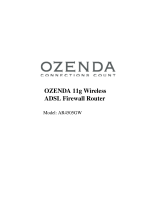Page is loading ...

Broadband Router with built-in
ADSL Modem
◆ Compatible with all leading DSLAMs
◆ Firewall (hacker attack logging, DoS, and client filtering)
◆ Supports DMT line modulation
◆ Four auto-negotiating 10/100 Ethernet ports
◆ Built-in print server
◆ PPTP, L2TP, and IPSec pass through
◆ Multiple user Internet access with a single user account
◆ Supports PPPoE and PPPoA
◆ Plug & Play installation
◆ Web-based management
User Guide
SMC7404BRA EU


Broadband Router with
built-in ADSL Modem
From SMC’s line of
award-winning connectivity solutions
December 2002
Part No: 750.9701, UK 750.9735
Pub No: 150000035400A

iii
C
OMPLIANCES
FCC - Class B
This equipment has been tested and found to comply with the limits for a Class B digital
device, pursuant to Part 15 of the FCC Rules. These limits are designed to provide reasonable
protection against harmful interference in a residential installation. This equipment generates,
uses and can radiate radio frequency energy and, if not installed and used in accordance with
instructions, may cause harmful interference to radio communications. However, there is no
guarantee that the interference will not occur in a particular installation. If this equipment
does cause harmful interference to radio or television reception, which can be determined by
turning the equipment off and on, the user is encouraged to try to correct the interference by
one or more of the following measures:
• Reorient the receiving antenna
• Increase the separation between the equipment and receiver
• Connect the equipment into an outlet on a circuit different from that to
which the receiver is connected
• Consult the dealer or an experienced radio/TV technician for help
Note:
In order to maintain compliance with the limits for a Class B digital device, you are
required to use a quality interface cable when connecting to this device. Changes or
modifications not expressly approved by our company could void the user’s
authority to operate this equipment.
FCC - Part 68
This equipment complies with Part 68 of the FCC rules. This equipment comes with a label
attached to it that contains, among other information, the FCC registration number and
ringer equivalence number (REN) for this equipment. If requested, this information must be
provided to the telephone company.
This equipment uses the following USOC jacks: RJ-11C.
The REN is used to determine the quantity of devices that may be connected to the
telephone line. Excessive RENs on the telephone line may result in the devices not ringing in
response to an incoming call. In most, but not all areas, the sum of the RENs should not
exceed five (5.0.) To be certain of the number of devices that may be connected to the line, as
determined by the total RENs, contact the telephone company to determine the maximum
REN for the calling area.
If this equipment causes harm to the telephone network, the telephone company will notify
you in advance that temporary discontinuance of service may be required. If advance notice is
not practical, the telephone company will notify the customer as soon as possible. Also, you
will be advised of your right to file a complaint with the FCC if you believe it is necessary.
The telephone company may make changes in its facilities, equipment, operations, or
procedures that will provide advance notice in order for you to make the necessary

C
OMPLIANCES
iv
modifications in order to maintain uninterrupted service.
If trouble is experienced with this equipment, please contact our company at the numbers
shown on back of this manual for repair and warranty information. If the trouble is causing
harm to the telephone network, the telephone company may request you to remove the
equipment from the network until the problem is resolved.
No repairs may be done by the customer.
This equipment cannot be used on telephone company-provided coin service. Connection to
Party Line Service is subject to state tariffs.
When programming and/or making test calls to emergency numbers:
• Remain on the line and briefly explain to the dispatcher the reason for the call.
• Perform such activities in off-peak hours such as early morning or late evenings.
The Telephone Consumer Protection Act of 1991 makes it unlawful for any person to use a
computer or other electronic device to send any message via a telephone facsimile machine
unless such message clearly contains, in a margin at the top or bottom of each transmitted
page or on the first page of the transmission the date and time it is sent and an identification
of the business, other entity, or individual sending the message and the telephone number of
the sending machine or such business, other entity, or individual.
In order to program this information into your facsimile, refer to your communications
software user manual.
Industry Canada - Class B
This digital apparatus does not exceed the Class B limits for radio noise emissions from
digital apparatus as set out in the interference-causing equipment standard entitled “Digital
Apparatus,” ICES-003 of Industry Canada.
Cet appareil numérique respecte les limites de bruits radioélectriques applicables aux appareils
numériques de Classe B prescrites dans la norme sur le matérial brouilleur: “Appareils
Numériques,” NMB-003 édictée par l’Industrie.
Australia AS/NZS 3548 (1995) - Class B

C
OMPLIANCES
v
EC Conformance Declaration - Class B
This information technology equipment complies with the requirements of the Council
Directive 89/336/EEC on the Approximation of the laws of the Member States relating to
Electromagnetic Compatibility and 73/23/EEC for electrical equipment used within certain
voltage limits and the Amendment Directive 93/68/EEC. For the evaluation of the
compliance with these Directives, the following standards were applied:
RFI Emission:
• Limit class B according to EN 55022:1998
• Limit class B for harmonic current emission according to
EN 61000-3-2/1995
• Limitation of voltage fluctuation and flicker in low-voltage supply
system according to EN 61000-3-3/1995
Immunity:
• Product family standard according to EN 55024:1998
• Electrostatic Discharge according to EN 61000-4-2:1995
(Contact Discharge: ±4 kV, Air Discharge: ±8 kV)
• Radio-frequency electromagnetic field according to EN 61000-4-3:1996
(80 - 1000 MHz with 1 kHz AM 80% Modulation: 3 V/m)
• Electrical fast transient/burst according to EN 61000-4-4:1995 (AC/
DC power supply: ±1 kV, Data/Signal lines: ±0.5 kV)
• Surge immunity test according to EN 61000-4-5:1995
(AC/DC Line to Line: ±1 kV, AC/DC Line to Earth: ±2 kV)
• Immunity to conducted disturbances, Induced by radio-frequency
fields: EN 61000-4-6:1996 (0.15 - 80 MHz with
1 kHz AM 80% Modulation: 3 V/m)
• Power frequency magnetic field immunity test according to
EN 61000-4-8:1993 (1 A/m at frequency 50 Hz)
• Voltage dips, short interruptions and voltage variations immunity test
according to EN 61000-4-11:1994 (>95% Reduction @10 ms, 30%
Reduction @500 ms, >95% Reduction @5000 ms)
LVD:
• EN 60950 (A1/1992; A2/1993; A3/1993; A4/1995; A11/1997)

C
OMPLIANCES
vi

i
T
ABLE
OF
C
ONTENTS
1 Introduction . . . . . . . . . . . . . . . . . . . . . . . . . . . . . . . . . .1-1
About the Barricade . . . . . . . . . . . . . . . . . . . . . . . . . . . . . . . . . . . . . . . . . 1-1
Features and Benefits . . . . . . . . . . . . . . . . . . . . . . . . . . . . . . . . . . . . . . . . 1-1
Applications . . . . . . . . . . . . . . . . . . . . . . . . . . . . . . . . . . . . . . . . . . . . . . . 1-3
2 Installation . . . . . . . . . . . . . . . . . . . . . . . . . . . . . . . . . . 2-1
Package Contents . . . . . . . . . . . . . . . . . . . . . . . . . . . . . . . . . . . . . . . . . . . 2-1
System Requirements . . . . . . . . . . . . . . . . . . . . . . . . . . . . . . . . . . . . . . . . 2-2
Hardware Description . . . . . . . . . . . . . . . . . . . . . . . . . . . . . . . . . . . . . . . 2-3
LEDs . . . . . . . . . . . . . . . . . . . . . . . . . . . . . . . . . . . . . . . . . . . . . . . 2-4
Connect the System . . . . . . . . . . . . . . . . . . . . . . . . . . . . . . . . . . . . . . . . . 2-5
Connect the ADSL Line . . . . . . . . . . . . . . . . . . . . . . . . . . . . . . . . 2-6
Phone Line Configuration . . . . . . . . . . . . . . . . . . . . . . . . . . . . . . 2-6
Connect the Power Adapter . . . . . . . . . . . . . . . . . . . . . . . . . . . . . 2-8
3 Configuring Client PCs . . . . . . . . . . . . . . . . . . . . . . . . 3-1
TCP/IP Configuration . . . . . . . . . . . . . . . . . . . . . . . . . . . . . . . . . . . . . . . 3-1
4 Configuring the Barricade . . . . . . . . . . . . . . . . . . . . . . 4-1
Navigating the Web Browser Interface . . . . . . . . . . . . . . . . . . . . . . . . . . 4-2
Making Configuration Changes . . . . . . . . . . . . . . . . . . . . . . . . . . 4-2
Setup Wizard . . . . . . . . . . . . . . . . . . . . . . . . . . . . . . . . . . . . . . . . . . . . . . 4-3
Time Zone . . . . . . . . . . . . . . . . . . . . . . . . . . . . . . . . . . . . . . . . . . . 4-3
Internet Sharing . . . . . . . . . . . . . . . . . . . . . . . . . . . . . . . . . . . . . . 4-4
Parameter Setting . . . . . . . . . . . . . . . . . . . . . . . . . . . . . . . . . . . . . 4-5
Finish . . . . . . . . . . . . . . . . . . . . . . . . . . . . . . . . . . . . . . . . . . . . . . . 4-6
PPPoE & PPPoA . . . . . . . . . . . . . . . . . . . . . . . . . . . . . . . . . . . . . 4-7
Finish . . . . . . . . . . . . . . . . . . . . . . . . . . . . . . . . . . . . . . . . . . . . . . . 4-8
Multiple Protocol over ATM Mode . . . . . . . . . . . . . . . . . . . . . . 4-10
Finish . . . . . . . . . . . . . . . . . . . . . . . . . . . . . . . . . . . . . . . . . . . . . . 4-11
Advanced Setup . . . . . . . . . . . . . . . . . . . . . . . . . . . . . . . . . . . . . . . . . . . 4-13
Navigating the Web Browser Interface . . . . . . . . . . . . . . . . . . . . . . . . . 4-13
Making Configuration Changes . . . . . . . . . . . . . . . . . . . . . . . . . . . . . . . 4-15
System Settings . . . . . . . . . . . . . . . . . . . . . . . . . . . . . . . . . . . . . . . . . . . . 4-16
Time Zone . . . . . . . . . . . . . . . . . . . . . . . . . . . . . . . . . . . . . . . . . . 4-16

T
ABLE
OF
C
ONTENTS
ii
Password Settings . . . . . . . . . . . . . . . . . . . . . . . . . . . . . . . . . . . . 4-17
Remote Management . . . . . . . . . . . . . . . . . . . . . . . . . . . . . . . . . 4-18
DNS . . . . . . . . . . . . . . . . . . . . . . . . . . . . . . . . . . . . . . . . . . . . . . 4-19
WAN . . . . . . . . . . . . . . . . . . . . . . . . . . . . . . . . . . . . . . . . . . . . . . . . . . . . 4-20
PPPoE (PPP over Ethernet) . . . . . . . . . . . . . . . . . . . . . . . . . . . 4-20
ATM . . . . . . . . . . . . . . . . . . . . . . . . . . . . . . . . . . . . . . . . . . . . . 4-22
ISP . . . . . . . . . . . . . . . . . . . . . . . . . . . . . . . . . . . . . . . . . . . . . . . . 4-23
LAN . . . . . . . . . . . . . . . . . . . . . . . . . . . . . . . . . . . . . . . . . . . . . . . . . . . . 4-24
NAT . . . . . . . . . . . . . . . . . . . . . . . . . . . . . . . . . . . . . . . . . . . . . . . . . . . . 4-26
Address Mapping . . . . . . . . . . . . . . . . . . . . . . . . . . . . . . . . . . . . 4-27
Virtual Server . . . . . . . . . . . . . . . . . . . . . . . . . . . . . . . . . . . . . . . 4-28
Routing System . . . . . . . . . . . . . . . . . . . . . . . . . . . . . . . . . . . . . . . . . . . . 4-30
Static Route . . . . . . . . . . . . . . . . . . . . . . . . . . . . . . . . . . . . . . . . 4-30
RIP . . . . . . . . . . . . . . . . . . . . . . . . . . . . . . . . . . . . . . . . . . . . . . . 4-31
Routing Table . . . . . . . . . . . . . . . . . . . . . . . . . . . . . . . . . . . . . . . 4-33
Firewall . . . . . . . . . . . . . . . . . . . . . . . . . . . . . . . . . . . . . . . . . . . . . . . . . . 4-34
Access Control . . . . . . . . . . . . . . . . . . . . . . . . . . . . . . . . . . . . . . 4-35
Access Control: Add PC . . . . . . . . . . . . . . . . . . . . . . . . . . . . . . 4-37
URL Blocking . . . . . . . . . . . . . . . . . . . . . . . . . . . . . . . . . . . . . . . 4-38
Schedule Rule . . . . . . . . . . . . . . . . . . . . . . . . . . . . . . . . . . . . . . . 4-39
Intrusion Detection . . . . . . . . . . . . . . . . . . . . . . . . . . . . . . . . . . 4-41
DMZ . . . . . . . . . . . . . . . . . . . . . . . . . . . . . . . . . . . . . . . . . . . . . . 4-46
SNMP . . . . . . . . . . . . . . . . . . . . . . . . . . . . . . . . . . . . . . . . . . . . . . . . . . . 4-47
Community . . . . . . . . . . . . . . . . . . . . . . . . . . . . . . . . . . . . . . . . . 4-47
Trap . . . . . . . . . . . . . . . . . . . . . . . . . . . . . . . . . . . . . . . . . . . . . . . 4-48
ADSL . . . . . . . . . . . . . . . . . . . . . . . . . . . . . . . . . . . . . . . . . . . . . . . . . . . 4-49
Parameters . . . . . . . . . . . . . . . . . . . . . . . . . . . . . . . . . . . . . . . . . . 4-49
Status . . . . . . . . . . . . . . . . . . . . . . . . . . . . . . . . . . . . . . . . . . . . . . 4-50
Tools . . . . . . . . . . . . . . . . . . . . . . . . . . . . . . . . . . . . . . . . . . . . . . . . . . . . 4-53
Configuration Tools . . . . . . . . . . . . . . . . . . . . . . . . . . . . . . . . . . 4-53
Firmware Upgrade . . . . . . . . . . . . . . . . . . . . . . . . . . . . . . . . . . . 4-54
Reset . . . . . . . . . . . . . . . . . . . . . . . . . . . . . . . . . . . . . . . . . . . . . . 4-55
Status . . . . . . . . . . . . . . . . . . . . . . . . . . . . . . . . . . . . . . . . . . . . . . . . . . . . 4-56
5 Configuring Client TCP/IP . . . . . . . . . . . . . . . . . . . . . 5-1
Windows 95/98/Me . . . . . . . . . . . . . . . . . . . . . . . . . . . . . . . . . . . . . . . . 5-1
Disable HTTP Proxy . . . . . . . . . . . . . . . . . . . . . . . . . . . . . . . . . . 5-4

T
ABLE
OF
C
ONTENTS
iii
Obtain IP Settings from Your ADSL Router . . . . . . . . . . . . . . . 5-5
Windows NT 4.0 . . . . . . . . . . . . . . . . . . . . . . . . . . . . . . . . . . . . . . . . . . . 5-6
Disable HTTP Proxy . . . . . . . . . . . . . . . . . . . . . . . . . . . . . . . . . . 5-9
Obtain IP Settings from Your Barricade . . . . . . . . . . . . . . . . . . . 5-9
Windows 2000 . . . . . . . . . . . . . . . . . . . . . . . . . . . . . . . . . . . . . . . . . . . . 5-11
Disable HTTP Proxy . . . . . . . . . . . . . . . . . . . . . . . . . . . . . . . . . 5-13
Obtain IP Settings from Your Barricade . . . . . . . . . . . . . . . . . . 5-13
Windows XP . . . . . . . . . . . . . . . . . . . . . . . . . . . . . . . . . . . . . . . . . . . . . . 5-15
Disable HTTP Proxy . . . . . . . . . . . . . . . . . . . . . . . . . . . . . . . . . 5-17
Obtain IP Settings from Your Barricade . . . . . . . . . . . . . . . . . . 5-17
Configuring Your Macintosh Computer . . . . . . . . . . . . . . . . . . . . . . . . 5-19
Disable HTTP Proxy . . . . . . . . . . . . . . . . . . . . . . . . . . . . . . . . . 5-21
Obtain IP Settings from Your Barricade . . . . . . . . . . . . . . . . . . 5-23
6 Configuring Printer Services . . . . . . . . . . . . . . . . . . . . 6-1
Install the Printer Port Monitor . . . . . . . . . . . . . . . . . . . . . . . . . . . . . . . . 6-1
Configure the Print Server . . . . . . . . . . . . . . . . . . . . . . . . . . . . . . . . . . . . 6-4
Configure the Network Printer in Windows 95/98/Me/2000 . 6-4
Configure the Network Printer in Windows NT . . . . . . . . . . . . 6-6
Configure the Network Printer in Unix Systems . . . . . . . . . . . . 6-7
A Troubleshooting . . . . . . . . . . . . . . . . . . . . . . . . . . . . . A-1
B Cables . . . . . . . . . . . . . . . . . . . . . . . . . . . . . . . . . . . . . . B-1
Ethernet Cable . . . . . . . . . . . . . . . . . . . . . . . . . . . . . . . . . . . . . . . . . . . . . B-1
Specifications . . . . . . . . . . . . . . . . . . . . . . . . . . . . . . . . . . . . . . . . B-1
Wiring Conventions . . . . . . . . . . . . . . . . . . . . . . . . . . . . . . . . . . . B-1
RJ-45 Port Ethernet Connection . . . . . . . . . . . . . . . . . . . . . . . . . . . . . . . B-2
Pin Assignments . . . . . . . . . . . . . . . . . . . . . . . . . . . . . . . . . . . . . . B-2
ADSL Cable Connection . . . . . . . . . . . . . . . . . . . . . . . . . . . . . . . . . . . . . B-4
Specifications . . . . . . . . . . . . . . . . . . . . . . . . . . . . . . . . . . . . . . . . B-4
Wiring Conventions . . . . . . . . . . . . . . . . . . . . . . . . . . . . . . . . . . . B-4
C Specifications . . . . . . . . . . . . . . . . . . . . . . . . . . . . . . . . C-1

T
ABLE
OF
C
ONTENTS
iv

1-1
C
HAPTER
1
I
NTRODUCTION
Congratulations on your purchase of the Barricade Broadband Router with
built-in ADSL Modem (SMC7404BRA EU.) We are proud to provide you
with a powerful yet simple communication device for connecting your
local area network (LAN) to the Internet. For those who want to surf the
Internet in the most secure way, this Router provides a convenient and
powerful solution.
About the Barricade
The Barricade provides Internet access to multiple users by sharing a
single-user account. This new technology provides many secure and
cost-effective functions. It is simple to configure and can be up and
running in minutes.
Features and Benefits
• Internet connection via an RJ-11 WAN port.
• Local network connection via four 10/100 Mbps Ethernet ports.
• DHCP for dynamic IP configuration, and DNS for domain name
mapping.
• Firewall with Stateful Packet Inspection, client privileges, intrusion
detection, and NAT.

I
NTRODUCTION
1-2
• NAT also enables multi-user Internet access via a single user account,
and virtual server functionality (providing protected access to Internet
services such as Web, FTP, e-mail, and Telnet.)
• VPN pass-through (IPSec-ESP Tunnel mode, L2TP, PPTP.)
• User-definable application sensing tunnel supports applications
requiring multiple connections.
• Easy setup through a Web browser on any operating system that
supports TCP/IP.
• Compatible with all popular Internet applications.

A
PPLICATIONS
1-3
Applications
Many advanced networking features are provided by the Barricade:
•Wired LAN
The Barricade provides connectivity to wired 10/100 Mbps devices,
making it easy to create a network in small offices or homes.
• Internet Access
This device supports Internet access through a DSL connection.
Since many DSL providers use PPPoE or PPPoA to establish
communications with end users, the Barricade includes built-in clients
for these protocols, eliminating the need to install these services on
your computer.
• Shared IP Address
The Barricade provides Internet access for up to 253 users via a single
shared IP address. Using only one ISP account, multiple users on your
network can browse the Web at the same time.
•Virtual Server
If you have a fixed IP address, you can set the Barricade to act as a
virtual host for network address translation. Remote users access
various services at your site using a constant IP address. Then,
depending on the requested service (or port number), the Barricade
can route the request to the appropriate server (at another internal IP
address.) This secures your network from direct attack by hackers, and
provides more flexible management by allowing you to change
internal IP addresses without affecting outside access to your
network.

I
NTRODUCTION
1-4
• DMZ Host Support
Allows a networked computer to be fully exposed to the Internet.
This function is used when NAT and firewall security prevent an
Internet application from functioning correctly.
• Security
The Barricade supports security features that deny Internet access to
specified users, or filter all requests for specific services the
administrator does not want to serve. The Barricade’s firewall also
blocks common hacker attacks, including IP Spoofing, Land Attack,
Ping of Death, IP with zero length, Smurf Attack, UDP port
loopback, Snork Attack, TCP null scan, and TCP SYN flooding.
• Virtual Private Network (VPN)
The Barricade supports three of the most commonly used VPN
protocols – PPTP, L2TP, and IPSec. These protocols allow remote
users to establish a secure connection to their corporate network. If
your service provider supports VPNs, then these protocols can be
used to create an authenticated and encrypted tunnel for passing
secure data over the Internet (i.e., a traditionally shared data network.)
The VPN protocols supported by the Barricade are briefly described
below.
• Point-to-Point Tunneling Protocol – Provides a secure tunnel for
remote client access to a PPTP security gateway. PPTP includes
provisions for call origination and flow control required by ISPs.
• L2TP merges the best features of PPTP and L2F. Like PPTP,
L2TP requires that the ISP's routers support the protocol.
• IP Security – Provides IP network-layer encryption. IPSec can
support large encryption networks (such as the Internet) by using
digital certificates for device authentication.

2-1
C
HAPTER
2
I
NSTALLATION
Before installing the Barricade Broadband Router with built-in ADSL
Modem, verify that you have all the items listed under “Package Contents.”
If any of the items are missing or damaged, contact your local distributor.
Also be sure that you have all the necessary cabling before installing the
Barricade. After installing the Barricade, refer to “Configuring the
Barricade” on page 4-1.
Package Contents
After unpacking the Barricade, check the contents of the box to be sure
you have received the following components:
• Barricade ADSL Router (SMC7404BRA EU)
• Power adapter
• One CAT-5 Ethernet cable
• Telephone patch cable
• Documentation CD
•This User Guide
• ADSL service ordering guide
Immediately inform your dealer in the event of any incorrect, missing, or
damaged parts. If possible, please retain the carton and original packing
materials in case there is a need to return the product.

I
NSTALLATION
2-2
System Requirements
You must meet the following minimum requirements:
• Internet access from your Internet Service Provider (ISP) using a DSL
modem.
• A PC using a fixed IP address or dynamic IP address assigned via
DHCP, as well as a gateway server address and DNS server address
from your service provider.
• A computer equipped with a 10 Mbps, 100 Mbps, or 10/100 Mbps
Fast Ethernet card, or a USB-to-Ethernet converter.
• TCP/IP network protocols installed on each PC that will access the
Internet.
• A Java-enabled Web browser, such as Microsoft Internet Explorer 4.0
or above or Netscape Communicator 4.0 or above installed on one PC
at your site for configuring the Barricade.

H
ARDWARE
D
ESCRIPTION
2-3
Hardware Description
The Barricade contains an integrated DSL modem and connects to the
Internet or to a remote site using its RJ-11 WAN port. It can be connected
directly to your PC or to a local area network using any of the four RJ-45
Fast Ethernet LAN ports.
Access speed to the Internet depends on your service type. Full-rate ADSL
provides up to 8 Mbps downstream and 640 kbps upstream. G.lite (or
splitterless) ADSL provides up to 1.5 Mbps downstream and 512 Kbps
upstream. However, you should note that the actual rate provided by
specific service providers may vary dramatically from these upper limits.
Data passing between devices connected to your local area network can
run at up to 100 Mbps over the Fast Ethernet ports.
The Barricade includes an LED display on the front panel for system
power and port indications that simplifies installation and network
troubleshooting. It also provides the following ports on the rear panel:
Item Description
LAN
Ports
Fast Ethernet ports (RJ-45.) Connect devices on your local area
network to these ports (i.e., a PC, hub, or switch.)
Parallel
printer
port
One parallel printer port that can be connected to a printer. This
printer can then be shared by all LAN users.
Reset
Button
Use this button to reset the power and restore the default factory
settings. To reset without losing configuration settings, see “Reset”
on page 4-55.
Power
Inlet
Connect the included power adapter to this inlet.
Warning: Using the wrong type of power adapter may cause
damage.
WAN
Port
WAN port (RJ-11.) Connect your DSL line to this port.

I
NSTALLATION
2-4
LEDs
Verify Status
Check the power and port LED indicators
.
LED Condition Status
Power On The Barricade is receiving power. Normal
operation.
Off Power off or failure.
Ethernet
(4 LEDs)
On Ethernet Link.
Flashing Send/Receive data.
Off No Link.
ADSL Syn On ADSL connection is functioning correctly.
Flashing Startup.
Off ADSL connection is not established.
ADSL Data Flashing Send/Receive data.
Off No data transfering.

C
ONNECT
THE
S
YSTEM
2-5
Connect the System
The Barricade can be positioned at any convenient location in your office
or home. No special wiring or cooling requirements are needed. You
should, however, comply with the following guidelines:
• Keep the Barricade away from any heating devices.
• Do not place the Barricade in a dusty or wet environment.
You should also remember to turn off the power, remove the power cord
from the outlet, and keep your hands dry when you install the Barricade.
/