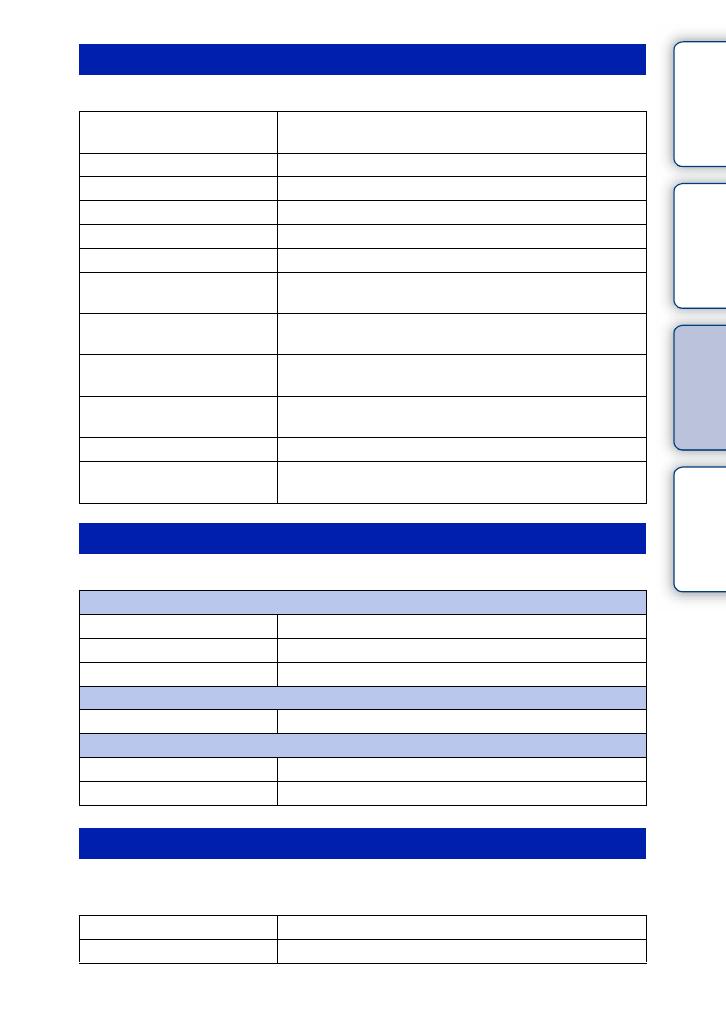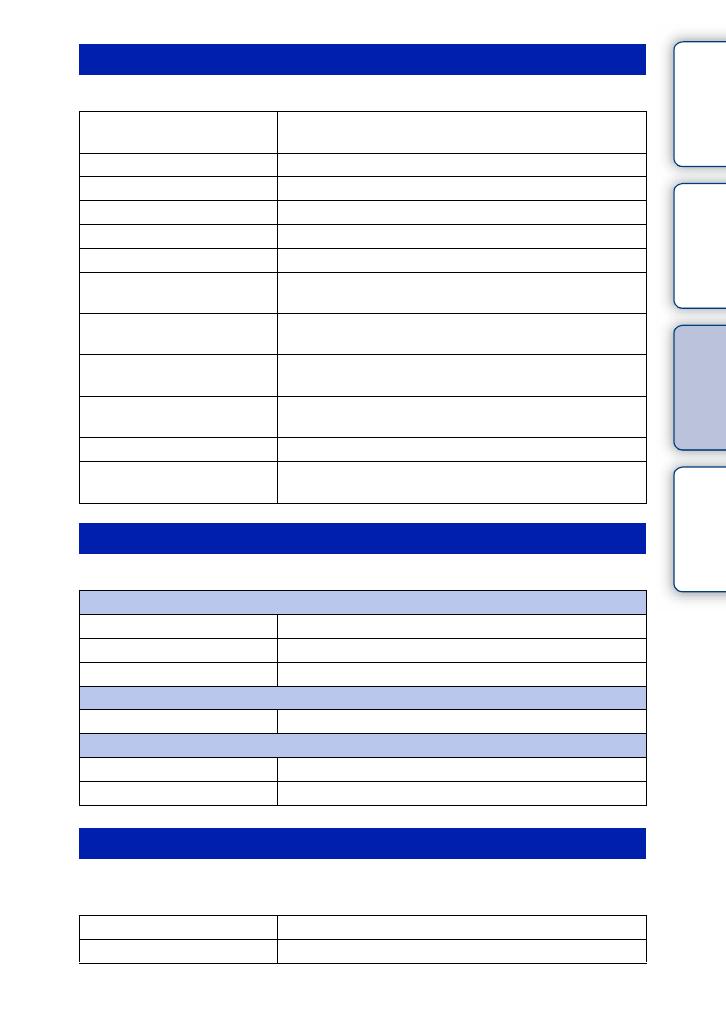
20
GB
Table of
contents
Sample photo
search
Menu search
Index
Allows you to set shooting functions, such as continuous shooting, self-timer, and flash.
Allows you to set the image size and aspect ratio.
Allows you to make brightness settings such as metering mode, and color settings such
as white balance.
Camera
Drive Mode Selects the drive mode, such as continuous shooting,
self-timer, or bracket shooting.
Flash Mode Selects the method used to fire the flash.
AF/MF Select Selects auto focusing or manual focusing.
Autofocus Area Selects the area to be focused on.
Autofocus Mode Selects the autofocus method.
Precision Dig. Zoom Sets the digital zoom when a single focus lens is used.
Face Detection Detects people’s faces automatically, and adjusts focus and
exposure to suit the faces.
Smile Shutter Each time the camera detects a smile, the camera releases
the shutter automatically.
Smile Detection Sets the sensitivity of the Smile Shutter function for
detecting smiles.
Panorama Direction Selects the direction to pan the camera when shooting
panoramic images.
Shooting Tip List Allows you to access all shooting tips.
DISP (Display Contents) Switches the information to be displayed on the shooting
screen.
Image Size
Still
Image Size Selects the image size.
Aspect Ratio Selects the aspect ratio.
Quality Selects the compression format.
Panorama
Image Size Selects the image size.
Movie
File Format (NEX-5/5C) Selects the movie recording format, AVCHD or MP4.
Image Size Selects the image size.
Brightness/Color
Exposure Comp. Compensates for the brightness of the entire image.
ISO Sets the ISO sensitivity.
D
sp
ay
ontents
Continued r