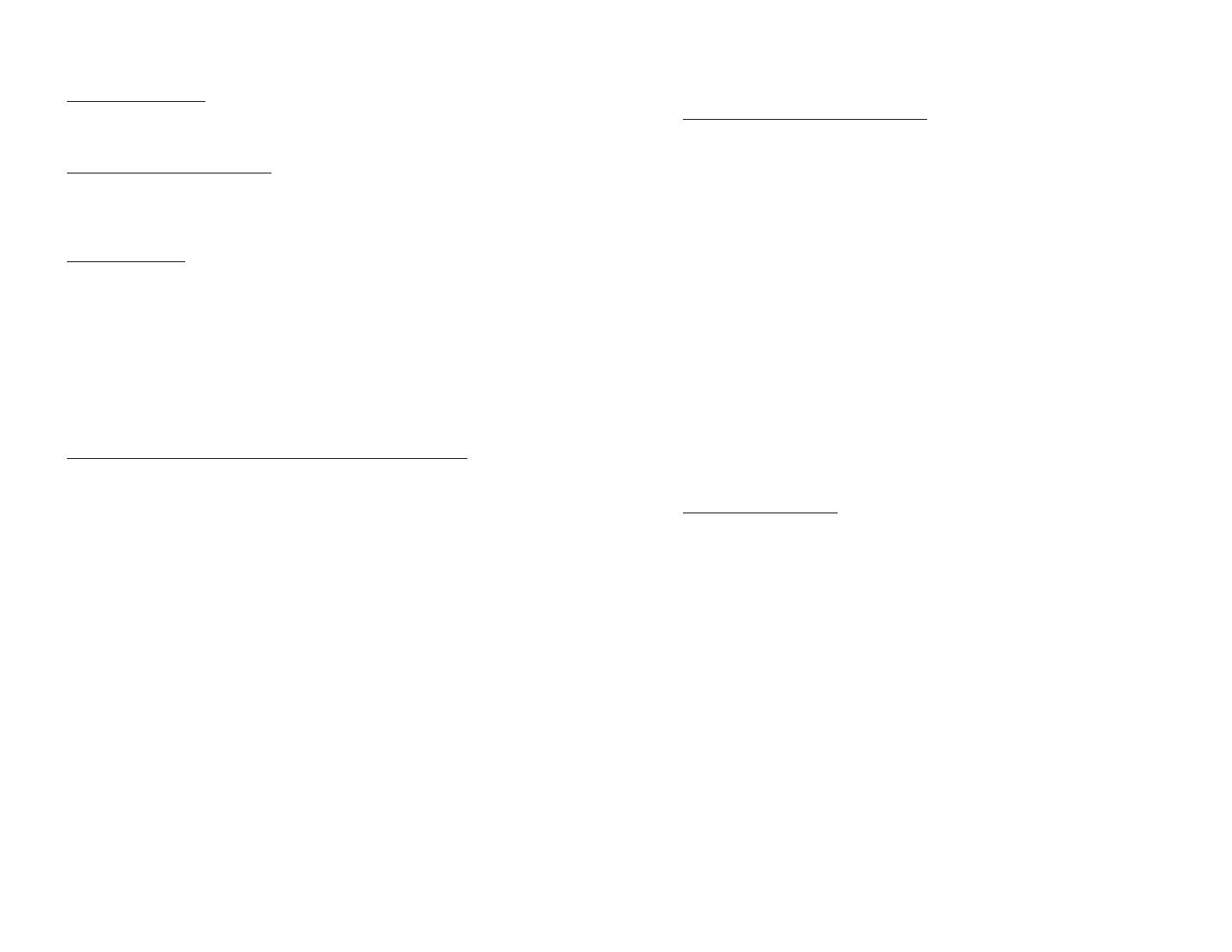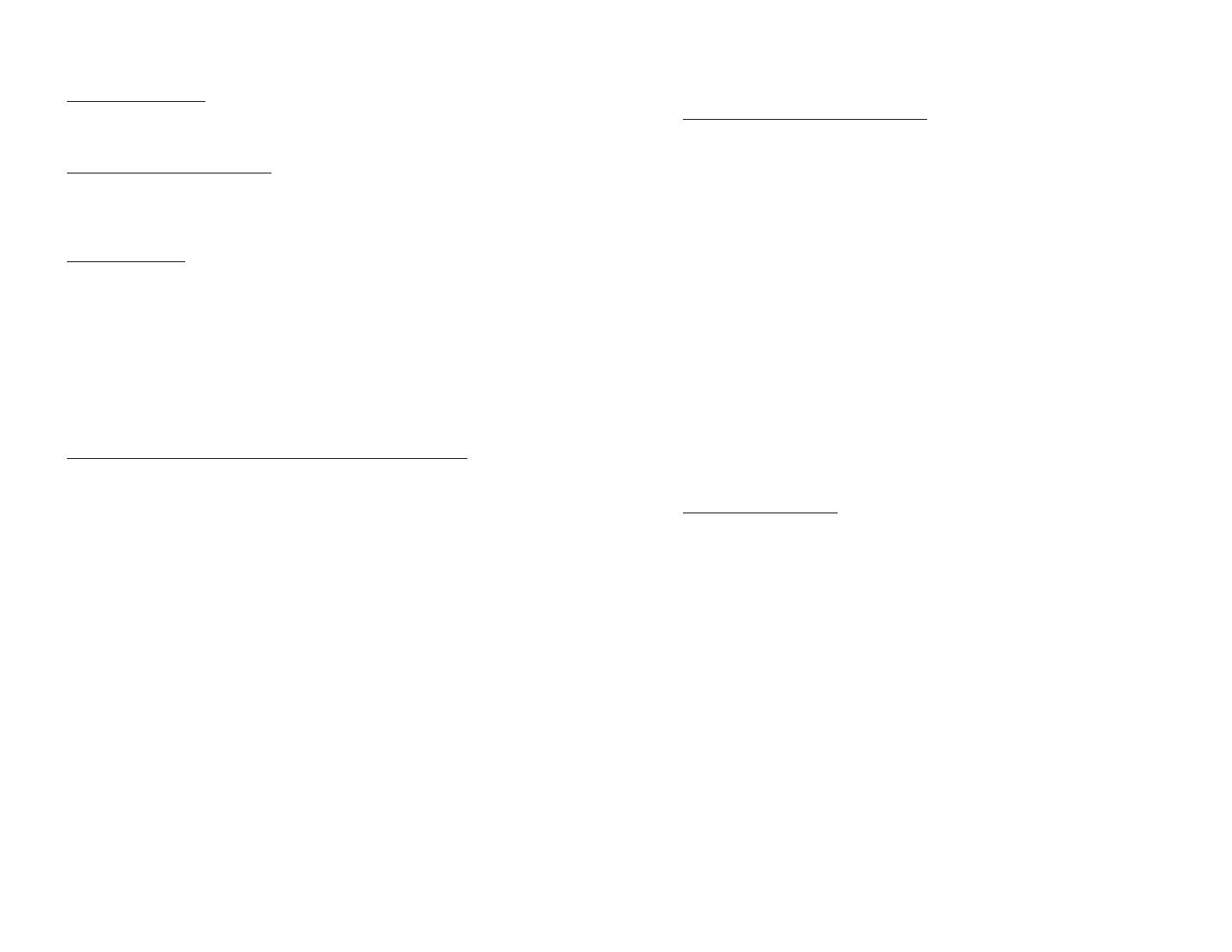
Page 5
KEYLOCK ON/OFF:
Pressing 3 on the remote will toggle the KEYLOCK on the player. With
KEYLOCK ON, the remote will not work with the player.
AUTOSTART ON/OFF/HOUR:
Pressing 4 on the remote will change the AUTOSTART setting from ON (no
START switch needed) to OFF (requires START contact) to HOUR (starts
when the minute is 00 or START button is pressed).
RUN PROGRAM:
The PC-2 will start up all the players, search to title 1, then search to their
beginning points. The controller will then wait for the START cue
(determined by AUTOSTART setting). A dry closure between pins 2 and 6
on the keypad port of the PC-2 serves as the start switch. The players will
then start playing at the same time until their end point is reached (or player
1 ends).
The show is cued to the ending of player #1. When player #1 ends, all
players will return to their starting points.
Show Buttons (dry, momentary contact closure on keypad port):
START/STOP Pins 2 and 6 on the keypad port will START the show.
You can only STOP the show if the player is first in
STILL mode.
STILL Pins 2 and 7 will still frame the show. Press PLAY to
resume.
PLAY Pins 2 and 8 will put the player back into PLAY mode
after being put into STILL mode.
-- Programming Tip -- You can also press the RESET button the back of the
PC-2 to restart the PC-2 program without turning off all the components.
For more information contact Technovision at
(905) 420-5153
Page 6
Other Programs available for the PC-2:
SEG16 Program on-screen an attract video which can either be
running video, a still frame or video off. You can
connect up to 16 button to play 16 discrete shows which
return to the attract video when completed. There is a
programmable lockout to stop multiple button presses by
younger audiences
DVD4T Synchronize up to four Pioneer DVD-V7400s
individually by title and chapter rather than frame
number.
TLOAD Download to the PC-2 multiple parameters for
controlling an automated theatre. You can download the
starting point, end point, light down point, and light up
point for multiple shows which run in sequence. You can
also set the delay between shows and one line of text that
appears below the on-screen countdown. Lighting cues
for dimmers are provided as latched and pulsed TTL
outputs on the parallel port of the PC-2.
PC-2 Hardware Options:
54-0000-41 Heavy-duty 1.25” square button
57-0000-41 Heavy-duty 1.25” flush mount square button
PC2P1 Control cable for single Pioneer/Panasonic player
PC2P4 PC-2 control cable for up to 4 Pioneer laserdisc players
PC2P8 PC-2 control cable for up to 8 Pioneer laserdisc players
PC2-RACK 19” EIA rack kit for PC-2
LED5 5 digit LED and control cable
PC2-MS Motion sensor (NC) and power supply
LD-1 Parallel port Line Driver
KEY34 3 by 4 keypad and cable to PC-2 (kiosk operation)