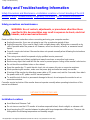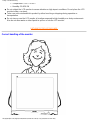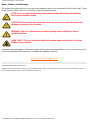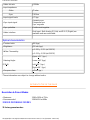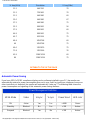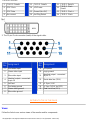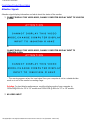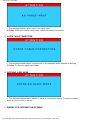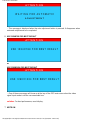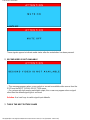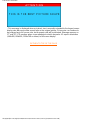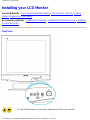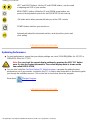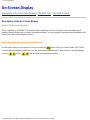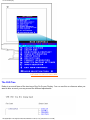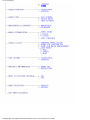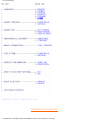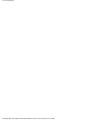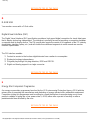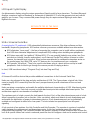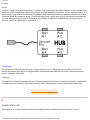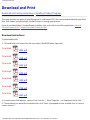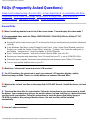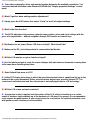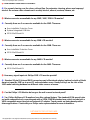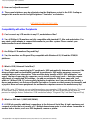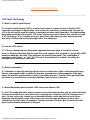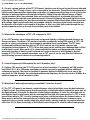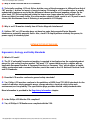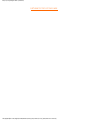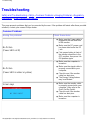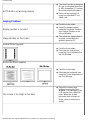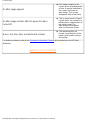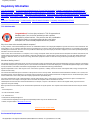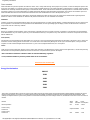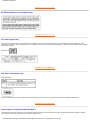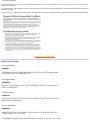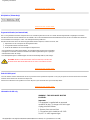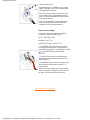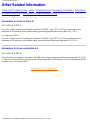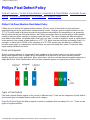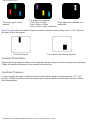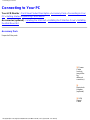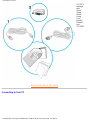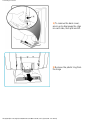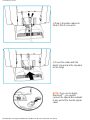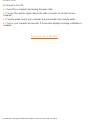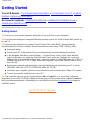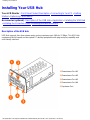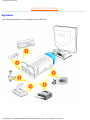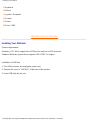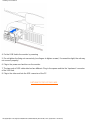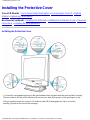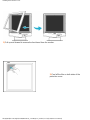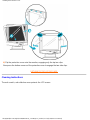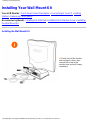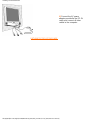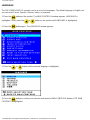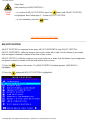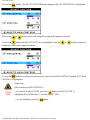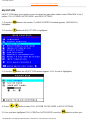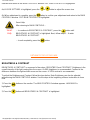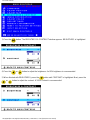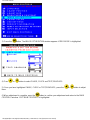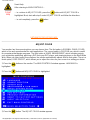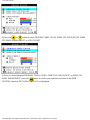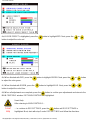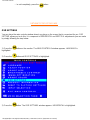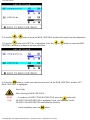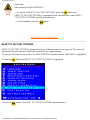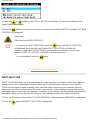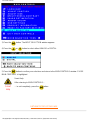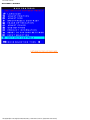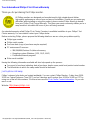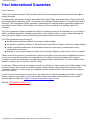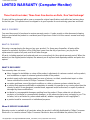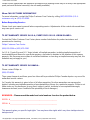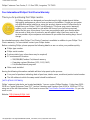Safety and Troubleshooting Information
Safety Precautions and Maintenance • Installation Locations • Correct Handling of the LCD
Monitor • FAQs • Troubleshooting • Regulatory Information • Other Related Information
Safety precautions and maintenance
WARNING: Use of controls, adjustments, or procedures other than those
specified in this documentation may result in exposure to shock, electrical
hazards, and/or mechanical hazards.
Read and follow these instructions when connecting and using your computer monitor:
Unplug the monitor, if you are not going to use it for an extensive period of time.●
Unplug the monitor, if you need to clean it with a slightly damp cloth. Wiping the screen with a dry
cloth is possible when the power is off. However, never use alcohol, solvents, or ammonia-based
liquids.
●
Consult a service technician if the monitor does not operate normally when following the instructions
in this manual.
●
The casing cover should be opened only by qualified service personnel.●
Keep the monitor out of direct sunlight and away from stoves or any other heat source.●
Remove any object that could fall into the vents or prevent proper cooling of the monitor’s electronics.●
Do not block the ventilation holes on the cabinet.●
Keep the monitor dry. To avoid electric shock, do not expose it to rain or excessive moisture.●
When positioning the monitor, make sure the power plug and outlet are easily accessible.●
If turning off the monitor by detaching power cable or DC power cord, wait for 6 seconds, then attach
the power cable or DC power cord for normal operation.
●
To avoid the risk of shock or permanent damage to the set, do not expose the monitor to rain or
excessive moisture.
●
Consult a service technician if the monitor does not operate normally when operating instructions of this
manual are followed.
RETURN TO TOP OF THE PAGE
Installation Locations
Avoid Heat and Extreme Cold●
Do not store or use the LCD monitor in locations exposed to heat, direct sunlight, or extreme cold.●
Avoid moving the LCD monitor between locations with large temperature differences. Choose a site
falling within the following temperature and humidity ranges.
●
Safety & Troubleshooting
file:///D|/Philips LCD/english/170B/SAFETY/SAFETY.HTM (1 of 3) [1/20/2001 3:16:50 PM]

Temperature: 5-35°C 41-95°F❍
Humidity: 20-80% RH❍
Do not subject the LCD monitor to severe vibration or high impact conditions. Do not place the LCD
monitor inside a car trunk.
●
Take care not to mishandle this product by either knocking or dropping during operation or
transportation.
●
Do not store or use the LCD monitor in locations exposed to high humidity or a dusty environment.
Also do not allow water or other liquids to spill on or into the LCD monitor.
●
RETURN TO TOP OF THE PAGE
Correct handling of the monitor
Safety & Troubleshooting
file:///D|/Philips LCD/english/170B/SAFETY/SAFETY.HTM (2 of 3) [1/20/2001 3:16:50 PM]

When handling the monitor, grip the bottom firmly with both hands and ensure that the front panel
faces outward before lifting. Please refer to the diagram on the right.
1.
Handling the monitor with care prevents scratching and damage. If the monitor becomes damaged,
immediately disconnect the power from the unit and have it checked by a qualified service person
before using it again.
2.
To prevent fire or electrical shock, do not drop the monitor.3.
When moving the monitor, be sure to unplug all power cords in order to avoid injury or damage to the
equipment.
4.
RETURN TO TOP OF THE PAGE
Safety & Troubleshooting
file:///D|/Philips LCD/english/170B/SAFETY/SAFETY.HTM (3 of 3) [1/20/2001 3:16:50 PM]

About This Electronic User's Manual
About This Guide • Other Documents You May Need • Notational Descriptions
About This Guide
This electronic user's guide is intended for anyone who uses the Philips LCD Monitor. It describes the LCD
monitor's features, setup, operation and other pertinent information. Its contents are identical to the
information in our printed version.
Sections are as follows:
Safety and Troubleshooting Information provides tips and solutions for common problems as well as
other related information you may need.
●
About This Electronic User's Manual gives an overview of information included, along with notation
icon descriptions and other documentation for your reference.
●
Product Information gives an overview of the monitor's features and as well as the technical
specifications for this monitor.
●
Installing Your Monitor describes the initial setup process and gives an overview of how to use the
monitor.
●
On Screen Display provides information on adjusting the settings on your monitor.●
Customer Care and Warranty contains a list of worldwide Philips Consumer Information Centers along
with help desk phone numbers and information on the warranty applicable to your product.
●
Glossary defines technical terms.●
Download and Print Option transfers this entire manual to your hard drive for easy reference.●
RETURN TO TOP OF THE PAGE
Other Documents You May Need
In addition to this Electronic User's Guide, you may need to refer to the following documentation:
Philips LCD Monitor Quick Start Guide which summarizes the steps for setting up the monitor. This is
included with this product.
●
RETURN TO TOP OF THE PAGE
Notational Descriptions
The following subsections describe notational conventions used in this document.
About This Electronic User's Manual
file:///D|/Philips LCD/english/170B/ABOUT/ABOUT.HTM (1 of 2) [1/20/2001 3:16:53 PM]

Notes, Cautions, and Warnings
Throughout this guide, blocks of text may be accompanied by an icon and printed in bold or italic type. These
blocks contain notes, cautions, or warnings. They are used as follows:
NOTE: This icon indicates important information and tips that help you make better
use of your computer system.
CAUTION: This icon indicates information that tells you how to avoid either potential
damage to hardware or loss of data.
WARNING: This icon indicates the potential for bodily harm and tells you how to
avoid the problem.
SMART HELP: This icon indicates helpful information when adjusting the On Screen
Display of your monitor.
Some warnings may appear in alternate formats and may be unaccompanied by an icon. In such cases, the
specific presentation of the warning is mandated by regulatory authority.
RETURN TO TOP OF THE PAGE
©1999 Koninklijke Philips Electronics N.V.
All rights reserved. Reproduction, copying, usage, modifying, hiring, renting, public performance, transmission and/or broadcasting in whole or in
part is prohibited without written consent of Philips Electronics N.V.
About This Electronic User's Manual
file:///D|/Philips LCD/english/170B/ABOUT/ABOUT.HTM (2 of 2) [1/20/2001 3:16:53 PM]

Product Information
Product Features • Technical Specifications • Resolution & Preset Modes • Philips Pixel
Defect Policy • Automatic Power Saving • Physical Specification • Pin Assignment • Product
Views • Attention Signals
Product Features
170B
17" color LCD monitor with excellent display performance.●
Dual input-accepts both DVI Digital and VGA Analog input.●
Advanced AUTO adjustment automatically optimizes picture quality.●
Wide viewing angle technology.●
7.1 (181mm) small footpring with full detachable cables.●
USB Bay for upgrade to USB Hub.●
Optional protective cover to prevent LCD panel damage.●
Standard VESA mounting holes and optional tilt/swivel Wall Mount Kit.●
RETURN TO TOP OF THE PAGE
Technical Specifications*
LCD PANEL
• Type TFT LCD
• Screen size 17" / 43.2cm diagonal
• Pixel Pitch 0.264 x 0.264mm
• LCD Panel type
1280 x 1024 pixels
R.G.B. vertical stripe
Anti-glare polarizer, hard coated
• Effective viewing area 337.9 x 270.3 mm
• Display Colors 8 bits interface (16M colors)
SCANNING
Vertical refresh rate 56Hz-76Hz
Horizontal Frequency 30KHz-82KHz
VIDEO
170B Product Information
file:///D|/Philips LCD/english/170B/PRODUCT/PRODUCT.HTM (1 of 10) [1/20/2001 3:16:57 PM]

• Video dot rate 135MHz
• Input impedance
- Video 75 ohm
- Sync 2 KOhm
• Input signal levels 0.7 Vpp
• Sync input signal
Separate sync
Composite sync
Sync on green
• Sync polarities Positive and negative
• Video interface
Dual input : Both Analog (D-Sub) and DVI-D (Digital) are
available and user selectable.
Optical characteristics
• Contrast ratio: 400 (typ.)
• Brightness: 250 nits (typ.)
• White Chromatcity:
x: 0.281 y: 0.311 (at 9300°K)
x: 0.312 y: 0.338 (at 6500°K)
• Viewing Angle:
(C/R>5)
Upper >55 ° (typ.)
Lower >80° (typ.)
Left >80 ° (typ.)
Right >80 ° (typ.)
• Response time <45ms (typ.)
* These information are subject to change without notice.
RETURN TO TOP OF THE PAGE
Resolution & Preset Modes
• Maximum 1280x 1024 at 75Hz
• Recommended 1280x1024 at 60Hz
32USER DEFINABLE MODES
15 factory preset modes:
170B Product Information
file:///D|/Philips LCD/english/170B/PRODUCT/PRODUCT.HTM (2 of 10) [1/20/2001 3:16:57 PM]

H. freq (KHz) Resolution V. freq (KHz)
31.5 640*350 70
31.5 720*400 70
31.5 640*480 60
35.0 640*480 67
37.5 640*480 75
35.2 800*600 56
37.9 800*600 60
46.9 800*600 75
49.7 832*624 75
48.4 1024*768 60
60 1024*768 75
69.0 1152*870 75
71.8 1152*900 76
63.9 1280*1024 60
80 1280*1024 75
RETURN TO TOP OF THE PAGE
Automatic Power Saving
If you have VESA's DPMS compliance display card or software installed in your PC, the monitor can
automatically reduce its power consumption when not in use. And if an input from a keyboard, mouse or
other input device is detected, the monitor will automatically "wake up". The following table shows the
power consumption and signaling of this automatic power saving features:
Power Management Definition
VESA Mode Video H-sync V-sync Power Used LED color
ON Active Yes Yes < 60W Green
Stand-by Blanked No Yes < 3W Amber
Suspend Blanked Yes No < 3W Amber
170B Product Information
file:///D|/Philips LCD/english/170B/PRODUCT/PRODUCT.HTM (3 of 10) [1/20/2001 3:16:57 PM]

OFF Blanked No No < 3W Amber
This monitor is ENERGY STAR
®
compliant. As an ENERGY STAR
®
Partner, PHILIPS has
determined that this product meets the
ENERGY STAR
®
guidelines for energy efficiency.
RETURN TO TOP OF THE PAGE
Physical Specifications
• Dimension (WxHxD) 446 x 471x 181 mm (incl. Pedestal)
• Weight 8.0 Kg
• Tilt / Swivel 0° - 30° / +40°
• Power supply 100 — 240 VAC, 50/60 Hz
• Power consumption 40 W* (typ.)
• Temperature +5° C to +35° C (operating)
-20° C to +60° C (storage)
• Relative humidity 20% to 80%
• System MTBF 50K hrs (excluding LCD panel, CCFL)
* These information are subject to change without notice.
* Resolution 1280x1024, standard size, contrast max., brightness 50%, 6500° K,
full white pattern, without audio/USB.
RETURN TO TOP OF THE PAGE
Signal Pin Assignment
1. The digital DVI-D connector contains 24 signal contacts organized in three rows of eight contacts. Signal
pin assignments are listed in the table:
Pin
No.
Signal Assignment
Pin
No.
Signal Assignment
Pin
No.
Signal Assignment
1 T.M.D.S. Data2- 9 T.M.D.S. Data1- 17 T.M.D.S. Data0-
2 T.M.D.S. Data2+ 10 T.M.D.S. Data1+ 18 T.M.D.S. Data0+
3
T.M.D.S. Data2/4
Shield
11
T.M.D.S. Data1/3
Shield
19
T.M.D.S. Data0/5
Shield
4 T.M.D.S. Data4- 12 T.M.D.S. Data3- 20 T.M.D.S. Data5-
170B Product Information
file:///D|/Philips LCD/english/170B/PRODUCT/PRODUCT.HTM (4 of 10) [1/20/2001 3:16:57 PM]

5 T.M.D.S. Data4+ 13 T.M.D.S. Data3+ 21 T.M.D.S. Data5+
6 DDC Clock 14 +5V Power 22
T.M.D.S. Clock
Shield
7 DDC Data 15 Ground (for +5V) 23 T.M.D.S. Clock+
8 No connect 16 Hot Plug Detect 24 T.M.D.S. Clock-
2. The 15-pin D-sub connector (male) of the signal cable:
Pin
No.
Assignment
Pin
No.
Assignment
1 Red video input 9 +5V power
2 Green video input 10 Logic ground
3 Blue video input 11
Identical output - connected
to pin 10
4
Identical output - connected
to pin 10
12 Serial data line (SDA)
5 Self test 13 H. Sync / H+V
6 Red video ground 14 V. Sync (VCLK for DDC)
7 Green video ground 15 Data clock line (SCL)
8 Blue video ground
RETURN TO TOP OF THE PAGE
Views
Follow the links to see various views of the monitor and its components.
170B Product Information
file:///D|/Philips LCD/english/170B/PRODUCT/PRODUCT.HTM (5 of 10) [1/20/2001 3:16:57 PM]

Front View Product Description
Attention Signals
Attention signal display information and alerts about the status of the monitor.
CANNOT DISPLAY THIS VIDEO MODE, CHANGE COMPUTER DISPLAY INPUT TO 1024X768
@ 60Hz
or
1.
CANNOT DISPLAY THIS VIDEO MODE, CHANGE COMPUTER DISPLAY INPUT TO
1280x1024 @ 60Hz
-- This warning appears when the input signal from your computer is not in a standard video
mode or is out of the monitor's scanning range.
Solution: For best display performance, reset the display mode of your computer to
1024x768@60Hz for 14" or 15" models and 1280x1024 @60Hz for 17" or 18" models.
NO VIDEO INPUT2.
170B Product Information
file:///D|/Philips LCD/english/170B/PRODUCT/PRODUCT.HTM (6 of 10) [1/20/2001 3:16:57 PM]

-- This message appears when there is no signal input.
Solution: Make sure interface and power cables are properly connected.
CHECK CABLE CONNECTION3.
-- This message appears when a signal cable is disconnected while computer is working.
Solution: Re-connect signal input cables.
ENTERING SLEEP MODE4.
-- This message appears when monitor is about to enter power saving. To wake up monitor,
press any key or click on mouse.
WAITING FOR AUTOMATIC ADJUSTMENT5.
170B Product Information
file:///D|/Philips LCD/english/170B/PRODUCT/PRODUCT.HTM (7 of 10) [1/20/2001 3:16:57 PM]

-- This message is displayed when the auto adjustment button is pressed. It disappears when
automatic adjustments are completed.
USE 1024X768 FOR BEST RESULT
or
6.
USE 1280X1024 FOR BEST RESULT
-- One of these messages will show up at the top of the OSD main menu when the video
signal input mode is not the recommended one.
solution: For best performance, reset display.
MUTE ON7.
170B Product Information
file:///D|/Philips LCD/english/170B/PRODUCT/PRODUCT.HTM (8 of 10) [1/20/2001 3:16:57 PM]

or MUTE OFF
These signals appear to indicate audio status after the mute button has been pressed.
SECOND VIDEO IS NOT AVAILABLE8.
-- This message appears when a user selects a second unavailable video source from the
OSD from the INPUT SIGNAL SELECTION menu.
-- On systems with both analog and digital output, this screen may appear when a signal
other than the default signal type is received.
Solution: Use hard keys to switch signal input defautls.
THIS IS THE BEST PICTURE SHAPE9.
170B Product Information
file:///D|/Philips LCD/english/170B/PRODUCT/PRODUCT.HTM (9 of 10) [1/20/2001 3:16:57 PM]

--This message is displayed when a picture's size is manually extended to the largest screen
display size with same video aspect ratio as the original picture. Picture size can continue to
be enlarged up to full screen size, but its aspect ratio will be distorted. Message appears on
17" and 18" LCD monitors when a user attempts to stretch beyond a 4:3 aspect ressolution
(640x480, 800x600, 1024x768 or others) to full screen display.
RETURN TO TOP OF THE PAGE
170B Product Information
file:///D|/Philips LCD/english/170B/PRODUCT/PRODUCT.HTM (10 of 10) [1/20/2001 3:16:57 PM]

Installing your LCD Monitor
Your LCD Monitor : Front View Product Description • Connecting to Your PC • Getting
Started • Optimizing Performance
Accessories (optional) : Installing the USB Hub • Installing the Protective Cover • Installing
the Wall Mount Kit
Front View
UP and DOWN buttons are used when adjusting the OSD of your monitor
Installing your LCD Monitor
file:///D|/Philips LCD/english/170B/INSTALL/INSTALL.HTM (1 of 2) [1/20/2001 3:17:00 PM]

LEFT and RIGHT buttons, like the UP and DOWN buttons, are also used
in adjusting the OSD of your monitor.
BRIGHTNESS hotkey. When the UP and DOWN arrow buttons are
pressed, the adjustment controls for the BRIGHTNESS will show up.
.OK button which when pressed will take you to the OSD controls
POWER button switches your monitor on
Automatically adjust the horizontal position, vertical position, phase and
clock setting.
RETURN TO TOP OF THE PAGE
Optimizing Performance
For best performance, ensure that your display settings are set at 1024x768@60Hz (for 14"/15") or
1280x1024, 60Hz (for 17"/18").
●
Note: You can check the current display settings by pressing the OSD "OK" button
once. Go into the Product Information. The current display mode is shown on the
item called RESOLUTION.
You can also install the Flat Panel Adjust (FP Adjust) program, a program for getting the best
performance out of your monitor, included in this CD. A step-by-step instructions is provided to guide
you through the installtion process. Click on the link to know more about this program.
More about
FPadjust Program
●
RETURN TO TOP OF THE PAGE
Installing your LCD Monitor
file:///D|/Philips LCD/english/170B/INSTALL/INSTALL.HTM (2 of 2) [1/20/2001 3:17:00 PM]

On-Screen Display
Description of the On-Screen Display • The OSD Tree • The OSD Controls
Description of the On Screen Display
What is the On-Screen Display?
This is a feature in all Philips LCD monitors which allows an end-user to adjust screen performance of
monitors directly though an on-screen instruction window. The user interface provides user-friendliness and
ease-of-use when operating the monitor.
Basic and simple instruction on the control keys.
On the front controls of your monitor, once you press the
button, the On Screen Display (OSD) Main
Controls window will pop up and you can now start making adjustments to your monitor's various features.
Use the
or the keys to make your adjustments within.
On-Screen Display
file:///D|/Philips LCD/english/170B/OSD/OSDDESC.HTM (1 of 5) [1/20/2001 3:17:04 PM]

RETURN TO TOP OF THE PAGE
The OSD Tree
Below is an overall view of the structure of the On-Screen Display. You can use this as reference when you
want to later on work your way around the different adjustments.
On-Screen Display
file:///D|/Philips LCD/english/170B/OSD/OSDDESC.HTM (2 of 5) [1/20/2001 3:17:05 PM]
Page is loading ...
Page is loading ...
Page is loading ...
Page is loading ...
Page is loading ...
Page is loading ...
Page is loading ...
Page is loading ...
Page is loading ...
Page is loading ...
Page is loading ...
Page is loading ...
Page is loading ...
Page is loading ...
Page is loading ...
Page is loading ...
Page is loading ...
Page is loading ...
Page is loading ...
Page is loading ...
Page is loading ...
Page is loading ...
Page is loading ...
Page is loading ...
Page is loading ...
Page is loading ...
Page is loading ...
Page is loading ...
Page is loading ...
Page is loading ...
Page is loading ...
Page is loading ...
Page is loading ...
Page is loading ...
Page is loading ...
Page is loading ...
Page is loading ...
Page is loading ...
Page is loading ...
Page is loading ...
Page is loading ...
Page is loading ...
Page is loading ...
Page is loading ...
Page is loading ...
Page is loading ...
Page is loading ...
Page is loading ...
Page is loading ...
Page is loading ...
Page is loading ...
Page is loading ...
Page is loading ...
Page is loading ...
Page is loading ...
Page is loading ...
Page is loading ...
Page is loading ...
Page is loading ...
Page is loading ...
Page is loading ...
Page is loading ...
Page is loading ...
Page is loading ...
Page is loading ...
Page is loading ...
Page is loading ...
Page is loading ...
Page is loading ...
Page is loading ...
Page is loading ...
Page is loading ...
Page is loading ...
Page is loading ...
Page is loading ...
Page is loading ...
Page is loading ...
-
 1
1
-
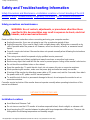 2
2
-
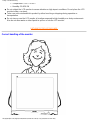 3
3
-
 4
4
-
 5
5
-
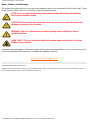 6
6
-
 7
7
-
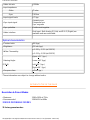 8
8
-
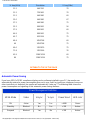 9
9
-
 10
10
-
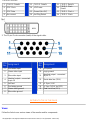 11
11
-
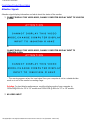 12
12
-
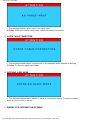 13
13
-
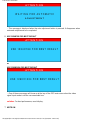 14
14
-
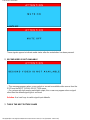 15
15
-
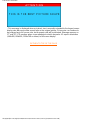 16
16
-
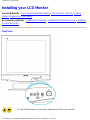 17
17
-
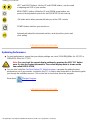 18
18
-
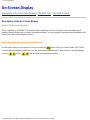 19
19
-
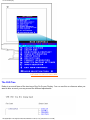 20
20
-
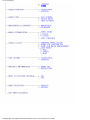 21
21
-
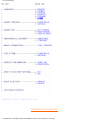 22
22
-
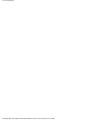 23
23
-
 24
24
-
 25
25
-
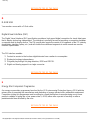 26
26
-
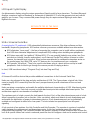 27
27
-
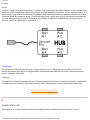 28
28
-
 29
29
-
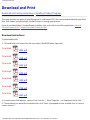 30
30
-
 31
31
-
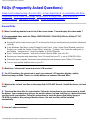 32
32
-
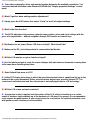 33
33
-
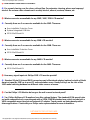 34
34
-
 35
35
-
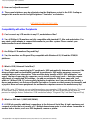 36
36
-
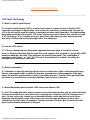 37
37
-
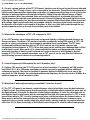 38
38
-
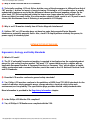 39
39
-
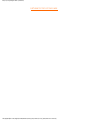 40
40
-
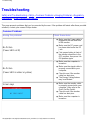 41
41
-
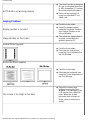 42
42
-
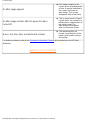 43
43
-
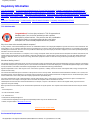 44
44
-
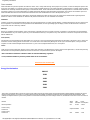 45
45
-
 46
46
-
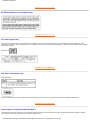 47
47
-
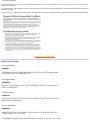 48
48
-
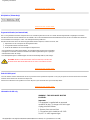 49
49
-
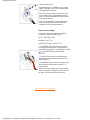 50
50
-
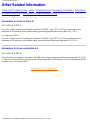 51
51
-
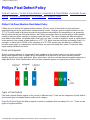 52
52
-
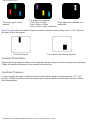 53
53
-
 54
54
-
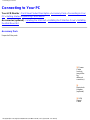 55
55
-
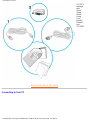 56
56
-
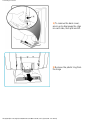 57
57
-
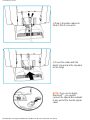 58
58
-
 59
59
-
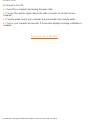 60
60
-
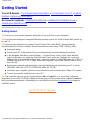 61
61
-
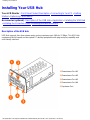 62
62
-
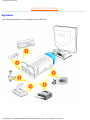 63
63
-
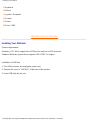 64
64
-
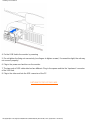 65
65
-
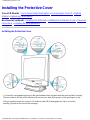 66
66
-
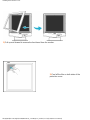 67
67
-
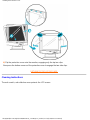 68
68
-
 69
69
-
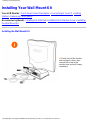 70
70
-
 71
71
-
 72
72
-
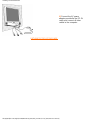 73
73
-
 74
74
-
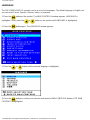 75
75
-
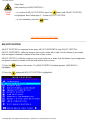 76
76
-
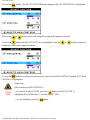 77
77
-
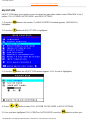 78
78
-
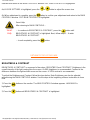 79
79
-
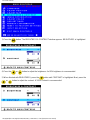 80
80
-
 81
81
-
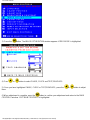 82
82
-
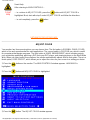 83
83
-
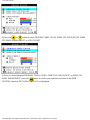 84
84
-
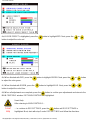 85
85
-
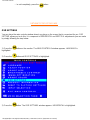 86
86
-
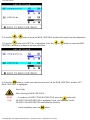 87
87
-
 88
88
-
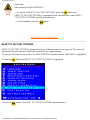 89
89
-
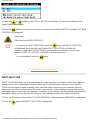 90
90
-
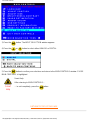 91
91
-
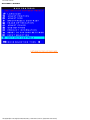 92
92
-
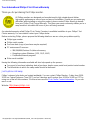 93
93
-
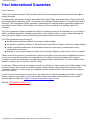 94
94
-
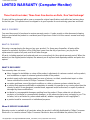 95
95
-
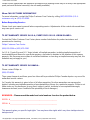 96
96
-
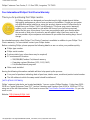 97
97
Ask a question and I''ll find the answer in the document
Finding information in a document is now easier with AI
Related papers
-
Philips 200VW8FB/93 User manual
-
Philips 220VW8 User manual
-
Philips 150B4CG User manual
-
Philips 220EW8FB/93 User manual
-
Philips 220WS8FB/93 User manual
-
Philips 200WS8FB/93 User manual
-
Philips 200WS8FB/69 User manual
-
Philips 220WS8FB/75 User manual
-
Philips 170W4P74 User manual
-
Philips 220WS8FB/69 User manual