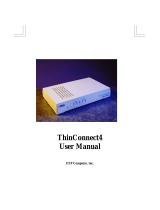Page is loading ...

HP AdvanceStack 10Base-T Hubs
Installation and Reference Guide

©Copyright Hewlett-Packard Company 1995.
All Rights Reserved.
Disclaimer
Reproduction, adaptation, or translation without
prior written permission is prohibited, except as
allowed under the copyright laws.
The information contained in this document is
subject to change without notice.
HEWLETT-PACKARD COMPANY MAKES NO
WARRANTY OF ANY KIND WITH REGARD TO
THIS MATERIAL, INCLUDING, BUT NOT
LIMITED TO, THE IMPLIED WARRANTIES OF
MERCHANTABILITY AND FITNESS FOR A
PARTICULAR PURPOSE. Hewlett-Packard shall
not be liable for errors contained herein or for
incidental or consequential damages in connection
with the furnishing, performance, or use of this
material.
Hewlett-Packard assumes no responsibility for
the use or reliability of its software on equipment
that is not furnished by Hewlett-Packard.
Warranty
See the warranty card shrink-wrapped with this
manual.
A copy of the specific warranty terms applicable
to your Hewlett-Packard product and replacement
parts can be obtained from your HP Sales and
Service Office or authorized dealer.
Publication Number
5964-4601
Edition 2
October 1995
Printed in Singapore.
Applicable Products
HP J2600A
HP J2601B
HP J2602B
Trademark Credits
MS-DOS
®
and Microsoft
®
are U.S. registered
trademarks of Microsoft Corporation.
Ethernet is a registered trademark of Xerox
Corporation.
8000 Foothills Boulevard MS 5551
Roseville, California 95747-5551

HP AdvanceStack 10Base-T Hubs
At A Glance
The HP AdvanceStack 10Base-T hubs are a family of multiport repeaters.
With these hubs, you can connect computers and other devices together in
an unshielded twisted-pair cable network. These hubs are compliant with
the IEEE 802.3 Type 10Base-T standard and support both 802.3 and Ethernet
networks. There are three models in the HP AdvanceStack 10Base-T hub
family:
Thin LAN
Extension
Distributed Management
RS-232
In Out
85
Reset Exp Slot Security Activity
ThinLAN Console AUI/Xcvr Collision
10Base-T
Hub-12
6
7
129 310 41112
Power
Fault
AdvanceStack HP J2600A
AUI/Xcvr
Slot
HP AdvanceStack 10Base-T Hub-12 (HP J2600A)
HP AdvanceStack 10Base-T Hub-24 (HP J2601B)
HP AdvanceStack 10Base-T Hub-48 (HP J2602B)
iii

Features
Network Connections 12, 24, or 48 twisted-pair ports. The 12-port hub has built-in RJ-45 jacks.
The 24-port
and 48-port hubs have industry-standard 50-pin telco connectors
that can be fitted with 50-pin/RJ-45 Adapters included with the hubs.
A ThinLAN port (BNC) for connection to a ThinLAN coaxial cable segment.
This port is used to connect hubs together and to connect the hubs to a
common network backbone.
Upgradeable Design
The AUI/Xcvr slot for installing one of the HP Transceiver Modules.:
- HP Fiber-Optic Transceiver Module (HP J2606A)—for 10Base-FL
- HP Twisted-Pair Transceiver Module (HP J2607A)—for 10Base-T
- HP ThinLAN Transceiver Module (HP J2608A)—for 10Base2
- HP AUI Port Module (HP J2609A)—to attach external transceivers
Ability to expand the hubs’ capabilities by adding to the Expansion Slot the
following optional components:
- HP Ethernet SNMP Module
- HP AdvanceStack Dial-A-LAN 2A/Plus V.34
- HP AdvanceStack Dial-A-LAN 4A
- HP AdvanceStack Router 210 Module
Distributed Management
RJ-45 extension ports for “chaining” the HP AdvanceStack hubs together,
allowing access to all the hubs in the chain from one RS-232 out-of-band
connection into the chain, or from a network management station. The
out-of-band control is from a PC running HP Stack Manager or an ASCII
terminal or PC emulating an ASCII terminal.
The RS-232 out-of-band management port for attaching a personal computer
running the included Windows-based HP Stack Manager software or for
controlling the hub from an ASCII terminal or a PC emulating an ASCII terminal.
If the hub has an HP Ethernet SNMP Module installed, this serial connection
can also be made through a modem attached to the RS-232 port. The HP Stack
Manager software can also configure, monitor, and diagnose the hub or an
entire stack of hubs.
(continued on next page)
iv

Features
(continued)
Modular, Easy-to-Use Design LEDs showing power, activity, collisions, and port status provide quick,
easy-to-read hub status information and troubleshooting assistance.
A small footprint that allows you to install the hub in a large variety of ways,
including on a desk, under a desk, or on a wall.
Metal brackets (included with the hub) that can be easily attached to the
hub for mounting it in a standard 19-inch telco rack or on a wall.
Automatic segmentation (also called auto-partitioning) of ports that are
experiencing excessive collision problems. This improves network integrity
and aids in fault isolation.
Reliable Operation
A power supply that automatically adjusts to the voltage range of the ac power
being supplied to the hub (90-120 volts or 200-240 volts). No voltage range
setting or fuse change is needed.
For the Hub-24 and Hub-48, a power connector for the HP J2962A Redundant
Power Supply (RPS) which will be available at the end of 1995. With the
rack-mountable RPS, your hub will receive redundant DC power for increased
reliability.
The ability to “hot swap” a hub. Removing a hub connected to other hubs
through the built-in ThinLAN connector does not bring down the network; you
can upgrade or replace hubs in a stack with the network up and running.
A self-test for fault identification when the hub is powered on or when it is
reset. (The hub can be reset from the HP Stack Manager, from a network
management station, or by pressing the Reset button.)
Standards-Based Compatibility
Compatible with the IEEE 802.3 Type 10Base-T standard to support both
802.3 and Ethernet networks.
v

ThinLAN
network
port
chain ports RS-232 console port
(for distributed management)
Optional AUI port module
installed in AUI/Xcvr slot
twisted-pair ports
hub status LEDs
and reset button
twisted-pair port LEDs
cable management
guide
Front Panel
power connector
cover plate over slot for
HP Ethernet SNMP Module
Back Panel
redundant power
connector for the Hub-24
and Hub-48
vi

HP Customer Support Services
How to get the latest software/agent firmware
You can download any of the following:
HP AdvanceStack SNMP firmware: asfw.exe
HP Interconnect Manager: icmupdt.exe
HP Stack Manager stkmgr.exe
from the HP BBS, HP FTP Library Service, CompuServe, and the World Wide
Web. After you download the file, exact the file by typing filename
/x
. For
example asfw.exe /x
HP BBS
Set your modem to N-8-1, set speed up to 14400 bps, and with your telecom-
munication program (e.g., Windows Terminal) dial (208) 344-1691 to get the
latest software for your HP networking product.
HP FTP Library Service
1) FTP to Internet IP Address - ftp ftp-boi.external.hp.com
2) Log in as anonymous and press [Return] at the password prompt.
3) Type bin to set the transfer type.
4) Type cd pub/networking/software
5) Type get
filename
to transfer the file to your computer and quit.
CompuServe
1) Login to CompuServe.
2) Type go hpsys
3) Type lib 7
4) Type download
filename
and then quit.
World Wide Web
http://www.hp.com/go/network_city
Select the Support section, then Downloads and Patches. Download the file
you need and extract it by typing:
filename
/x
Do you have questions about designing your expanding network? From this
web site, you can also download the Designing HP AdvanceStack Networks
Guide which addresses capacity planning or dial 1-800-752-0900 to receive a
copy through the mail.
Perforate
Perforate
Perforate
Perforate
Perforate
Obtain the latest agent firmware (asfw.exe, icmupdt.exe,
stkmgr.exe) from:
HP FTP Library: ftp ftp-boi.external.hp.com
World Wide Web: http://www.hp.com/go/network_city
HP BBS (208) 344-1691
CompuServe go hpsys
lib 7
download asfw.exe
✁

Contents
1 Installing the HP AdvanceStack 10Base-T Hubs
Installation Summary . . . . . . . . . . . . . . . . . . . . . . . . . . . 1-2
Included Parts . . . . . . . . . . . . . . . . . . . . . . . . . . . 1-2
Installation Steps . . . . . . . . . . . . . . . . . . . . . . . . . . . . . 1-3
1. Install Add-in Modules (optional) . . . . . . . . . . . . . . . . . 1-3
2. Verify the Hub’s Operation . . . . . . . . . . . . . . . . . . . . . 1-4
3. Mount the Hub . . . . . . . . . . . . . . . . . . . . . . . . . . . . 1-5
Mounting the Hub in a Rack or Cabinet . . . . . . . . . . . . . 1-6
Mounting the Hub on a Wall . . . . . . . . . . . . . . . . . . . . 1-10
4. Complete the Network Connections to the Hub . . . . . . . . . 1-11
Connecting Computers and Other Devices . . . . . . . . . . . 1-11
Hub-to-Hub Network Connections . . . . . . . . . . . . . . . . 1-12
Hub-to-Network Backbone Connections . . . . . . . . . . . . 1-13
Network Port Connections . . . . . . . . . . . . . . . . . . . . 1-14
Cable Management . . . . . . . . . . . . . . . . . . . . . . . . . 1-19
5. Connect the Hub to the Distributed Management Console
(optional) . . . . . . . . . . . . . . . . . . . . . . . . . . . . . . 1-20
Using a Direct Serial Connection . . . . . . . . . . . . . . . . . 1-21
Using a Modem Connection with HP Stack Manager . . . . . . 1-22
Using the Distributed Management Chain . . . . . . . . . . . . 1-24
vii

2 Installing and Using HP Stack Manager
Software Description . . . . . . . . . . . . . . . . . . . . . . . . . . . 2-2
Computer Requirements . . . . . . . . . . . . . . . . . . . . . . . . . 2-3
Installing and Starting HP Stack Manager . . . . . . . . . . . . . . . 2-4
HP Stack Manager Basic Features . . . . . . . . . . . . . . . . . . . 2-5
Communications Settings . . . . . . . . . . . . . . . . . . . . . 2-6
Connect/Disconnect . . . . . . . . . . . . . . . . . . . . . . . . 2-6
Automatic Chain Display . . . . . . . . . . . . . . . . . . . . . 2-7
Online Help . . . . . . . . . . . . . . . . . . . . . . . . . . . . . 2-7
Port Status Display . . . . . . . . . . . . . . . . . . . . . . . . . 2-7
LAN Traffic Statistics . . . . . . . . . . . . . . . . . . . . . . . 2-7
Hub Identification . . . . . . . . . . . . . . . . . . . . . . . . . 2-7
Port Enable/Disable . . . . . . . . . . . . . . . . . . . . . . . . 2-8
Port Counters . . . . . . . . . . . . . . . . . . . . . . . . . . . . 2-8
Reset . . . . . . . . . . . . . . . . . . . . . . . . . . . . . . . . . 2-8
Redundant Power Supply (RPS) . . . . . . . . . . . . . . . . . 2-8
HP Stack Manager Advanced Features . . . . . . . . . . . . . . . . . 2-9
Higher-Speed Serial Access . . . . . . . . . . . . . . . . . . . . 2-9
Modem Access for HP Stack Manager . . . . . . . . . . . . . . 2-9
IP Configuration . . . . . . . . . . . . . . . . . . . . . . . . . . 2-10
Password . . . . . . . . . . . . . . . . . . . . . . . . . . . . . . 2-10
Authorized Managers . . . . . . . . . . . . . . . . . . . . . . . . 2-11
Backup Link . . . . . . . . . . . . . . . . . . . . . . . . . . . . . 2-11
Robust Port Control . . . . . . . . . . . . . . . . . . . . . . . . 2-11
Network Tests . . . . . . . . . . . . . . . . . . . . . . . . . . . . 2-12
Factory Reset . . . . . . . . . . . . . . . . . . . . . . . . . . . . 2-12
Contents
viii

3 Hub Reference
Front and Back Panel Descriptions . . . . . . . . . . . . . . . . . . . 3-2
Front of the hub . . . . . . . . . . . . . . . . . . . . . . . . . . 3-3
Back of the Hub . . . . . . . . . . . . . . . . . . . . . . . . . . . 3-5
How the Hubs Work . . . . . . . . . . . . . . . . . . . . . . . . . . . 3-5
Collision Detection . . . . . . . . . . . . . . . . . . . . . . . . . 3-5
Auto-Segmentation . . . . . . . . . . . . . . . . . . . . . . . . . 3-6
Link Beat . . . . . . . . . . . . . . . . . . . . . . . . . . . . . . 3-7
Managing Your Hub —HP Distributed Management . . . . . . . . . 3-8
Chaining the Hubs . . . . . . . . . . . . . . . . . . . . . . . . . 3-9
Out-of-Band Management . . . . . . . . . . . . . . . . . . . . . 3-9
In-Band (Network) Management . . . . . . . . . . . . . . . . . 3-9
Security Features . . . . . . . . . . . . . . . . . . . . . . . . . . . . . 3-10
Port Security . . . . . . . . . . . . . . . . . . . . . . . . . . . . 3-11
Authorized Managers List . . . . . . . . . . . . . . . . . . . . . 3-11
Password Protection . . . . . . . . . . . . . . . . . . . . . . . . 3-12
Optional Modules . . . . . . . . . . . . . . . . . . . . . . . . . . . . . 3-12
HP Ethernet SNMP Module . . . . . . . . . . . . . . . . . . . . 3-12
HP Transceiver Modules . . . . . . . . . . . . . . . . . . . . . . 3-14
HP Router Module . . . . . . . . . . . . . . . . . . . . . . . . . 3-15
HP Dial-a-LAN Remote Access Server . . . . . . . . . . . . . . . . . 3-17
HP J2623A Dial-A-LAN 2A/Plus V.34 . . . . . . . . . . . . . . . 3-17
HP J2624A Dial-A-LAN 4A . . . . . . . . . . . . . . . . . . . . . 3-18
Firmware Enhancements . . . . . . . . . . . . . . . . . . . . . . . . 3-19
Contents
ix

4 Troubleshooting
Troubleshooting Approaches . . . . . . . . . . . . . . . . . . . . . . 4-2
Diagnosing with the LEDs . . . . . . . . . . . . . . . . . . . . . . . . 4-3
LED Pattern During Self-Test . . . . . . . . . . . . . . . . . . . 4-3
LED Error Indications . . . . . . . . . . . . . . . . . . . . . . . 4-4
Installation Problems . . . . . . . . . . . . . . . . . . . . . . . . . . . 4-6
Incorrect Installation . . . . . . . . . . . . . . . . . . . . . . . . 4-6
ASCII Console Connection Problems . . . . . . . . . . . . . . 4-6
Cabling Problems . . . . . . . . . . . . . . . . . . . . . . . . . . . . . 4-7
Connections . . . . . . . . . . . . . . . . . . . . . . . . . . . . . 4-7
Non-standard Cables . . . . . . . . . . . . . . . . . . . . . . . . 4-7
Topology . . . . . . . . . . . . . . . . . . . . . . . . . . . . . . . 4-8
Unusual Network Activity . . . . . . . . . . . . . . . . . . . . . . . . 4-8
IP Configuration Errors . . . . . . . . . . . . . . . . . . . . . . . . . 4-8
Diagnostic Tests . . . . . . . . . . . . . . . . . . . . . . . . . . . . . . 4-9
Testing the Hub Only . . . . . . . . . . . . . . . . . . . . . . . . 4-9
Testing the Hub’s Ports and the Links . . . . . . . . . . . . . . 4-9
Testing Twisted-Pair Cabling . . . . . . . . . . . . . . . . . . . 4-10
Clearing a Password . . . . . . . . . . . . . . . . . . . . . . . . . . . 4-11
Customer Support Services . . . . . . . . . . . . . . . . . . . . . . . 4-12
Hewlett-Packard FTP Library Service . . . . . . . . . . . . . . 4-13
CompuServe . . . . . . . . . . . . . . . . . . . . . . . . . . . . 4-14
HP FIRST Fax Retrieval Service . . . . . . . . . . . . . . . . . 4-15
HP Network Phone-In Support (NPS) . . . . . . . . . . . . . . 4-15
Contents
x

A Cables and Connectors
Recommended Cables . . . . . . . . . . . . . . . . . . . . . . . . . . A-3
Twisted-Pair Cable/Connector Pin-Outs . . . . . . . . . . . . . . . . A-4
Twisted-Pair Cable for Hub-to-Computer Network Connection A-4
Twisted-Pair Cable for Hub-to-Hub Distributed Management
Chaining (not a network connection) . . . . . . . . . . . . . . A-5
Twisted-Pair “Crossover” Cable for Hub-to-Hub Network
Connection . . . . . . . . . . . . . . . . . . . . . . . . . . . . . A-6
Twisted-Pair Cable Pin Assignments . . . . . . . . . . . . . . . A-7
ThinLAN Cable Requirements . . . . . . . . . . . . . . . . . . . . . . A-7
AUI Cable Minimum Pin-Out . . . . . . . . . . . . . . . . . . . . . . . A-8
Distributed Management RS-232 Connector and Cable Pin-Outs . . A-9
Pin-Out for Hub’s RS-232 Port Connector . . . . . . . . . . . . A-9
RS-232-C “Null Modem” Cable for Direct Console Connection
(supplied with the hub) . . . . . . . . . . . . . . . . . . . . . . A-10
RS-232-C Modem Cable . . . . . . . . . . . . . . . . . . . . . . A-10
B Specifications
C Network Addressing
Communication Between the Hub and Network Management StationC-2
IPX Addressing for Novell NetWare . . . . . . . . . . . . . . . . . . . C-3
IPX Addressing Notes: . . . . . . . . . . . . . . . . . . . . . . . C-3
IP Addresses for IP and Non-IP Networks . . . . . . . . . . . . . . . C-4
Using Assigned IP Addresses . . . . . . . . . . . . . . . . . . . C-4
Building Your Own IP Addressing Scheme . . . . . . . . . . . C-4
Using BOOTP . . . . . . . . . . . . . . . . . . . . . . . . . . . . . . . C-6
The BOOTP Process . . . . . . . . . . . . . . . . . . . . . . . . C-6
BOOTP Table File Entries . . . . . . . . . . . . . . . . . . . . . C-6
Contents
xi

D Backup Links
Description . . . . . . . . . . . . . . . . . . . . . . . . . . . . . . . . D-2
Limitations . . . . . . . . . . . . . . . . . . . . . . . . . . . . . D-3
Additional Notes . . . . . . . . . . . . . . . . . . . . . . . . . . D-3
Configuring a Backup Link . . . . . . . . . . . . . . . . . . . . . . . . D-4
Identifying the Backup Link . . . . . . . . . . . . . . . . . . . . . . . D-5
Indications of Backup Link
Activation . . . . . . . . . . . . . . . . . . . . . . . . . . . . . . . . . D-6
Reactivating the Primary Link . . . . . . . . . . . . . . . . . . . . . . D-7
Example Topologies . . . . . . . . . . . . . . . . . . . . . . . . . . . D-8
Example 1: Hub-to-Hub . . . . . . . . . . . . . . . . . . . . . . D-8
Example 2: Backup Link Using Alternative Medium . . . . . . D-9
Safety and Regulatory Statements
Index
Contents
xii

1
Installing the HP AdvanceStack
10Base-T Hubs
Installation Summary
Installation Steps
1. Install Add-in Modules (optional)
2. Verify the Hub’s Operation
3. Mount the Hub
4. Complete the Network Connections to the Hub
5. Connect the Hub to the Distributed Management
Console (optional)

Installation Summary
The basic hardware installation procedure for the HP AdvanceStack
10Base-T Hubs is as follows:
1. Install the Ethernet SNMP Module and/or one of the Transceiver
Modules (optional).
2. Verify the hub’s operation.
3. Mount the hub in a rack, on a wall, or on a tabletop.
4. Connect the hub to a network or other hubs, and connect
computer(s) and/or other device(s) to the hub’s ports.
5. Connect an out-of-band management console to the hub (optional).
Included Parts
Each of the three HP AdvanceStack 10Base-T hubs has the following
components shipped with it:
HP Stack Manager Software Kit
HP AdvanceStack 10Base-T Hubs Installation and Reference
Guide—this manual (5964-4601)
Product Registration Kit
Serial cable for attaching a PC to the out-of-band management port
(5182-4794)
50-pin/RJ-45 Adapters (J2605-61001)—2 supplied with the 24-port
hub, 4 with the 48-port hub
accessory kit(s)—accessories vary with hub model purchased:
• the 5063-4251 kit (shipped with all hub models):
– two mounting brackets
– two cable ties
– four 3/8-inch M4 machine screws
– four 5/8-inch number 12-24 screws
• the 5063-4252 kit (shipped with the 24-port and 48-port hubs):
– four telco hooks
– four telco hook screws
(continued on next page)
Installing the
HP AdvanceStack Hubs
Installing the HP AdvanceStack 10Base-T Hubs
1-2

Power cord, one of the following:
Australia/New Zealand (8120-6175)
Denmark (8120-6178)
Europe (8120-6174)
Switzerland (8120-6179)
Japan (8120-6176)
United Kingdom (8120-6173)
United States/Canada (8120-6177)
Installation Steps
1. Install Add-in Modules (optional)
The HP AdvanceStack 10Base-T Hubs can be custom-configured by
installing an optional Ethernet SNMP Module and/or an HP Transceiver
Module. If you intend to install any of these optional modules, refer to
the documentation that was shipped with it.
It may be more convenient to install these optional modules before
installing the hub in a rack or other location. Inspect your installation
site and identify whether the hub’s module slots will be accessible.
Installing the
HP AdvanceStack Hubs
Installing the HP AdvanceStack 10Base-T Hubs
1-3

2. Verify the Hub’s Operation
1. Plug the power cord into the hub’s power cord receptacle and
into an ac power source.
Caution If your installation requires a different power cord than the one
supplied with the hub, be sure to use a power cord displaying the
mark of the safety agency that defines the regulations for power
cords in your country. The mark is your assurance that the power
cord can be used safely with the hub.
Note The hub does not have a power switch; it is powered on when the power
cord is plugged in. The hub’s power supply automatically adjusts to any
ac power source between 90 and 240 volts. You do not have to set the
voltage range.
2. Check the LEDs on the hub’s front panel.
When the hub is powered on, it performs a self-diagnostic test during
which time all the LEDs are lit.
• For a hub without an optional SNMP Module installed, the self-
test takes approximately 3 seconds.
• For a hub with an SNMP Module, the self-test takes up to 60
seconds. While the SNMP Module is being tested, the Activity,
Collision, and RPS LEDs are not lit (or flickering if there is net-
work traffic on the hub) and the Exp Slot LED flashes slowly.
At the end of the self-test, a correctly operating hub keeps the Power
LED on, the Fault LED will be off, and, if an SNMP Module is
installed, the Exp Slot LED will stay lit. If an RPS is connected, the
RPS LED stays on.
3. Unplug the hub.
power receptacle
on the back of the
Hub-24.
Installing the
HP AdvanceStack Hubs
Installing the HP AdvanceStack 10Base-T Hubs
1-4

3. Mount the Hub
The HP AdvanceStack hubs can be mounted in three ways:
in a rack or cabinet
on a wall
on a table
The hardware for mounting the hub is included in the Accessory Kit
(5063-4251) packed with the hub. If you are mounting the hub to a wall,
however, you will also need four 5/8-inch number 12 wood screws,
which are not included in the Accessory Kit.
To mount a hub in a rack or on a wall, you will need a Phillips
(cross-head) number 1 screwdriver.
To locate the hub on a table or other horizontal surface, no special tools
are necessary. Be certain to pick a sturdy table in an isolated area. You
may want to secure the hub’s cables to the leg of the table to prevent
people from tripping over them.
Mounting
Precautions:
Before mounting a hub, plan its location and orientation relative to
other devices and equipment. Also consider the cabling that will be
attached to the hub and ports that will be used. If you use the cable
guide bar on the right side of the hub’s front, make room for the
grouped cables to trail out from the right side of the hub.
Ensure that the HP AdvanceStack hub(s) do not overload the power
circuits, wiring, and over-current protection. To determine the
possibility of overloading the supply circuits, add together the
ampere ratings from the nameplates of all your hubs (and other
equipment) installed on the same circuits and compare the total with
the rating limits for the supply circuits.
Make sure that the power source circuits are properly grounded,
then use the supplied power cord to connect the HP AdvanceStack
hub to the circuit. See the Safety Statements at the end of this
manual.
Do not install the HP AdvanceStack hub in an environment where
the operating ambient temperature might exceed 55°C (131°F).
Make sure the air flow around the sides of the hub is not restricted.
Installing the
HP AdvanceStack Hubs
Installing the HP AdvanceStack 10Base-T Hubs
1-5

Mounting the Hub in a Rack or Cabinet
Note that the rack or cabinet should be adequately secured to prevent it
from falling over.
1. Using a Phillips (cross-head) screwdriver, attach the mounting brackets
to the hub with the 10-mm M4 screws included in the Accessory Kit.
The top of each bracket should align with the top of the hub.
Be careful not to overtighten the screws.
Note that several different rack mount positions are possible by
using the different holes in the bracket and the hub. The illustration
shows the recommended position for a rack mounting; it provides
the most well balanced position for the hub.
align top of bracket
with top of hub
10-mm M4
screws
Installing the
HP AdvanceStack Hubs
Installing the HP AdvanceStack 10Base-T Hubs
1-6

Important
Note
Steps 2 through 4 below apply to mounting a single hub or the
first of multiple hubs in a rack. The mounting brackets are
designed to make it easy to install this first hub, and once it is
installed correctly, to easily install subsequent hubs by placing
them on top, one at a time, and then securing them to the rack.
To make the process easy, it is important to get the first hub
located correctly.
This first hub (or single hub) should be mounted in a position
toward the bottom of the rack for stability and to make it easier
to put the other hubs on top.
2. As shown below, partially install a screw (5/8-inch number 12-24) in
each rack upright. Ensure that the screws in each upright are at the
same level.
If you are stacking multiple hubs in a single rack and want them to fit
tightly, the selection of the first screw holes is important. In an EIA-
standard 19" telco rack, the screw hole pattern is repetitive-pairs of
holes are separated by 0.5-inch or 0.625-inch. Insert these first screws
in the repeats with vertical pairs of the holes being close together.
Insert these first screws in the upper hole of one of these close pairs,
as shown in the illustration.
Insert a screw into the
top hole of a close (0.5-
inch) pair—like one of
these—one in each of
the rack uprights.
One upright of an EIA
19-inch telco rack
Installing the
HP AdvanceStack Hubs
Installing the HP AdvanceStack 10Base-T Hubs
1-7
/