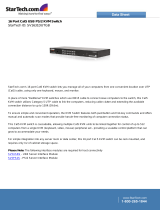Last updated October 2005 6
The IBM® Local 2x8 Console Manager (LCM2) appliance integrates analog keyboard,
video, and mouse (KVM) switching technology with advanced cable management and
access for two local simultaneous users. On-screen management through the OSCAR®
for IBM graphical user interface provides easy system configuration and target device
selection. The LCM2 appliance has USB and PS/2® ports on the rear panel that support all
major target device platforms.
The LCM2 uses the same CO cables as the GCM (please see GCM section for more infor-
mation). The CO cables enable direct KVM connectivity to target devices that are attached
to the appliance. Each LCM2 appliance has eight analog rack interface (ARI) ports for
connecting CO cables. The CO cables that work with the LCM2 appliance support target
devices with PS/2 and USB ports. When using the OSCAR interface in conjunction with CO
cables, you can easily switch between platforms.
Ordering information:
IBM 2x8 Local Console Manager MTMN: 17351GX
Cable options:
IBM Short KVM Conversion Option (KCO) Part #: 39M2896
IBM Long KVM Conversion Option (KCO) Part #: 39M2897
IBM Virtual Media Conversion Option (VCO) Part #: 39M2894
IBM USB Conversion Option (UCO) Part #: 39M2895
Virtual Media
The LCM2 appliance supports virtual media when connected to a VCO cable. You can use
virtual media support to connect USB media devices to the appliance and make those
devices available to any connected LCM2 appliance. Use virtual media to move data
between a target device and a USB media device that are connected to the appliance. You
can install, upgrade, or recover the operating system; update the BIOS code; or start the
target device from a USB drive through the virtual media capabilities of the LCM2 appli-
ance. To open a virtual media session with a target device, the target device must first be
connected to the appliance using a VCO cable.
Chaining Technology
IBM’s unique cable chaining solution enables users to manage a “daisy chain” of multiple
servers through a single connection to a console or KVM switch, replacing many long
cables with just a few short ones, simplifying rack management, helping lower cabling cost
and reducing setup, diagnostic, and maintenance times. The “daisy chain” connectivity
has the added advantage of thin, flexible industry-standard CAT5 cabling and standard RJ-
45 connectors removing the need for one-to-one, dedicated cable connections between
KVM switch ports and managed devices. This cable chaining solution allows up to 16 KCOs
or UCOs to be chained together.
OSCAR graphical user interface
The LCM2 appliance uses the OSCAR interface, which has menus to configure the switching
system and select computers. You can list target devices by unique name, eID (electronic
ID), or port number. Use the OSCAR interface to protect the switching system with a screen
saver password. After a user-defined time, the screen saver mode engages and access is
prohibited until the correct password is entered to reactivate the switching system.
Flash upgradability
Upgrade the LCM2 appliance at any time through the network port to ensure the appliance
is always running the most current available version.
Tiering expansion
The LCM2 appliance features an analog console interface (ACI) port that you can use to
tier between appliances using only a Cat5 cable. The LCM2 appliance allows for three
levels of tiering. You can connect a maximum of 512 target devices with three tiers of
LCM2 appliances.
Local Console Manager 2
Key features and benefits
Included with each part number:
• Console Switch
• Power cord
• One serial cable
• Rack-mounting brackets
• Documentation CD
• Quick Installation Guide
• 1-U filler panel
• Eight terminators
Additional items needed:
• One KCO, UCO, or VCO cable per attached
target device or appliance
• One CAT5 patch cable per attached target
device or appliance
• One Phillips screwdriver