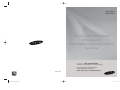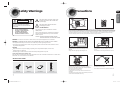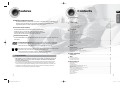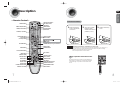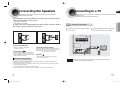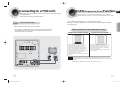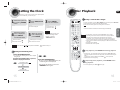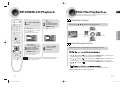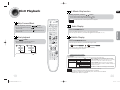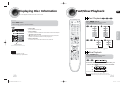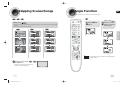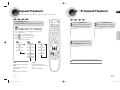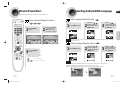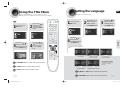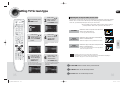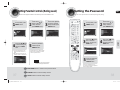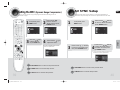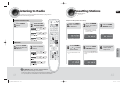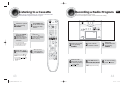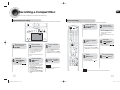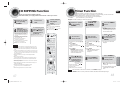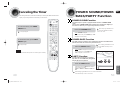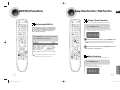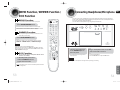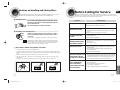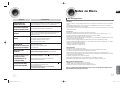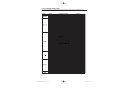AH68-02170K
DVD MINI COMPONENT SYSTEM
WITH USB HOST
DVD/CD/MP3-CD/CD-R/RW PLAYBACK
user manual
MAX-DG53
MAX-DG54
imagine the possibilities
Thank you for purchasing a Samsung product.
To receive a more complete service,
please register your product at
www.samsung.com/global/register

ENG
1 2
Safety Warnings Precautions
Ensure that the AC power supply in your house complies with the identification sticker located on the back of your player. Install your
player horizontally, on a suitable base (furniture), with enough space around it for ventilation (3~4inches). Make sure the ventilation slots
are not covered. Do not stack anything on top of the player. Do not place the player on amplifiers or other equipment which may become
hot. Before moving the player, ensure the disc tray is empty. This player is designed for continuous use. Switching off the DVD player to
the stand-by mode does not disconnect the electrical supply. In order to disconnect the player completely from the power supply,
remove the main plug from the wall outlet, especially when left unused for a long period of time.
Protect the player from moisture(i.e. vases) , and excess heat(e.g.fireplace) or
equipment creating strong magnetic or electric fields (i.e.speakers...).
Disconnect the power cable from the AC supply if the player malfunctions.
Your player is not intended for industrial use.
Use of this product is for personal use only.
Condensation may occur if your player or disc have been stored in cold
temperatures.
If transporting the player during the winter, wait approximately 2 hours until the
unit has reached room temperature before using.
Phones
During thunderstorms, disconnect AC main plug from the
wall outlet.
Voltage peaks due to lightning could damage the unit.
Do not expose the unit to direct sunlight or other heat
sources.
This could lead to overheating and malfunction of the unit.
The battery used with this product contain chemicals that
are harmful to the environment.
Do not dispose of batteries in the general household trash.
PREPARATION
RISK OF ELECTRIC SHOCK.
DO NOT OPEN
TO REDUCE THE RISK OF ELECTRIC SHOCK,
DO NOT REMOVE REAR COVER (or BACK).
NO USER SERVICEABLE PARTS INSIDE.
REFER SERVICING TO QUALIFIED SERVICE
PERSONNEL.
CAUTION
This symbol indicates “dangerous voltage” inside
the product that presents a risk of electric shock
or personal injury.
This symbol indicates important instructions
accompanying the product.
CLASS 1 LASER PRODUCT
This Compact Disc player is classified as a CLASS 1
LASER product.
Use of controls, adjustments or performance of procedures
other than those specified herein may result in hazardous
radiation exposure.
CAUTION :
INVISIBLE LASER RADIATION WHEN OPEN AND
INTERLOCKS DEFEATED, AVOID EXPOSURE TO BEAM.
WARNING : To reduce the risk of fire or electric shock, do not expose this appliance to rain or moisture.
CAUTION : TO PREVENT ELECTRIC SHOCK, MATCH WIDE BLADE OF PLUG TO WIDE SLOT, FULLY INSERT.
•
This apparatus shall always be connected to a AC outlet with a protective grounding connection.
•
To disconnect the apparatus from the mains, the plug must be pulled out from the mains socket, therefore the mains
plug shall be readily operable.
CAUTION
•
Apparatus shall not be exposed to dripping or splashing and no objects filled with liquids, such as vases,
shall be placed on the apparatus.
•
The Mains plug is used as a disconnect device and shall stay readily operable at any time.
[Saudi Arabian Standards Organisation only]
THIS APPLIANCE IS FITTED WITH 220V SASO APPROVED PLUG.THE CUSTOMER IS ENTITLED TO A FREE SASO
APPROVED 127V PLUG FROM THE LOCAL DEALER.
CLASS 1 LASER PRODUCT
KLASSE 1 LASER PRODUKT
LUOKAN 1 LASER LAITE
KLASS 1 LASER APPARAT
PRODUCTO LASER CLASE 1
ENG
WHAT’S INCLUDED
Check for the supplied accessories below.
Video Cable FM Antenna
User's Manual
Remote Control

ENG
4
Features
3
Contents
PREPARATION
Safety Warnings .................................................................................................................................................................1
Precautions.........................................................................................................................................................................2
Features .............................................................................................................................................................................3
Description..........................................................................................................................................................................5
CONNECTIONS
Connecting the Speakers ...................................................................................................................................................9
Connecting to a TV .............................................................................................................................................................10
P.SCAN(Progressive Scan) Function .................................................................................................................................12
Connecting External Components ......................................................................................................................................13
Connecting the FM Antennas .............................................................................................................................................14
Setting the Clock ................................................................................................................................................................15
OPERATION
Disc Playback .....................................................................................................................................................................16
MP3/WMA-CD Playback ....................................................................................................................................................17
JPEG File Playback ............................................................................................................................................................18
DivX Playback ....................................................................................................................................................................19
Playing Media Files using the USB feature ........................................................................................................................ 21
Displaying Disc Information ................................................................................................................................................23
Fast/Slow Playback ............................................................................................................................................................ 24
Skipping Scenes/Songs......................................................................................................................................................25
Angle Function....................................................................................................................................................................26
Repeat Playback ................................................................................................................................................................27
A-B Repeat Playback ........................................................................................................................................................28
Zoom Function....................................................................................................................................................................29
Selecting Audio/Subtitle Language.....................................................................................................................................30
Moving Directly to a Scene/Song .......................................................................................................................................31
Using Disc Menu ................................................................................................................................................................32
Using the Title Menu...........................................................................................................................................................33
SETUP
Setting the Language .........................................................................................................................................................34
Setting TV Screen type.......................................................................................................................................................35
Setting Parental Controls (Rating Level) ............................................................................................................................ 37
Setting the Password..........................................................................................................................................................38
Setting the DRC (Dynamic Range Compression) ..............................................................................................................39
AV SYNC Setup .................................................................................................................................................................40
RADIO OPERATION
Listening to Radio ...............................................................................................................................................................41
Presetting Stations .............................................................................................................................................................42
TAPE
Listening to a Cassette .......................................................................................................................................................43
Recording a Radio Program ...............................................................................................................................................44
Recording a Compact Disc .................................................................................................................................................45
MISCELLANEOUS
CD RIPPING Function ........................................................................................................................................................47
Timer Function....................................................................................................................................................................48
Canceling the Timer ...........................................................................................................................................................49
POWER SOUND/POWER BASS/PARTY Function ..........................................................................................................50
DSP/EQ Function ..............................................................................................................................................................51
Sleep Timer Function / Mute Function................................................................................................................................52
DEMO Function / DIMMER Function / ECO Function ........................................................................................................53
Connecting Headphones/Microphone ................................................................................................................................54
Cautions on Handling and Storing Discs ............................................................................................................................55
Before Calling for Service ...................................................................................................................................................56
Notes on Discs ...................................................................................................................................................................58
Notes on Terminology ........................................................................................................................................................59
Specifications .....................................................................................................................................................................60
Multi-Disc Playback & FM Tuner
The MAX-DG53/DG54 combines the convenience of multi-disc playback capability,
including DVD, CD, MP3-CD, CD-R, CD-RW, DivX,JPEG and DVD-R/RW, with a
sophisticated FM tuner, TAPE, USB HOST all in a single player.
Power Saving Function
The MAX-DG53/DG54 automatically shuts itself off after 20 minutes in the stop mode(only for
USB, DVD).
TV Screen Saver Function
The MAX-DG53/DG54 automatically brightens and darkens the
brightness of the TV screen after 3 minutes in the stop mode.
The MAX-DG53/DG54 automatically switches itself into the power
saving mode after 20 minutes in the screen saver mode.
DVD (Digital Versatile Disc) offers fantastic audio and video, thanks to Dolby Digital
surround sound and MPEG-2 video compression technology. Now you can enjoy these
realistic effects in the home, as if you were in a movie theater or concert hall.
V I D E O
DVD players and the discs are coded by region. These regional codes must match in order
for the disc to play. If the codes do not match, the disc will not play.
The Region Number for this player is given on the rear panel of the player.
(Your DVD player will only play DVDs that are labeled with identical region codes.)
1 6
~
•
Many DVD discs are encoded with copy protection. Because of this, you should only connect your
DVD player directly to your TV, not to a VCR. Connecting to a VCR results in a distorted picture
from copy-protected DVD discs.
•
This product incorporates copyright protection technology that is protected by methods claims of certain
U.S. patents and other intellectual property rights owned by Macrovision Corporation and other rights
owners. Use of this copyright protection technology must be authorized by Macrovision Corporation, and
is intended for home and other limited viewing uses only unless otherwise authorized by Macrovision
Corporation. Reverse engineering or disassembly is prohibited.
Copy Protection
PREPARATION
ENG

ENG
—Rear Panel—
5
Description
—Front Panel—
PREPARATION
6
DISC CHANGE
OPEN/CLOSE
PHONES
MIC MIC VOL
MIN. .MAX
PORTABLE
AUDIO IN
PA RT Y
P. SOUND P. BASS
MP3-CD/DVD TUNER TAPE
CD
RIPPING
CD SYNC/
REC/PAUSE
AUX/USB
1. STANDBY/ON
2. PORTABLE AUDIO IN
3. HEADPHONE JACK
4. MIC VOLUME
5. MIC
6. PARTY
7. POWER SOUND
8. POWER BASS
9. MP3-CD/DVD FUNCTION
10. CASSETTE DECK DOOR
11. USB JACK
12. SEARCH FUNCTION BUTTONS, TUNING MODE
OR STOP BUTTON
13. CD RIPPING
14. CD SYNC/REC/PAUSE
15. AUX/USB FUNCTION
16. TAPE FUNCTION
17. TUNER FUNCTION
18. WINDOW DISPLAY
19. VOLUME
20. COMPACT DISC COMPARTMENT
21. OPEN/CLOSE
22. DISC CHANGE
1
2
3
4
5
6 7 8 9
1.
Speaker Connector Terminals
2.
Video Output Connector
Connect the TV's video input jacks (VIDEO
IN) to the VIDEO OUT connector.
3.
LINE OUT connector
4.
Component Output Connectors
Connect a TV with component video input
jacks to these jacks.
5.
FM Antenna Connector
1.
Speaker Connector Terminals
2.
Video Output Connector
Connect the TV's video input jacks (VIDEO
IN) to the VIDEO OUT connector.
3.
LINE OUT connector
4.
Component Output Connectors
Connect a TV with component video input
jacks to these jacks.
5.
FM Antenna Connector
1
1
2
2
4
4
3
3
5
5
10
11
12
13
14
15
16
17
18
20
19
2122
All those pictures of Rear panel are
based on MODEL:MAX-DG54
MAX-DG53
MAX-DG54

ENG
8
30
30
The remote control can be used up to approximately 23
feet/7 meters in a straight line. It can also be operated at
a horizontal angle of up to 30° from the remote control
sensor.
Range of Operation of the Remote Control
—Remote Control—
7
Description
PREPARATION
Caution
Remove the battery
cover in the direction
of the arrow.
1
Insert two 1.5V AAA
batteries, paying
attention to the correct
polarities (+ and –).
2
Replace the battery
cover.
3
Follow these precautions to avoid leaking or cracking cells:
•
Place batteries in the remote control so they match the polarity:(+) to (+)and (–)to (–).
•
Use the correct type of batteries.Batteries that look similar may differ in voltage.
•
Always replace both batteries at the same time.
•
Do not expose batteries to heat or flame.
Insert Remote Batteries
DSP/EQ button
VOLUME button
MENU button
TIMER/CLOCK button
POWER button
TIMER ON/OFF button
CANCEL button
PAUSE button
Number(0~9) buttons
TAPE button
AUX/USB button
TUNER button
DVD button
DISC SKIP button
OPEN/CLOSE button
REMAIN button
ANGLE button
POWER BASS button
DEMO/DIMMER button
TUNER MEMORY button
REC button
PARTY button
SUBTITLE button
INFO button
Cursor/ENTER button
RETURN button
REPEAT button
TUNING button/Tuning Preset button
MUTE button
AUDIO button
SLEEP button
MO/ST button
ZOOM button
POWER SOUND button
REPEAT A-B button
CD RIPPING button
STEP button
CD Skip buttons
EXIT button
Play button
SEARCH buttons
Stop button
SLOW button

ENG
10
• Installation in a place near heating apparatus, under direct lay of light or with high humidity may cause
performance degradation of the speaker.
• Do not install on the wall or on a high place of pole or other unstable place to prevent any safety accident
caused by falling of the speaker.
• Do not take the speaker near from TV or computer monitor.
The speaker near the TV or computer monitor may influence the quality of the screen display.
9
Please be sure to turn off the power and unplug the power cord before moving or
installing this unit.
Please choose one video connection method.
Directions in Installing Speaker
Connecting to a TV
Method 1
Using Video Out (Good Quality)
Connect Video Out on the player to Video
In on your TV.
1
CONNECTIONS
Press the TV/VIDEO button on the remote
of TV control to set the TV to "VIDEO".
2
The loudspeaker connector terminals are located on the rear of the system.
There are two terminals on the system:
left speaker (marked L)
right speaker (marked R)
To achieve the correct sound quality,insert those speaker connector cables to
the speaker connector terminals of the system.
Connecting the Speakers
Before moving or installing the product, be sure to turn off the power and
disconnect the power cord.
Front Speakers
•
Place these speakers in front of your listening
position, facing inwards (about 45°) toward you.
•
Place the speakers so that their tweeters will be
at the same height as your ear.
Position of the DVD Player
•
Place it on a stand or cabinet shelf,
or under the TV stand.
Selecting the Listening Position
The listening position should be located about 2.5 to 3
times the distance of the TV's screen size away from the
TV. Example: For 32" TVs 2~2.4m (6~8feet)
For 55" TVs 3.5~4m (11~13feet)
R
L
•
Composite Video: A single video signal that is a composite of the black-and-white
information (Y) and the color information (C).
Note
(supplied)
Subwoofer
•
The position of the subwoofer is not so critical.
Place it anywhere you like.
SW
MAX-DG53 MAX-DG54

ENG
11
P.SCAN (Progressive Scan) Function
Unlike regular Interlace Scan, in which two fields of picture information alternate to create the
entire picture (odd scan lines, then even scan lines), Progressive Scan uses one field of
information (all lines displayed in one pass) to create a clear and detailed picture without visible
scan lines.
You can select "Progressive Scan" or "Interlace Scan" for your TV.
Please go to <Setup><Display Setup><Video Output> and set I-SCAN or P-SCAN.
(see the page 35.)
In interlaced-scan video, a frame consists of two
interlaced fields (odd and even), where each field
contains every other horizontal line in the frame.
The odd field of alternating lines is displayed first, and
then the even field is displayed to fill in the alternating
gaps left by the odd field to form a single frame.
One frame, displayed every 1/25th of a second, contains
two interfaced fields, thus a total of 50 fields are
displayed every 1/50th of a second.
The interlaced scanning method is intended for capturing
a still object.
Interlaced Scan (1 FRAME = 2 FIELDS)
The progressive scanning method scans one full frame of
video consecutively down the screen, line by line.
An entire image is drawn at one time, as opposed to the
interlaced scanning process by which a video image is
drawn in a series of passes.
The progressive scanning method is desirable for dealing
with moving objects.
Progressive Scan (FULL FRAME)
What is Progressive (or Non-Interlaced) Scanning?
•
This function works only on TVs equipped with component video inputs (Y, Pr, Pb) that support
Progressive Video. (It does not work on TVs with conventional component inputs, i.e., non-progressive
scan TVs.)
•
Depending on the brand and model of your TV, this function may not work.
Note
CONNECTIONS
12
Use this method if your TV have Pr,Pb andY jacks.
Method 2
Component Video (Best Quality)
If your television is equipped with Component Video inputs,connect a component
video cable from the Pr,Pb and Y jacks on the back panel of the system to the
corresponding jacks on your television.
COMPONENT
IN
Connecting to a TV(Con’t)
Please be sure to turn off the power and unplug the power cord before moving
or installing this unit.
Please choose one video connection method.
(not supplied)

ENG
13
Connecting the FM Antennas
FM Antenna (supplied)
14
Connecting External Components
CONNECTIONS
1
Connect the FM antenna supplied to the FM 75Ω COAXIAL Jack.
2
Slowly move the antenna wire around until you find a location where reception is good, then fasten it
to a wall or other rigid surface.
• This unit does not receive AM broadcasts.
Note
AUX : Connecting an External Component/MP3 player
AUX : Front Panel
Audio Cable
(not supplied)
Components such as an MP3 Player
1
Connect PORTABLE AUDIO IN (Audio) on the MINI COMPACT front panel to the Audio Out of the
external component/MP3 player.
2
Press the AUX/USB button to select <AUX> input.
The mode switches as follows :
AUX
USB.

ENG
15
16
Disc PlaybackSetting the Clock
For each step, you have a few seconds to set the required options.
If you exceed this time, you must start again.
•
You can display the time, even
when you are using another
function, by pressing
TIMER/CLOCK once.
•
"CLOCK" is displayed.
2
Press TIMER/CLOCK
twice.
1
Switch the system on
by pressing POWER
button.
•
"TIMER" appears in the display.
•
The current time is now set.
5
When the correct
time is displayed,
press ENTER.
•
Increase the minutes :
•
Decrease the minutes :
4
When the correct
hour is displayed,
press ENTER.
The minutes flash.
•
Increase the hours :
•
Decrease the hours :
3
Press ENTER.
The hour flashes.
Note
Checking the Remaining Time
Each time the REMAIN button is pressed ,
the time is displayed as below:
Press the REMAIN button.
•
For checking the remaining time of a title or chapter
being played.
DVD
CD MP3
OPERATION
To select a specific disc, press the DISC CHANGE button on the front panel or DISC SKIP
on the remote control, until the required disc indicator flashes.
Result: All the discs will be played in turn, starting with the one selected.
Selecting a CD in the Disc changer
•
If the disc selected is not loaded, the next disc is played automatically.
•
You can also use on the panel front instead of buttons in step 3,4.
Note
•
To resume playback, press PLAY( ) button again.
To temporarily pause playback, press PAUSE button
during playback.
•
If pressed once, the stop position will be stored in memory. If PLAY ( ) button
is pressed, playback resumes from the stop position. (This function works only with
DVDs.)
•
If pressed twice, “STOP” is displayed, and if PLAY ( ) button is pressed,
playback starts from the beginning.
To stop playback, press STOP button during playback.
TITLE REMAIN TIME
CHAPTER REMAIN TIME
ELAPSED TIME
Press the REMAIN button.
If you press the REMAIN button, the
remaining time is displayed.
To cancel this function, press the
REMAIN button again.
•
For mixed discs, the play order is as below:MP3/WMA
DIVX
JPEG.
•
Depending on the content of the disc, the initial screen may appear different.
•
Depending on the recording mode, some MP3-CDs cannot be played.
•
For CD discs, you can press the numeric buttons to select the track, when you
press the numeric buttons after 3 seconds, the p
layback starts automatically.
•
Table of contents of a MP3-CD varies depending on the MP3 track format recorded
on the disc.
•
DTS Audio is not supported.
•
DVD Audio Disc is not supported.
Note

ENG
MP3/WMA-CD Playback
•
Depending on the recording mode, some MP3/WMA-CDs may not be played.
•
Table of contents of a MP3-CD varies depending on the MP3/WMA track
format recorded on the disc.
Note
2
Use
to select the album,
and then press the
ENTER button.
•
The MP3/WMA menu screen will appear
and playback will start.
•
The appearance of the menu depends
on the MP3/WMA disc.
•
WMA-DRM files cannot be played.
•
Use to select the track.
1
Load the MP3/WMA
disc.
4
Press the STOP
button to stop
playback.
•
To select another album and track,
repeat Steps 2 and 3 above.
3
To change the
album, use
to select another
album in Stop mode,
and then press the
ENTER button.
JPEG File Playback
Images captured with a digital camera or camcorder, or JPEG files on a PC can be
stored on a CD and then played back with this DVD player.
JPEG
17
18
OPERATION
Rotate/Flip Function
Zoom/Auto play Function
Press Cursor , , , buttons during playback.
Press INFO button during playback, TV displays as below:
1. Use , to select
icon, and then press ENTER button, each time you
press the button, your selection will rotate as clockwise.
2. Use , to select
icon, and then press ENTER button, each time you
press the button, your selection will change as below: x2
x4
x2
Off.
3. Use , to select
icon, and then press ENTER button, TV displays as
below:
Press ENTER button to select the time space for
playing the pictures.
4. Press STOP button to cancel this function.
button: Flip Vertically
button: Flip Vertically
button: Rotate 90°
Counterclockwise
button: Rotate 90° Clockwise
Original Image

ENG
19
Fast playback
DivX Playback
Skip Forward/Back
During playback, press the button.
•
Go to the next file whenever you press button, if there are over
2 files in the disk.
•
Go to the previous file whenever you press button, if there are over
2 files in the disk.
Press button.
•
Each time the button is pressed during playback,
the playback speed changes as follows:
20
OPERATION
5 Minute Skip function
•
When playing the DivX disk, you can play the file with extension of AVI only.
•
Among the available DivX audio formats, DTS Audio is not supported.
•
When burning a subtitle file to a CD-ROM with your PC, be sure to burn it as an SMI file.
•
MPEG 1 Layer 1 (MP1) is not supported.
During playback, press the , button.
•
Go to the screen 5 minutes after whenever you press button.
•
Go to the screen 5 minutes earlier whenever you press button.
Note
DivX Feature Table
DivX Supported
Avi files are used to contain the audio and video data; these must be stored on CD in the ISO 9660 format.
MPEGs containing DivX can be divided into Video and Audio.
•
Video compatibility : All versions of DivX later than 3.11 (including
the latest 5.1) are supported. In addition, XviD is supported.
•
Audio compatibility : MP3s encoded at bit rates from 8kbps to
320kbps, AC3s from 32kbps to 640kbps, and WMAs from 48kbps to
384kbps are supported.
•
In addition, for subtitles, this unit will support Text format (SMI).
SPEC
VIDEO Compatibility DivX3.11 Up to the latest VERSION
AUDIO Compatibility MP3 CBR : 8kbps~320kbps
AC3 CBR : 32kbps~640kbps
WMA
CBR1:Stereo case:48kbps~384kbps
CBR2:Mono case:64kbps~192kbps
Subtitle Display
Press the SUBTITLE button.
•
Each time you press the button, your selection will changed as below:
•
If the disc has only one subtitle file, it will be played automatically.
•
Up to 8 subtitle languages are supported.
•
To resume normal playback, press PLAY (
) button.
SUBTITLEKOR SUBTITLEOff
Press the AUDIO button.
•
If there are multiple audio tracks on a disc, you can toggle between them.
•
Each time you press the button, your selection will toggle between AUDIO(OFF, 1/1, 1/2 ...).
Audio Display
•
For MPG format files, 5 minute skip function is not supported.
Note

ENG
•
Video files (DivX, MPEG, etc.) are supported.
•
To prevent the loss of data saved in the USB device, please turn the unit off or
switch it to another mode before disconnecting the USB cable.
•
The play order is as follow: MP3/WMA
DIVX
JPEG.
Note
2
Press the AUX button
to select the USB
mode.
•
“
USB” appears on the display screen
and then disappear.
•
USB SORTING screen appears on the
TV screen and the saved file is played.
1
Connect the USB
cable.
You can connect and play files from external USB storage devices such as MP3 players,
USB flash memory, etc. using the player's USB function.
To stop playback, press the STOP ( ) button.
21
Fast playback
To play back the disc at a faster speed, press or button
during playback.
•
Each time you press either button, the playback speed will change as follows:
x
2
x
4
x
8 or
x
2
x
4
x
8
•
To resume normal playback, press PLAY (
) button.
OPERATION
Playing Media Files using the USB feature
22
USB Host Specifi cation
USB Host Specifi cation
• Supports USB 1.1 or USB 2.0 compliant devices.
• Supports devices connected using the USB A type cable.
• Supports UMS (USB Mass Storage Device) V1.0 compliant devices.
• Supports the device of which the connected drive is formatted in the FAT(FAT, FAT16,
FAT32) fi le system.
Non-compliance
•
Does not support a device that requires installing a separate driver on the PC (Windows).
• Does not support connection to a USB hub.
•
A USB device that is connected using the USB extension cable may not be recognized.
• A USB device requiring a separate power source needs to be connected to the player
with the separate power connection.
Operational Limitations
• If the connected device has multiple drives (or partitions) installed, only one drive
(or partition) can be connected.
• A device supporting USB 1.1 alone may cause a difference in the picture quality,
depending on the device.
USB Devices that can be used with the MINI COMPONENT
SYSTEM
USB Storage Device1.
MP3 Player2.
Digital Camera3.
Removable HDD4.
Removable HDDs equipped with less than 160 Gbytes are supported. Removable HDDs •
equipped with 160Gbytes or more may not be recognized, depending on the device.
If the connected device does not work due to insuffi cient power supply, you can use a separate •
power cable to supply power so that it can work properly. The connector of the USB cable may
differ, depending on the manufacturer of the USB device.
USB card Reader: One slot USB card reader and Multi slot USB card reader.5.
Depending on the manufacturer. the USB card reader may not be supported.•
If you install multiple memory devices into a multi card reader, you may experience problems.•
Compliant File Formats
Format File name File extension Bit rate Version Pixel
Sampling
Frequency
Still Picture JPG JPG .JPEG – – 640x480 –
Music
MP3 .MP3 8~320kbps – – 44.1kHz
WMA .WMA
Stereo:48~384kbps
V8 – 44.1kHz
Mono:64~192kbps
Movie DivX .AVI 4Mbps
DivX3.11~
DivX5.1, XviD
720x480 44.1KHz~48KHz
CBI (Control/Bulk/Interrupt) is not supported.•
Digital Cameras that use PTP protocol or require additional program installation when connected to a •
PC are not supported.
A device using NTFS fi le system is not supported. (Only FAT 16/32 (File Allocation Table 16/32) fi le •
system is supported.)
Does not operate with Janus enabled MTP (Media Transfer Protocol) devices.•
•
MPEG 1 Layer 1 (MP1) is not supported.
Skip Forward/Back
During playback, press the or , button.
•
When there is more than a file, when you press the , button, the next file is selected.
•
When there is more than a file, when you press the , button, the previous file is selected.

ENG
23
Fast/Slow Playback
Fast Playback
DVD
DVD
CD
CD
MP3
MP3
16
32
128
16
32
128
Press buttons.
•
Each time you press either button during playback,
the playback speed changes as follows:
Press SLOW button.
•
Each time the button is pressed during playback,
the playback speed changes as follows:
Slow Playback
DVD
DivX
24
Displaying Disc Information
You can view playback information on the disc on the TV screen.
Press INFO button.
•
Press Cursor , buttons select the desired item.
DVD
Display disappears
•
What is a Title?
A movie contained in a DVD disc.
•
What is a Chapter?
Each title on a DVD disc is divided into several smaller sections called "chapters".
•
appears on the TV screen!
If this symbol appears on the TV screen while buttons are being operated, that
operation is not possible with the disc currently being played.
•
What is a Track (File)?
A section of video or a music file recorded on a CD, or MP3-CD.
•
Depending on the disc, the disc
information display may appear different.
Note
OPERATION
•
During fast playback of a CD or MP3-CD, sound is not heard.
•
No sound is heard during slow playback and step motion playback.
Note
•
To resume normal playback, press PLAY (
) button.
•
To resume normal playback, press PLAY (
) button.
•
In Pause mode, Step mode or Slow mode, you
can use the button to select as below:

ENG
25
1/3
1/3
2/3
3/3
Angle Function
This function allows you to view the same scene in different angles.
DVD
1
Press ANGLE
button.
•
Each time the button is pressed,
the angle changes as follows:
•
The Angle function works only with discs on which multiple angles
have been recorded.
Note
Skipping Scenes/Songs
DVD MP3
DVD
DVD MP3
Briefly press .
•
Each time the button is pressed briefly during playback, the previous or next chapter, track, or directory (file) will
be played.
•
But, you cannot skip chapters consecutively.
•
The picture moves forward one frame each time
the button is pressed during playback.
Playing Frame by Frame
Press STEP button.
Skip
Skip
Step
26
OPERATION
2
Press Cursor ,
buttons or numeric
buttons to select the
desired angle.
DivX
CD
CD
Track01
Track01
Track02
Track03
Track04
Track05
Track06
Track07
Track02
Track01
Track02
Track03
Track04
Track05
Track06
Track07
Track03
Track01
Track02
Track03
Track04
Track05
Track06
Track07

ENG
27
Repeat Playback
Repeat playback allows you to repeatedly play a chapter, title, track (song), or directory (MP3 file).
28
OPERATION
AB Repeat Playback
DVD CD MP3 DIVX
• Point B cannot be set until 5 seconds of playback has elapsed from point A.
'RPT A-' is displayed.
'RPT OFF-' is displayed.
'RPT A-B' is displayed.
2
Press the REPEAT A-B
button at the point where you
want repeat play to stop (B).
1
Press the REPEAT A-B
button at the point where you
want repeat play to start (A).
3
To return to nomal play, press
the REPEAT A-B button again.
Press REPEAT button.
•
Each time the button is pressed during playback, the repeat playback
mode changes as follow:
•
Press the REPEAT button or cursor , button to select one mode
then press ENTER button.
•
Select
: Cancel Repeat playback.
•
Select
: Repeat playback one Chapter.
•
Select
: Repeat playback one Title.
•
Select
: Repeat playback A-B.
DVD
DVD CD MP3 DIVX
CDMP3DIVX
Repeat Playback Options
Track
Off
Folder
Track
Folder
Disc
Shuffle
Off
Track
Disc
Shuffle
Off
Track
Repeatedly plays the selected track.
Folder
Repeatedly plays all tracks in the
selected folder.
Disc
Repeatedly plays the entire disc.
Shuffle
Plays tracks in random order.
(Each track can be played one time.)
Off
Cancels Repeat Playback.

ENG
29
Zoom Function
This function allows you to enlarge a particular area of the displayed image.
30
OPERATION
Selecting Audio/Subtitle Language
•
Depending on the number of languages on a DVD disc, a different audio language (ENGLISH, SPAIN,FRENCH, etc.) is selected each
time the button is pressed.
2
2
Press Cursor ,
buttons to select the
Audio and then press
ENTER button.
Press Cursor ,
buttons to select the
Subtitle and then press
ENTER button.
1
Press INFO button.
Audio Language Selection Function
DVD
Subtitle Language Selection Function
DVD
Note
1
Press INFO button.
3
3
Press Cursor ,
or numeric buttons to select the
desired Audio language and then
press ENTER button.
Press Cursor ,
or numeric buttons to select the
desired Subtitle language and
then press ENTER button.
•
Each time the button is pressed, the
zoom level changes as follow:
2 x 4 x OFF.
2 x 4 x 2 x OFF.
Zoom (Screen Enlarge) Function
DVD
DVD
2
Press Cursor , ,
, buttons to
move to the area
you want to enlarge.
1
Press ZOOM
button.
3
Press ENTER
button.
DivX
DivX
JPEG
JPEG
•
You can use the AUDIO or SUBTITLE button on the remote control to select an audio or subtitle language.
•
Depending on the disc, the Subtitle and Audio Language functions may not work.
•
When you use AUDIO button to select "DTS", sound is not heard, and the TV displays as below:
Note
CHI DOLBY DIGITAL 5.1 CH
AUDIO

ENG
31
Moving Directly to a Scene/Song
DVD
2
Press Cursor ,
buttons to select the
Title/Chapter.
1
Press INFO button.
Moving to a Title/Chapter
4
Press Cursor ,
buttons to select the
Time.
Moving to a Specific Time
5
Press the numeric
buttons to select the
desired time and then
press ENTER button.
Moving to a Specific Time
3
Press Cursor ,
or numeric buttons to
select the desired part and
then press ENTER button.
Moving to a Title/Chapter
•
You can press on the
remote control to move directly to the
desired title, chapter.
•
Depending on the disc, you may not
be able to move to the selected title or
time.
Note
32
OPERATION
Using Disc Menu
You can use the menus for the audio language, subtitle language, profile, etc.
DVD menu contents differ from disc to disc.
DVD
21
In stop mode, press
MENU button.
Press Cursor , buttons
to move to ‘DISC MENU’
and then press ENTER
button.
43
Press Cursor ,
buttons to select the
desired item and then
press ENTER button.
Press Cursor ,
, buttons to select
the desired item and
then press ENTER
button.
Disc Menu
Disc Menu
Press MENU button to exit the setup screen.
Press RETURN button to return to the previous level.
Press EXIT button to exit the setup screen.

ENG
Using the Title Menu
For DVDs containing multiple titles, you can view the title of each movie.
Depending on the disc, this function may either not work at all or may work differently.
2
Press Cursor ,
button to move to
‘Title Menu’ and
then press ENTER
button.
DVD
1
In stop mode, press
MENU button.
Press MENU button to exit the setup screen.
33
Press RETURN button to return to the previous level.
Press EXIT button to exit the setup screen.
*
If the language you selected is
not recorded on the disc, menu
language will not change even if
you set it to your desired
language.
Selecting the
OSD Language
Selecting the
Disc Menu Language
(recorded on the disc)
Setting the Language
OSD language is set to English by default.
21
In stop mode, press
MENU button.
Press Cursor ,
button to move to
‘Setup’ and then
press ENTER button.
3
•
Once the setup is complete, if the language
was set to English, OSD will be displayed in
English.
Selecting the
Audio Language
(recorded on the disc)
Selecting the Subtitle Language
(recorded on the disc)
Selecting the DivX Subtitle
Language (recorded on the disc)
4
Press Cursor ,
button to select the
desired item and then
press ENTER button.
Press Cursor ,
button to select the
desired language and then
press ENTER button.
Press RETURN button to return to the previous level.
Press MENU or EXIT button to exit the setup screen.
34
Disc Menu
Disc Menu
43
Press Cursor ,
buttons to select the
desired item and then
press ENTER button.
Press Cursor ,
, buttons to select
the desired item and
then press ENTER
button.
SETUP

ENG
35 36
Setting TV Screen type
21
• You can select '4:3 Letter Box', '4:3
Pan&Scan' or '16:9 Wide' mode for
your TV.
• You can select 'I-SCAN' or 'P-SCAN'.
(see the page 12 about P-SCAN or
I-SCAN mode.)
• You can select 'On' or 'Off'.
On: you can see the screen messages.
Off: you can't see the screen messages.
4
6
3
5
In stop mode, press
MENU button.
Press Cursor ,
button to move to
‘Setup’ and then
press ENTER button.
Press Cursor ,
button to move to
‘Display Setup’ and
then press ENTER
button.
Press Cursor ,
button to move to
‘Screen Messages’
and then press
ENTER button.
Press Cursor ,
button to 'Tv Aspect'
and then press
ENTER button.
Press Cursor ,
button to 'Video
Output' and then
press ENTER button.
Press RETURN button to return to the previous level.
Press MENU button to exit the setup screen.
The horizontal to vertical screen size ratio of conventional TVs is 4:3, while that of wide screen and high
definition TVs is 16:9. This ratio is called the aspect ratio. When playing DVDs recorded in different
screen size, you should adjust the aspect ratio to fit your TV or monitor.
For a standard TV, select either "4:3LB" or "4:3PS" option according to
personal preference. Select "16:9" if you have a wide screen TV.
: Select this to view a 16:9 picture in the full-screen
mode on your wide screen TV.
• You can enjoy the wide screen aspect.
: Select this to play a 16:9 picture in the letter box
mode on a conventional TV.
• Black bars will appear at the top and bottom of the screen.
: Select this to play a 16:9 picture in the pan & scan
mode on a conventional TV.
• You can see the central portion of the screen only (with the
sides of the 16:9 picture cut off).
4:3LB
(4:3 Letter box)
16:9 Wide
4:3PS
(4:3 Pan&Scan)
• If a DVD is in the 4:3 ratio, you cannot view it in wide screen.
• Since DVD discs are recorded in various image formats, they will look different depending on
the software, the type of TV, and the TV aspect ratio setting.
Note
Adjusting the TV Aspect Ratio (Screen Size)
SETUP
Press EXIT button to exit the setup screen.
Disc Menu

ENG
37 38
Setting Parental Controls (Rating Level)
Use this to restrict playback of adult or violent DVDs you do not want children to view.
•
This function works only if a DVD disc
contains the rating level information.
Press RETURN button to return to the previous level.
Press MENU button to exit the setup screen.
21
In stop mode, press
MENU button.
Press Cursor
button to move to
‘Setup’ and then
press ENTER button.
4
4
•
The password is set to "7890" by default.
•
Once the setup is complete, you will be
taken to the previous screen.
•
If you have selected Level 6, you
cannot view DVDs with Level 7 or
higher.
•
The higher the level, the closer the
content is to violent or adult material.
3
5
Press Cursor button
to move to ‘Parental
Setup’ and then press
ENTER button.
Press Cursor , button
to select the 'Rating Level'
and then press ENTER
button.
Press Cursor , button
to select the 'Change
Password' and then press
ENTER button.
Enter the password
and then press
ENTER button.
Note
21
In stop mode, press
MENU button.
Press Cursor
button to move to
‘Setup’ and then
press ENTER button.
•
Enter the old password, a new
password, and confirm new password.
•
The setting is complete.
3
5
Press Cursor button to
move to
‘Parental
Setup’
and then press
ENTER button.
Enter the password
and then press
ENTER button.
Setting the Password
You can set the password for the Parental (rating level) setting.
SETUP
Press EXIT button to exit the setup screen.
Disc Menu
Disc Menu
Page is loading ...
Page is loading ...
Page is loading ...
Page is loading ...
Page is loading ...
Page is loading ...
Page is loading ...
Page is loading ...
Page is loading ...
Page is loading ...
Page is loading ...
Page is loading ...
-
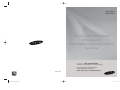 1
1
-
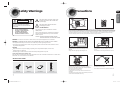 2
2
-
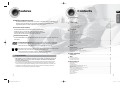 3
3
-
 4
4
-
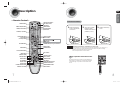 5
5
-
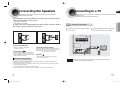 6
6
-
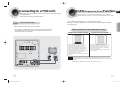 7
7
-
 8
8
-
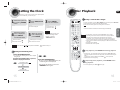 9
9
-
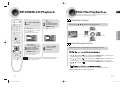 10
10
-
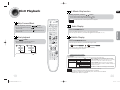 11
11
-
 12
12
-
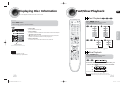 13
13
-
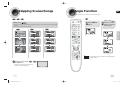 14
14
-
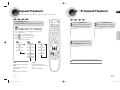 15
15
-
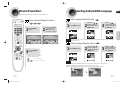 16
16
-
 17
17
-
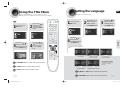 18
18
-
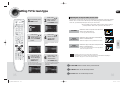 19
19
-
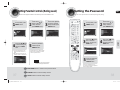 20
20
-
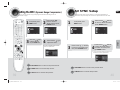 21
21
-
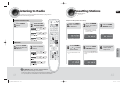 22
22
-
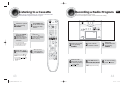 23
23
-
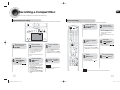 24
24
-
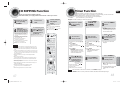 25
25
-
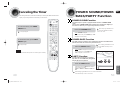 26
26
-
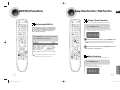 27
27
-
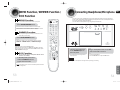 28
28
-
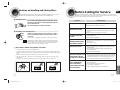 29
29
-
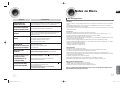 30
30
-
 31
31
-
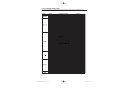 32
32
Ask a question and I''ll find the answer in the document
Finding information in a document is now easier with AI
Related papers
Other documents
-
Lexibook C7100PDE User manual
-
LG MBD102 Owner's manual
-
LG MBD62-A0U Owner's manual
-
LG MDT356 Owner's manual
-
Philips AZ1856/98 Quick start guide
-
 Steepletone ENCODE CD ROCK ZERO 50X2 ('09) User manual
Steepletone ENCODE CD ROCK ZERO 50X2 ('09) User manual
-
LG LPC14 Owner's manual
-
Technaxx 3338 Datasheet
-
Philips AZ1856 User manual
-
Tascam CD-A580 Owner's manual