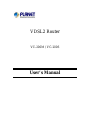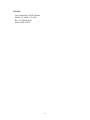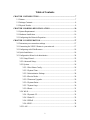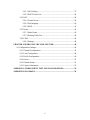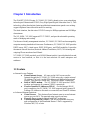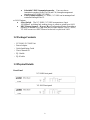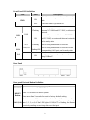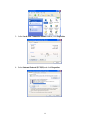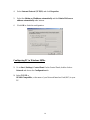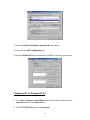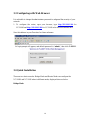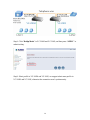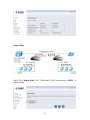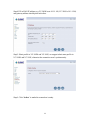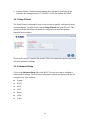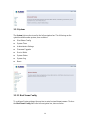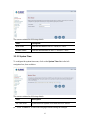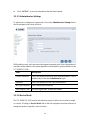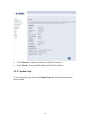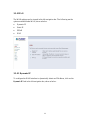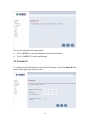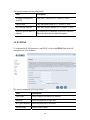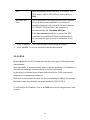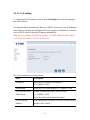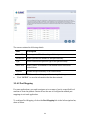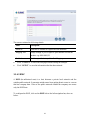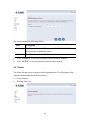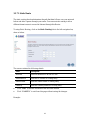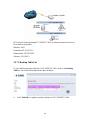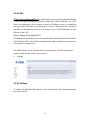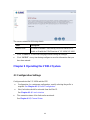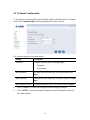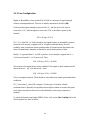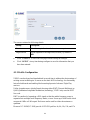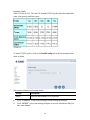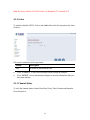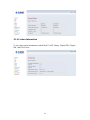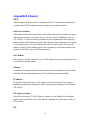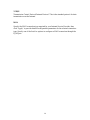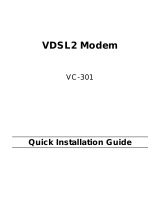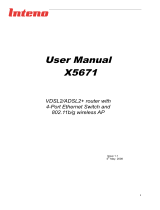VDSL2 Router
VC-200M / VC-200S
User’s Manual

Copyright
Copyright© 2008 by PLANET Technology Corp. All rights reserved. No part of
this publication may be reproduced, transmitted, transcribed, stored in a retrieval
system, or translated into any language or computer language, in any form or by any
means, electronic, mechanical, magnetic, optical, chemical, manual or otherwise,
without the prior written permission of PLANET.
PLANET makes no representations or warranties, either expressed or implied, with
respect to the contents hereof and specifically disclaims any warranties,
merchantability or fitness for any particular purpose. Any software described in this
manual is sold or licensed "as is". Should the programs prove defective following
their purchase, the buyer (and not this company, its distributor, or its dealer) assumes
the entire cost of all necessary servicing, repair, and any incidental or consequential
damages resulting from any defect in the software. Further, this company reserves
the right to revise this publication and to make changes from time to time in the
contents hereof without obligation to notify any person of such revision or changes.
All brand and product names mentioned in this manual are trademarks and/or
registered trademarks of their respective holders.
Federal Communication Commission Interference Statement
This equipment has been tested and found to comply with the limits for a Class B
digital device, pursuant to Part 15 of FCC Rules. These limits are designed to
provide reasonable protection against harmful interference in a residential
installation. This equipment generates, uses, and can radiate radio frequency energy
and, if not installed and used in accordance with the instructions, may cause harmful
interference to radio communications. However, there is no guarantee that
interference will not occur in a particular installation. If this equipment does cause
harmful interference to radio or television reception, which can be determined by
turning the equipment off and on, the user is encouraged to try to correct the
interference by one or more of the following measures:
1. Reorient or relocate the receiving antenna.
2. Increase the separation between the equipment and receiver.
3. Connect the equipment into an outlet on a circuit different from that to which the
receiver is connected.
4. Consult the dealer or an experienced radio technician for help.
2

FCC Caution:
To assure continued compliance (example-use only shielded interface cables when
connecting to computer or peripheral devices). Any changes or modifications not
expressly approved by the party responsible for compliance could void the user’s
authority to operate the equipment.
This device complies with Part 15 of the FCC Rules. Operation is subject to the
Following two conditions: (1) This device may not cause harmful interference, and (2)
this Device must accept any interference received, including interference that may
cause undesired operation.
R&TTE Compliance Statement
This equipment complies with all the requirements of DIRECTIVE 1999/5/EC OF
THE EUROPEAN PARLIAMENT AND THE COUNCIL OF 9 March 1999 on
radio equipment and telecommunication terminal Equipment and the mutual
recognition of their conformity (R&TTE)
The R&TTE Directive repeals and replaces in the directive 98/13/EEC
(Telecommunications Terminal Equipment and Satellite Earth Station Equipment)
As of April 8, 2000.
WEEE
To avoid the potential effects on the environment and human health as a
result of the presence of hazardous substances in electrical and electronic
equipment, end users of electrical and electronic equipment should
nderstand the meaning of the crossed-out wheeled bin symbol. Do not
dispose of WEEE as unsorted municipal waste and have to collect such
WEEE separately.
u
Safety
This equipment is designed with the utmost care for the safety of those who install
and use it. However, special attention must be paid to the dangers of electric shock
and static electricity when working with electrical equipment. All guidelines of this
and of the computer manufacture must therefore be allowed at all times to ensure the
safe use of the equipment.
3

Revision
User’s Manual for VDSL2 Router
Model: VC-200M / VC-200S
Rev: 2.0 (March 2008)
Part No. EM-VC200
4

Table of Contents
CHAPTER 1 INTRODUCTION................................................................................7
1.1 Feature...............................................................................................................7
1.2 Package Contents ..............................................................................................8
1.3 Physical Details.................................................................................................8
CHAPTER 2 HARDWARE INSTALLATION......................................................10
2.1 System Requirement .......................................................................................10
2.2 Hardware Installation......................................................................................10
2.3 Configuring the Network Properties...............................................................11
CHAPTER 3 CONFIGURATION...........................................................................17
3.1 Determine your connection settings................................................................17
3.2 Connecting the VDSL2 Router to your network.............................................17
3.3 Configuring with Web Browser......................................................................18
3.4 Quick Installation............................................................................................18
3.5 Configuration Menu for Administrator...........................................................24
3.5.1 Setup Wizard .........................................................................................25
3.5.2 Advanced Setup.....................................................................................25
3.5.3 System ...................................................................................................26
3.5.3.1 Host Name Config .......................................................................26
3.5.3.2 System Time ................................................................................27
3.5.3.3 Administrator Settings.................................................................28
3.5.3.4 Device Mode................................................................................28
3.5.3.5 Firmware Upgrade.......................................................................29
3.5.3.6 System Status...............................................................................29
3.5.3.7 System Logs.................................................................................30
3.5.3.8 Reset.............................................................................................31
3.5.4 WAN......................................................................................................32
3.5.4.1 Dynamic IP ..................................................................................32
3.5.4.2 Static IP........................................................................................33
3.5.4.3 PPPoE ..........................................................................................34
3.5.4.4 DNS..............................................................................................35
3.5.5 LAN.......................................................................................................36
5

3.5.5.1 LAN Setting.................................................................................37
3.5.5.2 DHCP Client List.........................................................................38
3.5.6 NAT.......................................................................................................38
3.5.6.1 Virtual Server...............................................................................39
3.5.6.2 Port Mapping ...............................................................................40
3.5.6.3 DMZ.............................................................................................41
3.5.7 Route......................................................................................................42
3.5.7.1 Static Route..................................................................................43
3.5.7.2 Routing Table List .......................................................................44
3.5.8 UPnP......................................................................................................45
3.5.8.1 Settings.........................................................................................45
CHAPTER 4 OPERATING THE VDSL2 SYSTEM.............................................46
4.1 Configuration Settings.....................................................................................46
4.1.1 Channel Configuration ..........................................................................47
4.1.2 Line Configuration ................................................................................48
4.1.3 Profile Configuration.............................................................................49
4.1.4 Active.....................................................................................................51
4.1.5 Channel Status.......................................................................................51
4.1.6 Version Information ..............................................................................52
APPENDIX A THROUGHPUT TEST FOR VDSL2 PROFILES........................53
APPENDIX B GLOSSARY......................................................................................54
6

Chapter 1 Introduction
The PLANET VDSL2 Router, VC-200M / VC-200S is based on two core networking
technologies: Ethernet and VDSL2 (Very High Speed Digital Subscriber Line 2). This
technology offers the absolute fastest possible data transmission speeds over existing
copper telephone lines without the need for rewiring.
The ideal situation, the date rate of VDSL2 can up to 40Mbps upstream and 100Mbps
downstream.
The VC-200M / VC-200S supports ITU-T G993.2, and provide selectable operating
mode of bridging and routing.
Via the user-friendly management interface, VC-200M / VC-200S can be managed by
computer running standard web browsers. Furthermore, VC-200M / VC-200S provides
DHCP server, NAT, virtual server, DMZ, DNS proxy, and UPnP capability. It provides
the natural firewall function (Network Address Translation, NAT). All incoming and
outgoing IPs are monitored and filtered
VC-200M / VC-200S provide 4-port 10/100 Ethernet switch, it provide data deliver and
receive in local network, so that it is the best selection for small enterprise and
residence.
1.1 Feature
Internet Access Features
Shared Internet Access. All users on the LAN can access the
Internet through the VC-200M / VC-200S using only a single external
IP Address. The local (invalid) IP Addresses are hidden from external
sources. This process is called NAT (Network Address Translation).
Built-in VDSL2 modem. The VC-200M/VC-200S provides VDSL2
modem, and supports all common VDSL2 connections.
Fixed or Dynamic IP Address or PPPoE. On the Internet (WAN
port) connection, the VC-200M / VC-200S supports both Dynamic IP
Address (IP Address is allocated on connection) and Fixed IP Address.
Advanced Internet Functions
Virtual Servers. This feature allows Internet users to access Internet
servers on your LAN. The required setup is quick and easy.
Firewall. Supports simple firewall with NAT technology.
Universal Plug and Play (UPnP) UPnP allows automatic discovery
and configuration of the Broadband Router. UPnP is supported by
Windows ME, XP, or later.
7

Selectable VDSL2 transmission modes. User can choose
transmission modes (8a,8b,12a,12b,and 17a) through management
interface on VC-200M / VC-200S
User Friendly Interface. VC-200M / VC-200S can be managed and
controlled through Web UI.
LAN Features
4-Port Switch. The VC-200M / VC-200S incorporates a 4-port
10/100BaseT switching hub, making it easy to create or extend your LAN.
DHCP Server Support. Dynamic Host Configuration Protocol provides a
dynamic IP address to PCs and other devices upon request. The VC-200M /
VC-200S can act as a DHCP Server for devices on your local LAN.
1.2 Package Contents
‧ VC-200M / VC-200S Unit
‧ Power Adapter
‧ Quick Installation Guide
‧ User’s Manual CD
‧ RJ-11cable
‧ RJ-45 cable
1.3 Physical Details
Front Panel
VC-200M front panel
VC-200S front panel
8

Front Panel LED definition
LED State Description
ON
When the router is powered on, and in ready
state.
PWR
OFF When the router is powered off.
Flashing
Router is trying to establish a connection
between VC-200M and VC-200S, or telecom’s
network.
LNK
ON
Successfully connected between VC-200M
and VC-200S, or router and telecom's network,
and in ready state.
DSL
ACT Flashing Data is being transmitted or received.
LNK/ACT
Flashing/ON
Data is being transmitted or received via the
corresponding LAN port, and in ready state.
LAN
1-4
100
ON
Orange color, it corresponding LAN port is
using 100BaseT.
Rear Panel
Rear panel Port and Button Definition
Connector Description
POWER
Power connector with 12V DC 1 A
RESET
Button
Press 1-3 seconds for reboot system.
Press more than 5 seconds for reset to factory default setting.
LAN (1-4)
Router is successfully connected to a device through the corresponding
port (1, 2, 3, or 4). If the LED light of LNK/ACT is flashing, the Router
is actively sending or receiving data over that port.
9

PHONE
The RJ-11 connector allows voice communication between the router
and phone through a twisted-pair phone wire.
VDSL2
The RJ-11 connector allows data communication between the router and
the VDSL2 network through a twisted-pair phone wire
Chapter 2 Hardware Installation
This chapter offers information about installing your router. If you are not familiar with
the hardware or software parameters presented here, please consult your service
provider for the values needed.
2.1 System Requirement
1. Personal computer (PC)
2. Pentium II 233 MHz processor minimum
3. 32 MB RAM minimum
4. 20 MB of free disk space minimum
2.2 Hardware Installation
This section describes how to connect and configure VC-200M/VC-200S.
To PC/Hub To VDSL2/Phone Line
Power Adapter
Step 1. Connect the VDSL2 Line
There are two ways to connect VC-200M or VC-2000S.
I. Connect the supplied RJ11 cable to VDSL2 ports between VC-200M and
10

VC-200S.
II. Uses the supplied RJ-11cable connects to VC-200M or VC-200S with your
phone company.
Step 2. Connect a Workstation to the Router's LAN port
Uses the supplied RJ-45 cable connects to PC with the Switching Hub port of
VC-200M / VC-200S. Both 10Base-T and 100Base-TX connections can be used
simultaneously.
If required, using a standard RJ-45 cable connect to any LAN port of VC-200M /
VC-200S with a normal Hub.
Any LAN port of VC-200M / VC-200S will automatically function as an "Uplink"
port when required.
Step 3. Connect the Power Adapter to the Router
Connect the power adapter to the port labeled 12V DC on the rear panel of router.
Step 4. Connect All Cables to the Network
The procedure for connecting cables differs depending on whether or not your
telephone equipment is connected to a POTS splitter.
2.3 Configuring the Network Properties
Configuring PC in Windows XP
1. Go to Start / Control Panel (in Classic View). In the Control Panel,
double-click on Network Connections
2. Double-click Local Area Connection.
11

3. In the Local Area Connection Status window, click Properties.
4. Select Internet Protocol (TCP/IP) and click Properties.
12

5. Select the Obtain an IP address automatically and the Obtain DNS
server address automatically radio buttons.
6. Click OK to finish the configuration.
Configuring PC in Windows 2000
1. Go to Start / Settings / Control Panel. In the Control Panel, double-click on
Network and Dial-up Connections.
2. Double-click Local Area Connection.
3. In the Local Area Connection Status window click Properties.
13

4. Select Internet Protocol (TCP/IP) and click Properties.
5. Select the Obtain an IP address automatically and the Obtain DNS server
address automatically radio buttons.
6. Click OK to finish the configuration.
Configuring PC in Windows 98/Me
1. Go to Start / Settings / Control Panel. In the Control Panel, double-click on
Network and choose the Configuration tab.
2. Select TCP/IP ->
NE2000 Compatible, or the name of your Network Interface Card (NIC) in your
PC.
14

3. Select the Obtain an IP address automatically radio button.
4. Then select the DNS Configuration tab.
5. Select the Disable DNS radio button and click OK to finish the configuration.
Configuring PC in Windows NT4.0
1. Go to Start / Settings / Control Panel. In the Control Panel, double-click on
Network and choose the Protocols tab.
2. Select TCP/IP Protocol and click Properties.
15

3. Select the Obtain an IP address from a DHCP server radio button and click OK.
Note: By factory default: DHCP is disabled, Device Mode is Bridge Mode,
VC-200M’s default LAN IP address is 192.168.1.100, and VC-200S is
192.168.1.200.
So please set fix IP address in TCP/IP properties of your network card (show as
below), then you can start your Web Browser to login VC-200M or VC-200S (please
see Chapter 3.3).
16

Chapter 3 Configuration
3.1 Determine your connection settings
Before you configure the router, you need to know the connection information
supplied by your VDSL2 service provider.
3.2 Connecting the VDSL2 Router to your network
Unlike a simple hub or switch, the setup of the VDSL2 Router consists of more than
simply plugging everything together. Because the Router acts as a DHCP server, you
will have to set some values within the Router, and also configure your networked
PCs to accept the IP Addresses the Router chooses to assign them.
Generally there are several different operating modes for your applications. And you
can know which mode is necessary for your system. These modes are router, bridge.
17

3.3 Configuring with Web Browser
It is advisable to change the administrator password to safeguard the security of your
network.
1. To configure the router, open your browser, type http://192.168.1.100 for
VC-200M and http://192.168.1.200 for VC-200S in the browsers address box.
Save this address in your Favorites for future reference.
At login prompt will appear, and default password is “admin”, then click 'LOGIN'.
3.4 Quick Installation
There are two device modes: Bridge Mode and Router Mode can configure the
VC-200M and VC-200S when in different mode, displayed show as below.
Bridge Mode
18

Step1- Click “Bridge Mode” in VC-200M and VC-200S, and then press “APPLY” to
submit setting.
Step2- Select profile in VC-200M and VC-200S, we suggest select same profile in
VC-200M and VC-200S, otherwise the connection won’t synchronously.
19

Step3- Click “Active” to make the connection is ready.
Step4- After successful connect between VC-200M and VC-200S, the information will
show on channel status.
20
Page is loading ...
Page is loading ...
Page is loading ...
Page is loading ...
Page is loading ...
Page is loading ...
Page is loading ...
Page is loading ...
Page is loading ...
Page is loading ...
Page is loading ...
Page is loading ...
Page is loading ...
Page is loading ...
Page is loading ...
Page is loading ...
Page is loading ...
Page is loading ...
Page is loading ...
Page is loading ...
Page is loading ...
Page is loading ...
Page is loading ...
Page is loading ...
Page is loading ...
Page is loading ...
Page is loading ...
Page is loading ...
Page is loading ...
Page is loading ...
Page is loading ...
Page is loading ...
Page is loading ...
Page is loading ...
Page is loading ...
Page is loading ...
-
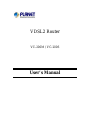 1
1
-
 2
2
-
 3
3
-
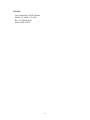 4
4
-
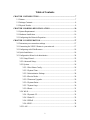 5
5
-
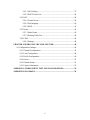 6
6
-
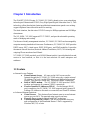 7
7
-
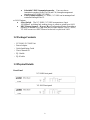 8
8
-
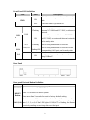 9
9
-
 10
10
-
 11
11
-
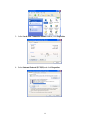 12
12
-
 13
13
-
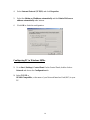 14
14
-
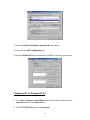 15
15
-
 16
16
-
 17
17
-
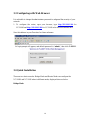 18
18
-
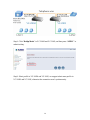 19
19
-
 20
20
-
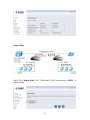 21
21
-
 22
22
-
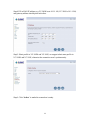 23
23
-
 24
24
-
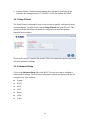 25
25
-
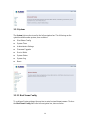 26
26
-
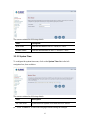 27
27
-
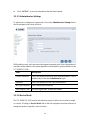 28
28
-
 29
29
-
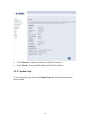 30
30
-
 31
31
-
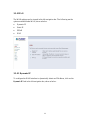 32
32
-
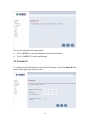 33
33
-
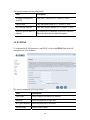 34
34
-
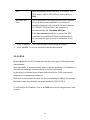 35
35
-
 36
36
-
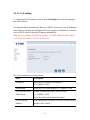 37
37
-
 38
38
-
 39
39
-
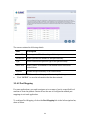 40
40
-
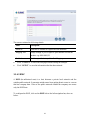 41
41
-
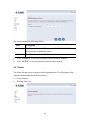 42
42
-
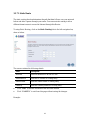 43
43
-
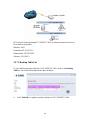 44
44
-
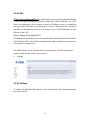 45
45
-
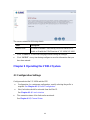 46
46
-
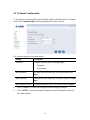 47
47
-
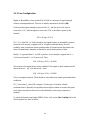 48
48
-
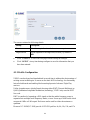 49
49
-
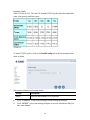 50
50
-
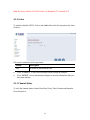 51
51
-
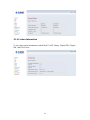 52
52
-
 53
53
-
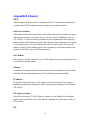 54
54
-
 55
55
-
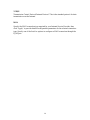 56
56
Planet VDSL2 VC-200S User manual
- Category
- Routers
- Type
- User manual
Ask a question and I''ll find the answer in the document
Finding information in a document is now easier with AI
Related papers
Other documents
-
Siemens CT636LES6W/03 User manual
-
MicroNet SP3501B Series User manual
-
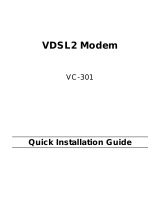 Planet Technology Network Router VC-301 User manual
Planet Technology Network Router VC-301 User manual
-
Netgear VEGN2610-1FXAUS FOXTEL Owner's manual
-
ZTE ZXDSL 931VII Netvigator Owner's manual
-
Comtrend Corporation CT-5372 Owner's manual
-
Dlink DSL-225 Owner's manual
-
Draytek Vigor2760 Delight Owner's manual
-
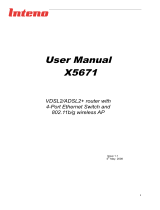 Inteno X5671B Owner's manual
Inteno X5671B Owner's manual
-
Edimax Technology AR-6024WG User manual