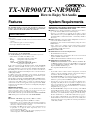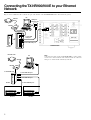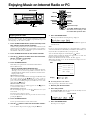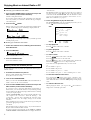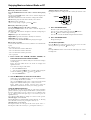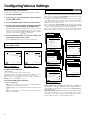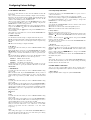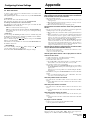System Requirements
The TX-NR900/900E is a network audio client that is connected via
a LAN to a PC and allows you to enjoy music files saved on the PC,
as well as Internet radio, from anywhere in your home.
Internet radio features
The TX-NR900/900E provides enhanced support for Internet radio and
allows you to:
• Listen to both WMA and MP3 audio streamed from Internet radio
stations
• Select stations by genre, location, or language
• Preset up to 30 Internet radio stations
Net-Tune Features
The Net-Tune Central is software which distributes music files stored on
PC through LAN to the TX-NR900/900E.
The TX-NR900/900E plays distributed music data whenever you need.
* This software is available from Onkyo’s web
US → http://www.onkyousa.com/net-tune/
Europe → http://www.onkyo.net/net-tune
Japan → http://www.onkyo.co.jp/
Asia, Oceania, and Central and South America
→ http://www.onkyo-intl.com/
In the connection between the Net-Tune Central and the TX-NR900/
900E, the standard TCP/IP network protocol and the Onkyo’s
proprietary NTSP protocol is used for music distribution through LAN.
The NTSP protocol handles not only data for music itself but also
additional music information including the name of tracks and artists,
enabling high usability.
In addition to the music distribution server function, the Net-Tune
Central can automatically retrieve the music files stored on PC to register
them easily with the Net-Tune Central database.
The Net-Tune Central supports WAVE (PCM), MP3 and WMA formats.
The WAVE format has high sound quality (equivalent to CD) with no
compression. The MP3 format is widely used through Internet
environment and has near-CD quality with compression. The WMA
format is developed by Microsoft
®
has also near-CD quality using higher
compression rate.
Editable music library
With the Net-Tune Central software, you can edit music titles, artist
names, genre names, and so on, while you can also create new genre
names, for all music files saved on the PC’s hard disks.
The Net-Tune Central also provides this information with the TX-NR900/
900E, allowing you to select tracks easier on the TX-NR900/900E.
Hint:
File Format: MP3/WMA (Approximately 1 MB for 1 minute)
WAVE (Approximately 10 MB for 1 minute)
* How much free space is actually required also depends somewhat on
such factors as the format and reserved space of your hard disk, and
the bit rate at which you make recordings.
* Depending on the MP3 encoder you use, your recorded file may not
be playable, or can play the music degraded by noise, or can
generate uncomfortable sound.
Also note that no WMA format file with copyright protection
enabled is playable on the TX-NR900/900E.
Requirements for listening to both Internet radio stations
and music files saved on the music server
■ Modem (a device that provides Internet connections via leased lines;
e.g., a cable modem, xDSL modem, terminal adapter)
* To have access to Internet, you typically need to make a contract
with an Internet service provider (ISP). Modem requirements differ
from ISP to ISP; for detailed information, consult with your ISP or
PC retailer.
■ Router (gateway) (a device that enables multiple PCs or devices to
connect to the Internet simultaneously)
An IP address can be obtained automatically by using the router’s
DHCP function.
* Some routers have built-in modem functionality. Router
requirements differ from ISP to ISP; for detailed information,
consult with your ISP or PC retailer.
■ Ethernet CAT-5 cable
■ Minimum Internet Connection Requirements:
• Broadband Internet Connection
• DHCP (Dynamic Host Configuration Protocol) based network
(requires a DHCP-enabled router)
• 100Base-TX switch built-in broadband router (recommended)
■ Minimum PC System Requirements:
600 MHz Intel Pentium III CPU or better, Windows 98SE, Me, XP,
or 2000 OS (operating system), more than 20 MB of free hard disk
space, RAM (Windows 98SE, Me, 2000; requires 128 MB, XP;
requires 256 MB) and Ethernet port.
Not compatible with Macintosh systems.
Notes:
• If your ISP contract assumes manual configuration of network
settings, you need to manually configure your network settings as
described in “Network Setup Menu” (see page 6).
• The TX-NR900/900E does not support network settings for PPPoE
connections; if your ISP contract requires PPPoE, therefore, you
must have a gateway/router with PPPoE support.
• You may have to set up a proxy server to listen to Internet radio,
depending on the ISP you choose. If your PC is configured to use a
proxy server for Internet access, the TX-NR900/900E must also be
configured the same way. For more information, see “5-2. Proxy
Setup Sub-menu” (see page 7).
• The TX-NR900/900E is designed to take advantage of the DHCP
and AutoIP functionality, thereby automatically configuring the
network settings. If you opt not to use the DHCP and AutoIP
functionality, you should manually configure the network settings.
For more information, see “5-1.IP Address Sub-menu” (see page 7).
• To enjoy music on Internet Radio, it is assumed that you provide a
broadband Internet connection on which you can successfully run a
web browser. If you have any problem in connecting to the Internet,
consult with your ISP.
Features
TX
-
NR900/TX-NR900E
How to Enjoy Net Audio

2
Connecting the TX-NR900/900E to your Ethernet
Network
Plug one end of an Ethernet CAT-5 cable into the port on the backside of the TX-NR900/900E and the other end into the gateway.
Room 1 Room 2
Internet radio
Modem
Router
PC
To the WAN side
To the LAN side port
To the LAN side port
To the LAN side port
Hint:
Connecting more than one unit of TX-NR900/900E to a router enables
several users to listen to Internet radio at different stations or different
music pieces contained in the same library on the PC.
SURR
BACK/
ZONE 2
SPEAKERS
COMPONENT
VIDEO
Y
P
B
P
R
OUTPUT
INPUT 1
Y
P
B
P
R
INPUT 2
Y
P
B
P
R
FRONT SPEAKERS
L
RL
R
SURR SPEAKERS
CENTER
SPEAKER
R
L
AC OUTLETS
AC
120
V 60
Hz
SWITCHED
TOTAL 120W 1A MAX.
AV RECEIVER
MODEL NO.
TX
-NR
900
I
R
IN
OUT
ZONE 2
REMOTE
CONTROL
12V TRIGGER OUT
4 OHMS MIN. OR
6 OHMS MIN.
/SPEAKER
CAUTION
:
SPEAKER
IMPEDANCE
SEE INSTRUCTION
MANUAL FOR
CORRECT SETTINGS.
ETHERNET
[NET-TUNE]
PC
TX-NR900/900E
Internet
Modem
Router
To the LAN
side port
To the LAN side port
To the WAN side
LAN port/
Ethernet, etc

3
7. Press the ENTER button.
Buffering starts with the following message displayed.
When the buffering completes, the TX-NR900/900E starts playback
of the broadcast.
Note:
If you are connected to the Internet via a slow link (such as a dial-up
connection) rather than a broadband link (via an xDSL or cable modem), you
may not be able to enjoy Internet radio as you expect or at all.
You can switch the displayed content using the
/ buttons.
After the switch operation, the display mode appears for 3 seconds, and
then the appropriate information scrolls.
If there is no information on title or artist, “No Info” appears.
When using the OSD screen, all the information is displayed on one
screen without scrolling.
■ Presetting Internet radio stations:
You can preset up to 30 internet radio stations.
1. Receive your desired station.
2. Press the button.
The TX-NR900/900E enters into preset mode; the currently selected
preset number flickers for 5 seconds.
ch
3. Press the ENTER button.
Now the preset is complete.
Enjoying Internet radio
To listen to Internet radio, the connection/configuration requirements
listed on pages 1, 2 must be satisfied. When you perform the step 2 and
following steps, use the remote controller.
1. Press the NET AUDIO button (on the main unit) or the
NET A button (on the remote controller).
Calls the setting used last time. If you want to listen to Internet radio
immediately after using Music Server on your PC, you can switch to
Internet radio by pressing the same button again. It will take some
time until the connection is established.
2. Press the DISPLAY button on the remote controller.
3. Use the
/ buttons to select one of the main menu;
Genres, Location, or Language.
To cancel, press the button.
4. Press the ENTER button.
Wait while your requested data is download from the XiVA
Internet Radio Service.
* What is the XiVA Internet Radio Service?
The XiVA Internet Radio Service provides tuning information,
allowing you to select from a large number of stations. You can
find Internet Radio Stations based on your interests, musical taste,
language and location.
When Genres is selected:
Allow a few moment until the Genre menu appears. When the main
list of genre appears, use the
/ buttons to select a genre as
desired. Pressing the ENTER button brings up the sub-list of the
genre you selected, which prompts you to further select one of the
items using the / buttons.
When Location is selected:
The list containing names of countries appears. Use the
/ buttons
to select an item as desired.
When Language is selected:
The list of languages appears. Use the
/ buttons to select your
desired item.
If no list is found, “No List” appears.
You can return from this screen to the previous selection screen by
pressing the
button.
5. Press the ENTER button.
You are presented with a list of radio station names.
6. Use the / button to select one of the radio stations.
You can return to the previous step by pressing the button.
iNet Radio Station ONK
7ch
Track:
Station ONK Live
Program:
Station ONK Live
Artist:
RealOnkyoNet.com
Data:
WMA 20kbps
Tuned
Enjoying Music on Internet Radio or PC
STANDBY/ON
STANDBY
MASTER VOLUME
TUNER
PHONO
NET AUDIOC
D
TAPE
DVD
VIDEO
3
VIDEO
5
VIDEO
4
VIDEO
2
VIDEO
1
VCR
2
VCR
1
ZONE
2
()
GRN
REC
()
RED
AUDIO
SELECTOR
DISPL
AY
PURE AUDIO UPSAMPLING
OFF
ON
POWER
PHONES
ZONE
2
LEVEL
STEREO SURROUND
THX DSPREC OUT ZONE
2
OFF DIMMER
LATE NIGHT Re
-
EQ
SETUP
ENTER
RETURN
S VIDEO AUDIO
VIDEO L R
DIGITAL
VIDEO
5
INPUT
NET AUDIO
ENTER
/
ALBUM
ARTIST
REPEAT
PLAYLIST
GENRE
RANDOM
SETUP
NET A
DISPLAY
ENTER,
* In the NET AUDIO mode, buttons
will function according to the
associated labels printed in blue.
OSD
Display
Preset number
Alphanumeric keys

4
Enjoying Music on Internet Radio or PC
■ Choosing a preset Internet radio station:
1. Press the NET AUDIO button (on the main unit) or the
NET A button (on the remote controller).
Calls the setting used last time.
If you want to listen to Internet radio immediately after using Net
Server on your PC, you can switch to Internet radio by pressing the
same button again.
2. Press the CH button.
When you choose a preset station, the station name is displayed for 5
seconds, and then the progress of buffering is displayed instead.
When the progress of buffering reaches 100%, you will be presented
with the playing screen.
■ Erasing a preset Internet radio station:
1. Select the station to erase, following the instructions
described above.
2. Press the
button.
The TX-NR900/900E enters into preset erase mode.
3. Press the ENTER button.
Your selected station is erased.
Playing a music file saved on your PC
To play music files saved on your PC, the requirements listed on page 1
must be satisfied.
1. Start Net-Tune Central on your PC.
Wait for a while until Net-Tune Central starts up.
It may take few tens of seconds.
2. Turn on the TX-NR900/900E.
When you connect the TX-NR900/900E to the network first time, it
will be connected to the server found first.
3. Press the NET AUDIO button (on the main unit) or the
NET A button (on the remote controller).
If you want to play a music file immediately after listening to
Internet radio, you can switch to Net Server on your PC by pressing
the same button again. The track you played the last time is called up
so that you can play it again.
Until the TX-NR900/900E connects to the network, finds the server
and completes the connection, “Network Starting...” and
“Connecting...” appears. After completing the connection to the
Net-Tune Central server, the display changes to the normal
indication.
If the following messages appear, check the message meaning and
perform the appropriate procedures.
“No Track”
The Net-Tune Central could not retrieve any track information.
Register tracks with the Net-Tune Central.
If you have already registered tracks, use the DISPLAY, ARTIST,
ALBUM, GENRE, and PLAYLIST buttons to display information.
“Disconnected”
The Net-Tune Central server may not start or the server connected
last time may not be found. Make sure the connections between
router, PC and the TX-NR900/900E. Start the Net-Tune Central
server or select another server referring to “Select Server” on “2-1.
Music Server submenu” (see page 6).
4. Press the button to play the music file.
The TX-NR900/900E provides five normal display modes; you can
use the
/ button to switch among them.
• To stop playback:
Press the button on the remote controller.
• To pause playback:
Press the button on the remote controller.
• To select a track:
Press the / button on the remote controller.
Press the
button to move to the next track.
Press the
button to move to the beginning of the current track;
hold down the
button to move to the previous track.
You can also use the Alphanumeric keys to select a track.
ex.
To select number 3, press 3.
To select number 10, press 0.
To select number 37, press --/---, 3 and 7.
To select number 123, press --/--- twice, and then press 1, 2, and 3.
• To fast-forward/reverse the music:
Press and hold the button on the remote controller to fast-
forward the music; press and hold the
button to fast-reverse the
music. When the music is rewound to the beginning, normal playing
starts.
• To switch to the track list:
While playing the music, you can press the cursor button to
display a list of currently open tracks.
OSD
Display
Music Server Play
Track: 1/12 1m20s>
My sweet candy
Album:
My Best 100
Artist:
Happy PanPot
Data:
MP3 160kbps

5
Enjoying Music on Internet Radio or PC
■ Playing a music file at random:
Press the RANDOM button on the remote controller while playing
stops.
Pressing the RANDOM button on the remote controller displays the
current random settings.
This button switches between two alternative settings: On and Off.
On: Randomly plays the tracks in the currently selected mode.
Off: Random mode is disabled.
After necessary settings complete, press the
button.
■ Playing a music file repeatedly:
Press the REPEAT button on the remote controller.
Pressing the REPEAT button on the remote controller displays the
current repeat settings.
This button cyclically switches among three alternative settings: Repeat
1 → All → Off.
Repeat 1: Repeats the current track only.
Repeat All: Repeats the tracks in the currently selected mode.
Repeat Off: Repeat mode is disabled.
You can operate the TX-NR900/900E when playing and stopped.
■ Selecting a track list:
You can use the music file data saved on your PC to select which tracks
to play.
For example, you can:
• Select a track list based on the album name
• Select a track list based on the artist name
• Select a track list based on the genre name
• Select a play list
1. Press either the ALBUM, ARTIST, GENRE, or
PLAYLIST button on the remote controller.
Search the track stored on the PC with your selected mode to display
it in the display.
In the artist and album modes, the tracks are displayed in
alphabetical order.
You can also use the procedure below.
1. Press the DISPLAY button
2. You can press the
/ buttons to cyclically switch among the
four modes: Albums
Artists Genres Playlists.
3. Press the ENTER button
2. Use the / buttons to select one of the menu.
At this time, pressing button brings you one step behind where
you can change the selection you made.
Also, pressing
button in the genre or artist selection mode will
display a list of albums with the genre or artist you selected.
In the album, artist or playlist selection mode, using the
Alphanumeric buttons will accelerate your selecting operation.
Using the Alphanumeric keys
The alphanumeric keys allow you to input one of the letters or numbers
printed on their key tops. Pressing the CAPS button cyclically switches
the types of input; Upper case (A) → Lower case (a) → Numeric value
(1) →... When your desired input type is selected, then press the
alphanumeric key.
Let us take the 2ABC button for example to see how it can be operated.
When the upper case is selected:
Pressing the button once will perform the search by the letter “A.” Pressing
twice will do the search by “B,” pressing three times by “C.”
When the lower case is selected:
Pressing the button once will perform the search by the letter “a.”
Pressing twice will do the search by “b,” pressing three times by “c.”
When the numeric value is selected:
Pressing the button once will perform the search by the numeric value
“2.”
3. Press the ENTER button.
The title of your selected track appears.
You can choose another track by pressing the
/ buttons.
Press the
button to return to the previous step.
You can also select the list number using the numeric buttons.
4. Press the ENTER button.
The playback begins.
To cancel the operation:
Press the button to return to the previous step. You can cancel the
whole operation by pressing the
button in step 1.
Note:
Pressing DISPLAY button on the main unit will display the current
listening mode.
CAPS
Symbols

6
Network Setup Menu
Before you can use the TX-NR900/900E to play music contained in the
music library on the Net-Tune server and listen to Internet radio, you
must correctly configure the TX-NR900/900E’s network settings so that
it can connect to your LAN and the Internet.
It is strongly recommended to use a broadband connection (via an xDSL
or CATV leased line) and a router. If you are connected to the Internet
via a narrowband dialup connection, you may not be able to enjoy
Internet radio as you expect or at all.
Before setting up the TX-NR900/900E, make sure that you are already
using a router that provides Internet access and that the TX-NR900/900E
is correctly connected with your router or hub via a LAN cable.
For more information on Internet connectivity, consult with your ISP
(Internet Service Provider) or refer to the documentation of your router.
DHCP (Dynamic Host Configuration Protocol) and AutoIP are
mechanisms for network configuration, which assign IP addresses
automatically to the network devices such as the TX-NR900/900E, PC,
and broadband router.
DNS (Domain Name System) is a mechanism which translates domain
names into IP addresses or vice versa. Domain names such as
www.onkyo.co.jp are used for Web browsing, and IP addresses such as
210.199.170.69 are used for actual network data transfer.
5.Network Setup
1.IP Address
2.Proxy Setup
3.MAC Address
4.Client Setup
→Save settings
|ENTER|Quit:|SETUP|
Advanced Menu
Advanced Menu
5.Network Setup
1.Speaker Config
2.Speaker Distance
3.Level Calibration
4.Bass Peak Level
|ENTER| Quit:|OSD|
5-1.IP Address
a.DHCP/AUTO-IP :On
b.IP Address
:192.168. 9. 62
c.SUBNET Mask
:255.255.255. 0
d.Gateway
:192.168. 9. 1
DNS Server
e.1st:210.134.143. 7
f.2nd:125. 40.104. 0
Advanced Menu
5.Network Setup
1.Speaker Config
2.Speaker Distance
3.Level Calibration
4.Bass Peak Level
|ENTER| Quit:|OSD|
5-2.Proxy Setup
a.Proxy Server
:On
b.Proxy Address
c.Proxy Port
: 8080
Quit:|SETUP|
Advanced Menu
5.Network Setup
1.Speaker Config
2
.Speaker Distance
3.Level Calibration
4.Bass Peak Level
Quit:|OSD|
5-3.MAC Address
a.MAC Address
:XX:XX:XX:XX:XX:XX
Quit:|SETUP|
Advanced Menu
5.Network Setup
1.Speaker Config
2
.Speaker Distance
3.Level Calibration
4.Bass Peak Level
uit:|OSD|
5-4.Client Setup
a.Client Name
:TX-NR900 0102
b.Wakeup on LAN
:On
c.NTSP Port
:XXXXXX
Quit:|SETUP|
Navigating through the Setup Menu:
Be sure to press the RCVR button before using the remote controller.
1. Press the SETUP button.
2. Using the
and cursor buttons, select the menu
that you want to enter.
3. Press the ENTER button to enter the selected menu.
4. Use the
and cursor buttons to select the sub-menu
that you want to enter and press the ENTER button.
Each sub-menu has different settings that can be changed as desired,
and they are all explained in the pages that follow. To change a
setting, first select it using the
and cursor buttons, and then
change the setting using the
and cursor buttons.
5. Press the RETURN button to set the new settings and
return to the previous menu screen.
Press the RETURN button again to return to the main menu.
Input Setup Menu (When NET AUDIO is selected
as the input source)
When NET AUDIO is selected as the input source, you can set up Music
Server on this screen.
2-1. Music Server Sub-menu
a. Select Server
Select a network server that exists on the network.
* mark appears to the servers detected on the network. If there is a server
which does not have * mark, make sure that the server is started.
After selection, use the
button to select “→ OK”, and press the
ENTER button to confirm your selection.
2-2. Playback OSD Display Sub-menu
a. Playback OSD Display
Full: Select this when you want to have the OSD display the
information on the currently played track.
Simple: Displays the current track information summary in two
lines.
Off: Select this when you do not want to have the information
displayed on the OSD.
Configuring Various Settings
2-1.Music Server
a.Select Server
:My PC-ABCDE
→
OK
Quit:|SETUP|
Input:NET A
2-2.Playback OSD Display
a.Playback OSD Display
:Full
Quit:|SETUP|
Input:NET A

7
Configuring Various Settings
5-1. IP Address Sub-menu
You can use this submenu to turn on/off the DHCP and Auto IP
functionality.
Also, you can use this menu to manually configure network settings.
Referring to the documentation from your ISP, enter the IP address and
subnet mask assigned to your TX-NR900/900E as well as the IP
addresses of the default gateway and DNS server.
After necessary settings complete, press the RETURN button to go back
to “5. Network Setup Menu”, select “→ Save Settings”, and press the
ENTER button to save the setting you made.
When you set a.DHCP/AUTO IP to Off, select an menu item under b.
and press the ENTER or
button, the TX-NR900/900E enters the
number-entry mode.
Select a number using the
/ buttons, and press the ENTER button to
enter the number.
After all the necessary numbers are entered, the TX-NR900/900E exits
the number-entry mode.
a. DHCP/AUTO IP
Sets whether the network setting is configured automatically or not.
On: The network setting will be configured automatically. When you set
this option to On, the values for b. through f. will be assigned using
DHCP.
Off: The network setting is configured manually.
b. IP Address
You will enter this value when you set the a.DHCP/AUTO IP setting
above to Off.
Enter the IP address assigned to your TX-NR900/900E. If your TX-
NR900/900E is directly connected with an xDSL modem or terminal
adapter, be sure to enter the static IP address exactly as specified by your
ISP.
Specify the IP address within the range below. The Net-Tune Central
cannot be used with the IP addresses out of the ranges below.
CLASS A: 10.0.0.0–10.255.255.255
CLASS B: 172.16.0.0–172.31.255.255
CLASS C: 192.168.0.0–192.168.255.255
Because the most of the routers commercially available is set to the
CLASS C IP address, specify the CLASS C IP address for the TX-
NR900/900E.
c. SUBNET Mask
You will enter this value when you set the a.DHCP/AUTO IP setting
above to Off.
Enter the subnet mask. If your TX-NR900/900E is directly connected
with an xDSL modem or terminal adapter, be sure to enter the subnet
mask exactly as specified by your ISP. Usually, enter 255.255.255.0
here.
d. Gateway
You will enter this value when you set the a.DHCP/AUTO IP setting
above to Off.
Enter the IP address of the default gateway. If your TX-NR900/900E is
directly connected with an xDSL modem or terminal adapter, be sure to
enter the gateway address exactly as specified by your ISP. If your TX-
NR900/900E is connected to a gateway/router, enter the IP address of
the gateway/router.
DNS Server
e. 1st
f. 2nd
You will enter this value when you set the a.DHCP/AUTO IP setting
above to Off.
Enter the IP address of the DNS server. If your TX-NR900/900E is
directly connected with an xDSL modem or terminal adapter, be sure to
enter the DNS address exactly as specified by your ISP.
When your Internet service provider provides only one DNS address
with you, enter this address into “e.1st”. When two or more DNS
addresses are provided, enter two of them into “e.1st” and “f.2nd”
respectively.
Note:
After setting, allow approx. 2 seconds until the TX-NR900/900E stores
all of the data in the memory. Be sure not to turn off the power during
that time otherwise the data will be lost.
5-2. Proxy Setup Sub-menu
Configure this item if your TX-NR900/900E uses a proxy server to
connect to the Internet.
Enter the proxy server settings exactly as specified by your ISP.
After necessary settings complete, press the RETURN button to go back
to “5. Network Setup Menu”, select “→ Save Settings”, and press the
ENTER button to save the setting you made.
a. Proxy Server
Sets whether the TX-NR900/900E connects to Internet radio station
through proxy server or not.
On: Connects to Internet radio station through Proxy Server.
Off: Connects to Internet radio station without Proxy Server.
b. Proxy Address
Enter the domain name of the proxy server.
When you set a.Proxy Server to On, select this menu item and press the
ENTER or
button, the TX-NR900/900E enters the character-entry
mode.
Select a character using the
/ / / buttons, and press the ENTER
button to enter the character.
After all the necessary characters are entered, the TX-NR900/900E exits
the character-entry mode.
c. Proxy Port
Enter the port number of the proxy server.
When you set a.Proxy Server to On, select this menu item and press the
ENTER or
button, the TX-NR900/900E enters the number-entry
mode.
Select a number using the
/ / / buttons, and press the ENTER
button to enter the number.
After all the necessary numbers are entered, the TX-NR900/900E exits
the number-entry mode.
Note:
After setting, allow approx. 2 seconds until the TX-NR900/900E stores
all of the data in the memory. Be sure not to turn off the power during
that time otherwise the data will be lost.
5-3. MAC Address Sub-menu
You can view the assigned MAC address. Every network port is
identified by a unique MAC address. (This is read-only information.)
a. MAC Address
Displays the MAC address assigned to your TX-NR900/900E.

SN 29343454A
Printed in Japan
D0210-2
E
Appendix
5-4. Client Sub-menu
A client is a device that receives information from a sever. One server
can serve multiple clients.
Throughout this guide, the term “client” refers to your TX-NR900/900E.
a. Client Name
Shows the name used on the Net-Tune Central.
The client name already has been set by the TX-NR900/900E.
b. Wakeup on LAN (Network connection status)
Sets whether leaves the network connection open or not while the TX-
NR900/900E is in the standby state.
On: Leaves the network connection open.
Off: Closes the network connection while the TX-NR900/900E is in
the standby state. You can save the power consumption during
standby state.
c. NTSP Port
You can change the TCP/IP port number used for communicating with
the Net-Tune Central. Be sure to match the port number set here with the
port number set on the Net-Tune Central.
Select a number using the
/ / / buttons, and press the ENTER
button to enter the number.
After all the necessary numbers are entered, the TX-NR900/900E exits
the number-entry mode.
→ Save Settings
Select “Save Settings” using the
/ button, and press the button to
save the settings made at 5-1. through 5-4.
Never turn off the TX-NR900/900E while saving the settings.
Configuring Various Settings
Troubleshooting guide
Pressing the NET AUDIO button on the main unit (or the
NET A button on the remote controller) fails to activate the
Internet radio or music server feature.
• Imperfect network connection.
➞ Check the connection between this unit and the LAN side port of your
router (gateway).
➞ Make sure that the modem and router (gateway) are correctly connected.
Also, make sure that the power is on.
➞ Make sure that the Network Setup is configured properly.
The playback sound discontinues while using the Music
Server.
• Excessive load on the network or server. Or processor-intensive applications
including word processor and spreadsheet are running.
➞ Make sure that your system satisfies all the system requirements listed on
page 1.
➞ When you download or copy the large file on the PC, the playback sound
may discontinue. In such case, upgrade your PC to higher performance
model or close unnecessary application. And it is recommended that you
deploy the new server PC dedicated to the Net-Tune Central.
When you play WAVE files on multiple TX-NR900/900E, the playback
sound may discontinue because of network overload. In this case,
deploying another independent LAN dedicated to the Net Audio to
separate from general LAN connection, or adding switching hub or router
to improve network traffic may resolve the problem.
The unit fails to obtain a station list from an Internet radio
site (via the XiVA internet Radio Service).
• The radio site is now out of service or otherwise inaccessible due to some
other reason such as maintenance.
➞ Try to access the site after a while.
Selecting the “Music Server” fails to play music or fails to
connect to the server.
• Your PC is not turned on, or Net-Tune Central is not running.
➞ Turn on your PC, and start Net-Tune Central.
• No audio files found on the server.
➞ Create MP3, MWA, and/or WAV audio files on your PC, and use Net-
Tune Central to create the list of audio files saved on your PC.
• The network is down because of some failures.
➞ Turn off the power of the TX-NR900/900E and turn it on again. (When
the TX-NR900/900E is without power switch, unplug the power cord and
plug it again.)
If this does not resolve the problem, reboot the PC running the Net-Tune
Central server.
• The NTSP Port setting on the TX-NR900/900E differs from that of Net-Tune
Central.
➞ Go to “5-4.Client Setup Sub-menu”, select “c.NTSP Port”, then set the
same value as used for Net-Tune Central.
Search by album returns no match.
• The audio file list of Net-Tune Central contains no files that have album
names.
➞ Assign album names to the files contained in the audio file list of Net-
Tune Central.
Search by artist returns no match.
• The audio file list of Net-Tune Central contains no files that have artist
names.
➞ Assign artist names to the files contained in the audio file list of Net-Tune
Central.
Search by genre returns no match.
• The audio file list of Net-Tune Central contains no files that have genre
names.
➞ Assign genre names to the files contained in the audio file list of Net-Tune
Central.
No playlist can be selected.
• You have not yet created any playlist in Net-Tune Central.
➞ Create playlists in Net-Tune Central.
Specifications
Ethernet port: 10BASE-T
Supported audio file format: MP3, WMA, WAV (non-compression,
sampling rates of 32kHz, 44.1kHz, and 48kHz supported).
-
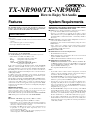 1
1
-
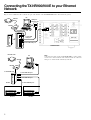 2
2
-
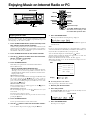 3
3
-
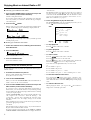 4
4
-
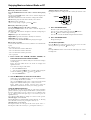 5
5
-
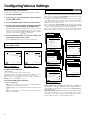 6
6
-
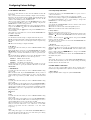 7
7
-
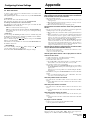 8
8
Ask a question and I''ll find the answer in the document
Finding information in a document is now easier with AI
Related papers
Other documents
-
Lorex LN1081-166W User manual
-
SpeakerCraft Home Theater Server User manual
-
Lorex LN1081-166W Quick Connection Guide
-
Integra DTR-7.3 User manual
-
Integra DTR-8.3 User manual
-
Crestron AAS User guide
-
Lorex LN1081-166W Quick Networking Guide
-
Fujitsu V01 User manual
-
ADTRAN 220T1 User manual
-
Eaton Power Xpert Gateway 900 Quick start guide