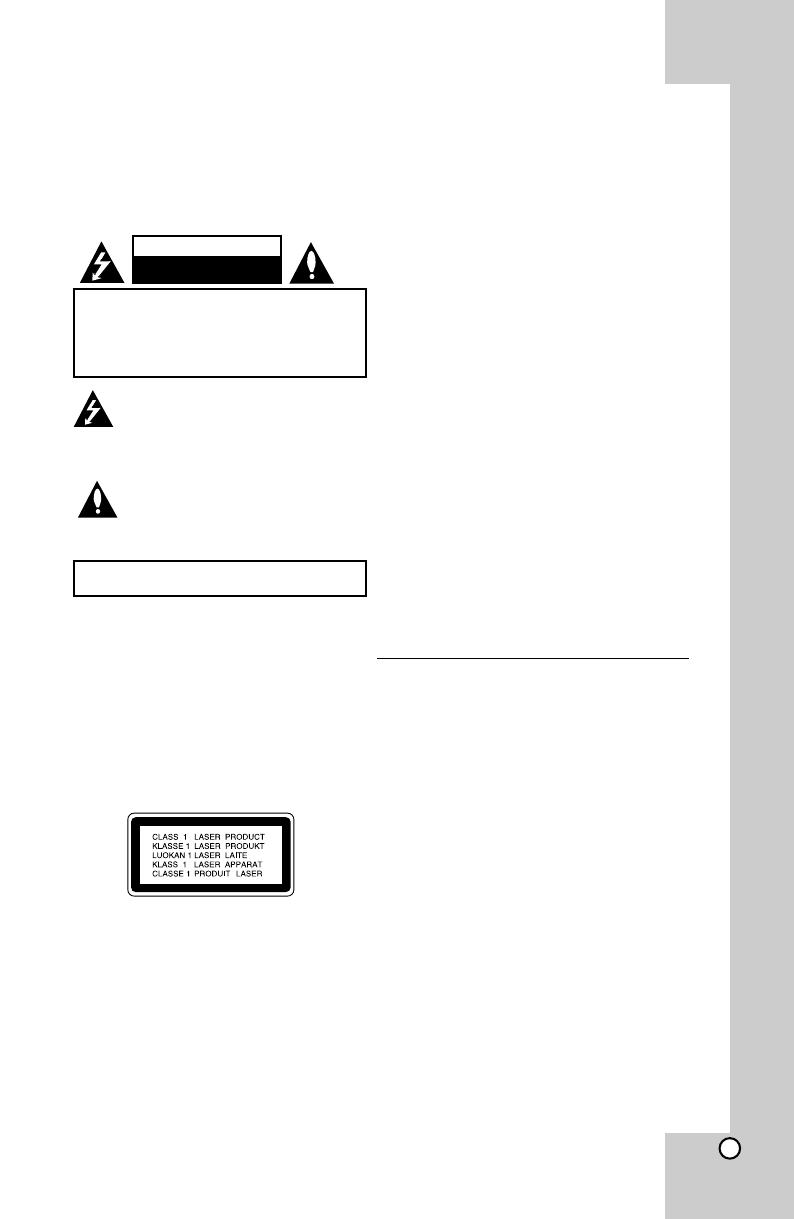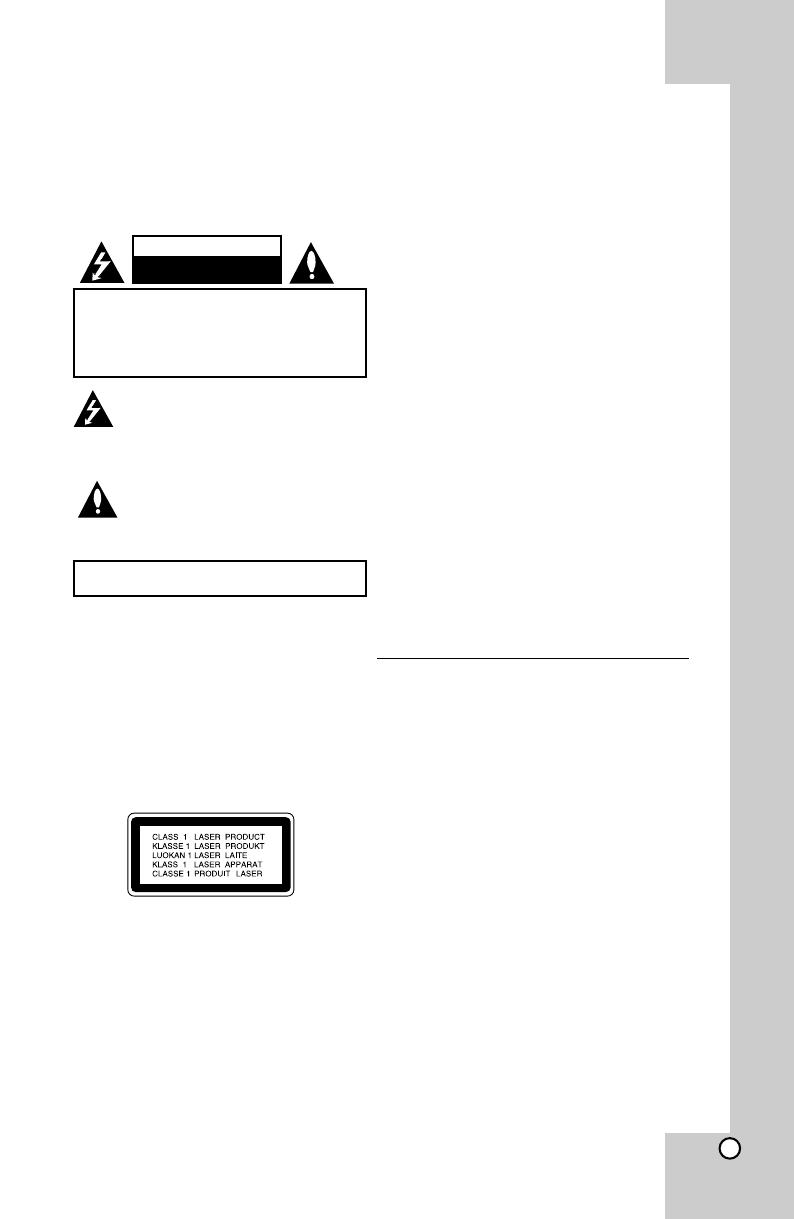
3
CAUTION : TO REDUCE THE RISK OF ELECTRIC
SHOCK DO NOT REMOVE COVER (OR BACK) NO
USER-SERVICEABLE PARTS INSIDE REFER
S E RV I C I N G T O Q U A L I F I E D S E RV I C E
PERSONNEL.
This lightning flash with arrowhead symbol
within an equilateral triangle is intended to
alert the user to the presence of uninsulated
dangerous voltage within the product’s
enclosure that may be of sufficient magnitude
to constitute a risk of electric shock to persons.
The exclamation point within an equilateral
triangle is intended to alert the user to the
presence of important operating and
maintenance (servicing) instructions in the
literature accompanying the product.
CAUTION
RISK OF ELECTRIC SHOCK
DO NOT OPEN
WARNING : TO PREVENT FIRE OR ELECTRIC SHOCK HAZARD,
DO NOT E XPOSE THIS PRODUCT TO RAIN OR MOISTURE.
WARNING : Do not install this equipment in a confined
space such as a book case or similar unit.
CAUTION: Do not block any ventilation openings. Install
in accordance with the manufacturer's instructions.
Slots and openings in the cabinet are provided for
ventilation and to ensure reliable operation of the product
and to protect it from over heating.
The openings should be never be blocked by placing the
product on a bed, sofa, rug or other similar surface. This
product should not be placed in a built-in installation such
as a bookcase or rack unless proper ventilation is
provided or the manufacturer's instruction has been
adhered to.
CAUTION : This product employs a Laser System.
To ensure proper use of this product, please read this
owner’s manual carefully and retain it for future reference.
Shall the unit require maintenance, contact an authorized
service center.
Use of controls, adjustments or the performance of
procedures other than those specified herein may
result in hazardous radiation exposure.
To prevent direct exposure to laser beam, do not try to
open the enclosure. Visible laser radiation when open.
DO NOT STARE INTO BEAM.
CAUTION : The apparatus shall not be exposed to water
(dripping or splashing) and no objects filled with liquids,
such as vases, shall be placed on the apparatus.
CAUTION : concerning the Power Cord
Most appliances recommend they be placed upon a
dedicated circuit ; That is, a single outlet circuit which
powers only that appliance and has no additional outlets or
branch circuits. Check the specification page of this owner's
manual to becertain.
Do not overload wall outlets. Overloaded wall outlets, loose
or damaged wall outlets, extension cords, frayed power
cords, or damaged or cracked wire insulation are
dangerous. Any of these conditions could result in electric
shock or fire. Periodically examine the cord of your
appliance, and if its appearance indicates damage or
deterioration, unplug it, discontinue use of the appliance,
and have the cord replaced with an exact replacement part
by an authorized service center.
Protect the power cord from physical or mechanical abuse,
such as being twisted, kinked, pinched, closed in a door, or
walked upon. Pay particular attention to plugs, wall outlets,
and the point where the cord exits the appliance.
To disconnect power from the mains, pull out the mains cord
plug. When installing the product, ensure that the plug is
easily accessible.
Copyrights
It is forbidden by law to copy, broadcast, show, broadcast via
cable, play in public, or rent copyrighted material without
permission. This product features the copy protection
function developed by Macrovision. Copy protection signals
are recorded on some discs. When recording and playing
the pictures of these discs picture noise will appear. This
product incorporates copyright protection technology that is
protected by U.S. patents and other intellectual property
rights. Use of this copyright protection technology must be
authorized by Macrovision, and is intended for home and
other limited viewing uses only unless otherwise authorized
by Macrovision. Reverse engineering or disassembly is
prohibited.
CONSUMERS SHOULD NOTE THAT NOTALL HIGH
DE FINITION TELEVISION SETS ARE FULLY
COMPATIBLE WITH THIS PRODUCTAND MAY CAUSE
ARTIFACTS TO BE DISPLAYED IN THE PICTURE. IN
CASE OF 525 OR 625 PROGRESSIVE SCAN PICTURE
PROBLEMS, IT IS RECOMMENDED THAT THE USER
SWITCH THE CONNECTION TO THE ÔSTANDARD
DEFINITIONÕ OUTPUT. IF THERE ARE QUESTIONS
REGARDING OUR TV SET COMPATIBILITY WITH THIS
MODEL 525p AND 6 25p UNIT, PLEASE CONTACT OUR
CUSTOMER SERVICE CENTER.
You have to set the disc format option to [Mastered] in order
to make the discs compatible with the LG players when
formatting rewritable discs. When setting the option to Live
File System, you cannot use it on LG players. (Mastered/
Live File System : Disc format system for Windows Vista)
Dear Customer
Thank You for Purchasing the LG DVD Player. After going through
the instruction manual , you will be able to enjoy all the features and
functions of the Product .