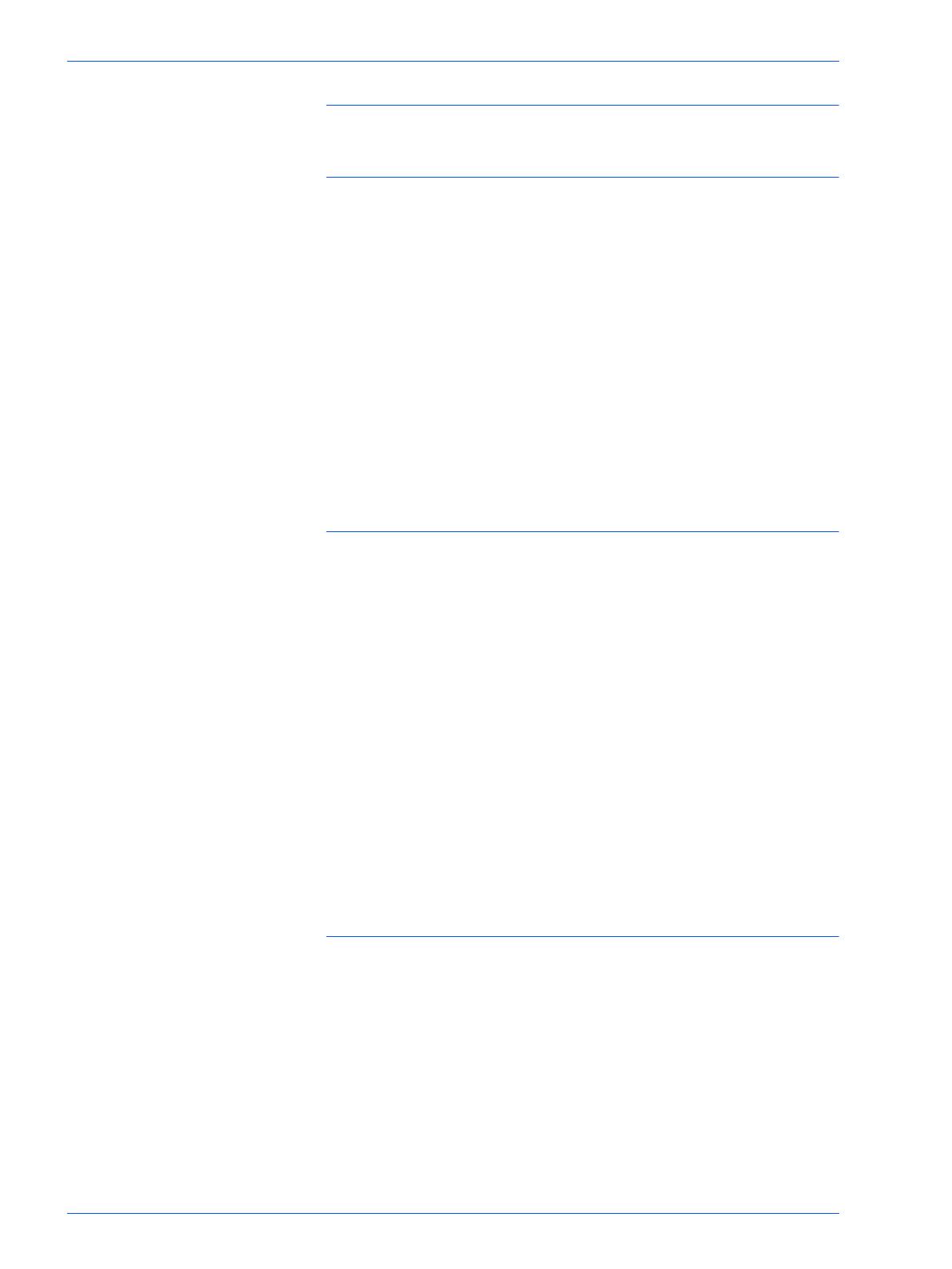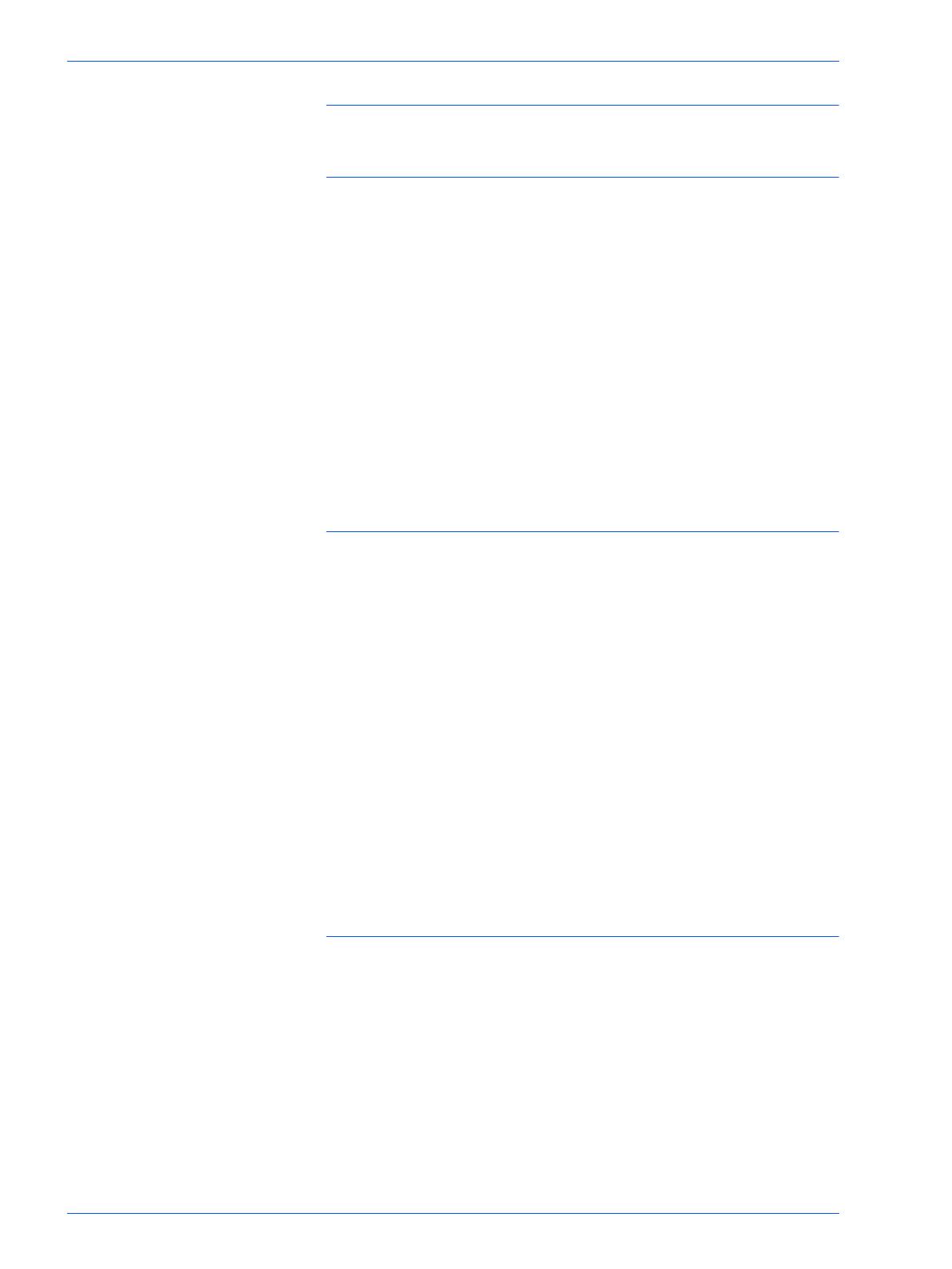
vii
USER GUIDE (PRINT) 2-1
Overview 2-5
Windows 95/98/Me 2-6
Installing PostScript or PCL Print Driver 2-6
Configuring the PostScript Print Driver on Windows 95/98/Me 2-8
Configuration Tab Settings 2-9
Options Tab Settings 2-12
Output Settings Tab Settings 2-13
Color Settings Tab Settings 2-15
Configuring the PCL Print Driver on Windows 95/98/Me 2-16
Print Driver Properties 2-16
Configuration Tab Settings 2-17
Printer Tab Settings 2-19
Document Default Properties 2-20
Windows NT 4.0 2-23
Installing PostScript or PCL Print Driver 2-23
Configuring PostScript Print Driver on Windows NT 4.0 2-26
Print Driver Properties 2-26
Installable Options Settings 2-27
Configuration Tab Settings 2-28
Print Driver Document Defaults 2-29
Advanced Tab Settings 2-30
Output Settings Tab Settings 2-34
Configuring the PCL Print Driver on Windows NT 4.0 2-36
Print Driver Properties 2-36
Configuration Tab Settings 2-37
Printer Tab Settings 2-39
Document Defaults 2-40
Windows 2000 and Windows XP 2-43
Installing PostScript or PCL Print Driver 2-43
Configuring the PostScript Print Driver on Windows 2000/XP 2-45
Print Driver Properties 2-45
Installable Options Settings 2-46
Configuration Tab Settings 2-47
Printing Preferences 2-48
Advanced Options Dialog Box Settings 2-49
Output Setting Tab Settings 2-53
Configuring the PCL Print Driver on Windows 2000/XP 2-55