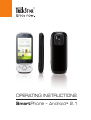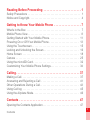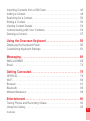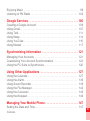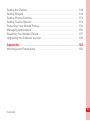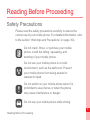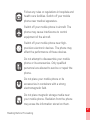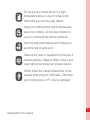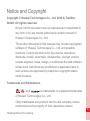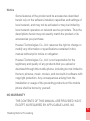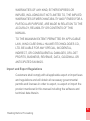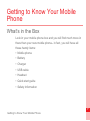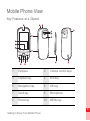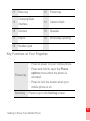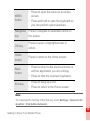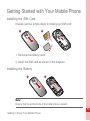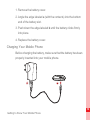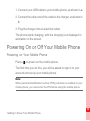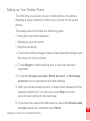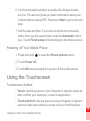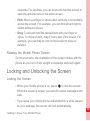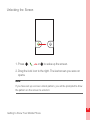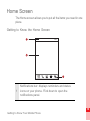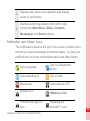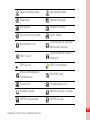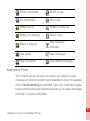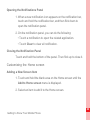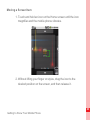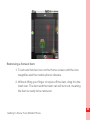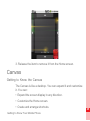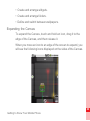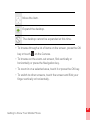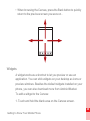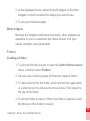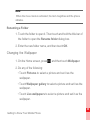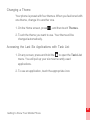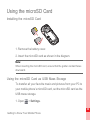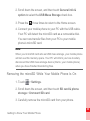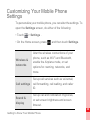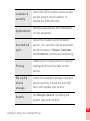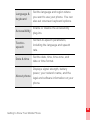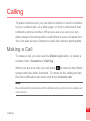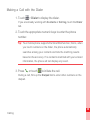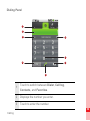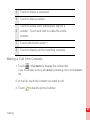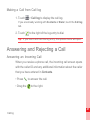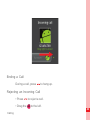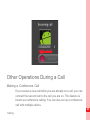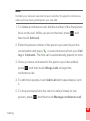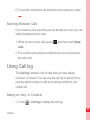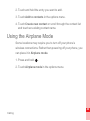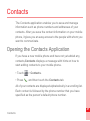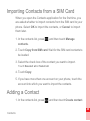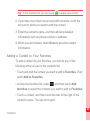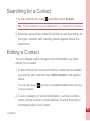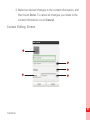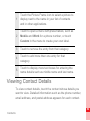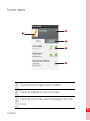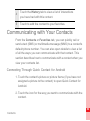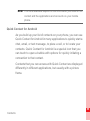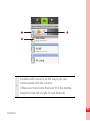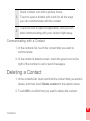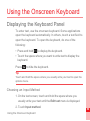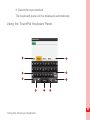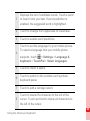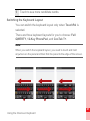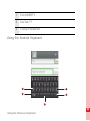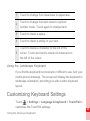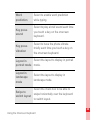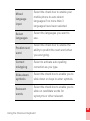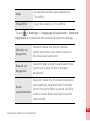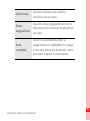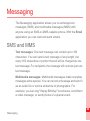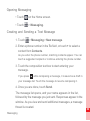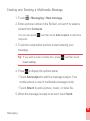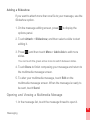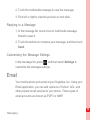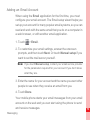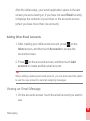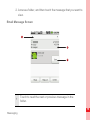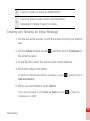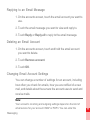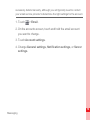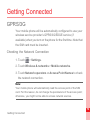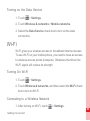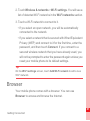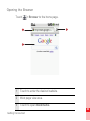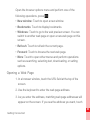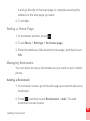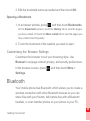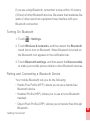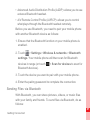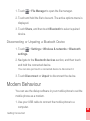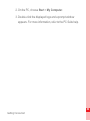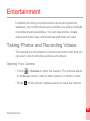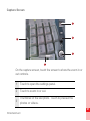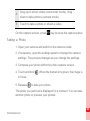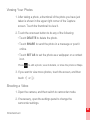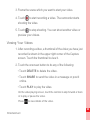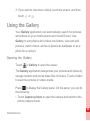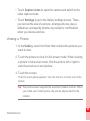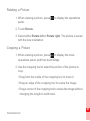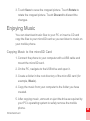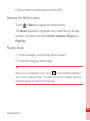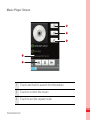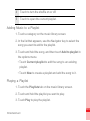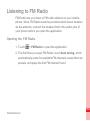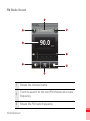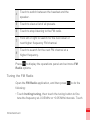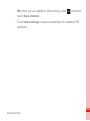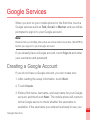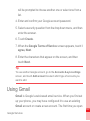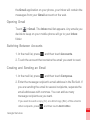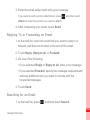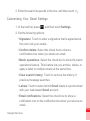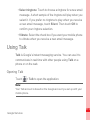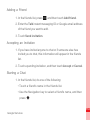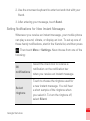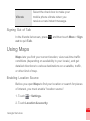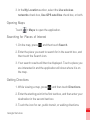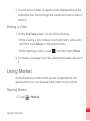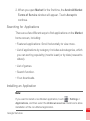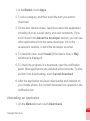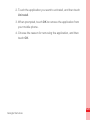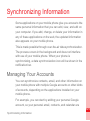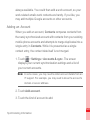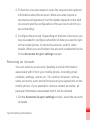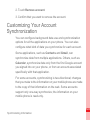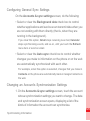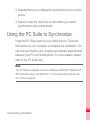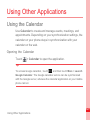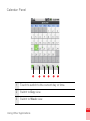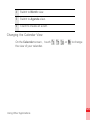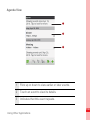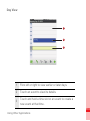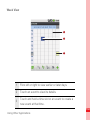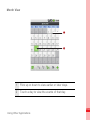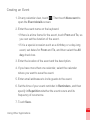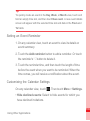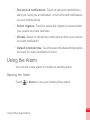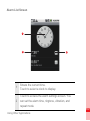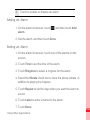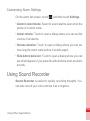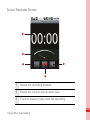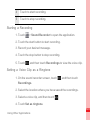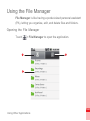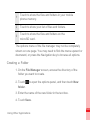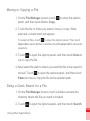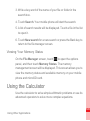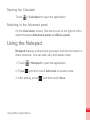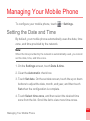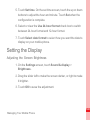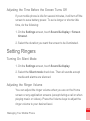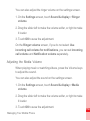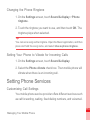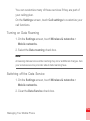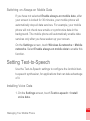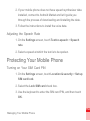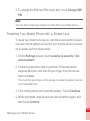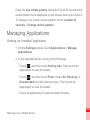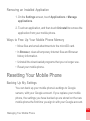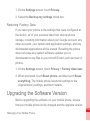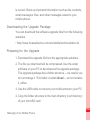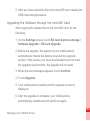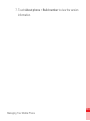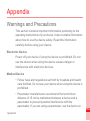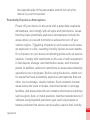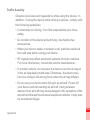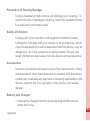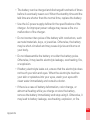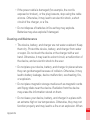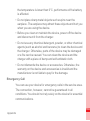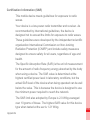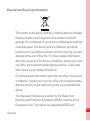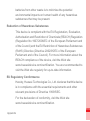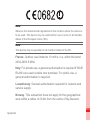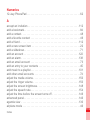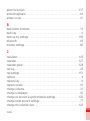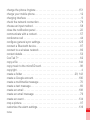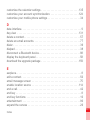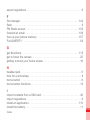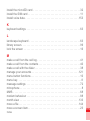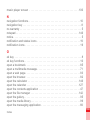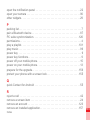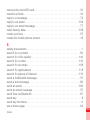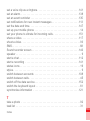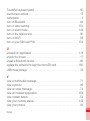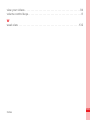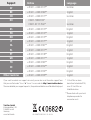Trekstor Cell Phone Android 2.1 User manual
- Category
- Mobile phones
- Type
- User manual

OPERATING INSTRUCTIONS
SmartPhone –
Android
™
2.1

Contents
i
Reading Before Proceeding . . . . . . . . . . . . . . . . . . . . . . . . . 1
Safety Precautions . . . . . . . . . . . . . . . . . . . . . . . . . . . . . . . . . . . . . . . 1
Notice and Copyright. . . . . . . . . . . . . . . . . . . . . . . . . . . . . . . . . . . . . . 4
Getting to Know Your Mobile Phone . . . . . . . . . . . . . . . . . . 7
What's in the Box . . . . . . . . . . . . . . . . . . . . . . . . . . . . . . . . . . . . . . . . 7
Mobile Phone View . . . . . . . . . . . . . . . . . . . . . . . . . . . . . . . . . . . . . . . 8
Getting Started with Your Mobile Phone . . . . . . . . . . . . . . . . . . . . . . 11
Powering On or Off Your Mobile Phone . . . . . . . . . . . . . . . . . . . . . . 13
Using the Touchscreen . . . . . . . . . . . . . . . . . . . . . . . . . . . . . . . . . . . 15
Locking and Unlocking the Screen . . . . . . . . . . . . . . . . . . . . . . . . . . 16
Home Screen . . . . . . . . . . . . . . . . . . . . . . . . . . . . . . . . . . . . . . . . . . 18
Canvas . . . . . . . . . . . . . . . . . . . . . . . . . . . . . . . . . . . . . . . . . . . . . . . 25
Using the microSD Card . . . . . . . . . . . . . . . . . . . . . . . . . . . . . . . . . . 32
Customizing Your Mobile Phone Settings. . . . . . . . . . . . . . . . . . . . . 34
Calling . . . . . . . . . . . . . . . . . . . . . . . . . . . . . . . . . . . . . . . . . . 37
Making a Call. . . . . . . . . . . . . . . . . . . . . . . . . . . . . . . . . . . . . . . . . . . 37
Answering and Rejecting a Call . . . . . . . . . . . . . . . . . . . . . . . . . . . . 41
Other Operations During a Call . . . . . . . . . . . . . . . . . . . . . . . . . . . . . 43
Using Call log . . . . . . . . . . . . . . . . . . . . . . . . . . . . . . . . . . . . . . . . . . 45
Using the Airplane Mode. . . . . . . . . . . . . . . . . . . . . . . . . . . . . . . . . . 46
Contacts . . . . . . . . . . . . . . . . . . . . . . . . . . . . . . . . . . . . . . . . 47
Opening the Contacts Application . . . . . . . . . . . . . . . . . . . . . . . . . . . 47

Contents
ii
Importing Contacts from a SIM Card. . . . . . . . . . . . . . . . . . . . . . . . . 48
Adding a Contact. . . . . . . . . . . . . . . . . . . . . . . . . . . . . . . . . . . . . . . . 48
Searching for a Contact. . . . . . . . . . . . . . . . . . . . . . . . . . . . . . . . . . . 50
Editing a Contact. . . . . . . . . . . . . . . . . . . . . . . . . . . . . . . . . . . . . . . . 50
Viewing Contact Details . . . . . . . . . . . . . . . . . . . . . . . . . . . . . . . . . . 52
Communicating with Your Contacts . . . . . . . . . . . . . . . . . . . . . . . . . 54
Deleting a Contact. . . . . . . . . . . . . . . . . . . . . . . . . . . . . . . . . . . . . . . 57
Using the Onscreen Keyboard . . . . . . . . . . . . . . . . . . . . . . 58
Displaying the Keyboard Panel . . . . . . . . . . . . . . . . . . . . . . . . . . . . . 58
Customizing Keyboard Settings . . . . . . . . . . . . . . . . . . . . . . . . . . . . 63
Messaging. . . . . . . . . . . . . . . . . . . . . . . . . . . . . . . . . . . . . . . 68
SMS and MMS . . . . . . . . . . . . . . . . . . . . . . . . . . . . . . . . . . . . . . . . . 68
Email . . . . . . . . . . . . . . . . . . . . . . . . . . . . . . . . . . . . . . . . . . . . . . . . . 72
Getting Connected . . . . . . . . . . . . . . . . . . . . . . . . . . . . . . . . 79
GPRS/3G . . . . . . . . . . . . . . . . . . . . . . . . . . . . . . . . . . . . . . . . . . . . . 79
Wi-Fi . . . . . . . . . . . . . . . . . . . . . . . . . . . . . . . . . . . . . . . . . . . . . . . . . 80
Browser . . . . . . . . . . . . . . . . . . . . . . . . . . . . . . . . . . . . . . . . . . . . . . . 81
Bluetooth . . . . . . . . . . . . . . . . . . . . . . . . . . . . . . . . . . . . . . . . . . . . . . 85
Modem Behaviour . . . . . . . . . . . . . . . . . . . . . . . . . . . . . . . . . . . . . . . 88
Entertainment . . . . . . . . . . . . . . . . . . . . . . . . . . . . . . . . . . . . 90
Taking Photos and Recording Videos. . . . . . . . . . . . . . . . . . . . . . . . 90
Using the Gallery. . . . . . . . . . . . . . . . . . . . . . . . . . . . . . . . . . . . . . . . 95

Contents
iii
Enjoying Music . . . . . . . . . . . . . . . . . . . . . . . . . . . . . . . . . . . . . . . . . 98
Listening to FM Radio . . . . . . . . . . . . . . . . . . . . . . . . . . . . . . . . . . . 102
Google Services . . . . . . . . . . . . . . . . . . . . . . . . . . . . . . . . . 106
Creating a Google Account . . . . . . . . . . . . . . . . . . . . . . . . . . . . . . . 106
Using Gmail. . . . . . . . . . . . . . . . . . . . . . . . . . . . . . . . . . . . . . . . . . . 107
Using Talk . . . . . . . . . . . . . . . . . . . . . . . . . . . . . . . . . . . . . . . . . . . . 111
Using Maps . . . . . . . . . . . . . . . . . . . . . . . . . . . . . . . . . . . . . . . . . . . 114
Using YouTube . . . . . . . . . . . . . . . . . . . . . . . . . . . . . . . . . . . . . . . . 116
Using Market . . . . . . . . . . . . . . . . . . . . . . . . . . . . . . . . . . . . . . . . . . 117
Synchronizing Information . . . . . . . . . . . . . . . . . . . . . . . . 121
Managing Your Accounts . . . . . . . . . . . . . . . . . . . . . . . . . . . . . . . . 121
Customizing Your Account Synchronization . . . . . . . . . . . . . . . . . . 124
Using the PC Suite to Synchronize . . . . . . . . . . . . . . . . . . . . . . . . . 126
Using Other Applications . . . . . . . . . . . . . . . . . . . . . . . . . 127
Using the Calendar . . . . . . . . . . . . . . . . . . . . . . . . . . . . . . . . . . . . . 127
Using the Alarm. . . . . . . . . . . . . . . . . . . . . . . . . . . . . . . . . . . . . . . . 136
Using Sound Recorder . . . . . . . . . . . . . . . . . . . . . . . . . . . . . . . . . . 139
Using the File Manager . . . . . . . . . . . . . . . . . . . . . . . . . . . . . . . . . . 142
Using the Calculator . . . . . . . . . . . . . . . . . . . . . . . . . . . . . . . . . . . . 145
Using the Notepad. . . . . . . . . . . . . . . . . . . . . . . . . . . . . . . . . . . . . . 146
Managing Your Mobile Phone . . . . . . . . . . . . . . . . . . . . . . 147
Setting the Date and Time. . . . . . . . . . . . . . . . . . . . . . . . . . . . . . . . 147

Contents
iv
Setting the Display . . . . . . . . . . . . . . . . . . . . . . . . . . . . . . . . . . . . . 148
Setting Ringers . . . . . . . . . . . . . . . . . . . . . . . . . . . . . . . . . . . . . . . . 149
Setting Phone Services. . . . . . . . . . . . . . . . . . . . . . . . . . . . . . . . . . 151
Setting Text-to-Speech . . . . . . . . . . . . . . . . . . . . . . . . . . . . . . . . . . 153
Protecting Your Mobile Phone. . . . . . . . . . . . . . . . . . . . . . . . . . . . . 154
Managing Applications . . . . . . . . . . . . . . . . . . . . . . . . . . . . . . . . . . 156
Resetting Your Mobile Phone . . . . . . . . . . . . . . . . . . . . . . . . . . . . . 157
Upgrading the Software Version . . . . . . . . . . . . . . . . . . . . . . . . . . . 158
Appendix . . . . . . . . . . . . . . . . . . . . . . . . . . . . . . . . . . . . . . . 162
Warnings and Precautions . . . . . . . . . . . . . . . . . . . . . . . . . . . . . . . 162

1
Reading Before Proceeding
Reading Before Proceeding
Safety Precautions
Please read the safety precautions carefully to ensure the
correct use of your mobile phone. For detailed information, refer
to the section “Warnings and Precautions” on page 162.
Do not crash, throw, or puncture your mobile
phone. Avoid the falling, squeezing, and
bending of your mobile phone.
Do not use your mobile phone in a moist
environment, such as the bathroom. Prevent
your mobile phone from being soaked or
washed in liquid.
Do not switch on your mobile phone when it is
prohibited to use phones or when the phone
may cause interference or danger.
Do not use your mobile phone while driving.

2
Reading Before Proceeding
Follow any rules or regulations in hospitals and
health care facilities. Switch off your mobile
phone near medical apparatus.
Switch off your mobile phone in aircraft. The
phone may cause interference to control
equipment of the aircraft.
Switch off your mobile phone near high-
precision electronic devices. The phone may
affect the performance of these devices.
Do not attempt to disassemble your mobile
phone or its accessories. Only qualified
personnel are allowed to service or repair the
phone.
Do not place your mobile phone or its
accessories in containers with a strong
electromagnetic field.
Do not place magnetic storage media near
your mobile phone. Radiation from the phone
may erase the information stored on them.

3
Reading Before Proceeding
Do not put your mobile phone in a high-
temperature place or use it in a place with
flammable gas such as a gas station.
Keep your mobile phone and its accessories
away from children. Do not allow children to
use your mobile phone without guidance.
Use only approved batteries and chargers to
avoid the risk of explosions.
Observe any laws or regulations on the use of
wireless devices. Respect others’ privacy and
legal rights when using your wireless device.
Strictly follow the relevant instructions of this
manual while using the USB cable. Otherwise
your mobile phone or PC may be damaged.

4
Reading Before Proceeding
Notice and Copyright
Copyright © Huawei Technologies Co., Ltd. 2010 & TrekStor
GmbH. All rights reserved.
No part of this document may be reproduced or transmitted in
any form or by any means without prior written consent of
Huawei Technologies Co., Ltd.
The product described in this manual may include copyrighted
software of Huawei Technologies Co., Ltd. and possible
licensors. Customers shall not in any manner reproduce,
distribute, modify, decompile, disassemble, decrypt, extract,
reverse engineer, lease, assign, or sublicense the said software,
unless such restrictions are prohibited by applicable laws or
such actions are approved by respective copyright holders
under licenses.
Trademarks and Permissions
, , and are trademarks or registered trademarks
of Huawei Technologies Co., Ltd.
Other trademarks and product, service and company names
mentioned are the property of their respective owners.

5
Reading Before Proceeding
Notice
Some features of the product and its accessories described
herein rely on the software installed, capacities and settings of
local network, and may not be activated or may be limited by
local network operators or network service providers. Thus the
descriptions herein may not exactly match the product or its
accessories you purchase.
Huawei Technologies Co., Ltd. reserves the right to change or
modify any information or specifications contained in this
manual without prior notice or obligation.
Huawei Technologies Co., Ltd. is not responsible for the
legitimacy and quality of any products that you upload or
download through this mobile phone, including but not limited to
the text, pictures, music, movies, and non-built-in software with
copyright protection. Any consequences arising from the
installation or usage of the preceding products on this mobile
phone shall be borne by yourself.
NO WARRANTY
THE CONTENTS OF THIS MANUAL ARE PROVIDED “AS IS”.
EXCEPT AS REQUIRED BY APPLICABLE LAWS, NO

6
Reading Before Proceeding
WARRANTIES OF ANY KIND, EITHER EXPRESS OR
IMPLIED, INCLUDING BUT NOT LIMITED TO, THE IMPLIED
WARRANTIES OF MERCHANTABILITY AND FITNESS FOR A
PARTICULAR PURPOSE, ARE MADE IN RELATION TO THE
ACCURACY, RELIABILITY OR CONTENTS OF THIS
MANUAL.
TO THE MAXIMUM EXTENT PERMITTED BY APPLICABLE
LAW, IN NO CASE SHALL HUAWEI TECHNOLOGIES CO.,
LTD. BE LIABLE FOR ANY SPECIAL, INCIDENTAL,
INDIRECT, OR CONSEQUENTIAL DAMAGES, OR LOST
PROFITS, BUSINESS, REVENUE, DATA, GOODWILL OR
ANTICIPATED SAVINGS.
Import and Export Regulations
Customers shall comply with all applicable export or import laws
and regulations and will obtain all necessary governmental
permits and licenses in order to export, re-export or import the
product mentioned in this manual including the software and
technical data therein.

7
Getting to Know Your Mobile Phone
Getting to Know Your Mobile
Phone
What's in the Box
Look in your mobile phone box and you will find much more in
there than your new mobile phone– in fact, you will have all
these handy items:
• Mobile phone
• Battery
• Charger
• USB cable
• Headset
• Quick start guide
• Safety Information

8
Getting to Know Your Mobile Phone
Mobile Phone View
Key Features at a Glance
1 Earpiece 2 Volume control keys
3 Capture key 4 End key
5 Navigation key 6 OK key
7 Send key 8 Microphone
9 Home key 10 MENU key
15
14
16
18
19
3
1
4
2
6
7
5
8
9
17
10
13
12
11

9
Getting to Know Your Mobile Phone
Key Functions at Your Fingertips
11 Back key 12 Power key
13
Charging/Data
interface
14 Camera flash
15 Camera 16 Speaker
17 Stylus 18 Wrist strap opening
19 Headset jack
Power key
• Press to power on your mobile phone.
• Press and hold to open the Phone
options menu when the phone is
unlocked.
• Press to lock the screen when your
mobile phone is on.
Send key Press to go to the Call log screen.

10
Getting to Know Your Mobile Phone
Note:
To customize the function of the End key, touch Settings > General info
& option > End button behavior.
MENU
button
• Press to open the menu on an active
screen.
• Press and hold to open the keyboard so
you can perform quick searches.
Navigation
key
Press to navigate to selectable items on
the screen.
OK key
Press to select a highlighted item or
action.
Home
button
Press to return to the Home screen.
Back
button
• Press to return to the previous screen or
exit the application you are running.
• Press to hide the onscreen keyboard
End key
• Press to hang up a call.
• Press to return to the Home screen.

11
Getting to Know Your Mobile Phone
Getting Started with Your Mobile Phone
Installing the SIM Card
It takes just two simple steps to install your SIM card:
1. Remove the battery cover.
2. Insert the SIM card as shown in the diagram.
Installing the Battery
Note:
Ensure that the printed side of the battery faces upward.
1
2
1
2

12
Getting to Know Your Mobile Phone
1. Remove the battery cover.
2. Angle the edge labeled a (with the contacts) into the bottom
end of the battery slot.
3. Push down the edge labeled b until the battery clicks firmly
into place.
4. Replace the battery cover.
Charging Your Mobile Phone
Before charging the battery, make sure that the battery has been
properly inserted into your mobile phone.
b
a

13
Getting to Know Your Mobile Phone
1. Connect your USB cable to your mobile phone, as shown in a.
2. Connect the other end of the cable to the charger, as shown in
b.
3. Plug the charger into an electrical outlet.
The phone starts charging, with the charging icon displayed in
animation on the screen.
Powering On or Off Your Mobile Phone
Powering on Your Mobile Phone
Press to power on the mobile phone.
The first time you do this, you will be asked to sign in to your
account and set up your mobile phone.
Note:
When personal identification number (PIN) protection is enabled on your
mobile phone, you must enter the PIN before using the mobile phone.

14
Getting to Know Your Mobile Phone
Setting up Your Mobile Phone
The first time you power on your mobile phone, the phone
displays a setup wizard to instruct you on how to set up the
phone.
The setup wizard includes the following parts:
• Using the onscreen keyboard
• Setting up your accounts
• Important settings
1. Touch the Android image to learn a few important things to get
the most out of your phone.
2. Touch Begin to start learning how to use the onscreen
keyboard.
3. Touch the Google account, Email account, or Exchange
account icon to access the relevant settings.
4. After you set an email account, a check mark appears on the
relevant email icon. You can also touch Skip to set an
account later and go to the next step.
5. If you want to enable the data service, select the Enable data
service check box, and then touch Next.

15
Getting to Know Your Mobile Phone
6. You'll be prompted whether to enable the Google location
service. This service gives you basic information about your
location without using GPS. Then touch Next to go to the next
step.
7. Set the date and time. If you want to set the time manually
rather than use the system time, clear the Automatic check
box. Touch Finish setup to finish and go to the Home screen.
Powering off Your Mobile Phone
1. Press and hold to open the Phone options menu.
2. Touch Power off.
3. Touch OK when prompted to power off the mobile phone.
Using the Touchscreen
Touchscreen Actions
• Touch: Use the pressure of your fingertip or stylus to select an
item, confirm your selection, or start an application.
• Touch and hold: Use the pressure of your fingertip or stylus to
select an item and continue to press until your mobile phone
Page is loading ...
Page is loading ...
Page is loading ...
Page is loading ...
Page is loading ...
Page is loading ...
Page is loading ...
Page is loading ...
Page is loading ...
Page is loading ...
Page is loading ...
Page is loading ...
Page is loading ...
Page is loading ...
Page is loading ...
Page is loading ...
Page is loading ...
Page is loading ...
Page is loading ...
Page is loading ...
Page is loading ...
Page is loading ...
Page is loading ...
Page is loading ...
Page is loading ...
Page is loading ...
Page is loading ...
Page is loading ...
Page is loading ...
Page is loading ...
Page is loading ...
Page is loading ...
Page is loading ...
Page is loading ...
Page is loading ...
Page is loading ...
Page is loading ...
Page is loading ...
Page is loading ...
Page is loading ...
Page is loading ...
Page is loading ...
Page is loading ...
Page is loading ...
Page is loading ...
Page is loading ...
Page is loading ...
Page is loading ...
Page is loading ...
Page is loading ...
Page is loading ...
Page is loading ...
Page is loading ...
Page is loading ...
Page is loading ...
Page is loading ...
Page is loading ...
Page is loading ...
Page is loading ...
Page is loading ...
Page is loading ...
Page is loading ...
Page is loading ...
Page is loading ...
Page is loading ...
Page is loading ...
Page is loading ...
Page is loading ...
Page is loading ...
Page is loading ...
Page is loading ...
Page is loading ...
Page is loading ...
Page is loading ...
Page is loading ...
Page is loading ...
Page is loading ...
Page is loading ...
Page is loading ...
Page is loading ...
Page is loading ...
Page is loading ...
Page is loading ...
Page is loading ...
Page is loading ...
Page is loading ...
Page is loading ...
Page is loading ...
Page is loading ...
Page is loading ...
Page is loading ...
Page is loading ...
Page is loading ...
Page is loading ...
Page is loading ...
Page is loading ...
Page is loading ...
Page is loading ...
Page is loading ...
Page is loading ...
Page is loading ...
Page is loading ...
Page is loading ...
Page is loading ...
Page is loading ...
Page is loading ...
Page is loading ...
Page is loading ...
Page is loading ...
Page is loading ...
Page is loading ...
Page is loading ...
Page is loading ...
Page is loading ...
Page is loading ...
Page is loading ...
Page is loading ...
Page is loading ...
Page is loading ...
Page is loading ...
Page is loading ...
Page is loading ...
Page is loading ...
Page is loading ...
Page is loading ...
Page is loading ...
Page is loading ...
Page is loading ...
Page is loading ...
Page is loading ...
Page is loading ...
Page is loading ...
Page is loading ...
Page is loading ...
Page is loading ...
Page is loading ...
Page is loading ...
Page is loading ...
Page is loading ...
Page is loading ...
Page is loading ...
Page is loading ...
Page is loading ...
Page is loading ...
Page is loading ...
Page is loading ...
Page is loading ...
Page is loading ...
Page is loading ...
Page is loading ...
Page is loading ...
Page is loading ...
Page is loading ...
Page is loading ...
Page is loading ...
Page is loading ...
Page is loading ...
Page is loading ...
Page is loading ...
Page is loading ...
Page is loading ...
Page is loading ...
Page is loading ...
Page is loading ...
Page is loading ...
Page is loading ...
Page is loading ...
Page is loading ...
Page is loading ...
Page is loading ...
Page is loading ...
-
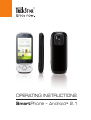 1
1
-
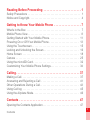 2
2
-
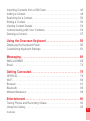 3
3
-
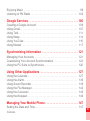 4
4
-
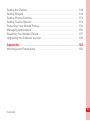 5
5
-
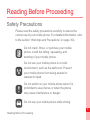 6
6
-
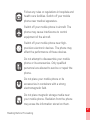 7
7
-
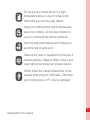 8
8
-
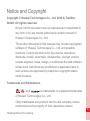 9
9
-
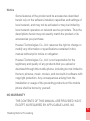 10
10
-
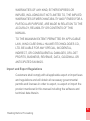 11
11
-
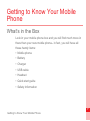 12
12
-
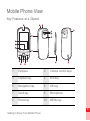 13
13
-
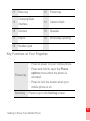 14
14
-
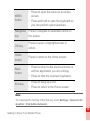 15
15
-
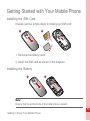 16
16
-
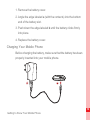 17
17
-
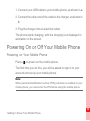 18
18
-
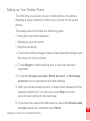 19
19
-
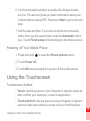 20
20
-
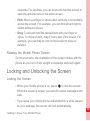 21
21
-
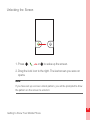 22
22
-
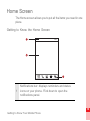 23
23
-
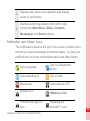 24
24
-
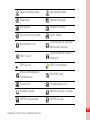 25
25
-
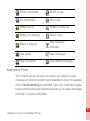 26
26
-
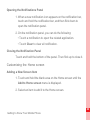 27
27
-
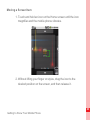 28
28
-
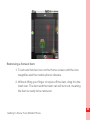 29
29
-
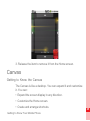 30
30
-
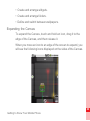 31
31
-
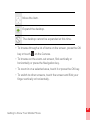 32
32
-
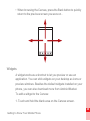 33
33
-
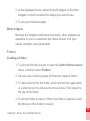 34
34
-
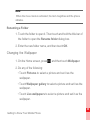 35
35
-
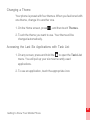 36
36
-
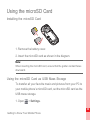 37
37
-
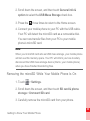 38
38
-
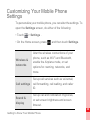 39
39
-
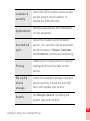 40
40
-
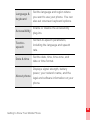 41
41
-
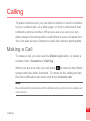 42
42
-
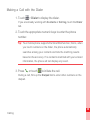 43
43
-
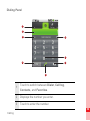 44
44
-
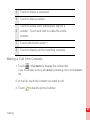 45
45
-
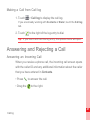 46
46
-
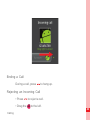 47
47
-
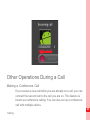 48
48
-
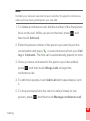 49
49
-
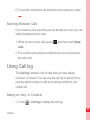 50
50
-
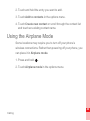 51
51
-
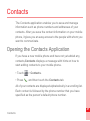 52
52
-
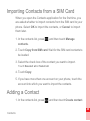 53
53
-
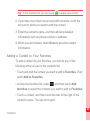 54
54
-
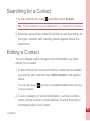 55
55
-
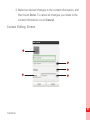 56
56
-
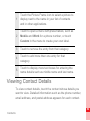 57
57
-
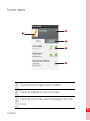 58
58
-
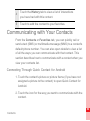 59
59
-
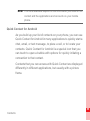 60
60
-
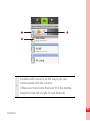 61
61
-
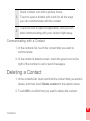 62
62
-
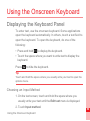 63
63
-
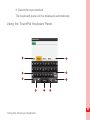 64
64
-
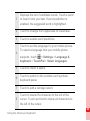 65
65
-
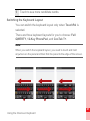 66
66
-
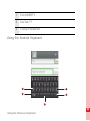 67
67
-
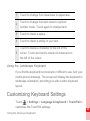 68
68
-
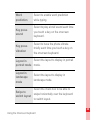 69
69
-
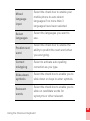 70
70
-
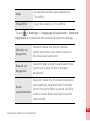 71
71
-
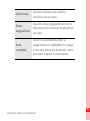 72
72
-
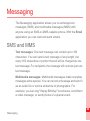 73
73
-
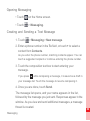 74
74
-
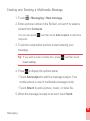 75
75
-
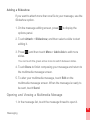 76
76
-
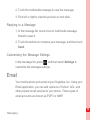 77
77
-
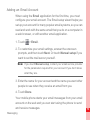 78
78
-
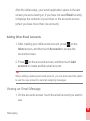 79
79
-
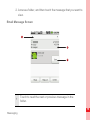 80
80
-
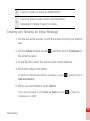 81
81
-
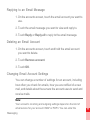 82
82
-
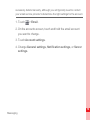 83
83
-
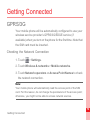 84
84
-
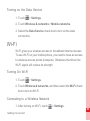 85
85
-
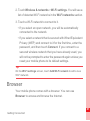 86
86
-
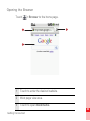 87
87
-
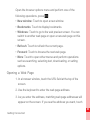 88
88
-
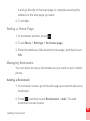 89
89
-
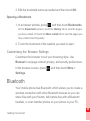 90
90
-
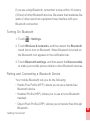 91
91
-
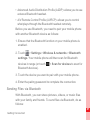 92
92
-
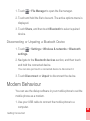 93
93
-
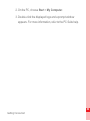 94
94
-
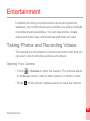 95
95
-
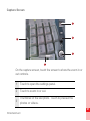 96
96
-
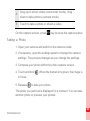 97
97
-
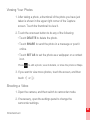 98
98
-
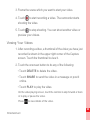 99
99
-
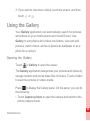 100
100
-
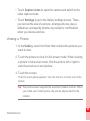 101
101
-
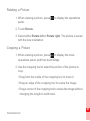 102
102
-
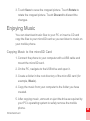 103
103
-
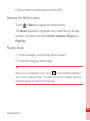 104
104
-
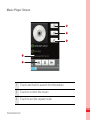 105
105
-
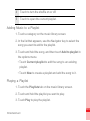 106
106
-
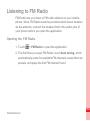 107
107
-
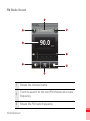 108
108
-
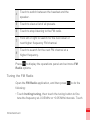 109
109
-
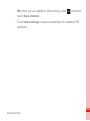 110
110
-
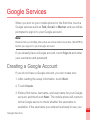 111
111
-
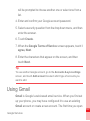 112
112
-
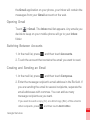 113
113
-
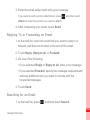 114
114
-
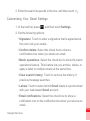 115
115
-
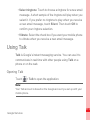 116
116
-
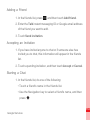 117
117
-
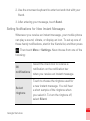 118
118
-
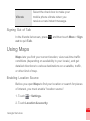 119
119
-
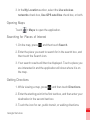 120
120
-
 121
121
-
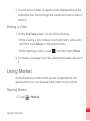 122
122
-
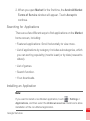 123
123
-
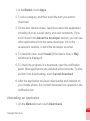 124
124
-
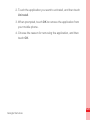 125
125
-
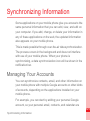 126
126
-
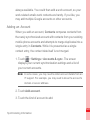 127
127
-
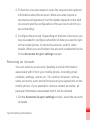 128
128
-
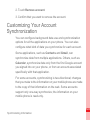 129
129
-
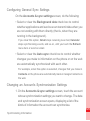 130
130
-
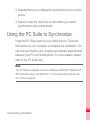 131
131
-
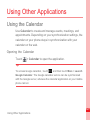 132
132
-
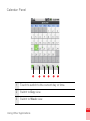 133
133
-
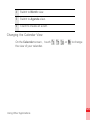 134
134
-
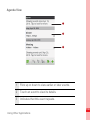 135
135
-
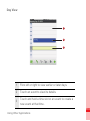 136
136
-
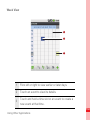 137
137
-
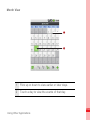 138
138
-
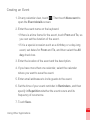 139
139
-
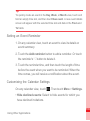 140
140
-
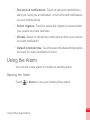 141
141
-
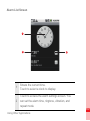 142
142
-
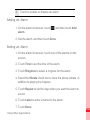 143
143
-
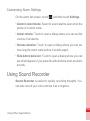 144
144
-
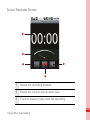 145
145
-
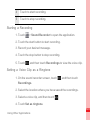 146
146
-
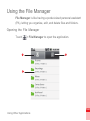 147
147
-
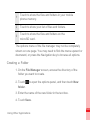 148
148
-
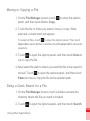 149
149
-
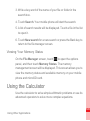 150
150
-
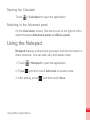 151
151
-
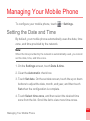 152
152
-
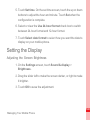 153
153
-
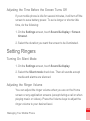 154
154
-
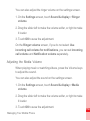 155
155
-
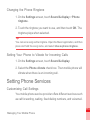 156
156
-
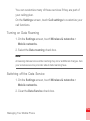 157
157
-
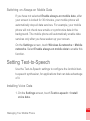 158
158
-
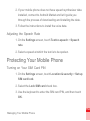 159
159
-
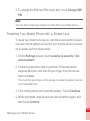 160
160
-
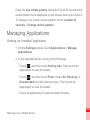 161
161
-
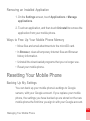 162
162
-
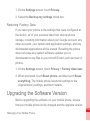 163
163
-
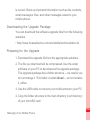 164
164
-
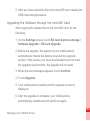 165
165
-
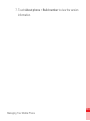 166
166
-
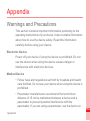 167
167
-
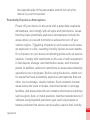 168
168
-
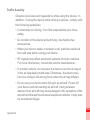 169
169
-
 170
170
-
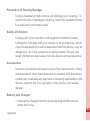 171
171
-
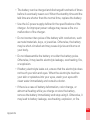 172
172
-
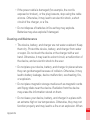 173
173
-
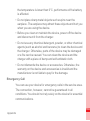 174
174
-
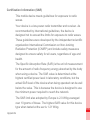 175
175
-
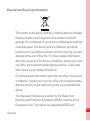 176
176
-
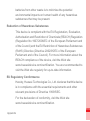 177
177
-
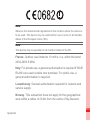 178
178
-
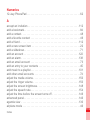 179
179
-
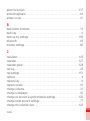 180
180
-
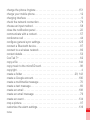 181
181
-
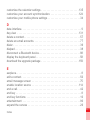 182
182
-
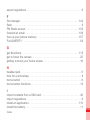 183
183
-
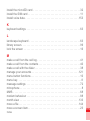 184
184
-
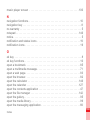 185
185
-
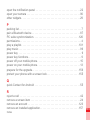 186
186
-
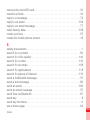 187
187
-
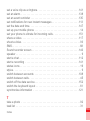 188
188
-
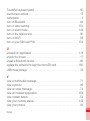 189
189
-
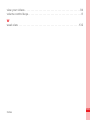 190
190
-
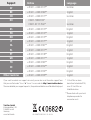 191
191
Trekstor Cell Phone Android 2.1 User manual
- Category
- Mobile phones
- Type
- User manual
Ask a question and I''ll find the answer in the document
Finding information in a document is now easier with AI