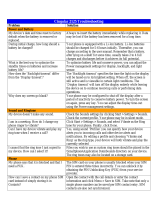Page is loading ...

www.htc.com
User Manual

2
Please Read Before Proceeding
THE BATTERY IS NOT CHARGED WHEN YOU TAKE IT OUT OF THE BOX.
DO NOT REMOVE THE BATTERY PACK WHEN THE DEVICE IS CHARGING.
YOUR WARRANTY IS INVALIDATED IF YOU DISASSEMBLE OR ATTEMPT TO DISASSEMBLE THE
DEVICE.
PRIVACY RESTRICTIONS
Some countries require full disclosure of recorded telephone conversations, and stipulate that you must inform
the person with whom you are speaking that the conversation is being recorded. Always obey the relevant laws
and regulations of your country when using the recording feature of your PDA Phone.
INTELLECTUAL PROPERTY RIGHT INFORMATION
Copyright © 2010 HTC Corporation. All Rights Reserved.
HTC, the HTC logo, HTC Innovation, ExtUSB, HTC Touch Pro, and HTC Care are trademarks and/or service marks
of HTC Corporation.
Microsoft, Windows, Windows Mobile, Windows XP, Windows Vista, ActiveSync, Windows Mobile Device Center,
Internet Explorer, MSN, Hotmail, Windows Live, Outlook, Excel, PowerPoint, Word, OneNote and Windows Media
are either registered trademarks or trademarks of Microsoft Corporation in the United States and/or other
countries.
Bluetooth and the Bluetooth logo are trademarks owned by Bluetooth SIG, Inc.
Wi-Fi is a registered trademark of the Wireless Fidelity Alliance, Inc.
Java, J2ME and all other Java-based marks are trademarks or registered trademarks of Sun Microsystems, Inc. in
the United States and other countries.
Copyright © 2010, Sun Microsystems, Inc. All Rights Reserved.
Copyright © 2010, Adobe Systems Incorporated. All Rights Reserved.
microSD is a trademark of SD Card Association.
Opera Mobile from Opera Software ASA. Copyright 1995-2010 Opera Software ASA. All Rights Reserved.
YouTube is a trademark of Google, Inc. in the United States and other countries.
Copyright © 2010, Esmertec AG. All Rights Reserved.
Copyright © 2003-2010, ArcSoft, Inc. and its licensors. All Rights Reserved. ArcSoft and the ArcSoft logo are
registered trademarks of ArcSoft, Inc. in the United States and/or other countries.
Copyright © 2004-2010, Ilium Software, Inc. All Rights Reserved.
Copyright © 2000 - 2010 WESTTEK LLC. All Rights Reserved. WESTTEK and the WT Logo are registered
trademarks of WESTTEK, LLC.
All other company, product and service names mentioned herein are trademarks, registered trademarks or
service marks of their respective owners.
HTC shall not be liable for technical or editorial errors or omissions contained herein, nor for incidental or
consequential damages resulting from furnishing this material. The information is provided “as is” without
warranty of any kind and is subject to change without notice. HTC also reserves the right to revise the content
of this document at any time without prior notice.
No part of this document may be reproduced or transmitted in any form or by any means, electronic or
mechanical, including photocopying, recording or storing in a retrieval system, or translated into any language
in any form without prior written permission of HTC.

3
Disclaimers
THE WEATHER INFORMATION, DATA AND DOCUMENTATION ARE PROVIDED “AS IS” AND WITHOUT WARRANTY
OR TECHNICAL SUPPORT OF ANY KIND FROM HTC. TO THE MAXIMUM EXTENT PERMITTED BY APPLICABLE
LAW, HTC AND ITS AFFILIATES expressly disclaim any and all representations and warranties, express or
implied, arising by law or otherwise, regarding the Weather Information, Data, Documentation, or any other
Products and services, including without limitation any express or implied warranty of merchantability, express
or implied warranty of fitness for a particular purpose, non-infringement, quality, accuracy, completeness,
effectiveness, reliability, usefulness, that the Weather Information, Data and/or Documentation will be error-
free, or implied warranties arising from course of dealing or course of performance.
Without limiting the foregoing, it is further understood that HTC and its Providers are not responsible for Your
use or misuse of the Weather Information, Data and/or Documentation or the results from such use. HTC and
its Providers make no express or implied warranties, guarantees or affirmations that weather information
will occur or has occurred as the reports, forecasts, data, or information state, represent or depict and it shall
have no responsibility or liability whatsoever to any person or entity, parties and non-parties alike, for any
inconsistency, inaccuracy, or omission for weather or events predicted or depicted, reported, occurring or
occurred. WITHOUT LIMITING THE GENERALITY OF THE FOREGOING, YOU ACKNOWLEDGE THAT THE WEATHER
INFORMATION, DATA AND/OR DOCUMENTATION MAY INCLUDE INACCURACIES AND YOU WILL USE COMMON
SENSE AND FOLLOW STANDARD SAFETY PRECAUTIONS IN CONNECTION WITH THE USE OF THE WEATHER
INFORMATION, DATA OR DOCUMENTATION.
Limitation of Damages
TO THE MAXIMUM EXTENT PERMITTED BY APPLICABLE LAW, IN NO EVENT SHALL HTC OR ITS PROVIDERS BE
LIABLE TO USER OR ANY THIRD PARTY FOR ANY INDIRECT, SPECIAL, CONSEQUENTIAL, INCIDENTAL OR PUNITIVE
DAMAGES OF ANY KIND, IN CONTRACT OR TORT, INCLUDING, BUT NOT LIMITED TO, INJURY, LOSS OF REVENUE,
LOSS OF GOODWILL, LOSS OF BUSINESS OPPORTUNITY, LOSS OF DATA, AND/OR LOSS OF PROFITS ARISING
OUT OF, OR RELATED TO, IN ANY MANNER, OR THE DELIVERY, PERFORMANCE OR NONPERFORMANCE OF
OBLIGATIONS, OR USE OF THE WEATHER INFORMATION, DATA OR DOCUMENTATION HEREUNDER REGARDLESS
OF THE FORESEEABILITY THEREOF.
Location Based Services (LBS)
Your wireless device can determine its (and your) physical, geographical location (“Location Information”).
Certain software applications are capable of accessing, collecting and using Location Information and
disclosing the information to the application provider and other people. You should use caution and discretion
when determining whether or not Location Information should be made available to them. To limit potential
unauthorized access to your Location Information, Verizon Wireless devices are preset to “911 ONLY” which will
only allow authorized emergency response personnel to locate you if you dial 9-1-1 from your wireless device.
By changing the setting on the device to “LOCATION ON” you are enabling third party access to Location
Information through software, widgets or peripheral components you choose to download, add or attach to
your wireless device. Verizon Wireless encourages you to check your wireless device periodically and only use
software, widgets and peripheral components that are obtained from reliable sources. When you use your
mobile browser or other services and applications, you authorize Verizon Wireless to collect, use and disclose
your Location Information as appropriate to provide you with any location services that you enabled.
Verizon Wireless does not retain Location Information longer than necessary to provide the services to you.
We will not knowingly disclose your Location Information to third parties without your consent. You should
carefully review the privacy policies of application providers and third parties who you allow access to your
Location Information, and you should know that significant risks can be associated with disclosing your
Location Information to others.
Note For information on the Location Setting, see “CDMA Services” in Chapter 2.

4
Important Health Information and Safety Precautions
When using this product, the safety precautions below must be taken to avoid possible legal liabilities and
damages.
Retain and follow all product safety and operating instructions. Observe all warnings in the operating
instructions on the product.
To reduce the risk of bodily injury, electric shock, fire, and damage to the equipment, observe the following
precautions.
ELECTRICAL SAFETY
This product is intended for use when supplied with power from the designated battery or power supply unit.
Other usage may be dangerous and will invalidate any approval given to this product.
SAFETY PRECAUTIONS FOR PROPER GROUNDING INSTALLATION
CAUTION: Connecting to an improperly grounded equipment can result in an electric shock to your device.
This product equipped with a USB Cable for connecting with desktop or notebook computer. Be sure your
computer is properly grounded (earthed) before connecting this product to the computer. The power supply
cord of a desktop or notebook computer has an equipment-grounding conductor and a grounding plug. The
plug must be plugged into an appropriate outlet which is properly installed and grounded in accordance with
all local codes and ordinances.
SAFETY PRECAUTIONS FOR POWER SUPPLY UNIT
Use the correct external power source
A product should be operated only from the type of power source indicated on the electrical ratings
label. If you are not sure of the type of power source required, consult your authorized service provider
or local power company. For a product that operates from battery power or other sources, refer to the
operating instructions that are included with the product.
Handle battery packs carefully
This product contains a Li-ion battery. There is a risk of fire and burns if the battery pack is handled
improperly. Do not attempt to open or service the battery pack. Do not disassemble, crush, puncture,
short external contacts or circuits, dispose of in fire or water, or expose a battery pack to temperatures
higher than 60˚C (140˚F).
WARNING: Danger of explosion if battery is incorrectly replaced. To reduce risk of fire or burns, do not
disassemble, crush, puncture, short external contacts, expose to temperature above 60˚C (140˚F), or
dispose of in fire or water. Replace only with specified batteries. Recycle or dispose of used batteries
according to the local regulations or reference guide supplied with your product.
Take extra precautions
Keep the battery or device dry and away from water or any liquid as it may cause a short circuit.
Keep metal objects away so they don’t come in contact with the battery or its connectors as it may
lead to short circuit during operation.
The phone should be only connected to products that bear the USB-IF logo or have completed the
USB-IF compliance program.
Do not use a battery that appears damaged, deformed, or discolored, or the one that has any rust on
its casing, overheats, or emits a foul odor.
Always keep the battery out of the reach of babies and small children, to avoid swallowing of the
battery. Consult the doctor immediately if the battery is swallowed.
Only use the battery with a charging system that has been qualified with the system per this
standard, IEEE-Std-1725-2006. Use of an unqualified battery or charger may present a risk of fire,
explosion, leakage or other hazard.
•
•
•
•
•
•
•
•
•

5
Replace the battery only with another battery that has been qualified with the system per this
standard, IEEE-Std-1725-2006. Use of an unqualified battery may present a risk of fire, explosion,
leakage or other hazard.
Avoid dropping the phone or battery. If the phone or battery is dropped, especially on a hard surface,
and the user suspects damage, take it to a service centre for inspection.
If the battery leaks:
Do not allow the leaking fluid to come in contact with skin or clothing. If already in contact, flush
the affected area immediately with clean water and seek medical advice.
Do not allow the leaking fluid to come in contact with eyes. If already in contact, DO NOT rub;
rinse with clean water immediately and seek medical advice.
Take extra precautions to keep a leaking battery away from fire as there is a danger of ignition or
explosion.
SAFETY PRECAUTIONS FOR DIRECT SUNLIGHT
Keep this product away from excessive moisture and extreme temperatures. Do not leave the product or
its battery inside a vehicle or in places where the temperature may exceed 60˚C (140˚F), such as on a car
dashboard, window sill, or behind a glass that is exposed to direct sunlight or strong ultraviolet light for
extended periods of time. This may damage the product, overheat the battery, or pose a risk to the vehicle.
PREVENTION OF HEARING LOSS
CAUTION: Permanent hearing loss may occur if earphones or headphones are used at high volume for prolonged periods
of time.
SAFETY IN AIRCRAFT
Due to the possible interference caused by this product to an aircraft’s navigation system and its
communications network, using this device’s phone function on board an airplane is against the law in most
countries. If you want to use this device when on board an aircraft, remember to turn off your phone by
switching to Airplane Mode.
ENVIRONMENT RESTRICTIONS
Do not use this product in gas stations, fuel depots, chemical plants or where blasting operations are in
progress, or in potentially explosive atmospheres such as fuelling areas, fuel storehouses, below deck on boats,
chemical plants, fuel or chemical transfer or storage facilities, and areas where the air contains chemicals
or particles, such as grain, dust, or metal powders. Please be aware that sparks in such areas could cause an
explosion or fire resulting in bodily injury or even death.
EXPLOSIVE ATMOSPHERES
When in any area with a potentially explosive atmosphere or where flammable materials exist, the product
should be turned off and the user should obey all signs and instructions. Sparks in such areas could cause
an explosion or fire resulting in bodily injury or even death. Users are advised not to use the equipment at
refueling points such as service or gas stations, and are reminded of the need to observe restrictions on the use
of radio equipment in fuel depots, chemical plants, or where blasting operations are in progress. Areas with a
potentially explosive atmosphere are often, but not always, clearly marked. These include fueling areas, below
deck on boats, fuel or chemical transfer or storage facilities, and areas where the air contains chemicals or
particles, such as grain, dust, or metal powders.
ROAD SAFETY
Vehicle drivers in motion are not permitted to use telephony services with handheld devices, except in the case
of emergency. In some countries, using hands-free devices as an alternative is allowed.
•
•
•
•
•
•

6
SAFETY PRECAUTIONS FOR RF EXPOSURE
Avoid using your phone near metal structures (for example, the steel frame of a building).
Avoid using your phone near strong electromagnetic sources, such as microwave ovens, sound speakers,
TV and radio.
Use only original manufacturer-approved accessories, or accessories that do not contain any metal.
Use of non-original manufacturer-approved accessories may violate your local RF exposure guidelines
and should be avoided.
INTERFERENCE WITH MEDICAL EQUIPMENT FUNCTIONS
This product may cause medical equipment to malfunction. The use of this device is forbidden in most
hospitals and medical clinics.
If you use any other personal medical device, consult the manufacturer of your device to determine if they
are adequately shielded from external RF energy. Your physician may be able to assist you in obtaining this
information.
Turn your phone OFF in health care facilities when any regulations posted in these areas instruct you to do so.
Hospitals or health care facilities may be using equipment that could be sensitive to external RF energy.
HEARING AIDS
Some digital wireless phones may interfere with some hearing aids. In the event of such interference, you may
want to consult your service provider, or call the customer service line to discuss alternatives.
NONIONIZING RADIATION
Your device has an internal antenna. This product should be operated in its normal-use position to ensure the
radiative performance and safety of the interference. As with other mobile radio transmitting equipment, users
are advised that for satisfactory operation of the equipment and for the safety of personnel, it is recommended
that no part of the human body be allowed to come too close to the antenna during operation of the
equipment.
Use only the supplied integral antenna. Use of unauthorized or modified antennas may impair call quality and
damage the phone, causing loss of performance and SAR levels exceeding the recommended limits as well as
result in non-compliance with local regulatory requirements in your country.
To assure optimal phone performance and ensure
human exposure to RF energy is within the guidelines
set forth in the relevant standards, always use your
device only in its normal-use position. Contact with
the antenna area may impair call quality and cause
your device to operate at a higher power level than
needed. Avoiding contact with the antenna area
when the phone is IN USE optimizes the antenna
performance and the battery life.
Antenna location
•
•
•
•

7
General Precautions
• Avoid applying excessive pressure to the device
Do not apply excessive pressure on the screen and the device to prevent damaging them and remove
the device from your pants’ pocket before sitting down. It is also recommended that you store the device
in a protective case and only use the device stylus or your finger when interacting with the touch screen.
Cracked display screens due to improper handling are not covered by the warranty.
• Device getting warm after prolonged use
When using your device for prolonged periods of time, such as when you’re talking on the phone, charging
the battery or browsing the web, the device may become warm. In most cases, this condition is normal and
therefore should not be interpreted as a problem with the device.
• Heed service markings
Except as explained elsewhere in the Operating or Service documentation, do not service any product
yourself. Service needed on components inside the device should be done by an authorized service
technician or provider.
• Damage requiring service
Unplug the product from the electrical outlet and refer servicing to an authorized service technician or
provider under the following conditions:
Liquid has been spilled or an object has fallen onto the product.
The product has been exposed to rain or water.
The product has been dropped or damaged.
There are noticeable signs of overheating.
The product does not operate normally when you follow the operating instructions.
• Avoid hot areas
The product should be placed away from heat sources such as radiators, heat registers, stoves, or other
products (including amplifiers) that produce heat.
• Avoid wet areas
Never use the product in a wet location.
• Avoid using your device after a dramatic change in temperature
When you move your device between environments with very different temperature and/or humidity
ranges, condensation may form on or within the device. To avoid damaging the device, allow sufficient time
for the moisture to evaporate before using the device.
NOTICE: When taking the device from low-temperature conditions into a warmer environment or from high-
temperature conditions into a cooler environment, allow the device to acclimate to room temperature before
turning on power.
Avoid pushing objects into product
Never push objects of any kind into cabinet slots or other openings in the product. Slots and openings are
provided for ventilation. These openings must not be blocked or covered.
• Mounting accessories
Do not use the product on an unstable table, cart, stand, tripod, or bracket. Any mounting of the product
should follow the manufacturer’s instructions, and should use a mounting accessory recommended by the
manufacturer.
• Avoid unstable mounting
Do not place the product with an unstable base.
• Use product with approved equipment
This product should be used only with personal computers and options identified as suitable for use with
your equipment.
• Adjust the volume
Turn down the volume before using headphones or other audio devices.
• Cleaning
Unplug the product from the wall outlet before cleaning. Do not use liquid cleaners or aerosol cleaners. Use
a damp cloth for cleaning, but NEVER use water to clean the LCD screen.
•
•
•
•
•

8
Contents
Chapter 1 Getting Started
1.1 About Your HTC Touch Pro2 ....................................................................... 17
Inside the box ..........................................................................................................................................17
1.2 Getting to Know Your Touch Phone .......................................................... 17
Top panel ...................................................................................................................................................17
Bottom panel ...........................................................................................................................................17
Front panel ................................................................................................................................................18
Hardware keyboard ...............................................................................................................................18
Left panel ...................................................................................................................................................19
Right panel ................................................................................................................................................19
Back panel .................................................................................................................................................19
1.3 Installing the Battery and Storage Card ................................................... 20
Battery ........................................................................................................................................................20
Storage card .............................................................................................................................................21
1.4 Charging the Battery .................................................................................. 21
1.5 Starting Up .................................................................................................. 21
Turning your device on and off .........................................................................................................21
Switching to Sleep mode.....................................................................................................................21
1.6 Home Screen ............................................................................................... 22
1.7 Notifications ............................................................................................... 23
1.8 Status Icons ................................................................................................. 24
1.9 Start Screen ................................................................................................. 25
1.10 Lock Screen ............................................................................................... 26
Locking the device .................................................................................................................................26
Unlocking your phone ..........................................................................................................................26
Checking notifications when the phone is locked .....................................................................26
Receiving a call when the phone is locked ...................................................................................27
1.11 Adjusting the Volume .............................................................................. 27
1.12 Using Finger Gestures .............................................................................. 28
Finger scrolling ........................................................................................................................................28
Finger panning ........................................................................................................................................28
1.13 Using the Zoom Bar .................................................................................. 28
1.14 Connecting Your Device to a Computer .................................................. 29
Chapter 2 Using Phone Features
2.1 Seamless Network Switching .................................................................... 30
2.2 Making Calls from the Phone Screen ........................................................ 30
Making an emergency call ..................................................................................................................31
Making an international call ...............................................................................................................31
Assisted Dialing .......................................................................................................................................31
Calling voice mail....................................................................................................................................31

9
2.3 Answering and Ending Calls ...................................................................... 32
Accepting or rejecting an incoming voice call ............................................................................32
Using the call functions ........................................................................................................................33
2.4 Using Call History ....................................................................................... 34
2.5 Speed Dial ................................................................................................... 34
2.6 Straight Talk ................................................................................................ 35
Making a call from a text message ...................................................................................................35
Making a call from an e-mail message ...........................................................................................35
Making a call from a meeting request or reminder ...................................................................36
2.7 Making Three-way Calls in CDMA Mode ................................................... 37
Starting a three-way call ......................................................................................................................37
Turning on the speakerphone during a call .................................................................................37
Ending the three-way call....................................................................................................................37
2.8 Changing the CDMA Phone Settings ........................................................ 38
Setting the phone connection to CDMA-only mode ................................................................38
Linking to CDMA services ....................................................................................................................38
2.9 Using the Device as a GSM Phone ............................................................. 39
GSM international roaming ................................................................................................................39
Using the Verizon GSM SIM card ......................................................................................................39
Using SIM Manager ................................................................................................................................40
Copying text messages to the SIM card .........................................................................................40
Making and answering calls ...............................................................................................................41
Making three-way calls in GSM mode ............................................................................................41
Changing GSM settings ........................................................................................................................43
2.10 Turning the Phone Function On and Off................................................. 44
Chapter 3 Using the Home Screen
3.1 About the Home Screen ............................................................................. 45
Displaying the Home screen in landscape view ..........................................................................45
3.2 Switching Between the Tabs of the Home Screen .................................... 46
3.3 Personalizing Home Screen Tabs .............................................................. 46
3.4 Home ........................................................................................................... 47
Changing the wallpaper ......................................................................................................................47
Updating weather information .........................................................................................................47
Selecting another location to display on the Home tab ..........................................................48
Changing the date and time ..............................................................................................................48
Setting the alarm clock .........................................................................................................................48
Adding quick links ..................................................................................................................................49
3.5 People .......................................................................................................... 49
3.6 Messaging ................................................................................................... 50
3.7 Mail .............................................................................................................. 50
Adding your Internet e-mail account ..............................................................................................50
Adding your Outlook work account ................................................................................................51
Checking and reading e-mail .............................................................................................................51

10
3.8 Internet........................................................................................................ 52
Adding Web favorites ............................................................................................................................52
3.9 Calendar ...................................................................................................... 53
Creating an appointment ....................................................................................................................53
Viewing and managing your appointments ................................................................................53
3.10 Stocks ........................................................................................................ 54
Adding stock quotes and market indexes .....................................................................................54
Viewing stock information ..................................................................................................................55
3.11 Photos & Videos ........................................................................................ 55
Portrait view .............................................................................................................................................55
Landscape view .......................................................................................................................................55
3.12 Music ......................................................................................................... 56
Playing music in portrait view ...........................................................................................................56
Playing music in landscape view ......................................................................................................56
Setting repeat and shuffle modes ....................................................................................................56
Finding albums and music tracks in the Library .........................................................................57
Playlists .......................................................................................................................................................57
3.13 Weather ..................................................................................................... 58
Adding a city ............................................................................................................................................58
Weather settings .....................................................................................................................................58
3.14 Twitter ....................................................................................................... 59
3.15 Settings ..................................................................................................... 59
Chapter 4 Staying Close
4.1 It’s All About People ................................................................................... 60
4.2 Adding and Sharing Your Personal Details ............................................... 60
Adding your personal details .............................................................................................................60
Sharing your personal details ............................................................................................................61
4.3 Adding Contacts to Your Phone ................................................................ 61
Creating new contacts ..........................................................................................................................61
4.4 Working With Favorite Contacts ................................................................ 62
Adding favorite contacts to the People tab ..................................................................................62
Quickly calling or sending a message to a favorite contact....................................................62
4.5 Viewing and Managing Your Contacts ...................................................... 63
Browsing and finding contacts ..........................................................................................................63
4.6 Viewing Contact Information and Exchange of Communications
With the Contact ........................................................................................ 64
Changing the number for sending text and multimedia messages ....................................64
4.7 Contact Groups ........................................................................................... 65
Creating a contact group .....................................................................................................................65
Sending a text or multimedia message to a group ....................................................................65
Filtering the contacts list by group ..................................................................................................65

11
4.8 Facebook Updates and Events .................................................................. 65
Logging in and out of Facebook .......................................................................................................65
Checking all Facebook updates and events .................................................................................65
Checking a contact’s Facebook updates and events .................................................................66
Updating your Facebook status ........................................................................................................66
Chapter 5 Entering Text
5.1 The Hardware Keyboard ............................................................................ 67
Adjusting the LCD screen angle ........................................................................................................67
Using the hardware keyboard ...........................................................................................................68
5.2 Using the Onscreen Keyboard ................................................................... 68
Full QWERTY .............................................................................................................................................69
Compact QWERTY ..................................................................................................................................69
Phone Keypad ..........................................................................................................................................69
Onscreen navigation pad ....................................................................................................................69
Entering text .............................................................................................................................................69
5.3 Using Predictive Mode ............................................................................... 70
5.4 Entering Numbers and Symbols ................................................................ 71
5.5 Text Input Settings ..................................................................................... 72
Chapter 6 Synchronizing Information
6.1 Ways of Synchronizing Your Phone ........................................................... 73
6.2 Before Synchronizing With Your Computer .............................................. 73
6.3 Setting Up Windows Mobile Device Center on Windows 7 and
Windows Vista ............................................................................................ 74
Setting up synchronization in Windows Mobile Device Center ............................................74
Using Windows Mobile Device Center ............................................................................................74
6.4 Setting Up ActiveSync on Windows XP ..................................................... 75
Setting up synchronization in ActiveSync .....................................................................................75
6.5 Synchronizing With Your Computer .......................................................... 75
Starting and stopping synchronization..........................................................................................75
Selecting information to synchronize .............................................................................................76
Troubleshooting sync connection problem .................................................................................76
6.6 Synchronizing via Bluetooth ..................................................................... 76
6.7 Synchronizing Music and Video ................................................................ 77
6.8 Synchronizing With Microsoft My Phone ................................................. 77
Setting up your My Phone account .................................................................................................77
Changing sync settings ........................................................................................................................77
Stopping sync partnership with your My Phone Web account .............................................78
Managing your My Phone Web account from your computer ..............................................78

12
Chapter 7 Exchanging Messages
7.1 Messaging ................................................................................................... 79
7.2 Sending Text Messages .............................................................................. 80
Creating and sending a new text message ...................................................................................80
Managing text messages from a contact ......................................................................................81
Managing text messages in the Inbox ............................................................................................81
Placing a call to the sender of a text message .............................................................................82
Changing the message list layout ....................................................................................................82
7.3 MMS ............................................................................................................. 82
Creating and sending MMS messages ............................................................................................82
Viewing and replying to MMS messages .......................................................................................84
Configuring MMS settings ..................................................................................................................84
7.4 E-mail ........................................................................................................... 85
Synchronizing Outlook e-mail with your computer ..................................................................85
Setting up an Internet e-mail account ............................................................................................85
Creating and sending an e-mail message .....................................................................................86
Viewing and replying to e-mail messages ....................................................................................87
Directly making calls from an e-mail ...............................................................................................88
Synchronizing e-mail messages ........................................................................................................88
Customizing e-mail settings ...............................................................................................................89
Chapter 8 Working With Company E-mail and Meeting Appointments
8.1 Synchronizing with the Exchange Server ................................................. 90
Setting up an Exchange Server connection .................................................................................90
Starting synchronization .....................................................................................................................90
8.2 Working With Company E-mail Messages ................................................ 91
Automatic synchronization through Direct Push .......................................................................91
Scheduled synchronization ................................................................................................................91
Instant download through Fetch Mail ............................................................................................91
Searching for e-mail messages on the Exchange Server .........................................................92
Flagging your messages ......................................................................................................................92
Out-of-office auto-reply .......................................................................................................................92
8.3 Managing Meeting Requests ..................................................................... 93
8.4 Finding Contacts in the Company Directory ............................................ 93
When browsing Contacts, composing e-mail, or creating a meeting request.................93
When viewing a received Outlook e-mail message ...................................................................93
Chapter 9 Internet and Social Networking
9.1 Ways of Connecting to the Internet .......................................................... 94
Wi-Fi .............................................................................................................................................................94
Dial-up ........................................................................................................................................................96
GPRS/3G (GSM only) ..............................................................................................................................96
Starting a data connection .................................................................................................................96

13
9.2 Using Opera Mobile .................................................................................... 97
Opera Mobile menu ..............................................................................................................................98
Navigating web pages ..........................................................................................................................98
9.3 Using Internet Explorer Mobile ............................................................... 100
The browser screen ............................................................................................................................. 100
Entering a website address and adding it to your favorites ................................................ 100
Zooming and panning....................................................................................................................... 101
9.4 Using YouTube .......................................................................................... 102
Searching videos ................................................................................................................................. 102
Using the Program Guide ................................................................................................................. 103
Watching videos .................................................................................................................................. 103
Bookmarks ............................................................................................................................................. 104
History ..................................................................................................................................................... 104
9.5 Using Streaming Media ............................................................................ 104
9.6 Using RSS Hub .......................................................................................... 105
Subscribing to and organizing news channels ......................................................................... 105
Using the headline list ....................................................................................................................... 106
Viewing the news summary ............................................................................................................ 106
Getting help .......................................................................................................................................... 107
9.7 Using Windows Live .................................................................................. 108
The Windows Live screen.................................................................................................................. 108
9.8 Twittering on Your Phone ........................................................................ 109
Logging in to your Twitter account ............................................................................................... 109
Viewing tweets ..................................................................................................................................... 109
Sending tweets .................................................................................................................................... 110
Sending mentions and direct messages ..................................................................................... 110
Searching for Twitter users to follow ............................................................................................ 110
Sharing a photo in Twitter ................................................................................................................ 111
Changing Twitter settings ................................................................................................................ 111
Logging out of Twitter ....................................................................................................................... 111
9.9 Sharing Photos and Videos on Facebook, Twitter, and YouTube .......... 112
Logging into your social networks ................................................................................................ 112
Uploading photos to Facebook ...................................................................................................... 112
Uploading a photo to Twitter .......................................................................................................... 112
Uploading videos to YouTube ......................................................................................................... 112
9.10 Using Facebook on Your Phone ............................................................. 113
9.11 Using Your Phone as a Wireless Router ................................................. 114
Setting up your phone as a wireless router ............................................................................... 114
Connecting your computer to your phone’s Wi-Fi network ................................................. 114
Turning off your phone’s Wi-Fi network ...................................................................................... 114
Turning on your phone’s Wi-Fi network in Wireless controls ............................................... 115
9.12 Using VZAccess Manager ....................................................................... 115

14
9.13 Using Your Phone As a Modem (Modem Link) ..................................... 115
Before you proceed ............................................................................................................................ 115
Setting up your device as a USB modem .................................................................................... 115
Setting up your device as a Bluetooth modem ........................................................................ 116
Creating a modem dial-up connection and connecting to the Internet ........................ 118
Dialing up and connecting to the Internet ................................................................................ 119
Chapter 10 Bluetooth
10.1 Bluetooth Modes .................................................................................... 120
Supported profiles .............................................................................................................................. 120
10.2 Bluetooth Partnerships.......................................................................... 121
10.3 Connecting a Bluetooth Hands-free or Stereo Headset ...................... 122
10.4 Sending and Receiving Information Using Bluetooth ........................ 123
10.5 Printing via Bluetooth ............................................................................ 124
Chapter 11 Navigating on the Road
11.1 Guidelines and Preparation for Using GPS .......................................... 125
11.2 Downloading Location Data via QuickGPS .......................................... 126
Changing the download options .................................................................................................. 126
11.3 Using VZ Navigator ................................................................................ 126
Chapter 12 Camera and Multimedia
12.1 Taking Photos and Videos ...................................................................... 127
Changing the capture mode ........................................................................................................... 127
Using the focus ..................................................................................................................................... 127
Capturing photo or recording video ............................................................................................ 128
The Review screen ............................................................................................................................... 128
On-screen controls .............................................................................................................................. 128
Menu Panel ............................................................................................................................................ 129
Zooming ................................................................................................................................................. 129
Setting advanced options ................................................................................................................ 130
12.2 Viewing Photos and Videos Using Albums ........................................... 131
Viewing photos .................................................................................................................................... 132
Viewing Facebook photos ................................................................................................................ 133
Playing videos ....................................................................................................................................... 133
Sharing photos and videos .............................................................................................................. 133
Closing Albums .................................................................................................................................... 133
12.3 Using Windows Media® Player Mobile .................................................. 134
Playing media ....................................................................................................................................... 134
Synchronizing video and audio files ............................................................................................ 135
Creating playlists ................................................................................................................................. 136
Troubleshooting .................................................................................................................................. 136
12.4 Using Audio Booster .............................................................................. 136
12.5 Using MP3 Trimmer ................................................................................ 137

15
Chapter 13 Programs
13.1 Contacts .................................................................................................. 138
Adding new contacts ......................................................................................................................... 138
Organizing and searching contacts .............................................................................................. 138
Sharing contact information ........................................................................................................... 139
13.2 JETCET PRINT .......................................................................................... 140
13.3 JETCET Presentation .............................................................................. 141
Opening JETCET Presentation ........................................................................................................ 141
Creating a new presentation ........................................................................................................... 141
Displaying the presentation ............................................................................................................ 142
13.4 Microsoft Office Mobile ......................................................................... 143
13.5 WorldCard Mobile .................................................................................. 143
13.6 Voice Command ...................................................................................... 144
13.7 Windows Marketplace ............................................................................ 145
13.8 Installing and Uninstalling Programs ................................................... 145
Installing a program ........................................................................................................................... 145
Uninstalling a program ...................................................................................................................... 145
Chapter 14 Managing Your Device
14.1 Copying and Managing Files ................................................................. 146
14.2 Settings on your Device ......................................................................... 147
Personalize ............................................................................................................................................. 147
Wireless controls .................................................................................................................................. 147
Sound & display ................................................................................................................................... 147
Data services ......................................................................................................................................... 147
Location .................................................................................................................................................. 147
Security ................................................................................................................................................... 148
Application ............................................................................................................................................ 148
SD card & phone storage .................................................................................................................. 148
Date & time ............................................................................................................................................ 148
Locale & text .......................................................................................................................................... 148
Updates & feedback............................................................................................................................ 148
Other ........................................................................................................................................................ 148
About phone ......................................................................................................................................... 149
14.3 Basic Settings.......................................................................................... 149
Changing sound and display settings ......................................................................................... 149
Specifying a phone name ................................................................................................................. 151
Changing settings of phone services ........................................................................................... 151
14.4 Using Comm Manager ............................................................................ 152
14.6 Using Task Manager ............................................................................... 153
14.7 Protecting Your Device ........................................................................... 153
Protecting your device with a password ..................................................................................... 153
Encrypting files on your storage card .......................................................................................... 153

16
14.8 Resetting Your Device ............................................................................ 154
Performing a soft reset ...................................................................................................................... 154
Performing a hard reset .................................................................................................................... 154
Using Clear Storage ............................................................................................................................ 155
14.9 Connecting to an External Display ....................................................... 155
Appendix
A.1 Specifications ........................................................................................... 156
A.2 Regulatory Notices .................................................................................. 157
A.3 Additional Safety Information ................................................................ 160
Index 165

Chapter 1
Getting Started
1.1 About Your HTC Touch Pro2
Have you ever traveled to another country or outside your network carrier service area only to find that you
have to purchase or lease another cell phone? After all, when traveling, you still want to keep in touch with
friends and family back home.
Your HTC Touch Pro2 Global Phone covers all the bases by incorporating a SIM slot into its CDMA architecture.
Now when you travel outside the range of the Verizon CDMA coverage area or roam internationally, you can
use the pre-installed GSM SIM card to access wireless services to make calls, send e-mail messages, browse the
Internet and more using GSM network technology. Don’t worry—you’re connected!
Note For more information on using the Gobal Phone service, visit http://b2b.vzw.com/international/Global_Phone/
index.html..
Inside the box
The product package includes:
HTC Touch Pro2 Smartphone• Getting Started CD (includes User Guide)•
Standard Lithium Ion Battery• VZ Access Manager CD•
AC Charger• Spare Stylus•
Mini USB Sync / Charging Cable• SIM Card (pre-installed)•
Read First Poster• Global Support Kit•
Quick Reference Guide• International Plug Adapters•
Home Screen Guide•
1.2 Getting to Know Your Touch Phone
Top panel
SLEEP
When the phone is on, press to switch the display off and on.
Bottom panel
Microphone
Sync Connector/Earphone Jack/TV Out
Connect one end of the USB cable and then plug the other end to your
computer to synchronize information.
Connect one end of the USB cable and then plug the other end the power
adapter to recharge the battery.
Connect an HTC composite video/audio cable (purchased separately) to output
the device display and audio to an external viewing and sound device.
•
•
•
3.5 mm Headset Jack
Connect a stereo headset with a 3.5 mm
jack for hands-free conversation or for
listening to audio media.

18 Getting Started
Front panel
END/POWER
Press to end a call or return
to the Home tab.
Press and hold for about
3 seconds to turn the
power on and off. For more
information, see “Starting Up”
in this chapter.
•
•
Earpiece
Listen to a phone
call from here.
BACK
Press to return to the
previous screen.
TALK/SEND
Press to answer an incoming
call or dial a number.
During a call, press and hold
to turn the speakerphone on
and off.
Press and hold to access
Voice Command. See “Voice
Command” in Chapter 12 for
details.
While viewing a text or e-mail
message, press to call the
sender of the message.
•
•
•
•
START
Press to open or close
the Start screen. See
“Start Screen” in this
chapter for details.
Light Sensor
Senses the ambient light and
adjusts the screen backlight
accordingly.
Notification LED*
See description below.
Zoom Bar
See “Using the Zoom bar” later
in this chapter for details.
* The Notification LED shows a:
Flashing green light when there are new SMS, MMS, or e-mail messages, missed calls, or reminders.
Solid green light when the device is connected to the power adapter or a computer and the battery is fully charged.
Solid amber light when the battery is being charged.
Flashing amber light when the remaining battery level reaches below 10%.
Hardware keyboard
Touch Screen
QWERTY Keyboard
Slide open the touch
screen panel to reveal
the keyboard. See
Chapter 4 for details.
•
•
•
•

Getting Started 19
Left panel Right panel
VOLUME UP
During a call or
when playing music,
press this button to
increase the volume.
VOLUME DOWN
During a call or when
playing music, press
this button to lower
the volume.
Stylus
Tap items, write,
or draw on the
touch screen.
Conference Mode Microphone
This microphone is enabled
when making conference calls.
For more information about
making conference calls, see
“Straight Talk™” in Chapter 2.
Back panel
3.2 Megapixel Camera
See “Taking Photos and Videos”
in Chapter 11 for details.
Back Cover
MUTE
Press to mute or unmute
the dual microphone.
Dual Speaker
Use this noise-cancelling dual speaker for conference
calls. For more information about making conference
calls, see “Straight Talk™” in Chapter 2.
Strap Holder
Attach a wrist strap, neck
lanyard, or string accessory.

20 Getting Started
1.3 Installing the Battery and Storage Card
You need to remove the back cover before you can install the battery and storage card. Also, make sure to
always turn off the power before installing or replacing the battery.
To remove the back cover
Make sure your device is turned off.
Remove the stylus.
Note You need to temporarily remove the stylus to be
able to remove or replace the back cover.
Firmly hold the device with both hands and the
front panel facing down.
Push the back cover up with your thumb until it
disengages from the device and then slide it up to
remove.
1.
2.
3.
4.
Battery
Your device comes with a rechargeable Lithium-ion battery and is designed to use only manufacturer-
specified original batteries and accessories. Battery performance depends on many factors, including network
configuration, signal strength, and usage patterns. For battery life estimates, see “Specifications” in the
Appendix.
Warning! To reduce risk of fire or burns:
• Do not attempt to open, disassemble, or service the battery pack.
• Do not crush, puncture, short external contacts, or dispose of in fire or water.
• Do not expose to temperatures above 60˚C (140˚F).
• Replace only with the battery pack designated for this product.
• Recycle or dispose of used battery as stipulated by local regulations.
To install the battery
Align the battery’s exposed copper contacts with the
battery connectors at the bottom part of the battery
compartment.
Insert the contacts side of the battery first and then
gently push the battery into place.
Replace the back cover and insert the stylus back
into the stylus compartment.
1.
2.
3.
RESET
Groove
To remove the battery
Lift out the battery from the groove at the upper right side of the battery compartment.
/