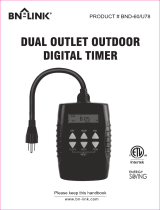Page is loading ...

Please read these instructions carefully before attempting to connect,
operate, or adjust this product. Please save this manual.
Spanish Quick Use Guide is included.
(Guía para rápida consulta en español está incluida.)
Combination VCR
Operating Instructions
Model No. PV-C2062/PV-C2542
LSQT0582A
For assistance, please call : 1-800-211-PANA(7262) or send e-mail to : [email protected]
Basic Operation
Initial Setup
TV Operation
Timer Operation
Advanced Operation
For Your Information
• Initial Setup and Connection Procedures are on pages 8 and 9.
As an ENERGY STAR
®
Partner,
Matsushita Electric Corporation of America has
determined that this product or product model meets
the ENERGY STAR
®
guidelines for energy efficiency.
LSQT0582A_P01-09.p65 12/14/2001, 1:05 PM1

2
For assistance, please call : 1-800-211-PANA(7262) or send e-mail to : [email protected]
Important Safeguards and Precautions
INSTALLATION
1 POWER SOURCE CAUTION
Operate only from power source indicated on unit
or in this manual. If uncertain, have your Electric
Utility Service Company or Video Products Dealer
verify your home power source.
2 POWER CORD PLUG
For safety, this unit has a polarized type plug (one
wide blade), or a three-wire grounding type plug.
Always hold the plug firmly and make sure your
hands are dry when plugging in or unplugging the
AC power cord. Regularly remove dust, dirt, etc.
on the plug.
POLARIZED PLUG CAUTION:
The plug fits into outlet one way. If it cannot be fully
inserted, try reversing it. If it still will not fit, have an
electrician install the proper wall outlet. Do not
tamper with the plug.
GROUNDING PLUG CAUTION:
The plug requires a three-hole grounding outlet.
If necessary, have an electrician install the proper
outlet. Do not tamper with the plug.
3 POWER CORD
To avoid unit malfunction, and to protect against
electrical shock, fire or personal injury:
-Keep power cord away from heating appliances
and walking traffic. Do not rest heavy objects on,
or roll such objects over the power cord.
-Do not tamper with the cord in any way.
-An extension cord should have the same type
plug (polarized or grounding) and must be
securely connected.
-Overloaded wall outlets or extension cords is a
fire hazard.
-Frayed cords, damaged plugs, and damaged or
cracked wire insulation are hazardous and
should be replaced by a qualified electrician.
4 DO NOT BLOCK VENTILATION HOLES
Ventilation openings in the cabinet release heat
generated during operation. If blocked, heat
build-up may result in a fire hazard or heat
damage to cassettes.
For your protection:
a.Never cover ventilation slots while unit is ON,
or operate unit while placed on a bed, sofa,
rug, or other soft surface.
b. Avoid built-in installation, such as a book case
or rack, unless properly ventilated.
5
AVOID EXTREMELY HOT LOCATIONS OR
SUDDEN TEMPERATURE CHANGES
Do not place unit over or near a heater or
regulator, in direct sunlight, etc. If unit is suddenly
moved from a cold place to a warm place,
moisture may condense in unit and on the tape
causing damage.
6 TO AVOID PERSONAL INJURY
• Never place unit on support or
stand that is not firm, level,
and adequately strong.
The unit could fall causing
serious injury to a child or
adult and damage to the unit.
• Move any appliance and cart
combination with care. Quick
stops, excessive force, and uneven
surfaces may cause objects to overturn.
• Carefully follow all operating instructions.
USING THE UNIT
Before unit is brought out of storage or moved to a new location,
refer again to the INSTALLATION section of these safeguards.
1 KEEP UNIT WELL AWAY FROM WATER OR
MOISTURE, such as vases, sinks, tubs, etc.
2 IF EXPOSED TO RAIN, MOISTURE, OR STRONG
IMPACT, unplug unit and have it inspected by a qualified
service technician before use.
3 ELECTRICAL STORMS
During a lightning storm, or before leaving unit unused for
extended periods of time, disconnect all equipment from the
power source as well as the antenna and cable system.
4 WHEN UNIT IS PLUGGED IN
• DO NOT OPERATE IF:
- liquid has spilled into unit.
- unit was dropped or otherwise damaged.
- unit emits smoke, malodors, or noises.
Immediately unplug unit, and have it inspected by a service
technician to avoid potential fire and shock hazards.
• Never drop or push any object through openings in unit.
Touching internal parts may cause electric shock or fire hazard.
• Keep magnetic objects, such as speakers, away from unit
to avoid electrical interference.
5 USING ACCESSORIES
Use only accessories recommended by the manufacturer to
avoid risk of fire, shock, or other hazards.
6 CLEANING UNIT
Unplug unit. Use a clean, dry, chemically untreated cloth to gently
remove dust or debris. DO NOT USE cleaning fluids, aerosols, or
forced air that could over-spray, or seep into unit and cause
electrical shock. Any substance, such as wax, adhesive tape, etc.
may mar the cabinet surface. Exposure to greasy, humid, or dusty
areas may adversely affect internal parts.
READ AND RETAIN ALL SAFETY AND
OPERATING INSTRUCTIONS. HEED ALL
WARNINGS IN THE MANUAL AND ON UNIT
SERVICE
1 DO NOT SERVICE PRODUCT YOURSELF
If, after carefully following detailed operating instructions, the
unit does not operate properly, do not attempt to open or
remove covers, or make any adjustments not described in the
manual. Unplug unit and contact a qualified service technician.
2 REPLACEMENT OF PARTS
Make sure the service technician uses only parts specified
by the manufacturer, or have equal safety characteristics as
original parts. The use of unauthorized substitutes may
result in fire, electric shock, or other hazards.
3 SAFETY CHECK AFTER SERVICING
After unit is serviced or repaired, request that a through safety
check be done as described in the manufacturer’s service
literature to insure video unit is in safe operating condition.
OUTDOOR ANTENNA INSTALLATION
1 SAFE ANTENNA AND CABLE CONNECTION
An outside antenna or cable system must be properly
grounded to provide some protection
against built up static charges
and voltage. Section 810 of
the National Electrical Code,
ANSI/NFPA 70 (in Canada,
part 1 of the Canadian
Electrical Code) provides
information regarding proper
grounding of the mast and supporting structure, grounding
of the lead-in wire to an antenna discharge unit, size of
grounding conductors, location of antenna discharge unit,
connection to grounding electrodes, and requirements for
the grounding electrode.
2 KEEP ANTENNA CLEAR OF HIGH VOLTAGE
POWER LINES OR CIRCUITS
Locate an outside antenna system well away from power
lines and electric light or power circuits so it will never touch
these power sources should it ever fall. When installing
antenna, absolutely never touch power lines, circuits or
other power sources as this could be fatal.
GROUND
CLAMP
ELECTRIC
SERVICE
EQUIPMENT
ANTENNA LEAD
IN WIRE
ANTENNA
DISCHARGE UNIT
(NEC SECTION 810-20)
GROUNDING
CONDUCTORS
(NEC SECTION 810-21)
GROUND CLAMPS
POWER SERVICE
GROUNDING
ELECTRODE SYSTEM
(NEC ART 250, PART H)
NEC - NATIONAL
ELECTRICAL CODE
LSQT0582A_P01-09.p65 12/14/2001, 1:05 PM2

3
Safety Precautions/Mesures de sécurité
Warning : To prevent fire or shock hazard, do not expose this equipment to rain or moisture.
Caution : To prevent electric shock, match wide blade of plug to wide slot, fully insert.
Avertissement : Afin de prévenir tout risque d’incendie ou de chocs électriques, ne
pas exposer cet appareil à la pluie ou à une humidité excessive.
Attention :Pour éviter les chocs électriques, introduire la lame la plus large de la fiche
dans la borne correspondante de la prise et pousser jusqu’au fond.
This video recorder, equipped with the HQ (High Quality) System, is compatible with
existing VHS equipment. Only use those tapes with the mark. It is recommended that
only cassette tapes that have been tested and inspected for use in 2, 4, 6, and 8 hour
VCR machines be used. This television receiver provides display of television closed
captioning in accordance with §15.119 of the FCC rules.
FCC WARNING : Any unauthorized changes or modifications to this
equipment would void the user’s authority to operate.
This symbol warns the user that uninsulated voltage within the unit may
have sufficient magnitude to cause electric shock. Therefore, it is
dangerous to make any kind of contact with any inside part of this unit.
This symbol alerts the user that important literature concerning the
operation and maintenance of this unit has been included.
Therefore, it should be read carefully in order to avoid any problems.
CAUTION: TO REDUCE THE RISK
OF ELECTRIC SHOCK, DO NOT
REMOVE COVER (OR BACK)
NO USER-SERVICEABLE PARTS
INSIDE REFER SERVICING TO
QUALIFIED SERVICE PERSONNEL
RISK OF ELECTRIC SHOCK
DO NOT OPEN
CAUTION
Congratulations
on your purchase of one of the most sophisticated
and reliable products on the market today. Used
properly, it will bring you and your family years of
enjoyment. Please fill in the information below.
The serial number is on the tag located on the
back of your unit.
Date of Purchase
Dealer Purchased From
Dealer Address
Dealer Phone No.
Model No.
Serial No.
Batteries
2 “AA”
Accessories
To order accessories,
call toll free 1-800-332-5368.
Remote Control
LSSQ0319 (PV-C2062)
LSSQ0341 (PV-C2542)
Loading the Batteries
Battery replacement caution
• Do not mix old and new batteries.
• Do not mix alkaline with manganese batteries.
Prevent Accidental Tape Erasure
Break off the tab to
prevent recording.
Record
Tab
Screwdriver
To record again.
Cover the hole
with cellophane tape.
This product utilizes both a Cathode Ray Tube (CRT) and other components that contain lead.
Disposal of these materials may be regulated in your community due to environmental
considerations. For disposal or recycling information please contact your local authorities, or the
Electronics Industries Alliance: <http://www.eiae.org.>
Model PV-C2062
remote shown.
LSQT0582A_P01-09.p65 12/14/2001, 1:05 PM3

4
For assistance, please call : 1-800-211-PANA(7262) or send e-mail to : [email protected]
Specifications
Display
Picture Tube: 20 inch measured diagonal
90° deflection Picture Tube
(PV-C2062)
25 inch measured diagonal
110° deflection Picture Tube
(PV-C2542)
VCR
Video Recording 2 rotary heads helical
System: scanning system (PV-C2542)
4 rotary heads helical
scanning system (PV-C2062)
Audio Track: 1 track
Tuner
Broadcast Channels: VHF 2 ~ 13, UHF 14 ~ 69
CABLE Channels: Midband A through I (14 ~ 22)
Superband J through W (23 ~ 36)
Hyperband AA ~ EEE (37 ~ 64)
Lowband A-5 ~ A-1 (95 ~ 99)
Special CABLE channel 5A(01)
Ultraband 65 ~ 94, 100 ~ 125
FM Radio
Band Range: 87.5 ~ 108.1 MHz
General
Power Source: 120 V AC, 60 Hz
Power Consumption: Power On
Approx. 110 watts (PV-C2062)
Approx. 136 watts (PV-C2542)
Power Off
Approx. 2.5 watts
Television System: EIA Standard NTSC color
Speaker: 1 piece
Operating Temperature: 5 °C ~ 40 °C (41 °F ~ 104 °F)
Operating Humidity: 10 % ~ 75 %
Weight: 23 Kg (50.6 lbs.)(PV-C2062)
31 Kg (68.2 lbs.)(PV-C2542)
Dimensions: 515 (W) X 505 (H) X 474 (D) mm
20-5/16” (W) X 19-7/8” (H) X
18-11/16” (D) (PV-C2062)
634 (W) X 590 (H) X 464(D) mm
24-15/16" (W) X 23-1/4" (H) X
18-1/4" (D) (PV-C2542)
Note: Designs and specifications are subject to
change without notice.
V
I
DE
O
HEADS
M
AY
NEED C
LEA
N
I
N
G
P
L
EASE
I
NSERT
HEAD
C
LEA
N
I
N
G
CASSETTE
OR
REFER
T
O
M
A
NU
AL
END
:
P
L
AY
K
EY
Head Cleaning
Record/Playback Time
Only use tapes with the mark in this unit.
SP (Standard Play)
2 Hours
40 Minutes
1 Hour
5 Hours
20 Minutes
2 Hours
LP (Long Play)
3 Hours 8 Hours
SLP (Super Long Play)
Type of Video Cassette
Tape Speed
Setting
T160
T60
Unit auto adjusts clock for DST (Daylight Saving Time.)
■■
■■
■ Spring (First Sunday in April)
DST : ON
=>
Sets clock ahead one hour.
■■
■■
■ Autumn (Last Sunday in October)
DST : ON
=>
Turns clock back one hour.
• If your area does not observe Daylight Saving
Time, select DST:OFF.
• Keep these time changes in mind when
programming the unit for timer recordings.
DST (Daylight Saving Time)
2 Hour
4 Hours
6 Hours
T120
Digital Auto Tracking
Continuously analyzes the signal and adjusts for
optimum picture quality.
Manual Tracking Control (to reduce picture noise)
Use during Playback and Slow Motion mode to
reduce picture noise. Press the 3 or 6 number key on
the remote control or CH on the unit until the
picture clears up. To return to Auto Tracking, press
POWER off, then on again a few seconds later.
PanaBlack
Picture Tube (PV-C2542 only)
This unit uses a PanaBlack
TM
picture tube for better
color reproduction and picture contrast.
V-Lock Control
In Still mode, the 3 or 6 number key on the remote
control or CH on the unit operate as a V-lock
control to reduce jitter.
Unit Information
Features for a Quality Picture
Playing older or damaged tapes may eventually
cause video heads to become clogged.
Head Clog Sensor
During playback this screen
appears if clogging is
detected. To remove screen,
press PLAY on the remote
or unit.
• Use “dry” type head
cleaning cassette only.
(Part No. NV-TCL30PT is recommended.)
• Follow cleaning tape directions carefully.
Excessive use of head cleaning tape can
shorten the video head life.
• If head clog symptoms persist, contact your
nearest Factory Service Center or authorized
Service Center. (See Page 36.)
LSQT0582A_P01-09.p65 12/14/2001, 1:05 PM4

5
Table of Contents
Important Safeguards and Precautions / Safety Precautions ... 2,3
Before Using....................................................................................... 4
Unit Information ................................................................................. 4
Table of Contents ............................................................................... 5
Location of Controls........................................................................... 6
Connections / Initial Setup (Ready to Play) ................................. 8,9
Reset Language, Channels, Clock, Time Zone Adjust............. 10,11
Playback a Tape .................................................................................12
Record On a Tape ..............................................................................12
Copy Your Tapes (Dubbing) .............................................................13
Tape Operation........................................................................... 24~26
Special VCR Features ................................................................. 27,28
V-Chip Control Feature.............................................................. 29~31
On-Screen Display (OSD) ..................................................................34
Before Requesting Service ...............................................................35
Servicenter List ..................................................................................36
Limited Warranty ...............................................................................37
Spanish Quick Use Guide / Guía para rápida consulta ........... 38,39
Index.................................................................................................. BC
TV Operation .................................................................................... 14
MTS Broadcast / TV Stereo System
(For model PV-C2062 only).... 15
TV Timer Features........................................................................ 16,17
Closed Caption System............................................................... 18,19
Timer Recording........................................................................... 22,23
Basic Operation
TV Operation
Timer Operation
Advanced Operation
For Your Information
Initial Setup
FM Radio ............................................................................................ 20
Picture Adjustment .......................................................................... 21
Cable Box Universal Remote Control Feature ......................... 32,33
LSQT0582A_P01-09.p65 12/14/2001, 1:05 PM5

6
For assistance, please call : 1-800-211-PANA(7262) or send e-mail to : [email protected]
Location of Controls
Remote Control Buttons (Light Tower™ Illuminated Remote Control)
• When LIGHT is pressed, available buttons in the selected mode light up and the selected mode button (COMBO
or DSSCABLE) flashes for 5 seconds. If no button is pressed, light goes out in 5 seconds to conserve batteries.
Also, by holding down a button, you can confirm the selected mode (mode button will flash) in the dark.
• When EJECT is pressed, the tape is ejected from Cassette Compartment.
If EJECT is pressed during recording, the unit will not respond to the command.
EJECT
Ejects tape.
POWER
Turn on or off the unit.
FM/TV
Receives FM radio signal.
MUTE
Mutes the sound instantly.
CHANNEL UP/DOWN
Selects a channel.
SELECT UP/DOWN
Control navigation around
on-screen menu.
ACTION
Displays Main Menu.
NUMBER Keys
Selects a channel directly.
PLAY
Begins playback.
REWIND/SEARCH
Rewinds tape, and searches
reverse scene.
PAUSE/SLOW
Pauses and slow motion
and frame advance picture.
SLEEP
Turns off the unit automatically.
AUDIO (For model PV-C2062 only)
Selects the desired auio mode.
CM SKIP/ZERO SEARCH
In Stop mode, goes to the
counter “0:00:00.“ In Play mode,
skips over 1 to 3 minutes of tape.
NITE
Color and picture intensity level are
adjusted during night time use.
SPEED
Selects recording speed.
STOP
Stops recording or playback.
COMBO
Returns to COMBO mode.
LIGHT
See below.
DSS/CABLE
Sets the remote to control some
basic DDS or Cable box
functions.
RAPID TUNE
Displays the last channel
you were watching.
VOLUME UP/DOWN
Adjusts volume.
SET/BACK SPACE
Sets a selected menu, or goes
back to correct.
PROGRAM
Displays SET PROGRAM screen.
You can set Timer Program and
On-Timer.
TRACKING UP/DOWN
Reduces picture noise during
Playback and Slow Motion.
ADD/DELETE
Adds or deletes a channel.
FAST FORWARDS/
SEARCH
Fast forwards tape, and searches
forward scene.
DISPLAY/ENTER
Displays the VCR status and
clock.
In DSS or CABLE mode, it may be
necessary after channel selection.
TAPE POSITION
Finds out present tape position
and amount of tape remaining.
REC
Records the program.
SEARCH
Goes directly to the desired
recording. Locates end point of
recording.
COUNTER RESET
Resets to “0:00:00” at
the desired position.
Notes
Model PV-C2062
remote shown.
LSQT0582A_P01-09.p65 12/14/2001, 1:05 PM6

7
Built-In Speaker
AUDIO VIDEO IN Jack
For dubbing.
POWER
See previous page.
VOLUME UP/DOWN
SET/BACK SPACE
See previous page.
CHANNEL UP/DOWN
TRACKING UP/DOWN
SELECT UP/DOWN
See previous page.
STOP/EJECT
See previous page.
ACTION
Press together with REW.
REWIND/SEARCH
See previous page.
ACTION
Press together with STOP.
PLAY
See previous page.
REPEAT
Repeats a recording.
FAST FORWARD/
SEARCH
See previous page.
REC
See previous page.
PHONES Jack
Connect an
earphone or
headphones.
PROG TIMER
Indicator
Lights when the
unit is set for
Timer Recording.
ON TIMER
Indicator
Lights when the
On-Timer is set.
REC Indicator
Lights during
recording.
Remote Sensor
See above.See
previous page.
TIMER/FM
Sets a timer alarm up 60 min.
Enables FM Radio.
VIDEO IN AUDIO IN
POWER VOL CH
STOP/EJECT REW/
PLAY/REPEAT
FF/ REC TIMER/FM
ACTION
RE C ON TIMER
VIDEO IN AUDIO IN
POWER VOL CH
STOP/EJECT REW/
PLAY/REPEAT
FF/ REC TIMER/FM
ACTION
RE C ON TIMER
PROG TIMER
PROG TIMER
VHF/UHF
Front View of the Unit and Indicators
Rear View of the Unit
AC Power Plug
When plugged into an AC outlet, the unit
consumes 2.5 W of electric power in
OFF condition.
VHF/UHF Antenna Input Terminal
In from your Antenna or Cable.
Page 8
LSQT0582A_P01-09.p65 12/14/2001, 1:05 PM7

8
For assistance, please call : 1-800-211-PANA(7262) or send e-mail to : [email protected]
Connections/ Initial Setup (Ready to Play)
How to Connect
VHF/UHF
V
H
F
/
U
H
F
UNIT
IN from
ANT./CABLE
VHF/UHF
VHF/UHF
V
H
F
/
U
H
F
Cable TV
Converter Box
IN from
ANT./CABLE
2
/
6
/
2002
W
ED
12
:
00
P
M
DST
:
O
N
A
UTO
C
L
OCK SET
CO
M
P
L
ETED
SETT
I
N
G
:
CH
1
0
If AUTO CLOCK SET IS
INCOMPLETE screen
appears, set the clock using
MANUAL CLOCK SET
procedure as below.
SET
:
START
:
ACT
I
O
N
SET
C
L
OC
K
DST
:
O
N
SE
SE
T
COMPLETED
COMPLETED
2 / 6/
2 / 6/
:
2002
2002
WED
WED
12
12
00
00
PM
PM
Initial Setup (Ready to Play)
1
Plug the unit power cord into an
AC wall outlet.
Press Power* on the remote or
unit. The unit comes on and auto
channel and clock set starts.
• If you use a cable box, turn it on and set it to the
Public Broadcasting Service (PBS) channel in
your time zone. If you use a DSS reciever, it
must be turned off.
Settings are made
automatically. When setup is
done, this screen appears.
For ANT./Cable
Connect the cable from
Antenna/Cable to the VHF/UHF
terminal on the unit.
For DSS/Cable Box
Connect the OUT jack on your
cable box to the VHF/UHF
terminal on the unit with a RF
cable.
WARNING:
Overtightening "Nut type" RF coaxial cables
may damage jacks. Finger tighten only.
Please make all cable or antenna connections before powering on.
CH AUTO SET PROCEEDING
PROCEEDING
AUTO CLOCK SET
CANCEL : PRESS STOP KEY
3
Connecting
2
Press Combo on the remote for Combo
mode.
LSQT0582A_P01-09.p65 12/14/2001, 1:05 PM8

9
Initial Setup
VIDEO IN AUDIO IN
POWER VOL CH
STOP/EJECT REW/
PLAY/REPEAT
FF/ REC TIMER/FM
ACTION
REC ON TIMER
VIDEO IN AUDIO IN
POWER VOL CH
STOP/EJECT REW/
PLAY/REPEAT
FF/ REC TIMER/FM
ACTION
REC ON TIMER
PROG TIMER
PROG TIMER
Reset all unit Memory Functions
When moving unit to a new location, or if a
mistake was made in the Initial Setup section.
• Make sure a tape is not inserted in the unit.
Manual Clock Set
If AUTO CLOCK SET was incomplete, manually
set the clock as follows.
SET
:
SE
L
E
C
T
:
END
:
ACT
I
O
N
SET
C
L
OC
K
DST
:
O
N
SE
SE
L
E
C
T
M
O
N
TH
TH
1 / /
:
1
2
Press ACTION on the Remote to
display SET CLOCK Menu screen.
Press to select the month
and press to set. In the same
manner, select and set the date,
year, time, and DST. (Daylight
Saving Time)
SET
:
START
:
ACT
I
O
N
SET
C
L
OC
K
DST
:
O
N
SE
SE
T
COMPLETED
COMPLETED
2 / 6/
2 / 6/
:
2002
2002
WED
WED
12
12
00
00
PM
PM
3
Press ACTION twice to start
CLOCK and exit.
3
1
2
Do “Initial Setup” on page 8.
a
dy to Play)
POWER
ACTION
SELECT/SET
:CH UP
:CH DOWN
:VOL UP
:VOL DOWN
Note to CABLE System Installer
This reminder is provided to call the
CABLE (Cable TV) System Installers
attention to Article 820-40 of the NEC
that provides guidelines for proper
grounding and, in particular, specifies
that the cable ground shall be
connected to the grounding system of
the building, as close to the point of
cable entry as practical.
Turn the unit
Power on.
Press and hold both PLAY and
FF on the unit for more than 5
seconds.
• The power will shut off.
• Please ignore “NO CASSETTE” warning.
*Important: If a remote control button does not work when pressed, press the COMBO button
on the remote and try the button again.
Model PV-C2062 remote shown.
LSQT0582A_P01-09.p65 12/14/2001, 1:05 PM9

10
For assistance, please call : 1-800-211-PANA(7262) or send e-mail to : [email protected]
Reset Language, Channels, Clock, Time
4)Press and
press to select
and set the month,
date, year, time,
and DST (Daylight
Saving Time).
5) Press ACTION
twice to start the
clock and exit this
mode.
3) Press to select
“ANTENNA,” then
press to set your
antenna system
(“TV” or “CABLE”).
4) Press to select
“AUTO SET,” then
press .
• After Channel Auto Set is
finished, Clock Auto Set
will be performed. (If clock
is set manually, Clock
Auto Set will not be
performed.)
(“TIME ZONE ADJUST”
appears only when auto
clock is set.)
M
A
I
N
M
EN
U
T
V
VCR
LANGUAGE
SET
:
ACT
I
O
N
SE
L
E
C
T
:
T
V
EX I T
C
L
OC
K
C
H
T
V
VCR
IDIOMA
T
V
MENU
PR
I
NC
I
PAL
C
A
N
A
L
R
E
L
O
J
SA
L
I
R
H
O
L
A
F
I
J
AR
:
ACT
I
O
N
E
L
E
G
I
R
:
BONJOUR
LAN
GU
E
M
EN
U
T
ELE
M
A
GN
ET
.
SORT I E
HORLOGECANAL
REGLER
:
ACT
I
O
N
SEL.
:
1) Press to
select language
icon.
2) Press ACTION
repeatedly.
For English
M
A
I
N
M
EN
U
T
V
VCR
H
ELL
O
LANGUAGE
SET
:
ACT
I
O
N
SE
L
E
C
T
:
T
V
EX I T
C
L
OC
K
C
H
For Spanish
For French
Language
M
A
I
N
M
EN
U
T
V
VCR
EX I T
C
L
OC
K
C
H
LANGUAGE
SET
:
ACT
I
O
N
SE
L
E
C
T
:
Channels
Clock
Press ACTION*
to display MAIN MENU.
3) Press to
select “EXIT.”
Press ACTION to
exit.
1) Press to
select “CH.”
M
A
I
N
M
EN
U
C
L
OC
K
C
H
SET
:
ACT
I
O
N
SE
L
E
C
T
:
VCR
T
V
EX I T
LANGUAGE
ANT
ANT
ENN
ENN
A
:
:
C
ABLE
ABLE
A
U
T
O
S
E
T
CHANNEL CAPT
I
ON
W
EAK
S
I
GNAL
D
I
SPLAY
:
OFF
SELE
C
T
:
SET
:
SET
END
:
ACT
I
O
N
SET UP
CH
A
NNE
L
2) Press ACTION.
M
A
I
N
M
EN
U
VCR
C
L
OC
K
C
H
SET
:
ACT
I
O
N
SE
L
E
C
T
:
T
V
EX I T
C
H
LANGUAGE
1) Press to
select “CLOCK.”
AUT
O
C
L
OC
K SET
M
A
NU
NU
AL
AL
T
I
M
E
ZO
N
E
A
D
JUS
T
:
0
SELE
C
T
:
SET
:
END
:
ACT
I
O
N
SET
C
L
OC
K
2) Press ACTION.
1
2
3)Press to select
“MANUAL” or
“AUTO CLOCK
SET” and press .
• For Auto Clock Set,
select “AUTO CLOCK
SET,” then press “SET”.
SET
:
START
:
ACT
I
O
N
SET
C
L
OC
K
DST
:
O
N
2 / 6/
2 / 6/
:
2002
2002
WED
WED
12
12
00
00
PM
PM
SE
SE
L
E
C
T
HOUR
HOUR
SE
L
E
C
T
:
LSQT0582A_P10-21.p65 12/14/2001, 2:04 PM10

11
Basic Operation
C
lock, Time Zone Adjust
3) Press to
select TIME ZONE
ADJUST and
press or to
subtract or add
hour(s) as
necessary.
4)Press ACTION
twice to exit.
(Only when Auto Clock is set.)
Add or Delete a Channel
Time Zone Adjust
1) Press to
select “CLOCK.”
M
A
I
N
M
EN
U
VCR
C
L
OC
K
C
H
SET
:
ACT
I
O
N
SE
L
E
C
T
:
T
V
EX I T
C
H
LANGUAGE
2) Press ACTION.
AUT
O
C
L
OC
K SET
M
A
NU
AL
T
I
M
E
E
ZO
ZO
N
E
A
D
JUS
JUS
T
T
:
0
SELE
C
T
:
SET
:
END
:
ACT
I
O
N
SET
C
L
OC
K
AUT
O
C
L
OC
K SET
M
A
NU
AL
T
I
M
E
E
ZO
ZO
N
E
A
D
JUS
JUS
T
T
:
+1
+1
SELE
C
T
:
SET
:
END
:
ACT
I
O
N
SET
C
L
OC
K
C
HANNEL
08
ADDED
To add channel:
Select channel with
number keys and
press ADD/DLT.
C
HANNEL
08
DE
L
E
T
ED
To delete channel:
Select channel with
CH
or number keys
and press ADD/DLT.
ACTION key on
the unit
Using keys
: CH UP
: CH DOWN
: VOLUME UP
: VOLUME DOWN
Whenever the menu or
program screen is displayed,
CHANNEL UP/DOWN function
as
and VOLUME UP/
DOWN function as
only.
On Remote
On Unit
On Unit
You can operate the
menu screen using
unit buttons. To display
the menu, press STOP/
EJECT and REW
together with no tape
inserted. To exit the
menu, repeat above
with or without tape
inserted until normal
screen appears.
POWER
ACTION
ADD/DLT
NUMBER Keys
SELECT/SET
:CH UP
:CH DOWN
:VOL UP
:VOL DOWN
STOP/EJECT
STOP/EJECT
REW/
REW/
ACTION
ACTION
*Important:
If a remote control button does not
work when pressed, press the
COMBO button on the remote and
try the button again.
VOL
VOL
CH
CH
Model PV-C2062
remote shown.
LSQT0582A_P10-21.p65 12/14/2001, 2:04 PM11

12
For assistance, please call : 1-800-211-PANA(7262) or send e-mail to : [email protected]
Record On a Tape
Playback a Tape
1
Insert a cassette.
Press PLAY*
• Playback begins if cassette has no record
tab.
2
• The unit power comes
on automatically.
To prevent tape jam,
Record
tab
■ Stop => Press STOP
■ Rewind tape => Press REW in Stop mode
■ Fast forward tape =>
Press FF in Stop mode
■ Eject tape => Press EJECT on the remote or
STOP/EJECT on the unit
Ready Check List
All connections are made.
Your unit is plugged in.
Press CH or number keys
to Select Channel.
• For “LINE” input, see bottom of next page.
2
3
4
• After the unit has been in Rec Pause mode for
5 minutes, it will stop automatically to protect
the tape and the video head.
• The remaining recording time of an OTR can be
displayed by pressing DISPLAY.
■ Stop => Press STOP
■ One Touch Recording (OTR)
Press REC repeatedly
to set the recording
length (30 min - 4 hours).
• The unit stops recording at a preset time.
• PROG TIMER indicator lights on the unit.
1
Insert a cassette with record tab.
• The unit power comes on automatically.
Notes
remove loose or peeling
labels from tapes.
■ Forward/Reverse scene search
=>Press FF or REW
=>Press again or PLAY to release.
■ Still (Freeze) picture
=>Press PAUSE/SLOW
=>Press PLAY to release.
■ Slow Motion picture
=> Hold down PAUSE/SLOW in
Still mode
=> Press PLAY to release.
■ Frame by Frame picture
=> Press PAUSE/SLOW in Still mode
=> Press PLAY to release.
Press SPEED to select recording
speed (see page 4).
SP = Standard Play
LP = Long Play
SLP = Super Long Play
• Selected speed is displayed.
Press REC to start recording.
• To edit out unwanted portions, press
PAUSE/SLOW to pause and resume
recording.
• You cannot view another channel during
recording.
You can operate on the unit
• These features work best in SLP mode.
• After the unit is in Still or Slow mode for 3
minutes, it will switch to Stop mode automatically
to protect the tape and the video head.
Notes
Normal Rec
0:30
1:00
1:30
2:00
3:00
4:00
VIDEO IN AUDIO IN
POWER VOL CH
STOP/EJECT REW/
PLAY/REPEAT
FF/ REC TIMER/FM
ACTION
REC ON TIMER
VIDEO IN AUDIO IN
POWER VOL CH
STOP/EJECT REW/
PLAY/REPEAT
FF/ REC TIMER/FM
ACTION
REC ON TIMER
PROG TIMER
PROG TIMER
Insert a cassette.
CH
PLAY
REC
REC Indicator
Press to stop and/or eject tape
Model PV-C2062
remote shown.
LSQT0582A_P10-21.p65 12/14/2001, 2:04 PM12

13
Basic Operation
u
mber keys
o
ttom of next page.
Copy Your Tapes (Dubbing)
• Unauthorized exchanging
and/or copying of copyrighted
recordings may be copyright
infringement.
Connections you’ll need to make.
Playback (Source)
1
Recording (Editing) unit
Insert pre-
recorded tape.
Insert blank tape with
record tab.
• Dubbing tapes protected
with Copy Guard will have
poor quality results.
2
3
4
5
Press PLAY then
PAUSE at starting
point to put in
Standby mode.
Press PLAY
to start dubbing.
Press STOP
to stop dubbing.
Select “LINE” mode.
See “Selecting Input Mode” below.
Press REC, then
PAUSE/SLOW
immediately to put in
Standby mode.
Press PAUSE/SLOW
to start dubbing.
Press STOP
to stop dubbing.
Selecting Input Mode
Method 1:
Press CH . The display will change as follows.
Method 2:
a Press ACTION for MAIN MENU.
b Press to select “TV”, then press
ACTION for SET UP TV screen.
c Press to select “INPUT SELECT,” and
then press to select “TUNER” or “LINE.”
d Press ACTION twice to exit this mode.
Caution
AUDIO IN
Recording (Editing) unit
OUT
IN
IN FROM ANT.
OUT TO TV
AUDIO
VIDEO IN
Playing (Source) VCR
VIDEO
AUDIO IN
(Perform operation of steps 4 and 5 on both units at same time.)
STOP
1
2
3
125LINE
(CABLE)
69
(TV)
or
Our Vacation
*Important: If a remote control button does not work when pressed, press the COMBO button
on the remote and try the button again.
LSQT0582A_P10-21.p65 12/14/2001, 2:04 PM13

14
For assistance, please call : 1-800-211-PANA(7262) or send e-mail to : [email protected]
VIDEO IN AUDIO IN
POWER VOL CH
STOP/EJECT REW/
PLAY/REPEAT
FF/ REC TIMER/FM
ACTION
REC ON TIMER
VIDEO IN AUDIO IN
POWER VOL CH
STOP/EJECT REW/
PLAY/REPEAT
FF/ REC TIMER/FM
ACTION
REC ON TIMER
PROG TIMER
PROG TIMER
TV Operation
1
Press POWER* on the remote or unit.
■ Using the 100 key
When selecting CABLE channels 100 to 125 with the number keys, first press the 100
key, and then enter the remaining two digits.
■ Rapid Tune
Press R-TUNE to display the last channel you were watching.
■ Audio Mute
Press MUTE to instantly mute the sound. Press again to restore the previous sound level.
■ Phones
Connect an earphone (not supplied) or headphones (not supplied) to the Phones Jack.
NIGHT (NITE) Mode
Color and picture intensity levels are adjusted so the screen
is easier on your eyes during night time use.
Press NITE to set
NIGHT mode.
• NIGHT mode may be
selected when watching TV
or playing a tape.
Press NITE to cancel.
• Previous settings are restored.
• NIGHT mode is canceled
when power is turned off or
power failure occurs.
N
I
GHT
Ready Check List
All connections are made.
Your unit is plugged in.
Use CH or
number keys to
select a channel.
2
0
8
A
BC
3
Press VOL + or VOL
- to adjust volume.
24
PHONES
Jack
POWER
VOL + / VOL
-
CH
*Important: If a remote control button does not work when pressed, press the COMBO button
on the remote and try the button again.
LSQT0582A_P10-21.p65 12/14/2001, 2:04 PM14

15
TV Operation
STOP
1
2
:
0
0
A
M
ABC
0
:
0
0
:
0
0
SP
STER
EO
SAP
M
ONO
STOP
1
2
:
0
0
A
M
ABC
STER
EO
SAP
M
ONO
STOP
1
2
:
0
0
A
M
ABC
STER
EO
SAP
M
ONO
k
List
made.
d
in.
Receivable Broadcast Types
The following are possible audio broadcast types and
on-screen displays. The signal being received is indicated with
an “ ” mark while the selected audio mode is indicated with an
arrow. To change the audio mode for these broadcasts, see the
“Select Audio Mode for TV Viewing” section (below.)
Press DISPLAY to display
the broadcast signal being received.
MTS Stereo and SAP broadcast
Multi-channel Television Sound Stereo
(main language) and Secondary Audio
Program (sub language) broadcasts are
being received simultaneously. Select
the STEREO or SAP audio mode.
MTS Stereo broadcast
Multi-channel Television Sound Stereo
broadcast. Select STEREO audio mode.
• If stereo broadcast is weak and the
display flickers, select MONO audio
mode for possibly better results.
SAP broadcast
Secondary Audio Program
(sub language).
Select SAP audio mode for the sub
language.
Select Audio Mode for TV Viewing
Press AUDIO to select the desired audio mode as described above.
(Arrow shows selection.)
• Each press of AUDIO will change the audio mode as shown below.
• “SAP” is selected with first press of AUDIO.
MTS Broadcast/TV Stereo System
MONO broadcast
Normal monaural sound broadcast.
STOP
1
2
:
0
0
A
M
ABC
STER
EO
SAP
M
ONO
STOP
1
2
:
0
0
A
M
ABC
0
:
0
0
:
0
0
SP
STER
EO
SAP
M
ONO
STOP
1
2
:
0
0
A
M
ABC
STER
EO
SAP
M
ONO
STOP
1
2
:
0
0
A
M
ABC
STER
EO
SAP
M
ONO
< Example >
Press AUDIO
Press AUDIO
Press AUDIO
Equipped with
®
-TV Noise
Reduction for true MTS
reproduction.
®
-TV Noise
Reduction is required for good
stereo separation and audio
fidelity.
®
is a registered
trademark, and is licensed by
®
Technology Licensing.
IMPORTANT NOTE:
• This stereo system is designed for TV viewing only. Recording
and playback will always be in monaural.
DISPLAY
AUDIO
POWER
MUTE
VOL
UP/DOWN
100 KEY
NITE
RAPID
TUNE
CH
NUMBER
Keys
For Model PV-C2062 only
LSQT0582A_P10-21.p65 12/14/2001, 2:04 PM15

16
For assistance, please call : 1-800-211-PANA(7262) or send e-mail to : [email protected]
1
ON-TIMER with Alarm
TV Timer Features
Ready Check List
The clock is set to correct time.
This unit can be set to automatically power on in one of 2
modes (TV, Playback, or FM radio).
You can also combine the On-Timer with a one minute
alarm that gradually increases in volume.
• If no button on the remote or unit
(including a button used to turn off
the alarm) is pressed within 60
minutes after unit turns itself on,
it will turn itself back off.
Press PROG* to display SET PROGRAM
screen.
Note
2
3
1) Press to select
desired settings.
2) Press to set the
ON-TIMER TIME or
ON-TIMER mode.
• Make sure a tape is
inserted if Playback
mode is selected.
• See
“FM Radio” on page
20 for instructions on
how to preset FM stations.
• ON-TIMER mode
selection order
4
Press to select
ALARM “ON” or
“OFF.”
When “ON” is selected,
an alarm will gradually increase in volume for one
minute or until canceled by pressing any button
(including VOL + -).
To Make Corrections,
use and to move back and correct.
5
Press PROG to set ON TIMER.
• “ON TIMER SET” is displayed.
• ON TIMER Indicator lights on the unit.
To Cancel ON-TIMER set,
Repeat steps 1 and 2. Then, press ADD/DLT to
clear the time in step 3. Now, press PROG to end.
“ON TIMER END” briefly appears on-screen.
ON TIMER
indicator
CH
TIMER
1)Press to select
“ON TIMER.”
2)Press to display
ON TIMER screen.
SET
:
SET
SE
L
E
C
T
:
END
:
T I MER
SET T
I
MER
ON T
ON T
I
MER
MER
S
LEEP
T
I
MER : 00
O
N T
I
M
E
R
SE
SE
L
E
C
T
H
OU
OU
R
6
:--
:--
AM CH
AM CH
--
--
SET
:
SE
L
E
C
T
:
END
:
PROG
ALAR
M
:
O
N
O
N T
I
M
E
R
SE
SE
L
E
C
T
ALARM
ALARM
6
:
00
00
AM
AM
CH
CH
08
08
SET
:
SE
L
E
C
T
:
END
:
PROG
ALAR
M
:
O
N
C
ANCEL
:
ADD / DLT
ABC
VIDEO IN AUDIO IN
POWER VOL CH
STOP/EJECT REW/
PLAY/REPEAT
FF/ REC TIMER/FM
ACTION
REC ON TIMER
VIDEO IN AUDIO IN
POWER VOL CH
STOP/EJECT REW/
PLAY/REPEAT
FF/ REC TIMER/FM
ACTION
REC ON TIMER
PROG TIMER
PROG TIMER
C
H
01
C
H
125
C
H
02
C
H
03
FM1
FM9 FM8
PLAY
LSQT0582A_P10-21.p65 12/14/2001, 2:04 PM16

17
TV Operation
Press SLEEP repeatedly
to set SLEEP TIMER.
• Pressing DISPLAY with
sleep timer set displays
remaining time.
Press SLEEP repeatedly
until “SLEEP TIMER 00”
appears to cancel.
Sleep Timer
This unit can be set for auto power off.
c
k List
c
orrect time.
SLEEP TIMER 30
SLEEP TIMER 60
SLEEP TIMER 90
SLEEP TIMER 00
Instant Alarm
You can set a timer alarm up to 60 min. Useful when you are
cooking, etc.
1
2
3
To cancel, press TIMER/FM then press ADD/DLT on
the remote while CANCEL/SET screen is displayed.
To increase timer in progress, repeat step 2. Time
will be rounded up to next 1, 5, or 10 minute interval.
(See chart left.)
<Example>
• If current time remaining is 12:15, countdown will
restart from 15:00.
• If current time remaining is 9:15, countdown will
restart from 10:00.
Press CH on the
unit with CANCEL/SET
screen displayed to set
alarm. (Time changes in
the order shown left.)
Alarm will sound at 0: 00.
Press any button to stop
• The volume of the alarm gradually increases
for one minute and then continues to beep
until any button is pressed.
• Pressing TIMER/FM repeatedly on the unit
will change display as follows.
Press TIMER/FM on the unit to display the
instant alarm CANCEL/SET screen.
5
:
20
PM
CANCEL : ADD
/
DLT
02
:
00
SET
:
CH
KEY ON UN
I
T
• While timer function is in progress,
you can change channels on the unit
with CH while “CANCEL/SET”
screen is not displayed.
Note
1:00
(one minute)
2:00
3:00
9:00
10:00
15:00
20:00
25:00
30:00
40:00
50:00
60:00 (Max)
one-minute
increase
until 10:00
five-minute
increase
until 30:00
ten-minute
increase
until 60:00
Remaining Time
SELECT/SET
:CH UP
:CH DOWN
:VOL UP
:VOL DOWN
DISPLAY
SLEEP
ADD/DLT
PROG
FM
FM
*Important: If a remote control button does not work when pressed, press the COMBO button
on the remote and try the button again.
Model PV-C2062 remote shown.
LSQT0582A_P10-21.p65 12/14/2001, 2:04 PM17

18
For assistance, please call : 1-800-211-PANA(7262) or send e-mail to : [email protected]
OFF
CAP C1
TEXT C1
CAP C2
TEXT C2
M
A
I
N
M
EN
U
T
V
VCR
EX I T
C
L
OC
K
C
H
LANGUAGE
SET
:
ACT
I
O
N
SE
L
E
C
T
:
Closed Caption Mode Feature
1
2
3
4
5
Closed Caption System
Closed Caption is ...
This multi-use system not only allows the hearing impaired to enjoy selected programs,
but also makes useful information from TV stations available to everyone.
Press ACTION*
to display MAIN MENU.
1)Press to
select “TV.”
2)Press ACTION to
display SET UP
TV screen.
1)Press to
select “CAPTION”.
2)Press to display
CAPTION screen.
Press ACTION three times to return
to the normal screen.
1)Press to
select CAPTION
MODE.
2)Press
repeatedly to
select mode.
(See left.)
CAPT
I
ON
CA
CA
PT
PT
I
O
N
MODE
MODE
:
:
CAP C1
CAP C1
CC ON MUTE
:
CAP C1
SET
:
SET
SE
L
E
C
T
:
END
:
ACT
I
O
N
Closed Caption Mode
Selections
Caption Mode: CAP C1 or C2
A narration of selected TV
programs is displayed.
Check TV program listings for
CC(Closed Caption)
broadcasts.
Caption Mode: TEXT C1 or
C2
The lower half of the screen
will be blocked out. When the
TV station broadcasts
information, such as program
listings, it will appear in this
space.
Caption Mode: OFF
Closed Caption / Text narration
will not be displayed.
NOTE :
The closed caption or text
signal may be broadcast over
C1, C2, or both. Also, text
contents can vary so you may
wish to try different settings.
Recording and Playing Back a Closed Caption/Text Program
Record: Record normally.
Closed Caption/ Text signal, if present, is recorded automatically.
Playback: Start playback. Do above steps to select desired caption mode.
LOCK
CA
CA
PT
PT
I
O
N
N
I
NP
U
T
SELE
C
T
:
T
UNER
V
I
D
E
O
A
D
J
U
ST
FM ANTENNA : EXT
SELE
C
T
:
SET
:
END
:
ACT
I
O
N
SET
UP TV
LSQT0582A_P10-21.p65 12/14/2001, 2:04 PM18

19
TV Operation
1
2
4
6
5
3
7
Press ACTION three times to return to
the normal screen.
NO
CAP C1
CAP C2
M
A
I
N
M
EN
U
T
V
VCR
EX I T
C
L
OC
K
C
H
LANGUAGE
SET
:
ACT
I
O
N
SE
L
E
C
T
:
Caption On Mute Feature
Closed Caption narration, if available, is displayed
when MUTE button is pressed for silence.
Press ACTION to display MAIN MENU.
1)Press to
select “TV.”
2)Press ACTION to
display SET UP TV
screen.
1)Press to
select “CAPTION”.
2)Press to display
CAPTION screen.
1)Press to
select CAPTION
MODE.
2)Press
repeatedly to
select “OFF.”
1)Press to select
CC ON MUTE.
2)Press repeatedly
to select desired
mode.
• Each press of will
change the display as
shown left.
• The caption may be
broadcast over CAP C1
or C2.
Press MUTE to mute the sound and
display closed captioning.
• To cancel, press MUTE again.
CAPT
I
ON
CA
CA
PT
PT
I
O
N
MODE
MODE
:
:
OFF
OFF
CC ON MUTE
:
CAP C1
SET
:
SET
SE
L
E
C
T
:
END
:
ACT
I
O
N
LOCK
CA
CA
PT
PT
I
O
N
N
I
NP
U
T
SELE
C
T
:
T
UNER
V
I
D
E
O
A
D
J
U
ST
FM ANTENNA : EXT
SELE
C
T
:
SET
:
END
:
ACT
I
O
N
SET
UP TV
SELECT/SET
:CH UP
:CH DOWN
:VOL UP
:VOL DOWN
MUTE
ACTION
*Important: If a remote control button does not work when pressed, press the COMBO button
on the remote and try the button again.
Model PV-C2062 remote shown.
LSQT0582A_P10-21.p65 12/14/2001, 2:04 PM19

20
For assistance, please call : 1-800-211-PANA(7262) or send e-mail to : [email protected]
FM Radio
2
Press a number
key (1~9) to
select the FM
number.
1
To Make Corrections,
select station with a number key, then do
step 3 again.
To exit FM mode,
press FM/TV on the remote or TIMER/FM
twice on the unit.
1)Press CH
to select the
desired radio
station. (Each
press changes
frequency 200
KHz.)
2)Press ADD/
DLT to set the
radio station.
Hold down CH
or for a few
seconds, then
release to quickly
scan for FM
stations in your
area.
• To cancel, press
CH or while
in search mode.
3
FM Radio Setup
3
4
1) Press to
select FM
ANTENNA.
2) Press to
select “INT
(INTERNAL)”
or “EXT
(EXTERNAL)”
whichever
sounds the best.
Press FM/TV* on the remote or
press TIMER/FM twice on the unit
to display FM radio mode.
FM Radio is ... This unit has an FM radio with built-in antenna, 9 station preset, and a band range
of 87.5 ~ 108.1 MHz. You can even set the On-Timer (page 16) to wake up to your favorite radio station.
FM ANTENNA Setup
1
2
Make sure FM tuning is done
correctly (see FM Radio Setup).
Press ACTION to display MAIN MENU.
1) Press
to select “TV.”
2) Press ACTION to
display SET UP TV
screen.
Press ACTION twice to end setup.
F
M
1 87. 5
M
Hz
1
2
:
0
0
P
M
F
M
1 8
7.
7
M
Hz
MEM
O
RY
:
PUSH
ADD
/
DLT
KEY
1
2
:
0
0
P
M
F
M
1 8
7.
7
M
Hz
MEM
O
R
I
ZED
1
2
:
0
0
P
M
M
A
I
N
M
EN
U
T
V
VCR
EX I T
C
L
OC
K
C
H
LANGUAGE
SET
:
ACT
I
O
N
SE
L
E
C
T
:
LOCK
CA
PT
I
O
N
V
I
D
E
O
A
D
J
U
ST
F
M
ANTENNA
:
I
NT
NT
SELE
C
T
:
SET
:
END
:
ACT
I
O
N
SET
UP TV
2
1
To cancel, press FM/TV on the remote or
TIMER/FM twice on the unit.
Press a Number
key (1~9) to select
a preset FM
number (see steps
2 and 3 on this
page).
F
M
1 87. 5
M
Hz
1
2
:
0
0
P
M
Press FM/TV on the remote or press
TIMER/FM twice on the unit to display FM
radio mode.
Notes
• FM radio cannot be recorded on a Video
cassette.
• You may get better reception by repositioning
the unit.
• You cannot select FM Radio mode during
playback or record, or while a blue back screen
(PROG, ACTION, MENU) is displayed.
• Once stations are set, the selected station and
current time are displayed when FM Radio
mode is entered. To remove time, press
DISPLAY. If DISPLAY is pressed again, the unit
status screen appears.
How to use the FM radio
Note
*Important: If a remote control button does not work when pressed,
press the COMBO button on the remote and try the button again.
■■
■■
■ For cable TV users
=> “INT”
■■
■■
■ For antenna users
=> “EXT”
To select Audio Mode for FM Radio
Press AUDIO
repeatedly to select
“STEREO” or “MONO”
in FM Radio mode.
STERE
O
M
ONO
F
M
1 8
7.
7
M
Hz
1
2
:
0
0
P
M
Press AUDIO
repeatedly to select
“STEREO” or “MONO”
in FM Radio mode.
LSQT0582A_P10-21.p65 12/14/2001, 2:04 PM20
/