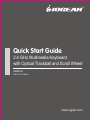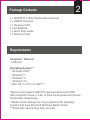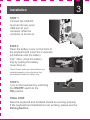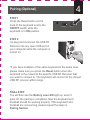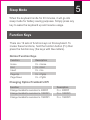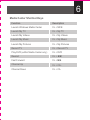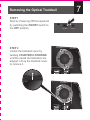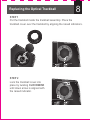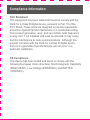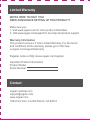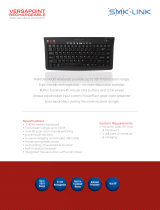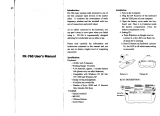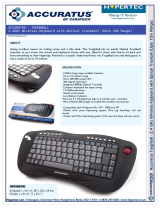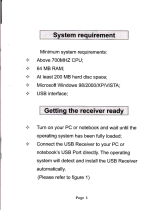iogear GKM561RW4 Quick start guide
- Category
- Keyboards
- Type
- Quick start guide
This manual is also suitable for
iogear GKM561RW4 is a 2.4GHz Multimedia Keyboard with Optical Trackball and Scroll Wheel that offers a wide range of functionalities for your computing needs. It features 19 sets of function keys for quick access to various functions, media center shortcut keys for easy control of your multimedia applications, and the ability to change the trackball's resolution to 500DPI, 1000DPI, or 1500DPI for precise cursor control.
iogear GKM561RW4 is a 2.4GHz Multimedia Keyboard with Optical Trackball and Scroll Wheel that offers a wide range of functionalities for your computing needs. It features 19 sets of function keys for quick access to various functions, media center shortcut keys for easy control of your multimedia applications, and the ability to change the trackball's resolution to 500DPI, 1000DPI, or 1500DPI for precise cursor control.











-
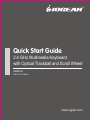 1
1
-
 2
2
-
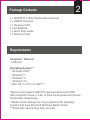 3
3
-
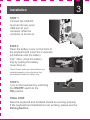 4
4
-
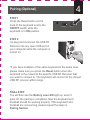 5
5
-
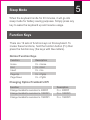 6
6
-
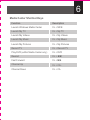 7
7
-
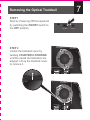 8
8
-
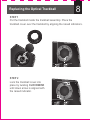 9
9
-
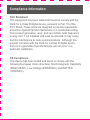 10
10
-
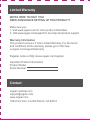 11
11
iogear GKM561RW4 Quick start guide
- Category
- Keyboards
- Type
- Quick start guide
- This manual is also suitable for
iogear GKM561RW4 is a 2.4GHz Multimedia Keyboard with Optical Trackball and Scroll Wheel that offers a wide range of functionalities for your computing needs. It features 19 sets of function keys for quick access to various functions, media center shortcut keys for easy control of your multimedia applications, and the ability to change the trackball's resolution to 500DPI, 1000DPI, or 1500DPI for precise cursor control.
Ask a question and I''ll find the answer in the document
Finding information in a document is now easier with AI
Related papers
-
iogear GME555R Quick start guide
-
iogear GKM552R User manual
-
iogear GUH3C14 Quick start guide
-
iogear GKM561R Quick start guide
-
iogear GKM515 User manual
-
iogear GUE305 Quick start guide
-
iogear GFR3C13 Quick start guide
-
iogear GFR309 Quick start guide
-
iogear GKM571R Quick start guide
-
iogear G2L5203A Datasheet
Other documents
-
Equip 245107 Operating instructions
-
LevelOne 245107 Owner's manual
-
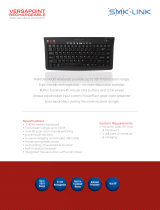 Interlink VP6310 Datasheet
Interlink VP6310 Datasheet
-
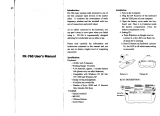 Focus Electronic FSQ-FK760 User manual
Focus Electronic FSQ-FK760 User manual
-
Sanwa GMAWTB178 User guide
-
Eminent EM3184 Datasheet
-
Adesso WKB-3150UB User manual
-
Ewent EW3152 Datasheet
-
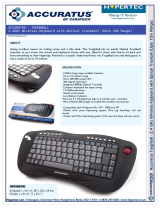 Hypertec Wireless Keyboard with Optical Trackball User manual
Hypertec Wireless Keyboard with Optical Trackball User manual
-
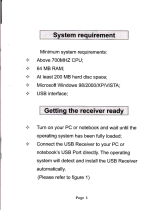 Chinavision CVSB-K143 User manual
Chinavision CVSB-K143 User manual