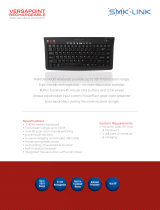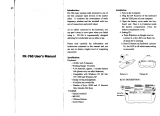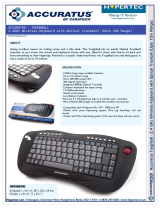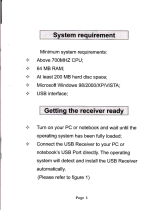Page is loading ...

2.4 GHz Multimedia Keyboard
with Optical Trackball and Scroll Wheel
Quick Start Guide
GKM561R
PART NO. Q1096-a
www.iogear.com

Overview
1
Keyboard – Front View
1. Mouse Left Click
2. Mouse Right Click
3. Battery low Indicator
4. Scroll Wheel
5. Last Track
6. Next Track
7. Play / Pause
8. Stop
9. Mute
10. Volume Up
11. Volume Down
12. Default Homepage (Internet Explorer)
13. Removable Optical Trackball
Keyboard – Back View
1. ON/OFF Switch
2. Reset Button
3. Battery Cover
USB RF Receiver
1. USB Connection
500DPI
1000DPI
1500DPI
1 2 3 4 5 6 7 8 9
10
11 12 13
1
1 2 3

2
Package Contents
Requirements
1 x GKM561R 2.4GHz Multimedia Keyboard
1 x USB RF Receiver
1 x Cleaning Cloth
2 x AA Batteries
1 x Quick Start Guide
1 x Warranty Card
Computer / Devices*
• USB port
Operating System**
• Windows Vista
®
• Windows
®
7
• Windows
®
8
• Windows
®
8.1
• Mac OS X v10.3.9 or later***
*Device must support USB HID keyboard device and USB
HID-compliant mouse in order to have the keyboard and mouse
functionality respectively.
**Media Center hotkeys are only supported with operating
systems that have Microsoft Windows Media Center.
***Some Mac special keys may not work.

Installation
3
ON/OFF
RESET
AA
AA
STEP 1
Connect the USB RF
receiver into any open
USB port of your
computer while the
computer is turned on.
STEP 3
Turn on the keyboard by switching
the ON/OFF switch to the
ON position.
FINAL STEP
Now the keyboard and trackball should be working properly.
If the keyboard and trackball are not working, please see the
Pairing Section.
*Note: Please make sure the batteries are
installed properly as the directions that
are indicated inside the battery tray
STEP 2
Open the battery cover on the back of
the keyboard and insert the 2 included
AA batteries into the battery
tray.* Then, close the battery
tray by putting the battery
cover back on.
ON/OFF
RESET

ON/OFF
RESET
Pairing (Optional)
4
STEP 1
Press the Reset button on the
back of the keyboard next to the
ON/OFF switch while the
keyboard is in ON position.
*If you have multiples of the same keyboard in the same area,
please make sure you press the Reset button when the
keyboard is the closest to the specific USB RF Receiver that
you want to connect to. The keyboard will connect to the closest
USB RF receiver within range.
FINAL STEP
You will then see the Battery Low LED light up, when it
goes off, the pairing in completed. Now the keyboard and
trackball should be working properly. If the keyboard and
trackball are not working, please repeat the steps in
Pairing Section.
STEP 2
Un-plug and reconnect the USB RF
Receiver into any open USB port of
your computer while the computer is
turned on.

Sleep Mode
When the keyboard is idle for 30 minutes, it will go into
sleep mode for battery saving purposes. Simply press any
key to wake the keyboard up and resume usage.
Function Keys
There are 19 sets of function keys on this keyboard. To
invoke these functions, hold the function button (Fn) then
press the function key (the keys with blue letters).
Function
Home
End
Insert
Page Up
Page Down
Description
Fn + Home
Fn + End
Fn + Ins
Fn + PgUp
Fn + PgDn
Normal Function Keys
5
Changing Optical Trackball’s DPI
Function Description
Change trackball’s resolution to 500DPI Fn + 500DPI
Change trackball’s resolution to 1000DPI Fn + 1000DPI
Change trackball’s resolution to 1500DPI Fn + 1500DPI

Media Center Shortcut Keys
Description
Fn + MCE
Fn + My TV
Fn + My Videos
Fn + My Music
Fn + My Pictures
Fn + Record TV
Fn + DVD
Fn +
Fn +
Fn + Ch+
Fn + Ch-
Function
Launch Windows Media Center
Launch My TV
Launch My Videos
Launch My Music
Launch My Pictures
Record TV
Play DVD (within Media Center only)
Rewind
Fast Forward
Channel Up
Channel Down
6

7
Removing the Optical Trackball
ON/OFF
RESET
STEP 1
Start by Powering Off the keyboard
by switching the ON/OFF switch to
the OFF position.
STEP 2
Unlock the trackball cover by
twisting COUNTERCLOCKWISE
until the raised dot indicators are
aligned. Lift up the trackball cover
to remove it.

8
Replacing the Optical Trackball
STEP 1
Put the trackball inside the trackball assembly. Place the
trackball cover over the trackball by aligning the raised indicators.
STEP 2
Lock the trackball cover into
place by twisting CLOCKWISE
until down arrow is aligned with
the raised indicator.

Compliance Information
FCC Statement
This equipment has been tested and found to comply with the
limits for a Class B digital device, pursuant to Part 15 of the
FCC Rules. These limits are designed to provide reasonable
protection against harmful interference in a residential setting.
This product generates, uses, and can radiate radio frequency
energy and, if not installed and used as directed, it may cause
harmful interference to radio communications. Although this
product complies with the limits for a Class B digital device,
there is no guarantee that interference will not occur in a
particular installation.
CE Compliance
This device has been tested and found to comply with the
following European Union directives: Electromagnetic Capability
(2004/108/EC), Low Voltage (2006/95/EC) and R&TTED
(1999/5/EC).

iogear.custhelp.com
support@iogear.com
www.iogear.com
19641 Da Vinci, Foothill Ranch, CA 92610
Contact
Limited Warranty
WE’RE HERE TO HELP YOU!
NEED ASSISTANCE SETTING UP THIS PRODUCT?
Make sure you:
1. Visit www.iogear.com for more product information
2. Visit www.iogear.com/support for live help and product support
Warranty Information
This product carries a 3 Year Limited Warranty. For the terms
and conditions of this warranty, please go to http://ww-
w.iogear.com/support/warranty
Register online at http://www.iogear.com/register
Important Product Information
Product Model
Serial Number
/