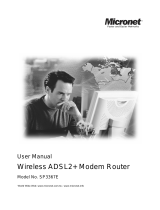Page is loading ...

Communicate via
Quick Installation Guide
Model No.: SP3362F
P/N 2300-0648
6
5
7
WEEE Directive & Product Disposal
At the end its serviceable life ,this product should not be treated
as household or general waste. It should be handed over to the
applicable collection point for the recycling of electrical and
electronic equipment, or returned to the supplier for disposal.
CE Mark Warning
This equipment complies with the requirements relating to
electromagnetic compatibility of the essential protection
requirement of Council Directive 89/336/EEC on the approximation
of the laws of the Member States. Company has an on-going policy
of upgrading its products and it may be possible that information in
this document is not up-to-date. Please check with your local
distributors for the latest information. No part of this document can
be copied or reproduced in any form without written consent from
the company.
ADSL2+ Modem Router
Setup 6.
Check the LED indicator and make sure the device is ready for
software configuration.
ON
Steady
Blinking
Blinking
Steady
Blinking
When the router is powered on
ADSL connection with central office has
been established
Establishing the connection between ADSL2+
Router Modem and central office
Transmitting or receiving data from Internet
Connection to PC has been established
Transmitting or receiving date from PC
LED indicator Status Description
Setup 7.
Insert the CD and follow the on-screen instructions
www.micronet.com.tw

Pre-installation preparation
4
3
1 2
Setup 3.
SP3362F QIG CD Splitter
Power adaptor RJ-45 RJ-11
Package Content
IP Address Configuration
PC/Notebook must belong in the same IP range and subnet as the
modem router Follow the steps below to configure IP settings for
LAN PC.
Features
Compliant with ADSL2/2+ standard
Support 24 Mbps downstream and 1Mbps upstream
Built-in setup wizard for easy installation
6000V enhanced lighting protection
QoS for optimized bandwidth management
Compliant with Universal Plug and Play (UPnP)
Compatible with most DSLAM around the world
Provide web-based management and upgradable firmware
Support NAT to share a single account with multiple workstations
1 x 10/100Mbps Ethernet (RJ-45) port
Setup 1.
In the control panel, go to Network
Connections Local Area
Connection and you'll see the
screen below. Highlight 'Internet
Protocol (TCP/IP)' and click
on 'Properties'.
Setup 2.
Select 'Obtain an IP address
automatically' and 'Obtain DNS
server address automatically',
then click OK.
A. Connect your main ADSL phone line to the "Line" port
of the splitter.
B. Connect SP3362F's "Line" port to the "Modem" port
on the splitter.
C. Connect your telephone to the "Phone" port on the splitter
A.
A.
Phone
Modem
Line
Internet
A
B
C
SP3362F
ADSL2+ Modem Router
Setup 4.
Turn on the ADSL2+ Modem Router
Phone
Modem
Line
Internet
SP3362F
ADSL2+ Modem Router
Setup 5.
Using a network cable (RJ-45), connect your computer system to
the back of the ADSL2+ Modem Router as shown below.
Phone
Modem
SP3362F
ADSL2+ Modem Router
Line
Internet
/