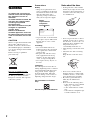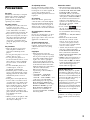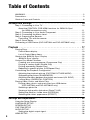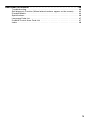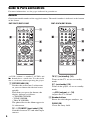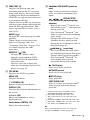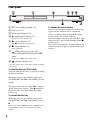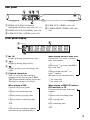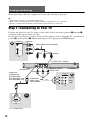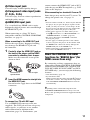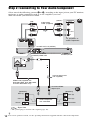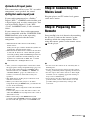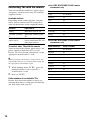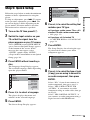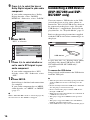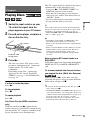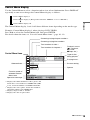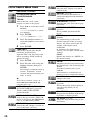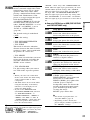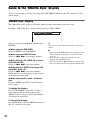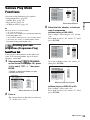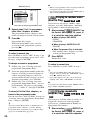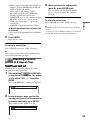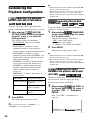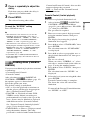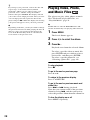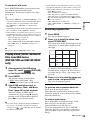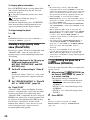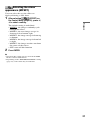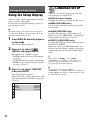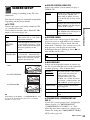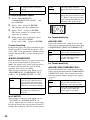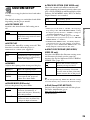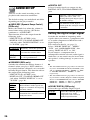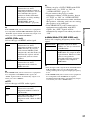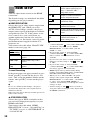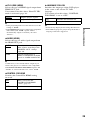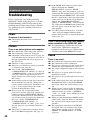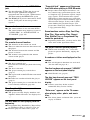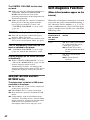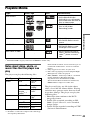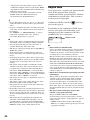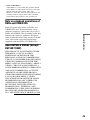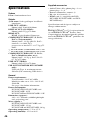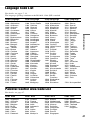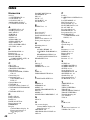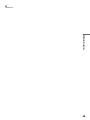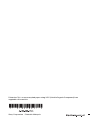Sony DVP-NS718HP Operating instructions
- Category
- DVD players
- Type
- Operating instructions
This manual is also suitable for

4-130-259-11(1)
Operating Instructions
© 2009 Sony Corporation
DVP-NS718H
DVP-NS728H
DVP-NS710HP
DVP-NS718HP
DVP-NS728HP
CD/DVD
Player

2
WARNING
To reduce the risk of fire or
electric shock, do not expose
this apparatus to rain or
moisture.
To avoid electrical shock, do
not open the cabinet. Refer
servicing to qualified
personnel only.
The mains lead must only be
changed at a qualified
service shop.
Batteries or batteries
installed apparatus shall not
be exposed to excessive heat
such as sunshine, fire or the
like.
CAUTION
The use of optical instruments with
this product will increase eye
hazard. As the laser beam used in
this CD/DVD player is harmful to
eyes, do not attempt to disassemble
the cabinet.
Refer servicing to qualified
personnel only.
Disposal of Old Electrical &
Electronic Equipment
This symbol is applicable only in
the European Union and other
European countries with separate
collection systems.
Precautions
Safety
• The power requirements and
power consumption of this unit
are indicated on the back of the
unit. Check that the unit’s
operating voltage is identical
with your local power supply.
• To prevent fire or shock hazard,
do not place objects filled with
liquids, such as vases, on the
apparatus.
Installing
• Do not install the unit in an
inclined position. It is designed
to be operated in a horizontal
position only.
• Keep the unit and discs away
from equipment with strong
magnets, such as microwave
ovens, or large loudspeakers.
• Do not place heavy objects on
the unit.
Lightning
For added protection for this set
during a lightning storm, or when it
is left unattended and unused for
long periods of time, unplug it
from the wall outlet. This will
prevent damage to the set due to
lightning and power-line surges.
For Customers in Taiwan
only
Please recycle used batteries.
Notes about the discs
• To keep the disc clean, handle
the disc by its edge. Do not touch
the surface. Dust, fingerprints, or
scratches on the disc may cause
it to malfunction.
• Do not expose the disc to direct
sunlight or heat sources such as
hot air ducts, or leave it in a car
parked in direct sunlight as the
temperature may rise
considerably inside the car.
• After playing, store the disc in its
case.
• Clean the disc with a cleaning
cloth.
Wipe the disc from the centre
out.
• Do not use solvents such as
benzine, thinner, commercially
available cleaners, or anti-static
spray intended for vinyl LPs.
• If you have printed the disc’s
label, dry the label before
playing.
• Do not use the following discs:
– A disc that has a non-standard
shape (e.g., card, heart).
– A disc with a label or sticker
on it.
– A disc that has cellophane tape
or sticker adhesive on it.
DVP–XXXX
00V 00Hz
00W
NO.
0-000-000-00
X
Power
requirements
and power
consumption
m
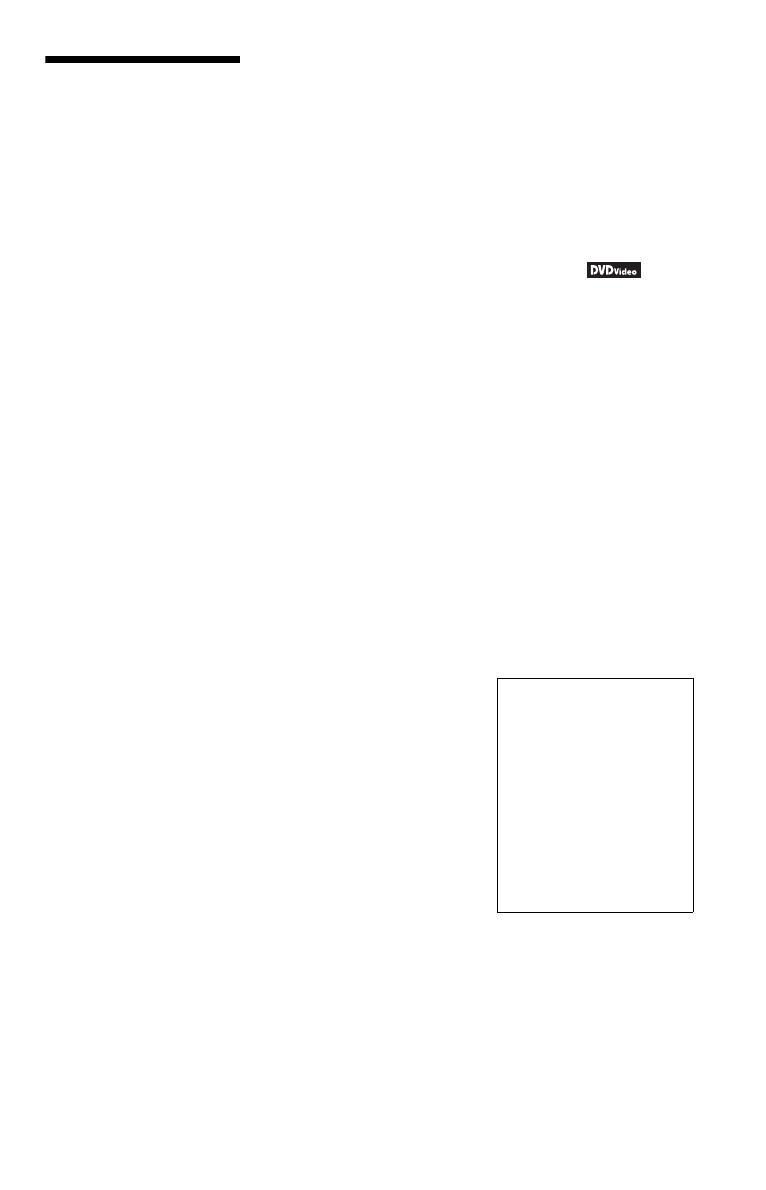
3
Precautions
On safety
Should any solid object or liquid
fall into the cabinet, unplug the
player and have it checked by
qualified personnel before
operating it any further.
On power sources
• The player is not disconnected
from the AC power source
(mains) as long as it is connected
to the wall outlet, even if the
player itself has been turned off.
• If you are not going to use the
player for a long time, be sure to
disconnect the player from the
wall outlet. To disconnect the
AC power cord (mains lead),
grasp the plug itself; never pull
the cord.
On placement
• Place the player in a location
with adequate ventilation to
prevent heat build-up in the
player.
• Do not place the player on a soft
surface such as a rug.
• Do not place the player in a
location near heat sources, or in a
place subject to direct sunlight,
excessive dust, or mechanical
shock.
• Do not install this player in a
confined space, such as a
bookshelf or similar unit.
• Install the player so that the AC
power cord (mains lead) can be
unplugged from the wall socket
immediately in the event of
trouble.
• If the player is brought directly
from a cold to a warm location,
or is placed in a very damp room,
moisture may condense on the
lenses inside the player. Should
this occur, the player may not
operate properly. In this case,
remove the disc and leave the
player turned on for about half an
hour until the moisture
evaporates.
• When you move the player, take
out any discs. If you don’t, the
disc may be damaged.
On adjusting volume
Do not turn up the volume while
listening to a section with very low
level inputs or no audio signals. If
you do, the speakers may be
damaged when a peak level section
is played.
On cleaning
Clean the cabinet, panel, and
controls with a soft cloth slightly
moistened with a mild detergent
solution. Do not use any type of
abrasive pad, scouring powder or
solvent such as alcohol or benzine.
On cleaning discs, disc/lens
cleaners
Do not use cleaning discs or disc/
lens cleaners (including wet or
spray types). These may cause the
apparatus to malfunction.
On replacement of parts
In the event that this unit is
repaired, repaired parts may be
collected for reuse or recycling
purposes.
Copyrights
• This product incorporates
copyright protection technology
that is protected by U.S. patents
and other intellectual property
rights. Use of this copyright
protection technology must be
authorized by Macrovision, and
is intended for home and other
limited viewing uses only unless
otherwise authorized by
Macrovision. Reverse
engineering or disassembly is
prohibited.
• “DVD+RW,” “DVD-RW,”
“DVD+R,” “DVD+R DL,”
“DVD-R,” “DVD VIDEO,” and
“CD” logos are trademarks.
• This DVD player incorporates
High-Definition Multimedia
Interface (HDMI™) technology.
HDMI, the HDMI Logo and
High-Definition Multimedia
Interface are trademarks or
registered trademarks of HDMI
Licensing LLC.
About this manual
• The instructions in this manual
are for 5 models: DVP-NS718H,
DVP-NS728H, DVP-NS710HP,
DVP-NS718HP, and DVP-
NS728HP. Check your model
name by looking at the rear panel
of the player. DVP-NS728HP is
the model used for instruction
purposes. Any difference in
operation is clearly indicated in
the text, for example, “DVP-
NS728HP only.”
• Icons, such as , listed at
the top of each explanation
indicate what kind of media can
be used with the function being
explained.
For details see “Playable Media”
(page 43).
• Instructions in this manual
describe the controls on the
remote. You can also use the
controls on the player if they
have the same or similar names
as those on the remote.
• “DVD” may be used as a general
term for commercial DVDs,
DVD+RWs/DVD+Rs/DVD+R
DLs (+VR mode) and DVD-
RWs/DVD-Rs/DVD-R DLs (VR
mode, video mode).
• NEED-to-know information (to
prevent incorrect operation) is
listed under the
b icon. NICE-
to-know information (tips and
other useful information) is
listed under the
z icon.
If you have any questions or
problems concerning your player,
please consult your nearest Sony
dealer.
IMPORTANT NOTICE
Caution: This player is capable
of holding a still video image or
on-screen display image on your
television screen indefinitely. If
you leave the still video image or
on-screen display image
displayed on your TV for an
extended period of time you risk
permanent damage to your
television screen. Plasma display
panel televisions and projection
televisions are susceptible to
this.

4
Table of Contents
WARNING . . . . . . . . . . . . . . . . . . . . . . . . . . . . . . . . . . . . . . . . . . . . . . . . . . . . 2
Precautions . . . . . . . . . . . . . . . . . . . . . . . . . . . . . . . . . . . . . . . . . . . . . . . . . . . 3
Guide to Parts and Controls. . . . . . . . . . . . . . . . . . . . . . . . . . . . . . . . . . . . . . . 6
Hookups and Settings. . . . . . . . . . . . . . . . . . . . . . . . . . . . . . . . . 10
Step 1: Connecting to Your TV . . . . . . . . . . . . . . . . . . . . . . . . . . . . . . . . . . . 10
About the CONTROL FOR HDMI functions for ‘BRAVIA Sync’
(for HDMI connections only) . . . . . . . . . . . . . . . . . . . . . . . . . . . . . . . 11
Step 2: Connecting to Your Audio Component . . . . . . . . . . . . . . . . . . . . . . . 12
Step 3: Connecting the Mains Lead. . . . . . . . . . . . . . . . . . . . . . . . . . . . . . . . 13
Step 4: Preparing the Remote . . . . . . . . . . . . . . . . . . . . . . . . . . . . . . . . . . . . 13
Controlling TVs with the remote. . . . . . . . . . . . . . . . . . . . . . . . . . . . . . . . 14
Step 5: Quick Setup. . . . . . . . . . . . . . . . . . . . . . . . . . . . . . . . . . . . . . . . . . . . 15
Connecting a USB Device (DVP-NS728H and DVP-NS728HP only) . . . . . . 16
Playback . . . . . . . . . . . . . . . . . . . . . . . . . . . . . . . . . . . . . . . . . 17
Playing Discs . . . . . . . . . . . . . . . . . . . . . . . . . . . . . . . . . . . . . . . . . . . . . . . . . 17
Control Menu display . . . . . . . . . . . . . . . . . . . . . . . . . . . . . . . . . . . . . . . . 19
List of Control Menu items . . . . . . . . . . . . . . . . . . . . . . . . . . . . . . . . . . . . 20
Guide to the ‘BRAVIA Sync’ Display . . . . . . . . . . . . . . . . . . . . . . . . . . . . . . . 22
‘BRAVIA Sync’ display. . . . . . . . . . . . . . . . . . . . . . . . . . . . . . . . . . . . . . . 22
Various Play Mode Functions . . . . . . . . . . . . . . . . . . . . . . . . . . . . . . . . . . . . 23
Creating your own programme (Programme Play) . . . . . . . . . . . . . . . . . 23
Playing in random order (Shuffle Play) . . . . . . . . . . . . . . . . . . . . . . . . . . 24
Playing repeatedly (Repeat Play) . . . . . . . . . . . . . . . . . . . . . . . . . . . . . . 24
Repeating a specific portion (A-B Repeat Play). . . . . . . . . . . . . . . . . . . . 25
Customizing the Playback Configuration . . . . . . . . . . . . . . . . . . . . . . . . . . . . 26
Adjusting the playback picture
(CUSTOM PICTURE MODE) . . . . . . . . . 26
Sharpening the picture (SHARPNESS) . . . . . . . . . . . . . . . . . . . . . . . . . . 26
Adjusting the delay between the picture and sound (AV SYNC) . . . . . . . 26
Locking discs (PARENTAL CONTROL) . . . . . . . . . . . . . . . . . . . . . . . . . 27
Playing Video, Photo, and Music Files. . . . . . . . . . . . . . . . . . . . . . . . . . . . . . 28
Playing video, photo, and music files from USB device
(DVP-NS728H and DVP-NS728HP only) . . . . . . . . . . . . . . . . . . . . . 29
Selecting a photo file . . . . . . . . . . . . . . . . . . . . . . . . . . . . . . . . . . . . . . . . 29
Viewing a high quality slide show (PhotoTV HD). . . . . . . . . . . . . . . . . . . 30
Setting the pace for a slide show (INTERVAL) . . . . . . . . . . . . . . . . . . . . 30
Selecting the slides’ appearance (EFFECT) . . . . . . . . . . . . . . . . . . . . . . 31
Settings and Adjustments . . . . . . . . . . . . . . . . . . . . . . . . . . . . . . 32
Using the Setup Display. . . . . . . . . . . . . . . . . . . . . . . . . . . . . . . . . . . . . . . . . 32
LANGUAGE SETUP . . . . . . . . . . . . . . . . . . . . . . . . . . . . . . . . . . . . . . . . . . . 32
SCREEN SETUP . . . . . . . . . . . . . . . . . . . . . . . . . . . . . . . . . . . . . . . . . . . . . . 33
CUSTOM SETUP . . . . . . . . . . . . . . . . . . . . . . . . . . . . . . . . . . . . . . . . . . . . . 35
AUDIO SETUP. . . . . . . . . . . . . . . . . . . . . . . . . . . . . . . . . . . . . . . . . . . . . . . . 36
Setting the digital output signal . . . . . . . . . . . . . . . . . . . . . . . . . . . . . . . . 36
HDMI SETUP. . . . . . . . . . . . . . . . . . . . . . . . . . . . . . . . . . . . . . . . . . . . . . . . . 38

5
Additional Information . . . . . . . . . . . . . . . . . . . . . . . . . . . . . . . . 40
Troubleshooting . . . . . . . . . . . . . . . . . . . . . . . . . . . . . . . . . . . . . . . . . . . . . . . 40
Self-diagnosis Function (When letters/numbers appear on the screen) . . . . 42
Playable Media . . . . . . . . . . . . . . . . . . . . . . . . . . . . . . . . . . . . . . . . . . . . . . . 43
Specifications. . . . . . . . . . . . . . . . . . . . . . . . . . . . . . . . . . . . . . . . . . . . . . . . . 46
Language Code List. . . . . . . . . . . . . . . . . . . . . . . . . . . . . . . . . . . . . . . . . . . . 47
Parental Control Area Code List . . . . . . . . . . . . . . . . . . . . . . . . . . . . . . . . . . 47
Index . . . . . . . . . . . . . . . . . . . . . . . . . . . . . . . . . . . . . . . . . . . . . . . . . . . . . . . 48

6
Guide to Parts and Controls
For more information, see the pages indicated in parentheses.
Remote
Check your model number of the supplied remote. The model number is indicated at the bottom
of the remote.
2/VOL (volume) +, number 5, AUDIO, and
N buttons have a tactile dot. Use the tactile
dot as a reference when operating the player.
TIME/TEXT
PICTURE
NAVI
CLEAR
DISPLAY
FAST/SLOW
PLAY
AUDIO SUBTITLE
TOP MENU MENU
RETURN
TVTV
RMT-D187P/RMT-D189P
RMT-D187A/RMT-D189A
A PICTURE NAVI (29)
Divides the screen into 9 subscreens
so you can choose the desired scene
quickly.
Each time you press the button, the
display changes as follows:
• CHAPTER VIEWER
• TITLE VIEWER
• TRACK VIEWER
The photo files in the album appear in
16 subscreens.
TV t/TV INPUT (input select) (14)
Switches between TV and other input
sources.
TV [/1 (on/standby) (14)
Turns on the TV, or sets to standby
mode.
[/1 (on/standby) (15)
Turns on the player, or sets to standby
mode.
2/VOL (volume) +/– (14)
Adjusts the TV volume.
B Number buttons
Enters the title/chapter numbers, etc.
CLEAR (20)
Clears the entry field.

7
*
1
For DivX video files and DVDs except
DVD+RWs/DVD+Rs/DVD+R DLs.
*
2
For DVDs and DivX video files only.
*
3
These functions may not work with some
scenes.
*
4
For DVD VIDEOs and DVD-VR mode only.
*
5
For DVDs, VIDEO CDs, and video files only.
*
6
For DVDs and VIDEO CDs only.
b
Some playback functions may not work with
unsupported MPEG-4 format
(page 43).
C TIME/TEXT (9)
Displays the playing time and
remaining time on the TV screen or
front panel display. Press repeatedly
to change the displayed information.
CD/DVD text appears only when text
is recorded on the disc.
If music file has an ID3 tag, the player
will display the album name/track title
from the ID3 tag information. This
player supports ID3 versions 1.0/1.1
and 2.2/2.3.
AUDIO ( )
Changes the audio language or audio
channel.
When 4 digits are displayed, they
indicate a language code. See
“Language Code List” on page 47 to
see which language the code
represents.
SUBTITLE ( ) (29)
– Changes the subtitles when
subtitles are recorded on DVD
VIDEOs/DVD-VR mode/DivX
video files only.
– Displays lyrics for a music file
when pressed during playback. For
details see page 29.
D TOP MENU
Displays the DVD’s top menu.
MENU (28)
Displays the menu.
O RETURN (18)
Returns to the previous display.
DISPLAY (19)
Displays the playback information on
the screen.
C/X/x/c (20)
Moves the highlight to select a
displayed item.
Centre button (ENTER) (15)
Enters the selected item.
E ./> PREV/NEXT (previous/
next)
Skips to the previous/next chapter,
track, or scene in continuous play
mode.
/ REPLAY/STEP/
STEP/ADVANCE (replay/step/step/
advance)
– Replays the scene
*1*3
/briefly fast
forward the scene
*2*3
when pressed
during playback.
– Plays backward
*4
/forward
*5
one
frame at a time when pressed during
pause mode.
– Changes the LUN (Logical Unit
Number) devices when pressed
during the list of albums or tracks is
displayed (page 29).
m/M (scan/slow)
– Fast reverses/fast forwards when
pressed during playback. The speed
changes when pressed repeatedly.
– Plays backward
*4
/forward
*5
in
slow motion when pressed
repeatedly during pause mode.
N PLAY (play)
Starts or re-starts playback.
X PAUSE (pause)
Pauses or re-start playback.
x STOP (stop)
Stops playback.
FAST/SLOW PLAY
Plays in various speed with sound
*6
when pressed repeatedly during
playback.
,continued

8
Front panel
A [/1 (on/standby) button (15)
B Disc tray (17)
C Front panel display (9)
D Z (open/close) button (17)
Opens or closes the disc tray.
E N (play) button (17)
The N button has a tactile dot*.
F x (stop) button (17)
Stops playback.
G USB jack (type A) (16, 29)
(DVP-NS728H and DVP-NS728HP
only)
Connect a USB device to this jack.
H (remote sensor) (13)
* Use the tactile dot as a reference when operating
the player.
To lock the disc tray (Child Lock)
You can lock the disc tray to prevent it being
opened by mistake.
When the player is in standby mode, press
O RETURN, ENTER, and then [/1 on the
remote.
The player turns on and “LOCKED” appears
on the front panel display. The Z button on
the player does not work while the Child
Lock is set.
To unlock the disc tray
When the player is in standby mode, press
O RETURN, ENTER, and then [/1 again.
b
Even if you select “RESET” under “SETUP” in the
Control Menu (page 32), the disc tray remains
locked.
To change the colour system
If the on-screen menu of the player does not
appear on the connected TV, switch the
player’s colour system to match the colour
system of the TV (NTSC or PAL).
First turn off the player by pressing [/1, and
then press [/1 again while holding down x
on the player.
The player turns back on, and the name of the
colour system will appears on the front panel
display.

9
Rear panel
A HDMI OUT (High-Definition
Multimedia Interface out) jack (10, 12)
B DIGITAL OUT (COAXIAL) jack (12)
C LINE OUT L/R (AUDIO) jacks (12)
D LINE OUT (VIDEO) jack (10)
E COMPONENT VIDEO OUT jacks
(10)
Front panel display
A N, X
Lights up during playback or pause.
B
Lights up during Repeat Play.
C
Lights up when you can change the
angle.
D Playback information
You can view the time and text
information by pressing the TIME/
TEXT button on the remote repeatedly.
The display changes as follows:
When playing a DVD
Current title playing time
r
Current title remaining time
r
Current chapter playing time
r
Current chapter remaining time
r
Text
r
Current title and chapter number
(Returns to top automatically)
Wh
en p
l
ay
i
ng mus
i
c or v
id
eo
fil
es
Current file
*1
or track
*2
playing
time and number
r
Current file
*1
or track name/MP3
ID3 track title
*2
r
Current album and file
*1
or
track
*2
number
(Returns to top automatically)
*
1
for video file
*
2
for music file
When playing a VIDEO CD (without
PBC functions) or CD
Current track playing time and
number
r
Current track remaining time
r
Disc playing time
r
Disc remaining time
r
Text

10
Hookups and Settings
When unpacking, check the supplied accessories by referring to page 46.
b
• Plug cables securely to prevent unwanted noise.
• Refer to the operating instructions supplied with the components to be connected.
• Be sure to disconnect the mains lead of each component before connecting.
Step 1: Connecting to Your TV
Connect this player to your TV using a video cable. Select one of the patterns A through C,
according to the input jack on your TV.
In order to view progressive signal (525p or 625p) pictures with a compatible TV, you must use
pattern B. Select pattern C when connecting to a TV equipped with HDMI input.
A
VIDEO
AUDIO
INPUT
L
R
PR/CR
PB/CB
Y
COMPONENT
VIDEO IN
B
HDMI IN
C
Audio/video cable (supplied)
Component
video cable
(not supplied)
(yellow)
(green)
TV
(red)
(green)
(blue)
(red)
to LINE OUT (VIDEO)
l : Signal flow
CD/DVD player
to COMPONENT
VIDEO OUT
(blue)
(yellow)
(white)(red)
(white)
(red)
TV
HDMI cord
(supplied with
DVP-NS710HP,
DVP-NS718HP, and
DVP-NS728HP only)
to HDMI OUT
TV

11
Hookups and Settings
A Video input jack
You will enjoy standard quality images.
B Component video input jacks
(Y, P
B/CB, PR/CR)
You will enjoy accurate colour reproduction
and high quality images.
C HDMI/DVI input jack
Use a certified Sony HDMI cord to enjoy
high quality digital picture and sound through
the HDMI OUT jack.
When connecting to a Sony TV that is
compatible with the CONTROL FOR HDMI
function, see page 11.
When connecting to the HDMI OUT jack
Follow the steps below. Improper handling
may damage the HDMI OUT jack and
the connector.
1 Carefully align the HDMI OUT jack on
the back of the player and the HDMI
connector by checking their shapes.
Make sure the connector is not upside
down or tilted.
2 Insert the HDMI connector straight into
the HDMI OUT jack.
Do not bend or apply force to the HDMI
connector.
To connect to a TV with DVI input
Use an HDMI-DVI converter cord (not
supplied). The DVI jack will not accept any
audio signals, so you have to use another
audio connection in addition to this
connection (page 12). Furthermore, you
cannot connect the HDMI OUT jack to DVI
jacks that are not HDCP compliant (e.g., DVI
jacks on PC displays).
When connecting to a standard 4:3 screen TV
Some images may not fit your TV screen. To
change the picture size, see page 33.
b
• Do not connect a VCR, etc., between your TV and
the player. If you pass the player signals via the
VCR, you may not receive a clear image on the
TV screen. If your TV has only one audio/video
input jack, connect the player to this jack.
• If the picture appears too white when you are
using A connection, set “BLACK LEVEL” in
“SCREEN SETUP” to “OFF” (page 34).
• Be sure to disconnect the HDMI cord when
moving the player.
• Do not apply too much pressure to the cabinet
wall, if you place the player on the cabinet with
the HDMI cord connected. It may damage the
HDMI OUT jack or the HDMI cord.
• When connecting or disconnecting, do not screw
in or rotate the HDMI connector.
About the CONTROL FOR HDMI
functions for ‘BRAVIA Sync’ (for
HDMI connections only)
By connecting to Sony components that are
compatible with the CONTROL FOR HDMI
function with an HDMI cord (supplied with
DVP-NS710HP, DVP-NS718HP, and DVP-
NS728HP only), you can enjoy the following
features:
• One-Touch Play (page 17)
• System-Power Off
When you turn the TV off by using the [/1 button
on the TV’s remote, the components compatible
with CONTROL FOR HDMI function turn off
automatically.
b
Depending on the connected component, the
CONTROL FOR HDMI function may not work.
Refer to the operating instructions supplied with the
component.
Connector is
upside down
Not straight

12
Step 2: Connecting to Your Audio Component
Select one of the following patterns A or B, according to the input jack on your TV monitor,
projector, or audio component such as an AV amplifier (receiver).
This will enable you to listen to sound.
z
For correct speaker location, see the operating instructions supplied with the connected components.
B
VIDEO
AUDIO
INPUT
L
R
A
Audio component
with a decoder
(red)
TV, projector, or
audio component
Audio/video
cable (supplied)
: Signal flow
to DIGITAL OUT
(COAXIAL)/HDMI OUT
to LINE OUT L/R (AUDIO)
Rear (L)
CD/DVD player
(white)
(yellow)*
(yellow)*
(white)
(red)
[Speakers]
Front (L)
[Speakers]
Rear (R)
Front (R)
Subwoofer
Centre
* The yellow plug is used for video signals (page 10).
HDMI cord (supplied with
DVP-NS710HP, DVP-NS718HP,
and DVP-NS728HP only)
Coaxial digital cord
(not supplied)
to coaxial/HDMI
digital input
or

13
Hookups and Settings
A Audio L/R input jacks
This connection will use your TV’s or audio
component’s two speakers for sound.
B Digital audio input jack
If your audio component has a Dolby*
1
Digital, DTS*
2
, or MPEG audio decoder and
a digital input jack, use this connection. You
can enjoy Dolby Digital (5.1ch), DTS
(5.1ch), and MPEG audio (5.1ch) surround
effect.
If you connect to a Sony audio component
that is compatible with the CONTROL FOR
HDMI function, refer to the operating
instructions supplied with the audio
component.
*1
Manufactured under license from Dolby
Laboratories.
Dolby, Pro Logic, and the double-D symbol are
trademarks of Dolby Laboratories.
*2
Manufactured under license under U.S. Patent #:
5,451,942 & other U.S. and worldwide patents
issued & pending. DTS and DTS Digital Out are
registered trademarks and the DTS logos and
Symbol are trademarks of DTS, Inc. © 1996-
2008 DTS, Inc. All Rights Reserved.
b
• After you have completed the connection, make
the appropriate settings in Quick Setup (page 15).
If your audio component has an MPEG audio
decoder function, set “MPEG” to “MPEG” in
“AUDIO SETUP” (page 37). Otherwise, no
sound or a loud noise will come from your
speakers.
• The TVS effects of this player cannot be used
with this connection.
• When you connect the player to an audio
component using an HDMI cord, you will need to
do one of the following:
– Connect the audio component to the TV with the
HDMI cord.
– Connect the player to the TV with a video cord
other than HDMI cord (component video cord or
audio/video cord).
• When connecting to the HDMI OUT jack,
carefully align the HDMI connector with the jack.
Do not bend and apply force to the HDMI cord.
Step 3: Connecting the
Mains Lead
Plug the player and TV mains lead (power
cord) into a mains.
Step 4: Preparing the
Remote
Insert two R6 (size AA) batteries by matching
the 3 and # ends on the batteries to the
markings inside the compartment. When
using the remote, point it at the remote sensor
on the player.
b
• Do not leave the remote in an extremely hot or
humid place.
• Do not drop any foreign object into the remote
casing, particularly when replacing the batteries.
• Do not expose the remote sensor to direct light
from the sun or a lighting apparatus. Doing so
may cause a malfunction.
• If you do not use the remote for an extended
period of time, remove the batteries to avoid
possible damage from battery leakage and
corrosion.
,continued

14
Controlling TVs with the remote
You can control the sound level, input source,
and power switch of your Sony TV with the
supplied remote.
Available buttons
Depending on the connected unit, you may
not be able to control your TV using all or
some of the buttons on the supplied remote.
To control other TVs with the remote
You can control the volume, input source, and
power switch of non-Sony TVs as well.
If your TV is listed in the table below, set the
appropriate manufacturer’s code.
b
When you replace the batteries of the remote, the
code number may be reset to the default setting. Set
the appropriate code number again.
1 While holding down TV [/1, press the
number buttons to select your TV’s
manufacturer’s code.
2 Release TV [/1.
Code numbers of controllable TVs
If more than one code number is listed, try
entering them one at a time until you find the
one that works with your TV.
◆ For RMT-D187P/RMT-D189P remote
commander only
◆ For RMT-D187A/RMT-D189A remote
commander only
Buttons Operations
TV [/1 Turn the TV on or off
2/VOL (volume)
+/–
Adjust the volume of the
TV
TV t/TV INPUT
(input select)
Switch the TV’s input
source between the TV and
other input sources
Manufacturer Code number
Sony 01 (default)
Hitachi 24
JVC 33
LG/Goldstar 76
Panasonic 17, 49
Philips 06, 08, 72
Samsung 71
Sharp 29
Toshiba 38
Manufacturer Code number
Sony 01 (default)
Hitachi 02
LG/Goldstar/NEC 04
MGA/Mitsubishi 13
Panasonic 19
Philips 21
Pioneer 16
RCA 10
Samsung 20
Sharp 18
Toshiba 07

15
Hookups and Settings
Step 5: Quick Setup
Follow the steps below to make the minimum
number of basic adjustments for using the
player.
To skip an adjustment, press >. To return
to the previous adjustment, press .. The
on-screen displays differ depending on the
player model. Oceanian model is used for
illustration unless otherwise specified.
1 Turn on the TV then press [/1.
2 Switch the input selector on your
TV so that the signal from the
player appears on your TV screen.
“Press [ENTER] to run QUICK SETUP”
(press enter to run Quick Setup) appears
at the bottom of the screen. If this
message does not appear, select
“QUICK” (quick) under “SETUP”
(setup) in the Control Menu to run Quick
Setup (page 20).
3 Press ENTER without inserting a
disc.
The Language Setup Display appears.
The available languages differ depending
upon the player model.
4 Press X/x to select a language.
The player displays the menu and
subtitles in the selected language.
5 Press ENTER.
The Screen Setup Display appears.
6 Press X/x to select the setting that
matches your TV type.
◆ If you have a wide-screen TV or a 4:3
standard TV with a wide-screen mode
• 16:9 (page 33)
◆ If you have a 4:3 standard TV
• 4:3 LETTER BOX or 4:3 PAN SCAN
(page 33)
7 Press ENTER.
The Setup Display for selecting the type
of jack used to connect your audio
component appears.
8 Press X/x to select the type of jack
(if any) you are using to connect to
an audio component, then press
ENTER.
Select “NO,” if you do not connect an
audio component, then go to step 12.
Select “YES: LINE OUTPUT L/R
(AUDIO),” if you connect an audio
component using an audio cable, then go
to step 12.
Select “YES: DIGITAL OUTPUT,” if
you connect an audio component using a
digital coaxial cable/HDMI cord.
LANGUAGE SETUP
OSD:
MENU:
AUDIO:
SUBTITLE:
ITALIANO
ESPAÑOL
NEDERLANDS
DANSK
SVENSKA
FRANÇAIS
ENGLISH
ENGLISH
DEUTSCH
SCREEN SETUP
TV TYPE:
16:9
4:3 LETTER BOX
4:3 PAN SCAN
OFF
COLOR SYSTEM (VIDEO CD):
BACKGROUND:
SCREEN SAVER:
PROGRESSIVE
(COMPONENT OUT ONLY)
:
AUTO
MODE
(PROGRESSIVE)
:
FULL
4:3 OUTPUT:
16:9
YES
NO
Is this player connected to an amplifier
(receiver) ? Select the type of jack you
are using.
LINE OUTPUT L/R (AUDIO)
DIGITAL OUTPUT
,continued

16
9 Press X/x to select the type of
Dolby Digital signal to your audio
component.
If your audio component has a Dolby
Digital decoder, select “DOLBY
DIGITAL.” Otherwise, select “D-PCM.”
10Press ENTER.
“DTS” is selected.
11Press X/x to select whether or
not to send a DTS signal to your
audio component.
If your audio component has a DTS
decoder, select “ON.” Otherwise, select
“OFF.”
12Press ENTER.
Quick Setup is finished and connections
are complete.
If your audio component has an MPEG
audio decoder, set “MPEG” to “MPEG”
(page 37).
b
When “PhotoTV HD” mode is activated (page 30),
the selection for “TV TYPE” is skipped.
Connecting a USB Device
(DVP-NS728H and DVP-
NS728HP only)
You can connect a USB device to the USB
jack of the player to play video, photo, or
music files. For a list of USB devices that can
be connected to the player, refer “Playable
USB Devices” (supplement). For details on
playable files, see “Playable Media” page 43.
Refer to the operating instructions supplied
with the USB device before connecting it to
the player.
To play data files, see “Playing video, photo,
and music files from USB device (DVP-
NS728H and DVP-NS728HP only)”
(page 29).
To remove the USB device
Stop playback and disconnect the USB device
from the USB jack.
b
• Take the precaution of backing up important files
on the USB device before connecting it to the
player.
• Do not forcibly connect the USB device and make
sure the plug is oriented correctly.
• Do not connect the player and the USB device
through a USB hub.
• Make sure no virus-infected files are contained on
a USB device before use.
• This player supports USB Mass Storage Class
only.
• This player supports USB device with FAT12,
FAT16, or FAT32 format only.
• Some USB devices may not work with this player.
AUDIO SETUP
AUDIO DRC:
DIGITAL OUT:
DOLBY DIGITAL:
MPEG:
STANDARD
ON
DOWNMIX:
DOLBY SURROUND
DOLBY DIGITAL
DTS:
D-PCM
48kHz/96kHz PCM:
48kHz/16bit
DOLBY DIGITAL
AUDIO SETUP
AUDIO DRC:
DIGITAL OUT:
DOLBY DIGITAL:
MPEG:
STANDARD
ON
DOWNMIX:
DOLBY SURROUND
DOLBY DIGITAL
PCM
DTS:
48kHz/96kHz PCM:
OFF
OFF
ON
USB device

17
Playback
Playback
Playing Discs
1 Switch the input selector on your
TV so that the signal from the
player appears on your TV screen.
2 Press Z on the player, and place a
disc on the disc tray.
3 Press N.
The disc tray closes. The player starts
playback (continuous play). Adjust the
volume on the TV or the audio
component.
Depending on the disc, a menu may
appear on the TV screen. For DVD
VIDEOs, see page 7. For VIDEO CDs,
see page 18.
If a disc is inside the player
Press N.
To stop playback
Press x.
To pause playback
Press X.
One-Touch Play (for HDMI connections
only)
With one touch of the N button on the
remote, the player and your TV automatically
turn on and the TV’s input is switched to the
player. Playback starts automatically.
The TV’s input will also switch to the player
automatically, in the following cases:
– You press N, TOP MENU, MENU, or
DISPLAY buttons on the remote.
Note that these buttons are not effective
when you play audio CD or music files in
“MUSIC” mode.
– If a disc with auto play function is loaded.
– If you push the disc tray to close.
z
You can have the player turned off automatically
whenever you leave it in stop mode for more than
30 minutes. To turn this function on or off, set
“AUTO POWER OFF” in “CUSTOM SETUP” to
“ON” or “OFF” (page 35).
b
• Depending on the DVD or VIDEO CD, some
operations may be different or restricted.
Refer to the operating instructions supplied with
your disc.
• Discs created on DVD recorders must be correctly
finalized before they can be played. For more
information about finalizing, refer to the
operating instructions supplied with the DVD
recorder.
Note on playing DTS sound tracks on a
DVD VIDEO
DTS audio signals are output only through the
DIGITAL OUT (COAXIAL)/HDMI OUT
jack.
To resume playback from the point where
you stopped the disc (Multi-disc Resume)
When you press N again after you stop
playback, the player starts playback from the
point when you pressed x.
z
• To play from the beginning of the disc, press x
twice, then press N.
• With DVD VIDEOs and VIDEO CDs, the player
stores the point where you stopped the disc for up
to 6 discs and resumes playback the next time you
insert the same disc. If you store a resume
playback point for the seventh disc, the resume
playback point for the first disc is deleted.
Playback side
facing down
,continued

18
b
• “MULTI-DISC RESUME” in “CUSTOM
SETUP” must be set to “ON” (default) for this
function to work (page 35).
• Resume Play does not work during Shuffle Play
and Programme Play.
• With some discs, Resume Play may not work,
depending on the point you stop playback, or if
you press [/1.
To play VIDEO CDs with PBC functions
(PBC Playback)
PBC (Playback Control) allows you to play
VIDEO CDs interactively using the menu on
your TV screen.
When you start playing a VIDEO CD with
PBC functions, the menu for your selection
appears.
Select an item using the number buttons, and
press ENTER. Then, follow the instructions
in the menu (press N when “Press
SELECT” appears).
To return to the menu
Press O RETURN.
z
To play without using PBC, press ./> or the
number buttons while the player is stopped to select
a track, then press N or ENTER.
“Play without PBC” appears on the TV screen and
the player starts continuous play. You cannot play
still pictures such as a menu.
To return to PBC playback, press x twice then
press N.

19
Playback
Control Menu display
Use the Control Menu to select a function and to view related information. Press DISPLAY
repeatedly to turn on or change the Control Menu display as follows:
The Control Menu display 1 and 2 will show different items depending on the media type.
Example: Control Menu display 1 when playing a DVD VIDEO.
Press X/x to select the Control Menu item, then press ENTER.
For details about the item, see “List of Control Menu items” (page 20, 21).
*
1
Displays the album number for video, photo, and
music files, scene number for VIDEO CDs (PBC
is on), and track number for VIDEO CDs/CDs.
*
2
Displays the video, photo, music files numbers,
and index numbers for VIDEO CDs.
*
3
Displays Super VCD as “SVCD.”
*
4
Displays the date for photo files.
Control Menu display 1
m
Control Menu display 2 (Except CD and when “MEDIA” is set to “MUSIC”)
m
Control Menu display off
,
OFF
OFF
SET
ON
PLAY
1 8
(
3 4
)
1 2
(
2 7
)
T
1 : 3 2 : 5 5
DVD VIDEO
Quit:
PROGRAM
ENTER DISPLAY
Currently playing chapter number*
2
Playing time*
4
Total number of chapters*
2
Options
Current setting
Total number of titles*
1
Playback status
(N Playback,
X Pause,
x Stop, etc.)
Function name of
selected Control
Menu item
Operation message
Selected item
Control Menu items
Type of disc
being played*
3
Currently playing title number*
1
,continued

20
List of Control Menu items
Item Item Name, Function
TITLE/SCENE/TRACK
CHAPTER/INDEX
TRACK
Selects the title, scene, track,
chapter, or index to be played.
1 Press X/x to select the search
method.
“** (**)” is selected (** refers
to a number).
2 Press ENTER.
“** (**)” changes to “-- (**).”
3 Press the number buttons to
select the number you want to
search.
4 Press ENTER.
TIME/TEXT
Checks the elapsed time and the
remaining playback time.
Input the time code for picture and
music searching (DVD and DivX
video files only).
1 Press ENTER.
2 Input the time code using the
number buttons, then press
ENTER.
For example, to find the scene at
2 hours, 10 minutes, and 20
seconds after the beginning, just
enter “2:10:20.”
b
You cannot search for a scene on a
DVD+RW/DVD+R/DVD+R DL
using the time code.
DISC/USB for DVP-NS728H and
DVP-NS728HP only (page 29)
Selects either USB or DISC
playback mode.
ORIGINAL/PLAY LIST
Selects the type of titles (DVD-VR
mode) to be played, the ORIGINAL
one, or an edited PLAY LIST.
PROGRAM (page 23)
Selects the title, chapter, or track to
play in the order you want.
SHUFFLE (page 24)
Plays the title, chapter, or track in
random order.
REPEAT (page 24)
Plays all titles/tracks/albums or a
single title/chapter/track/album/file
repeatedly.
A-B REPEAT (page 25)
Specifies the parts you want to play
repeatedly.
PARENTAL CONTROL
(page 27)
Set to prohibit playback on this
player.
SETUP (page 15, 32)
QUICK:
Use Quick Setup to choose the
desired language of the on-screen
display, the aspect ratio of the TV
and the audio output signal.
CUSTOM:
In addition to the Quick Setup
setting, you can adjust various other
settings.
RESET:
Returns the settings in “SETUP” to
the default setting.
ZOOM
Magnifies the image up to four times
the original size, and scroll using C/
X/x/c.
To return to normal view, press
CLEAR.
This function is available for all
pictures except a background image.
ANGLE
Changes the angle.
CUSTOM PICTURE MODE
(page 26)
Selects the picture quality that best
suits the programme you are
watching.
SHARPNESS (page 26)
Exaggerates the outline of the image
to produce a sharper picture.
AV SYNC (page 26)
Adjust the delay between the picture
and sound.
Page is loading ...
Page is loading ...
Page is loading ...
Page is loading ...
Page is loading ...
Page is loading ...
Page is loading ...
Page is loading ...
Page is loading ...
Page is loading ...
Page is loading ...
Page is loading ...
Page is loading ...
Page is loading ...
Page is loading ...
Page is loading ...
Page is loading ...
Page is loading ...
Page is loading ...
Page is loading ...
Page is loading ...
Page is loading ...
Page is loading ...
Page is loading ...
Page is loading ...
Page is loading ...
Page is loading ...
Page is loading ...
Page is loading ...
Page is loading ...
Page is loading ...
Page is loading ...
-
 1
1
-
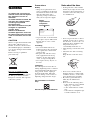 2
2
-
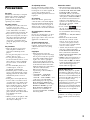 3
3
-
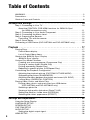 4
4
-
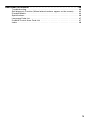 5
5
-
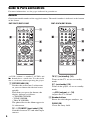 6
6
-
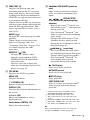 7
7
-
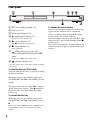 8
8
-
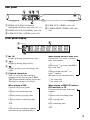 9
9
-
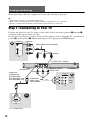 10
10
-
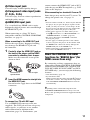 11
11
-
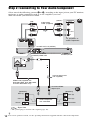 12
12
-
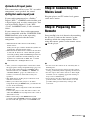 13
13
-
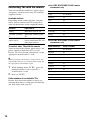 14
14
-
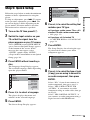 15
15
-
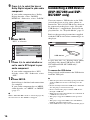 16
16
-
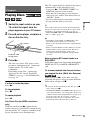 17
17
-
 18
18
-
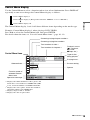 19
19
-
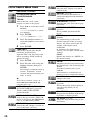 20
20
-
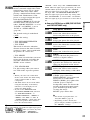 21
21
-
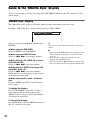 22
22
-
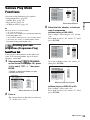 23
23
-
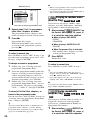 24
24
-
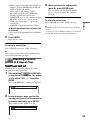 25
25
-
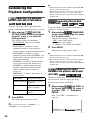 26
26
-
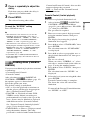 27
27
-
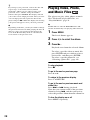 28
28
-
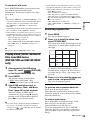 29
29
-
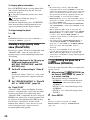 30
30
-
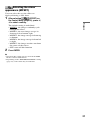 31
31
-
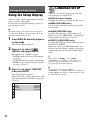 32
32
-
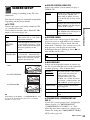 33
33
-
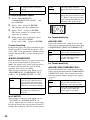 34
34
-
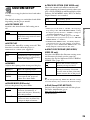 35
35
-
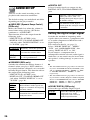 36
36
-
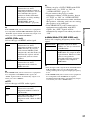 37
37
-
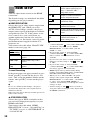 38
38
-
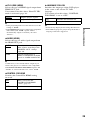 39
39
-
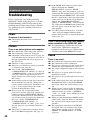 40
40
-
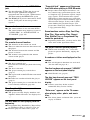 41
41
-
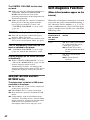 42
42
-
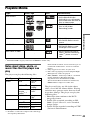 43
43
-
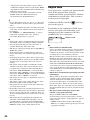 44
44
-
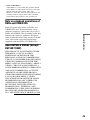 45
45
-
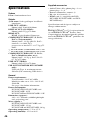 46
46
-
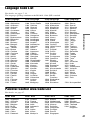 47
47
-
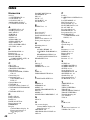 48
48
-
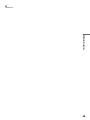 49
49
-
 50
50
-
 51
51
-
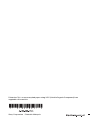 52
52
Sony DVP-NS718HP Operating instructions
- Category
- DVD players
- Type
- Operating instructions
- This manual is also suitable for
Ask a question and I''ll find the answer in the document
Finding information in a document is now easier with AI