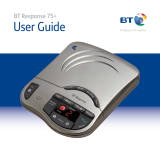Page is loading ...

BT8500 Advanced Call Blocker
Digital Cordless Phone with Answering Machine
Block
Block
100
%
Nuisance
Calls
100
%
Nuisance
Calls
up to
up to
C
a
l
l
G
u
a
r
d
i
a
n
Block up to 100% of Nuisance Calls
Quick Set-up and User Guide

AB
C
JK
L
TU
V
DE
F
PQ
RS
WX
YZ
OK
Volume
R
Calls
Volume
Find
Answer
On
Stop
SkipSkip
Del.
Off
Play
Handset Base
Telephone line cord
(pre-installed)
AB
C
JK
L
TU
V
DE
F
PQ
RS
WX
YZ
OK
Volume
R
Calls
Handset Charger
Mains power adaptor
(item code 066270)
2 x AAA Ni-MH 750 mAh
rechargeable batteries
(already in handset)
Mains power adaptor
(item code 066270)
2 x AAA Ni-MH 750 mAh
rechargeable batteries
(already in handset)
Important
Only use the mains power adaptors, cables and rechargeable batteries supplied in this box or this
product might not work. Any replacement rechargeable batteries must be of the same type.
BT accepts no responsibility for damage caused to your BT8500 if you use any other type of batteries.
Contents for each additional handset (multipacks only)
2
Check box contents

If you need some help, call us on 0800 145 6789* or go to bt.com/producthelp
Menu map 3
Answer phone View Messages
Messages
Outgoing msg Ans. & record
Answer only
Record memo
Answer mode Answer on/off
Answer mode
Settings Text Alert
Ans. & record
Answer only
Call screening
Auto on/of
Remote access
Call control
Calls List
BT Call Guardian
Do Not Disturb
Outgoing calls
VIP list
Change PIN
Save number
Allow number
Block number
Delete call
Send text
Delete all
Guardian settings
Announce msg
Block numbers
Allow numbers
On/off
VIP calls
Mobile calls
International
Premium rate
All dialled calls
Add VIPs
Remove VIPs
VIP ringtone
Clock/Alarm Alarm Alarm
Time AM/PM
Melody
Time and date Time AM/PM
Date
Time format 12 Hours or 24 Hours
Text Messages Write Message
Inbox
Drafts
Sent folder
Templates
Settings
Speed Dial List 1. 1571 2-9 Empty
Calling Features Call Diversion
Cancel Ringback
Call Waiting
Reminder Call
Anon Call Reject
Settings Sounds Ringing
Alert tones
Handset tones
Display Colour theme
Wallpaper
Contrast
Screen saver
Handset name
Call settings Auto answer
Auto end call
Auto join calls
First ring
Base settings Ringing
PBX Code
S/ware version
Registration Register
De-register
Change Sys. PIN
Reset H/set settings
Base settings
Clear user data
Contacts menu
Accessed by pressing
the
button
Add new contact
Edit contact
Delete
Memory status
Calls list Menu accessed
by pressing
Play message*
Save number
Allow number
Block number
Delete call
Send text
Delete all

If you need some help, call us on 0800 145 6789* or go to bt.com/producthelp
1 The telephone line cord is already
fitted but don’t plug the other end
into the wall socket yet.
2 Plug the mains power adaptor into
the base, with the cable clipped in
the groove provided.
Turn the cable when clipping into
the groove so that the narrow part
fits between the clips before turning
the cable back to secure.
3 Plug the other end of the power
adaptor into the wall power socket
and switch on.
Quick set-up guide4
1 Plug in
3
12

Quick set-up guide 5
If you need some help, call us on 0800 145 6789* or go to bt.com/producthelp
Quick set-up guide 5
2 Activate the batteries
1. Activate the batteries by pulling the plastic tab away from the back
of the handset.
Rechargeable batteries
already fitted
Remove this tab
and charge batteries
for 24 hours before use.
2. The start-up animation will appear on the screen and the handset will check for
a link with the base station. Once found the screen will show Please set the time
and date.
I
Quick set-up guide

If you need some help, call us on 0800 145 6789* or go to bt.com/producthelp
Quick set-up guide6
Volume
Find
Answer
On
Stop
SkipSkip
Del.
Off
Play
AB
C
JK
L
TU
V
DE
F
PQ
RS
WX
YZ
R
Set up
OK
Please set the
time and date
to start using
your telephone
Important
Charge the handset batteries for
24 hours or your phone might
not work.
3 Charge
Place the handset on the base and leave to charge for 24 hours.

Quick set-up guide 7
If you need some help, call us on 0800 145 6789* or go to bt.com/producthelp
Quick set-up guide 7
4 Connect the phone line cord
After 24 hours, plug the phone line cord into the phone wall socket.
If you ever need to remove the batteries, simply slide open the battery
compartment cover and ease out the batteries.

Quick set-up guide
If you need some help, call us on 0800 145 6789* or go to bt.com/producthelp
8
5 Follow the set up wizard
Set up
OK
Please set the
time and date
to start using
your telephone
Set up
Save Back
Time
HH:MM
AM
AM/PM
Set the time and date
1. Select OK by pressing the Left option button
under the screen. The set up wizard will begin.
Follow the prompts to complete the set
up process.
Tip: when prompted to select OK you can
press the
button in the centre of the
keypad if you prefer.
2. Use the keypad to enter the time using the 12 hour
clock format e.g. for 3:32 pm you need to enter
03:32.
3. Press
press or to select AM or PM.
4. Press
enter the date in the format
DD/MM/YYYY.
5. Press Save. Saved is displayed.

If you need some help, call us on 0800 145 6789* or go to bt.com/producthelp
Quick set-up guide 9
BT Call Guardian
OK
Your phone’s set
to announce
unknown caller’s
names when you
answer so you...
BT Call Guardian
OK
...can decide
how to deal with
calls. Change
settings via Call
Control.
Back
Set up
Yes
Do you have
Caller Display?
No
BT Call Guardian
6. Continue to read and follow
the prompts.
7. Press OK.
8. Press OK.
You need to have a Caller Display service from your
network provider to use all the features available
from BT Call Guardian, Visual Voicemail, Calls List,
Text Messaging and other Caller Display enabled
features. Charges may apply.
9. Select Yes or No, and
follow the prompts.

If you need some help, call us on 0800 145 6789* or go to bt.com/producthelp
Quick set-up guide10
Complete the set up tasks
10. If you wish to continue following the set up
wizard, select Yes. (If you don’t want to follow the
wizard, select No and you can start using your
phone straight away. You can always set up tasks
via the menu later).
Record your outgoing message
11. If you wish to complete this step, select Yes
(or No to continue to the next step).
12. Record message is highlighted, press Select.
13. Follow the voice prompt and record your message
into the phone after the tone.
14. Select Save when you’ve finished.
15. Your message will be played back to you.
16. Select OK (or Delete if you want to replace it).
17. Select Done, to continue with the set
up wizard.
Set up
Yes No
Would you like
us to guide you
through some
set up tasks?
Set up
Yes No
Do you want to
record your
answer phone
outgoing
message now?

If you need some help, call us on 0800 145 6789* or go to bt.com/producthelp
Quick set-up guide 11
Set up
Do you want to
add contacts
now, so their calls
are allowed?
Yes No
Add contact
Name
Home
Mobile
Save Back
I
Abc
Add contacts
18. If you want to add some contact numbers now,
select Yes (or select No to continue to next step).
By adding contacts, you will always know that their
calls will get straight through to you, without the
need to go through BT Call Guardian.
Please make sure you always add the full telephone
number when you save a contact. If you have
important numbers that will always need to get
through e.g (National Floodline), make sure you’ve
added them to your Contacts or Allowed list.
19. Enter the contact name using the keypad and
press .
20. Enter the home phone number. You can then
press and enter a mobile number and then a
work number if you want to. Press then
or to select a ringtone.
21. Select Save when you’ve finished.
Home
Mobile
Work

If you need some help, call us on 0800 145 6789* or go to bt.com/producthelp
Quick set-up guide12
22. Select Yes if you want to enter more contacts or
No if you don’t want to for now.
Follow steps 19, 20 and 21 on page 11
for instructions on how to add a contact.
23. Select OK to complete the set up wizard.
You can now start using your phone.
Please read the rest of this User Guide for
instructions on how to use the most popular
features of your BT8500 phone and look online
at bt.com/producthelp.
Set up
Do you want to
add another
contact?
Yes No
Set up
OK
Set up
complete.
Please read the
quick start
guide.

If you need some help, call us on 0800 145 6789* or go to bt.com/producthelp
Quick set-up guide 13
6 Set up your additional
handsets (multi packs only)
1. For additional handsets and chargers: plug the mains power adaptor into the
back of the charger and plug the other end into the mains wall socket and switch
on the power.
2. Activate the batteries as explained on page 5. If you set the time and date on the
first handset then it will be shared with all other handsets in your multi pack once
you activate the batteries and they have all synchronised.
3. Place the handset on the charger to charge for 24 hours.

If you need some help, call us on 0800 145 6789* or go to bt.com/producthelp
14
Finding your way around your phone
Your BT8500 has an easy to use menu system.
When the handset is switched on and at the home screen:
1. Select Menu by pressing the Left option button
to open the main menu.
2. Use the
or button to scroll through the available menu options.
3. When the menu you want is displayed, select by pressing the Left option button
or press .
4. Use the
or button to scroll through the available sub menu options.
When the sub menu you want is highlighted, select by pressing the Left option
button
or press .
Select the Back option if you want to return to the previous screen.
To exit a menu and return straight to the home screen, press
.
If no buttons are pressed for 60 seconds, the handset returns to the home
screen automatically.
Getting to know your phone

If you need some help, call us on 0800 145 6789* or go to bt.com/producthelp
Getting to know your phone 15
Getting to know your phone
Handset buttons
Left option button
Opens up the Menu. See page 14.
In answer machine mode, deletes
current message playing.
Up/Volume
Move up through menu options,
increase volume, page 27.
Contacts
Access stored Contacts, page 30.
Talk/Handsfree
Make/receive calls, page 26.
Switch handsfree on/off, page 27.
Calls/Down
Enter calls list, page 34, decrease
volume, page 27 and move down
through menu options.
1 (Speed dial)
Press and hold to dial BT 1571
or a stored speed dial number.
AB
C
JK
L
TU
V
DE
F
PQ
RS
WX
YZ
OK
Volume
R
Calls
Right option button
Press to confirm the option displayed on the
screen above the button, to delete or go back
to the previous screen.
OK
From home screen, press to access a highlighted
event e.g. missed calls, answer phone messages
and text messages on the display.
R (Recall)
R (Recall) for use with some BT Calling Features
and when connected to a switchboard/PBX.
< / >
Left and right navigation buttons.
In text edit/entry mode, press to move cursor.
End call/on or off
End a call, page 26.
Press and hold to switch handset on/off.
In menu mode, press to return to home screen.
2-9 (Speed dial)
Press and hold buttons 2-9 to dial a stored
speed dial number.
(Hash)
Press and hold to lock/unlock keypad.
Toggle between upper/lower case characters.
(Star)
Press and hold to turn handset ringer on/off.

Getting to know your phone
If you need some help, call us on 0800 145 6789* or go to bt.com/producthelp
16
Handset display
Shows handset battery status.
Scrolls when the handset is charging.
Empty frame flashes when battery
needs recharging.
On – missed call(s) in the Calls list*.
With number of calls displayed.
On – answer machine message(s) received
with number of messages displayed.
On – text message(s) received with
number of messages displayed.
Blocked call.
On – answer machine on.
Off – answer machine off.
Flashing – new answer machine message
Memory full displayed when the answer
machine memory is full.
UnMute/Mute Indicates when Mute is on or off.
On – alarm is set.
Flashing – alarm time has been reached.
Off – alarm off.
The keypad is locked.
Handset ringer is switched off.
Handset display icons
Handset name
* For full details of who has called you please make sure you have subscribed to Caller Display from your
network provider. Charges may apply.
Time

If you need some help, call us on 0800 145 6789* or go to bt.com/producthelp
Getting to know your phone 17
Base
Volume
Adjust base ringer volume and
speaker volume during voice
message playback.
Skip>>
Skip forward to start of next
message during playback.
Volume
Find
Answer
On
Stop
SkipSkip
Del.
Off
Play
Skip<<
Repeat current
message.
Press twice to skip to
previous message.
Stop
Stop message
during playback.
Delete
During playback,
press to delete
message playing.
In idle, press to delete
all old messages.
Find
Press to locate
handsets.
Answer on/off
Turn answer
machine on/off.
Red light on button
is on when answer
machine is on.
Green In use light
On when base is
connected to power.
Flashes when phone
rings, during a call
and registration.
Red charging light
On when handset is
in base charging.
Play
Green light on button
flashes when there
are new messages.
Press to play messages.

If you need some help, call us on 0800 145 6789* or go to bt.com/producthelp
The best way to stop unwanted calls, is to know who’s at the other end of the
phone before you decide if you want to take it.
You need Caller Display
This will help you get the most out of your BT Call Guardian. You can get this
from your phone service provider.
Your BT8500 has four Guardian modes that allow you to easily manage calls in
different ways:
• Announce (All calls not in your Contacts, Allow or VIP list must say their name,
those on your Blocked list hear, “Calls to this number are being screened by BT Call
Guardian, the person you are calling is not accepting your call. Please hang up”)
• International (All calls from International numbers must announce their name.
All other calls, except those on your blocked list hear the message above and all
other calls come straight through)
• Ans Phone (All calls not in your Contacts, Allowed or VIP list are sent straight to
the Answer Phone including those on your Blocked list)
• Custom (You choose how you’d like to handle all of your calls)
In Announce mode (default setting), the BT8500 will filter all first time calls from
numbers that are not yet saved in your Contacts, or already on your allowed list.
By doing this, you gradually build up these lists and your phone will know how to
deal with the call the next time it comes in.
BT Call Guardian18

If you need some help, call us on 0800 145 6789* or go to bt.com/producthelp
BT Call Guardian 19
BT Call Guardian
Record your announce message
You can personalise the BT Call Guardian greeting, by adding your name to the
Announce message.
1. Select Menu, scroll
to Call Control and press Select or .
2. Follow the instructions to set your PIN or enter your PIN and select OK.
3. BT Call Guardian is highlighted, press Select or
.
4. Scroll to Announce msg, press Select or
.
5. Press Select, or
, on Record name and follow the voice prompt and press Save.
6. If you are happy with your recording, press
.
How do you accept, block or send a call to the answer phone?
1. BT Call Guardian answers a call for you and asks the caller to say (“announce”)
who they are.
2. Your BT8500 then rings you with the Announced call on the display and
announces the caller’s name when you pick up the phone. (e.g. “You have a
call from Mark”).
3. You now have the following choices :
• To accept the call, press 1
• To always accept their calls, press 2
• To block their calls, press 3
• To send this call to the answer phone, press 4
• Or to ignore the call, just hang up (this call will then be sent straight to the
answer phone)

BT Call Guardian
If you need some help, call us on 0800 145 6789* or go to bt.com/producthelp
20
Remember: when a call starts ringing, you can block it straight away by pressing
Block on the screen. That number will then be added to your blocked list.
How do I change the different BT Call Guardian modes?
You can change the default setting of Announce mode, to International, Answer
phone or Custom:
1. Select Menu, scroll
to Call Control and press Select or .
2. Follow the instructions to set your PIN or enter your PIN and select OK.
3. BT Call Guardian is highlighted, press Select or
.
4. Scroll
to Guardian mode and then use the or to select the one that
you want to change (e.g. International) and press Save.
Custom mode
Once you get used to your phone, you might decide to customise your settings
further. For example, you can choose announce, block, allow or answer phone
for any of these types of calls: unknown numbers, international calls, withheld
numbers, payphones, mobiles and CLI unavailable numbers. (CLI means caller
line identification.)
Remember: settings will be the same as the last mode you selected, unless you
save your own custom options.
/