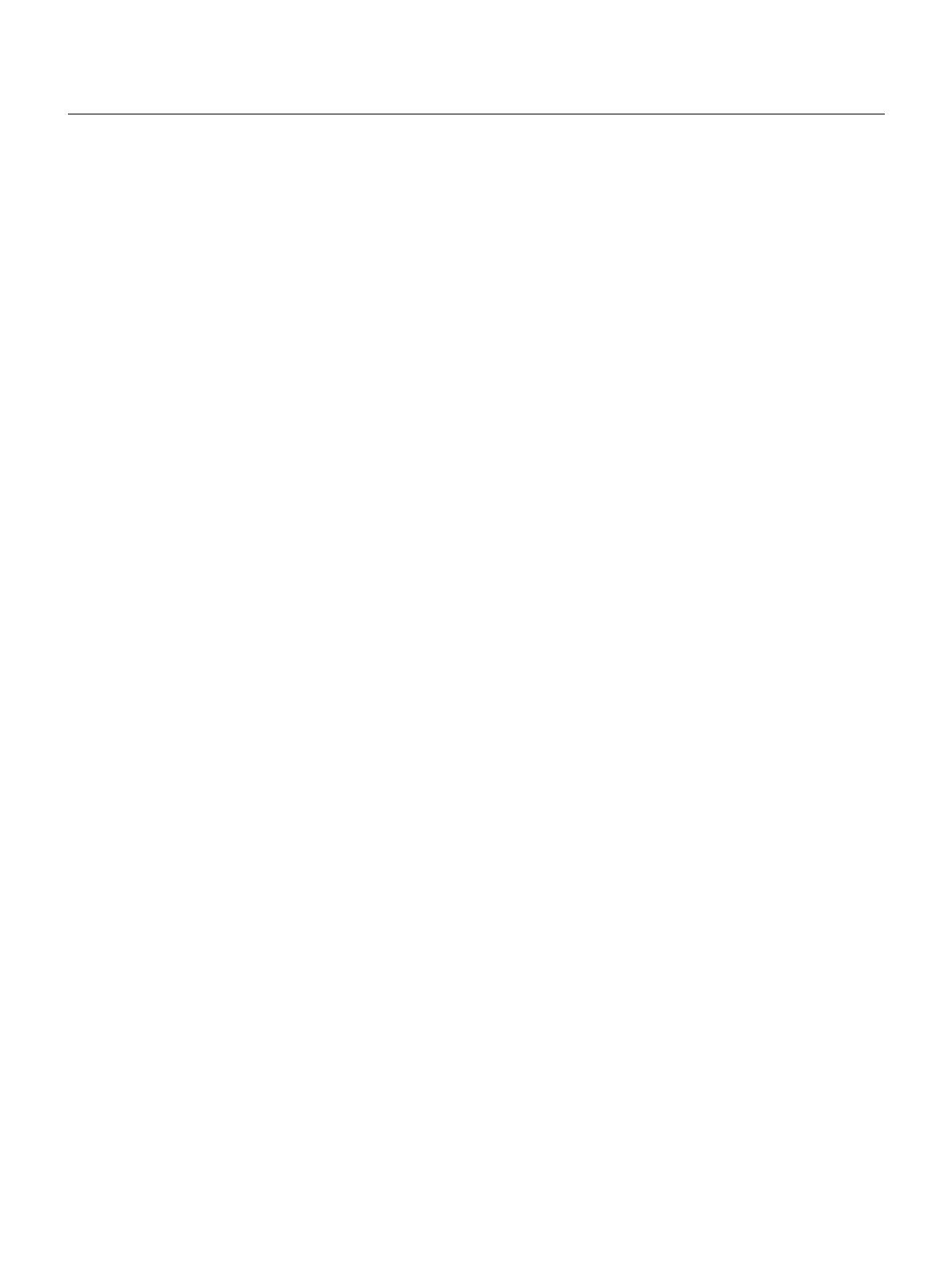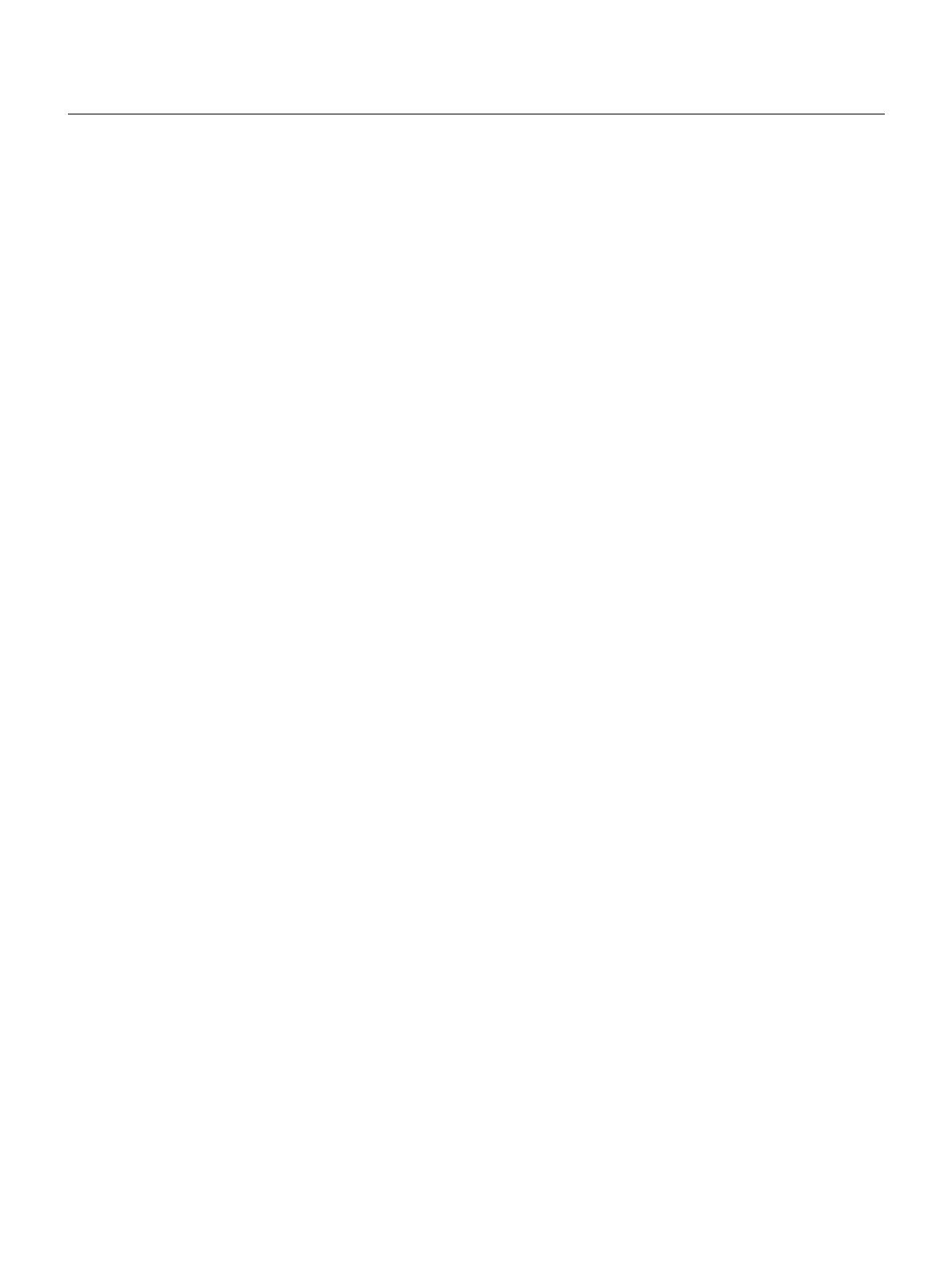
E – viii
TABLE OF CONTENTS
1 INTRODUCTION
What's in the Box? ....................................................................................... E-1
Getting to Know Your G2150 Projector ........................................................ E-2
Attaching the lens hood cap to the lens hood
with the supplied string and rivet ........................................................ E-4
Carrying the Projector ........................................................................... E-4
Top Features ......................................................................................... E-5
Front Terminal Panel (Right) ................................................................. E-6
Front Terminal Panel (Left).................................................................... E-7
Remote Control Features ..................................................................... E-8
Remote Control Precautions ....................................................... E-10
Remote Control Battery Installation............................................. E-10
Operating Range for Wireless Remote Control ........................... E-10
Using the Remote Control in Wired Operation ............................ E-11
2 INSTALLATION
Setting Up Your GT2150 Projector ............................................................. E-12
Screen Size and Projection Distance......................................................... E-12
Lens Shift Adjustable Range...................................................................... E-13
Optional Lens Installation........................................................................... E-14
Setting up for Double Stacking in Link Mode ............................................. E-16
Projector Orientation .................................................................................. E-17
3 Basic Operation
Connecting the Power Cable and Turn on the Projector ............................ E-19
About Startup Screen ................................................................................ E-20
Set up the projector.................................................................................... E-21
Other adjustments...................................................................................... E-22
4 CONNECTIONS
When used in standalone operation .......................................................... E-23
Connecting Your VCR Or Laser Disc Player ....................................... E-23
Connecting Your DVD Player with Component Output........................ E-24
Connecting Your PC Or Macintosh Computer..................................... E-25
Connecting a PC with DVI output ....................................................... E-26
Using OUTPUT Connectors ............................................................... E-26
Connecting to a Single Workstation .................................................... E-27
Ferrite clamp core Installation ..................................................... E-27
When Used with One Switcher (ISS-6020/ISS-6020G) ............................. E-28
When Used with Two or More Switchers (100 Inputs) ............................... E-29
How to make connections................................................................... E-29
Set the DIP switch (S8601) of the Switcher as follows ....................... E-30
REMOTE 1 Connector........................................................................ E-31
Operating Multiple Projector with Remote Control ..................................... E-33
Using the PC CONTROL connectors......................................................... E-34
5 OPERATION
General Controls ........................................................................................ E-35
Using the Menus ........................................................................................ E-35
Customizing Basic/Custom Menu .............................................................. E-36
List of Direct Button Combinations............................................................. E-37
Menu Tree .................................................................................................. E-38
Menu Elements .......................................................................................... E-40
Menu Descriptions & Functions ................................................................. E-41
Source Select............................................................................................. E-41
Switcher .............................................................................................. E-41
Entry List............................................................................................. E-41
Entry Edit Command ................................................................... E-41
Selecting a new signal that is close to one of the listed
signals in horizontal and vertical frequency............................. E-42
Adjust (Source) .......................................................................................... E-42
Picture................................................................................................. E-42
Brightness ................................................................................... E-42
Contrast ....................................................................................... E-42
Saturation .................................................................................... E-42
Color ............................................................................................ E-42
Hue .............................................................................................. E-42
Sharpness ................................................................................... E-42
V-Aperture ................................................................................... E-42
Gamma Correction ...................................................................... E-42
White Balance..................................................................................... E-43
Color Temperature ....................................................................... E-43
Brightness R/G/B......................................................................... E-43
Contrast R/G/B ............................................................................ E-43
Signal Level ................................................................................. E-43
Image.................................................................................................. E-43
Pixel Adjust.................................................................................. E-43
Clock/Phase ............................................................................ E-43
Horizontal/Vertical Position .......................................................... E-43
Aspect Ratio ................................................................................ E-43
Resolution ................................................................................... E-43
Overscan ..................................................................................... E-43
Video Filter .................................................................................. E-44
Blanking....................................................................................... E-44
Video Adj ............................................................................................ E-44
Noise Reduction .......................................................................... E-44
Color Matrix ................................................................................. E-44
Y/C Delay .................................................................................... E-44
Telecine ....................................................................................... E-44
Motion Select............................................................................... E-44
Motion Level ................................................................................ E-44
YTR Adjustment .......................................................................... E-44
CTR Adjustment .......................................................................... E-44
Option Adj ........................................................................................... E-45
Clamp Timing .............................................................................. E-45
Sync Protection ........................................................................... E-45
VD Delay ..................................................................................... E-45
Signal Type ......................................................................................... E-45
Switcher .............................................................................................. E-45
Switcher Gain .............................................................................. E-45
Switcher Volume .......................................................................... E-45
Volume ....................................................................................................... E-45
Ref Adj ....................................................................................................... E-45
Keystone ............................................................................................. E-45
Lamp Mode......................................................................................... E-46
Reference White Balance ................................................................... E-46
Factory Default........................................................................................... E-46
Projector Options ....................................................................................... E-46
Timer................................................................................................... E-46
On/Off Timer ................................................................................ E-46
Sleep Timer ................................................................................. E-47
Menu................................................................................................... E-47
Page 1: ........................................................................................ E-47
Menu Mode/Language/Menu Display Time
Page 2: ........................................................................................ E-48
Display Select/Date Format/Date, Time Preset
Page 3: ........................................................................................ E-48
Message(No Input/Clean Filter)
Direct Button(Volume Bar/Keystone Bar)
Setup .................................................................................................. E-48
Page 1: ........................................................................................ E-48
Orientation/Background/S-Video Mode Select,
Remote Sensor
Page 2: ........................................................................................ E-49
Signal Select(RGB1/2) /Sync Termination(RGB1)
Page 3: ........................................................................................ E-49
Signal Select (Video 1/2 and S-Video) /
Signal Select (RGB Connector)
Page 4: ........................................................................................ E-49
Auto Adjust (RGB Only)/
Power Management/ ............................................................... E-50
Power Off Confirmation/Keystone Save/
Built-in Speaker/Lamp Off Mode/
Last Memory/User Name
Page 5: ........................................................................................ E-50
Communication Speed/Projector ID /
Default Source Select
Page 6: ........................................................................................ E-50
Clear Lamp Hour Meter/Clear Filter Usage
Link Mode .................................................................................... E-50
Switcher Control .......................................................................... E-51
Help............................................................................................................ E-51
Contents ............................................................................................. E-51
Source Information ............................................................................. E-51
Projector Information .......................................................................... E-51
Link Mode .................................................................................... E-51
Test Pattern ................................................................................................ E-51
6 MAINTENANCE
Replacing the Lamp ................................................................................... E-52
Cleaning or Replacing the Filter................................................................. E-53
Remplacement de la lampe ....................................................................... E-54
Nettoyage ou remplacement du filtre ......................................................... E-55
7 TROUBLESHOOTING
Power / Status Light Messages.................................................................. E-56
Lamp Light Messages ................................................................................ E-56
Common Problems & Solutions ................................................................. E-56
8 SPECIFICATIONS
Optical/Electrical ........................................................................................ E-57
Mechanical ................................................................................................. E-58
9 Appendix
Cabinet Dimensions ................................................................................... E-59
Optional Accessories ................................................................................. E-59
D-Sub Pin Assignments ............................................................................. E-60
Compatible Input Signal List ...................................................................... E-61
List of Menu Items Available on Link Mode................................................ E-62
PC Control Codes ...................................................................................... E-63
Cable Connection ...................................................................................... E-63
Gravity Stack .............................................................................................. E-63