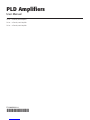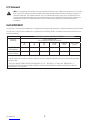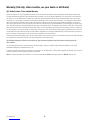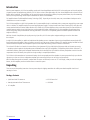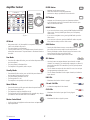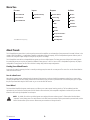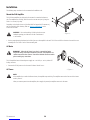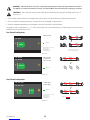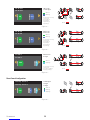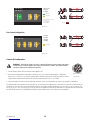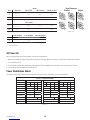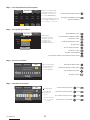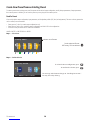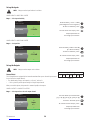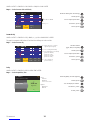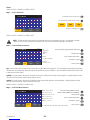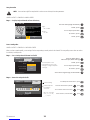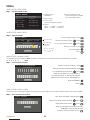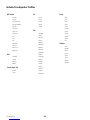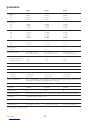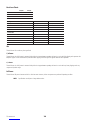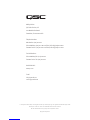2
TD-000368-01-A
EXPLANATION OF SYMBOLS
The term “WARNING!” indicates instructions regarding personal safety. If the instructions are not followed the result may be bodily injury or death.
The term “CAUTION!” indicates instructions regarding possible damage to physical equipment. If these instructions are not followed, it may result in
damage to the equipment that may not be covered under the warranty.
The term “IMPORTANT!” indicates instructions or information that are vital to the successful completion of the procedure.
The term "NOTE" is used to indicate additional useful information.
The intent of the lightning fl ash with arrowhead symbol in a triangle is to alert the user to the presence of un-insulated "dangerous"
voltage within the product's enclosure that may be of suffi cient magnitude to constitute a risk of electric shock to humans.
The intent of the exclamation point within an equilateral triangle is to alert the user to the presence of important safety, and operating
and maintenance instructions in this manual.
IMPORTANT SAFETY INSTRUCTIONS
WARNING!:
TO PREVENT FIRE OR ELECTRIC SHOCK, DO NOT EXPOSE THIS EQUIPMENT TO RAIN OR MOISTURE.
• Keep these instructions.
• Heed all warnings.
• Follow all instructions.
• Do not use this apparatus near water.
• Clean only with a dry cloth.
• Do not block any ventilation opening. Install in accordance with the manufacturer's instructions.
• Do not install near any heat sources such as radiators, heat registers, stoves, or other apparatus (including amplifi ers) that produce heat.
• Do not defeat the safety purpose of the polarized or grounding-type plug. A polarized plug has two blades with one wider than the other. A
grounding type plug has two blades and a third grounding prong. The wide blade or the third prong are provided for your safety. If the provided
plug does not fi t into your outlet, consult an electrician for replacement of the obsolete outlet.
• Protect the power cord from being walked on or pinched particularly at plugs, convenience receptacles, and the point where they exit from
the apparatus.
• Only use attachments/accessories specifi ed by the manufacturer.
• Unplug this apparatus during lightning storms or when unused for long periods of time.
• Refer all servicing to qualifi ed service personnel. Servicing is required when the apparatus has been damaged in any way, such as power-supply
cord or plug is damaged, liquid has been spilled or objects have fallen into the apparatus, the apparatus has been exposed to rain or moisture,
does not operate normally, or has been dropped.
• The appliance coupler, or the AC Mains plug, is the AC mains disconnect device and shall remain readily operable after installation.
• Adhere to all applicable, local codes.
• Consult a licensed, professional engineer when any doubt or questions arise regarding a physical equipment installation.

3
TD-000368-01-A
FCC Statement
NOTE:
This equipment has been tested and found to comply with the limits for a Class A digital device, pursuant to Part 15 of the FCC
Rules. These limits are designed to provide reasonable protection against harmful interference when the equipment is operated in a
commercial environment. This equipment generates, uses, and can radiate radio frequency energy and, if not installed and used in
accordance with the instruction manual, may cause harmful interference to radio communications. Operation of this equipment in a
residential area is likely to cause harmful interference in which case the user will be required to correct the interference at his
own expense.
RoHS STATEMENT
The QSC PLD4.2, PLD4.3 and PLD4.5 amplifi ers are in compliance with European Directive 2002/95/EC – Restriction of Hazardous Substances (RoHS).
The QSC PLD4.2, PLD4.3 and PLD4.5 amplifi ers are in compliance with “China RoHS” directives. The following chart is provided for product use in
China and its territories:
QSC PLD4.2, PLD4.3, and PLD4.5 Amplifi ers
部件名称
(Part Name)
有毒有害物质或元素
(Toxic or hazardous Substances and Elements)
铅
(Pb)
汞
(Hg)
镉
(Cd)
六价铬
(Cr(vi))
多溴联苯
(PBB)
多溴二苯醚
(PBDE)
电路板组件
(PCB Assemblies)
XOO OO O
机壳装配件
(Chassis Assemblies)
XOO OO O
O: 表明这些有毒或有害物质在部件使用的同类材料中的含量是在 SJ/T11363_2006 极限的要求之下。
(O: Indicates that this toxic or hazardous substance contained in all of the homogeneous materials for this part is below the limit requirement
in SJ/T11363_2006.)
X: 表明这些有毒或有害物质在部件使用的同类材料中至少有一种含量是在 SJ/T11363_2006 极限的要求之上。
(X: Indicates that this toxic or hazardous substance contained in at least one of the homogeneous materials used for this part is above the
limit requirement in SJ/T11363_2006.)

4
TD-000368-01-A
Warranty (USA only; other countries, see your dealer or distributor)
QSC Audio Products 3 Year Limited Warranty
QSC Audio Products, LLC (”QSC”) guarantees its products to be free from defective material and/or workmanship and will replace defective parts
and repair malfunctioning products under this warranty when the defect occurs under normal installation and use, provided the unit is returned to
our factory, one of our authorized service stations or an authorized QSC International Distributor via pre-paid transportation with a copy of proof
of purchase (i.e., sales receipt). This warranty provides that the examination of the return product must indicate, in our judgment, a manufacturing
defect. This warranty does not extend to any product which has been subjected to misuse, neglect, accident, improper installation, or where the
date code has been removed or defaced. QSC shall not be liable for incidental and/or consequential damages. This warranty gives you specifi c legal
rights. This limited warranty is freely transferable during the term of the warranty period. The warranty on QSC products is NOT VALID if the products
have been purchased from an unauthorized dealer/online e-tailer, or if the original factory serial number has been removed, defaced, or replaced in
any way. Damage to, or loss of any software or data residing on the product is not covered. When providing repair or replacement service, QSC will
use reasonable efforts to reinstall the product’s original software confi guration and subsequent update releases, but will not provide any recovery or
transfer of software or data contained on the serviced unit not originally included in the product.
Customers may have additional rights, which vary from state to state or from country to country. In the event that a provision of this limited warranty is
void, prohibited or superseded by local laws, the remaining provisions shall remain in effect.
The QSC limited warranty is valid for a period of three (3) years from date of purchase in the United States and many (but not all)
other countries.
For QSC warranty information in countries other than the United States, contact your authorized QSC international distributor. A list of QSC
International distributors is available at www.qsc.com.
To register your QSC product online, go to www.qsc.com and select ”Product Registration”. Other questions regarding this warranty can be answered
by calling, e-mailing or contacting your authorized QSC distributor.
Phone: 1-800-854-4079 within US and Canada, +1-714-754-6175 international, Email: [email protected], Website: www.qsc.com.

5
TD-000368-01-A
Introduction
Built for system integrators, the PLD series amplifi ers provide multi-channel amplifi cation with built-in DSP and enough power to drive wide varieties
of speaker systems with optimal energy effi ciency. The PLD Series consists of three light-weight, 2RU, four-channel amplifi ers with on-board DSP and
fl exible channel combining. These amplifi ers not only provide the power and processing to make your system perform better, they offer outstanding
effi ciency ensuring that energy costs are kept to a minimum over the life of the installation.
PLD amplifi ers feature Flexible Amplifi er Summing Technology (FAST). Depending on the model, 1600, 2500, or 5000 Watts of total power can be
distributed across one to four outputs.
The PLD Series amplifi ers use QSC’s third-generation class-D power-amplifi er design in combination with a custom power stage utilizing a new output
device. In addition, PLD amplifi ers employ the proven PowerLight power supply in conjunction with Power Factor Correction (PFC) which aligns the
current waveform with the AC mains voltage waveform. PFC enables the PLD Series amplifi ers to draw current from the wall in a more effi cient and
controlled manner resulting in very high power from a single standard AC breaker. Additionally, the PLD Series amplifi ers offer multi-stage sleep
modes saving energy when possible without sacrifi cing performance. The result is an exceptionally powerful and fl exible platform that offers low
weight and effi ciency.
With four channels of amplifi cation plus signal processing in just 2RUs, the PLD series replaces equipment taking up as much as three times
the rack-space.
A single PLD Series amplifi er is a capable and sophisticated loudspeaker processor. Integration of processing and amplifi cation means that the DSP
knows exactly what the amplifi er is doing so dynamics processing can be far more accurate and effective. This approach employs both RMS and Peak
Limiters that allow the amplifi er and loudspeaker to produce more output without being pushed to distortion or destruction.
The on-board DSP offers four channels of crossover fi lters, 5-band parametric EQ/Low-shelf/High-shelf, alignment delay and dynamics processing
— everything needed to optimize a loudspeaker system. Additionally when using QSC loudspeakers, PLD amplifi ers provide Intrinsic Correction™, a
combination of fi ltering, limiting and loudspeaker knowhow that was fi rst developed for QSC's WideLine line-array loudspeakers. Intrinsic Correction
compensates for the non-linearity in array and horn design resulting in exceptional performance.
The PLD also includes manufacturers' recommended tunings for the most popular passive loudspeakers. A system setup wizard helps you select the
right preset, or select one of the 20 confi guration templates and create tunings that you can save in the user preset library.
With a dedicated front panel user interface, complete with LED meters and indicators, a 400 x 240 TFT color display, a rotary encoder and navigation
buttons, the PLD amplifi ers provide an intuitive means to control the system.
Unpacking
There are no special unpacking instructions. You may want to keep the shipping material for the unlikely event that the amplifi er should need
returning for service.
Package Contents
1. Quick-Start Guide TD-000351-00
2. Warning Information Sheet TD-000420-00
3. PLD Amplifi er
4. IEC AC Power Cord
5. USB Cable

6
TD-000368-01-A
Features
Amplifi er Front Panel
— Figure 1 —
1
2
3
4
5
6
7
8
11
12
13
14
15
16
9
10
1. Output channels are labeled A, B, C, and D
2. Output Channel Mute Buttons and LEDs (Red)
3. Output Channel Limiter LEDs (Red)
4. Output Channel -10 dB Below Limiter Activation LEDs (Blue)
5. Output Channel -20 dB Below Clip LEDs (Blue)
6. Soft Power Button (Blue/Red)
7. Channel Select Buttons and LEDs (Amber for Input, Blue for Output)
8. Input Channel Clip LEDs (Red)
9. Input Channel Signal-Present LEDs (Blue)
10. Input channels are labeled 1, 2, 3, and 4
11. LCD Graphic Display
12. HOME Button
13. ENTER Button
14. MASTER CONTROL Knob
15. EXIT Button
16. GAIN Button
Amplifi er Rear Panel
NOTE:
The PLD4.3, and PLD4.5 models have a different rear panel confi guration than the PLD4.2 rear panel. The difference is the
position of the fan and the connectors.
— Figure 2 —
A
C
B
D
X
2 OHM MIN IMPEDANCE PER CHANNEL
BRIDGED MODES 4 OHM MIN IMPEDANCE
UTILISER
UN CABLE
CLASSE 2.
BRIDGE,
140V ET
200V:
UTILISER
UN CABLE
CLASSE 3.
SPEAKER
WIRE
CLASS 2
EXCEPT
BRIDGE
MODES,
140V &
200V: USE
CLASS 3.
PARALLEL PARALLEL PARALLEL PARALLEL
432
1
OUTPUTS TO SPEAKERS
BRIDGED OUTPUTS
ROUTABLE INPUTS
XLR
PIN 1
PIN 2
PIN 3
POWER
ON
USB
Y
1 2 4
5
7 8 109
6
3
1. USB Type B, 4-Pin
2. Four XLR-F Female Line Input Connectors
3. Four XLR-M Male Line Output Connectors
4. Four NL4 Output Connectors (Individual and Parallel)
5. Two NL4 Output Connectors (Bridged Outputs)
6. Cooling Fan
7. Power Switch
8. Locking IEC Power Connection (100 – 240 VAC, 50 – 60 Hz)
9. Rear Rack-mount Brackets
10. Front Rack-mount Brackets

7
TD-000368-01-A
Amplifi er Control
— Figure 3 —
OUTPUT
HOME
MASTER
CONTROL
-10
-20
LIM
SEL
MUTE
A
1
SEL
MUTE
B
2
SEL
MUTE
C
3
SEL
MUTE
D
4
CLIP
SIG
INPUT
ENTER
EXIT
GAIN
Off Mode
• Rear power switch is off, the amplifi er is not operable. The power
switch is the AC Mains disconnect.
• The power button is not illuminated.
• Turn the power switch to on. The amplifi er enters the mode it was in
when power was removed. The power button is illuminated based on
the mode.
Run Mode
• From Standby or Mute All modes, press and release the power button
on the front panel.
• The power button is illuminated blue.
• The amplifi er is fully operable; audio can pass.
Standby Mode
• From Mute All or Run modes, press and hold the power button on
the front panel for two to three seconds.
• The power button illuminates solid red.
• The front panel LCD is off.
• The amplifi er is not operable; audio will not pass.
Mute All Mode
• From the Run Mode, quickly press and release the power button.
• The power button fl ashes red.
• The outputs are muted and amplifi ers are off.
• The front panel and DSP functionality are fully operable. Any changes
you make are saved and take effect in the Run Mode.
Master Control Knob
• Scrolls up/down and right/left to select menu items and parameters
• Adjusts parameters
ENTER Button
• Navigates into the menu structure
• Enters the edit mode for adjusting parameters
• Confi rms the changes you make and exits edit mode.
EXIT Button
• Navigates out of the menu structure and parameter selection.
• In the edit mode, pressing EXIT reverts the value back to its prior
state, and exits the edit mode.
HOME Button
• If you are on the Home screen, pressing HOME displays the alternate
Home screen. Pressing HOME again returns you to the primary
Home screen.
• If you are on a navigation screen, pressing HOME takes you to the
home screen.
• If you are on an edit screen, pressing HOME will confi rm any value
being edited and take you to the Home screen.
GAIN Button
• Pressing the GAIN button from any screen takes you to the output
gain screen for the most recently accessed output channel.
• Pressing GAIN again confi rms the gain change and returns to the
screen you were on when you pressed GAIN.
• The Gain button illuminates green when selected.
SEL Buttons
• Use these buttons to navigate between input channels or output
channels. For example, if you are adjusting output gain on channel A,
pressing the channel B SEL button takes you to the gain adjustment
for channel B.
• The SEL buttons are active only when the LCD screen is on an input
or output parameter adjustment screen.
• The SEL buttons illuminate blue for output channels, and amber for
input channels.
LIM LEDs
• Illuminates red when the Limiter is engaged.
-10 and -20 LEDs
• Indicates the output level of the channel.
CLIP LEDs
• Illuminates red when the input signal is being clipped.
SIG LEDs
• Illuminates blue when a signal is present.
ENTER
EXIT
HOME
GAIN GAIN
SEL SEL
LIM
-10 & -20
CLIP
SIG

8
TD-000368-01-A
PLD Amplifi er Signal Flow
— Figure 4 —
A
D
B
C
X
Y
Input Settings Output Processing
Gain
Gain
Gain
Gain
1
4
3
2
Mute
Mute
Mute
Mute
Gain /
Polarity
Gain /
Polarity
Gain /
Polarity
Gain /
Polarity
Low-
pass
Filter
Source
Select
Sensitivity
Switch
Sensitivity
Switch
Sensitivity
Switch
Sensitivity
Switch
Sensitivity
Switch
Sensitivity
Switch
A/D
A/D
A/D
A/D
Meter
Meter
Meter
Meter
5-Band
PEQ
5-Band
PEQ
5-Band
PEQ
5-Band
PEQ
Delay
Delay
Delay
Delay
Meter
Meter
Meter
Meter
D/A
D/A
D/A
D/A
Crossover
Button
Actuated
Amp Config.
A
D
B
C
Set by
Preset or Wizzard
RMS
Peak
Limiter
RMS
Peak
Limiter
RMS
Peak
Limiter
RMS
Peak
Limiter
Low-
pass
Filter
Low-
pass
Filter
Low-
pass
Filter
High-
pass
Filter
High-
pass
Filter
High-
pass
Filter
High-
pass
Filter
Source
Select
Source
Select
Source
Select
Screen Types
— Figure 5 —
Informational
Informational screens, like the HOME screen, are
designed to provide you with a good amount of
useful information at a glance.
F1: A B C D
Full
+1.5 dB
A - FR
+1.5 dB
C - FR
Full
+1.5 dB
D - FR
Full
121 V 7.2 AAC Voltage: AC Current:
Home (Press HOME for more information)
+3.5 dB
B - FR
Full
Amp Status: OK
Preset # and Configuration
Location and breadcrumbs
Channel Configuration
and Gain
AC Voltage and Current
Amplifier Status
— Figure 6 —
Preset Recall and Save
Menu
PRESETS
INPUTS
F1: A B C D
Preset # and Configuration
Location and breadcrumbs
Current Menu Selection
Empty area indicates no
selections above (CCW).
Next Menu selection below
(CW)
Navigational
Navigational screens provide the means to move
around and select menu items. Use the Master
Control knob, ENTER and EXIT buttons for navigation.
This is an example of one type of navigational screen,
there are others.
— Figure 7 —
Parameter Editing
Parameter editing screens allow you to select, edit,
and confi rm changes for various system parameters.
Use the ENTER button to edit and confi rm changes
to parameters. Use the Master Control knob to select
parameter, and make adjustments. Use the EXIT
button to exit the edit mode without saving changes.
Gain
-7.0 dB
Gn/Pol
F1: A B C D
Polarity
POL+
Output
A
20 dB
-60 dB
Gain
-7.0 dB
Parameter being edited
Parameter not selected
Parameter selected

9
TD-000368-01-A
Menu Tree
*For QSC Line Arrays only
Presets
Preset Wizard
Preset Recall
Preset Save
Inputs
Input Sensitivity
Input Gain
Outputs
Source Select
Processing
Save Speaker
Load Speaker
Array Correction*
Limiter
Delay
PEQ
Crossover
Utilities
Display
Status
Amp ID
Password
Lockout
About Presets
The PLD amplifi ers are preset driven. In order to get the most out of the amplifi ers, an understanding of how presets work is essential. A Preset, in the
context of the PLD amplifi ers, is a combination of amplifi er confi guration (inputs and outputs), DSP and loudspeaker assignments. When a preset is
recalled it can change the output routing and wiring and/or any of the DSP settings.
The PLD amplifi ers come with 20 unchangeable factory presets, and 50 user-defi ned presets. The factory presets are designed to be starting points
for creating the presets you need for your particular installation. Factory presets F1: thru F9: have no DSP or loudspeaker assignments, only output
confi gurations. Factory presets F10: thru F20: include basic settings along with the output confi gurations.
Creating User-defi ned Presets
A preset can be created in two ways, the fi rst is to modify an existing preset, then save this as a new preset. The second is to use the Preset Wizard to
create a Preset from scratch.
Save As a New Preset
After selecting a starting preset, navigate through the Input and Output menus to select and modify the parameters needed for your system. After
modifying the parameters for each channel, return to the Preset menu and save your work. If you started with a user-defi ned preset, you can update
the preset you started with using the SAVE function or, you can use the SAVE AS function.
Preset Wizard
The Preset Wizard simplifi es the preset creation process, and allows you to create a preset from the ground up. The Preset Wizard provides a
mechanism for you to select the desired power and load. Based on these selections, the best amplifi er confi guration is selected and you are then
allowed to select and assign loudspeakers to each output.
NOTE:
By default, all 50 of the user-defi ned presets are confi gured the same as factory preset F1. Either method described above
"overwrites" some existing preset. The main difference is the SAVE function overwrites only the preset number you started with, and the
SAVE AS function allows you to save to a different user preset number and change the name.

10
TD-000368-01-A
Installation
The following steps are written in the recommended installation order.
Mount the PLD Amplifi er
The PLD Series amplifi ers are designed to be mounted in a standard rack-mount
unit. The amplifi ers are 2RU high, the PLD4.3 and 4.5 are 381 mm (15 in) deep, the
PLD4.2 is 229 mm (9 in) deep.
Depending on the depth of your rack, the Rear Rack Ear Support kit (FG-000031-00)
may be required for rack mounting. Refer to http://qsc.com/products/ under
Accessories for details.
CAUTION!:
Be sure that nothing is blocking the front or rear
ventilation openings, and that each side has a minimum of
2 cm clearance.
1. Use the proper fastening hardware (not included) to secure the amplifi er in the rack. The PLD4.3 and PLD4.5 have four front and four rear
mounting tabs. The PLD4.2 has four front mounting tabs.
AC Mains
WARNING!:
When the AC Power is on, there is a potential of having
dangerous voltage at the output terminals on the rear of the amplifi er. Use
caution not to touch these contacts. Turn off the AC Mains disconnect switch
prior to making any connections.
The PLD amplifi ers have a Universal power supply 100 – 240 VAC, 50 – 60 Hz, with an IEC
locking connector.
1. Connect the IEC AC power cord to the rear AC inlet and the AC source.
AC Power
NOTE:
If the amplifi er has no audio for fi fteen minutes, the amplifi er stops switching. The amplifi er returns to the Run mode the instant
audio is present.”
When you remove power from the amplifi er, then re-apply the power, the amplifi er returns to its last state.
— Figure 8 —
— Figure 9 —

11
TD-000368-01-A
Inputs
Connect the Audio Inputs
— Figure 10 — — Figure 11 —
1
3
2
1
Ground
3
Negative
2
Positive
Balanced
Inputs
— Figure 12 —
1+3
Ground
2
Positive
Unbalanced
Inputs
1
3
2
There are four female XLR connectors labeled 1 through 4 that provide the audio inputs to the PLD amplifi ers. A single input can be routed to one
or a combination of outputs. You can use from one to four of the inputs. The inputs are 10 kΩ balanced or unbalanced, with a selectable sensitivity
of either +4 or +14 dBu. There are four male XLR connectors in parallel with the four female connectors. The male XLRs are for daisy chaining to the
inputs of other amplifi ers.
1. Make sure your audio source devices are powered off.
2. Connect the input source XLRs to the four female XLRs. (Figure 10)
NOTE:
The PLD Series has the capability of routing the inputs to different outputs. Be sure that the connections you make here match
the confi guration of the amplifi er.
USB (Optional)
The USB cable (supplied) connects to a Mac or PC for use with the Amplifi er Navigator software. You can update the amplifi er fi rmware, save and
deploy confi guration fi les, and more. Refer to the Amplifi er Navigator online help for details.
Outputs
The PLD amplifi ers have four confi gurable outputs. You can set the power, combine outputs (bridged and parallel), and adjust the DSP for each
output. When the output confi guration of the amplifi er changes, the output connections, controlled by relays, change accordingly. Use the diagrams
shown in Figure 14 thru Figure 22 as a reference for wiring the loudspeakers.
Select the Output Confi guration
The fi rst step is to select a Preset based on the loudspeakers being connected to the amplifi er. You can use a factory preset, and then adjust the
parameters as needed, then save the confi guration as a user-defi ned preset. In addition, you can use the "Power Distribution Charts" on page 15
to create presets from the ground up. When the confi guration is changed, all four channels are automatically muted.
— Figure 13 —
F1: A B C D
F7: ABC D
1ABC 4D
Input number
Sub-woofer
Mid-Frequency
Full Range
High-Frequency
Low-Frequency
Current Configuration
Selected Configuration
Input number
Output Configuration
Frequency Range color Frequency Range Color Codes

12
TD-000368-01-A
WARNING!:
When the AC Power is on, there is a potential of having dangerous voltage at the output terminals on the rear of
the amplifi er. Use caution not to touch these contacts. Turn off the AC Mains disconnect switch prior to making any connections.
IMPORTANT:
QSC recommends that you connect jumpers where the terminals are the same points electrically. Refer to Figure 14
thru Figure 22.
1. Turn the AC Mains power switch to on. The amplifi er starts in the Run mode, or the last mode it was in before power was turned off.
2. Press and release the front-panel power button. The button fl ashes red, the amplifi er is in Mute All mode.
3. Select the confi guration appropriate for your loudspeakers, using either Preset Recall, or the Preset Wizard.
The following is a list of confi gurations for 1-, 2-, 3-, and 4-channel outputs. This is not an exhaustive list, but is intended to give you an idea of what is
available and how the outputs would be wired.
One-Channel Confi gurations
— Figure 14 —
F9: ABCD
F9: ABCD
ABCD Parallel
1ABCD
A
C
B
D
X
Y
1-
1+
1-
1+
1+
1-
1-
1+
The following are electrically
the same point
A. B, C, and D, (1+)
A, B, C, and D, (1-)
You can use any, or all of the
connectors A, B, C, and/or D.
= Subwoofer
— Figure 15 —
F8: AB+CD
F8: AB+CD
AB in Parallel
Bridged with
CD in Parallel
1AB+CD
BXA
CD Y
= Subwoofer
1+
1-
Two-Channel Confi gurations
— Figure 16 —
F6: A+B C+D
F6: A+B C+D
A+B Bridged
C+D Bridged
The following are electrically
the same point
X (2+) and Y (1+)
X (2-) and Y (1-) Optional
1A+B 3C+D
AB X
= Subwoofer
CD Y
1+
1-
2+
2-
1+
1-

13
TD-000368-01-A
— Figure 17 —
F5: AB C+D
F5: AB C+D
AB Parallel
C+D Bridged
1AB 3C+D
The following are electrically
the same point
A (1+) and B (1+)
A (1-) and B (1-)
X (2+) and Y (1+)
X (2-) and Y (1-)
AB X
2+
2-
CD Y
1+
1- 1-
1+
1+
1-
= Subwoofer
= Mid Range
Optional
— Figure 18 —
F4: AB CD
F4: AB CD
AB Parallel
CD Parallel
The following are electrically
the same point
A (1+) and B (1+)
A (1-) and B (1-)
C (1+) and D (1+)
C (1-) and D (1-)
= Subwoofer
= Mid Range
1AB 3CD
Optional
A
C
B
D
X
Y
1+
1-
1+
1-
1+
1-
1+
1-
— Figure 19 —
F7: ABC D
F7: ABC D
1ABC 4D
ABC Parallel
D Single
The following are electrically
the same point
A (1+), B (1+), and C (1+)
A (1-), B (1-), and C (1-)
= Subwoofer
= High Range
Optional
AB X
1+
1-
CD Y
1+
1-
1+
1-
1+
1-
Three-Channel Confi gurations
— Figure 20 —
F3: Config - A+B C D
F3: Config - A+B C D
A+B Bridged
C Single
D Single
1A+B 3C4D
= Subwoofer
= Mid Range
AB X
CD Y
1+
1-
= High Range
1+
1-
1+
1-

14
TD-000368-01-A
— Figure 21 —
F2: AB C D
F2: AB C D
AB Parallel
C Single
D Single
1AB 3C4D
The following are electrically
the same point
A (1+) and B (1+)
A (1-) and B (1-)
= Subwoofer
= Full Range
Optional
BX
A
1+
1-
DYC
1+
1-
1+
1-
1+
1-
Four-Channel Confi guration
— Figure 22 —
F1: A B C D
F1: A B C D
A Single
B Single
C Single
D Single
1 2
AB
3C4D
A
C
= Full Range
BX
1+
1-
DY
1+
1-
1+
1-
1+
1-
Connect the Loudspeakers
WARNING!:
When the AC Power is on, there is a potential of having dangerous voltage at the output
terminals on the rear of the amplifi er. Use caution not to touch these contacts. Turn off the AC Mains
disconnect switch prior to making any connections.
1. Turn the AC Mains power switch on the back of the amplifi er to OFF.
2. Connect the loudspeaker wiring to male NL4 connectors (Figure 23) as needed for your amplifi er's confi guration.
Refer to Figure 14 thru Figure 22 for wiring diagrams. When combining channels, QSC recommends that you connect
jumpers between output terminals that are the same points electrically. Refer to Figure 14 for details.
3. Connect the male NL4 connectors to the female NL4 connectors, on the rear of the amplifi er, according to your amplifi er's confi guration.
The following table shows you which pins on which NL4 you can use for each mode. Where there is more than one connector for a given mode, the
PLD allows you to use one, all or some of the available connectors. For example, in ABCD Parallel mode, you can use pins 1+ and 1- of NL4 (A, B, C,
and D), (A, or B, or C, or D), or (A and B), and so on; the pins are all in parallel and electrically the same point. It is recommended that where the pins
are electrically the same, you use all available pins whether by jumpers between pins, or direct wiring to each loudspeaker
— Figure 23 —
1+
1-
2-
2+
Male NL4 Wiring

15
TD-000368-01-A
Mode
NL4 Separate AB Parallel ABC Parallel ABCD Parallel
ACh A 1+ / 1- 1+ / 1- 1+ / 1- 1+ / 1-
Ch B 2+ / 2-1
B1+ / 1- 1+ / 1- 1+ / 1- 1+ / 1-
CD Parallel
CCh C 1+ / 1- 1+ / 1- 1+ / 1- 1+ / 1-
Ch D 2+ / 2-1
D1+ / 1- 1+ / 1- 1+ / 1-
A+B Bridged C+D Bridged AB+CD Bridged
X1+ / 1- 2+ / 2-11+ / 1-
Y1+ / 1-
— Table 1 —
1 For Bi-Amp operation.
AC Power On
After connecting the outputs to the loudspeakers, you may turn the amplifi er on.
1. Make sure the output gain settings for all audio-source devices (CD Players, Mixers, Instruments, etc.) at the lowest output (max attenuation).
2. Turn on all audio sources.
3. Turn the AC Mains power switch on the back of the amplifi er to ON. The amplifi er starts in the state it was in when power was removed.
4. You can now bring up the outputs of your audio sources.
Power Distribution Charts
The following charts show the maximum power output for each channel in each confi guration, and under different loads.
PLD 4.3 — Total Power: 2500W
8 Load 4 Load 2 Load
Confi guration ABCD ABCD ABCD
4 CH (A B C D) 625 625 625 625 650 650 650 650 600 600 600 600
3 CH (AB C D) 1000 625 625 1200 650 650 1200 600 600
3 CH (A+B C D) 1250 625 625 1150 650 650 625 600 600
2 CH (AB CD) 1000 1000 1200 1200 1200 1200
2 CH (AB C+D) 1000 1250 1200 1150 1200 625
2 CH (A+B C+D) 1250 1250 1150 1150 625 625
2 CH Alt (ABC D) 1100 625 2000 650 2500 600
1 CH (ABCD) 1100 2100 2500
1 CH (AB+CD) 2500 2370 2230
— Table 2 —
— Figure 24 —
A
C
B
D
X
Y
Standard Bridged
Output Connectors

16
TD-000368-01-A
PLD 4.5 — Total Power: 5000W
8 Load 4 Load 2 Load
Confi guration ABCD ABCD ABCD
4 CH (A B C D) 1150 1150 1150 1150 1250 1250 1250 1250 625 625 625 625
3 CH (AB C D) 1200 1150 1150 2250 1250 1250 2100 625 625
3 CH (A+B C D) 2250 1150 1150 1150 1250 1250 625 625 625
2 CH (AB CD) 1200 1200 2250 2250 2100 2100
2 CH (AB C+D) 1200 2250 2250 1150 2100 625
2 CH (A+B C+D) 2250 2250 1150 1150 625 625
2 CH Alt (ABC D) 1150 1150 2400 1250 4100 625
1 CH (ABCD) 1150 2300 4200
1 CH (AB+CD) 4200 4250 2250
— Table 3 —
Preset Wizard
NOTE:
The power levels shown in this procedure are taken from the PLD4.3 unless indicated otherwise. PLD4.2 will show less power
and PLD4.5 will show greater power.
HOME > PRESETS > PRESET WIZARD > ENTER
Step 1 —
Adjust Impedance and Power
OUTPUTS SPEAKERS SAVE
AB CD
Output:
8.0 - - - - - -
Imped:
625 - - - - - -
Power:
Remaining Power Available: 1875 W
Enter Load Profile (Impedance and Power)
Default = 8 Ω
Default = min. for amp
Adjust Impedance based on
the total loudspeaker load
connected to the channel.
Scroll to select (Imped or Power)
To edit, press
ENTER
Repeat for remaining
output channels
To confirm, press
ENTER
Turn to adjust parameter
Impedance and Power
are dynamically linked
for adjustments.
— Figure 25 —
Possible Output Mode Combinations using the Preset Wizard
Modes: A B = Separate Channels / A+B = Bridge Mode / AB = Parallel Mode
* Precentages are used to represent the power for different amplifier models.
- - -
B
25%
A
- - -
25%
D
- - -
25%
C
- - -
25%
AB
- - -
50%
D
- - -
25%
C
- - -
25%
CD
- - -
50%
AB
- - -
50%
A+B
- - -
50%
D
- - -
25%
C
- - -
25%
D
- - -
25%
ABC
- - -
75%
ABCD
- - -
100%
AB + CD
- - -
100%
A+B
- - -
50%
C+D
- - -
50%
*

17
TD-000368-01-A
Step 2 —
Select Output Channel for Speaker Assignment
OUTPUTS SPEAKERS SAVE
Assign AssignAssign
Output:
ADCB
Imped: 8.0 8.08.08.0
Spkr: - - - - - - - -- - - -- - - -
Assign
Power: 625 625625625
Loudspeaker assignment is optional,
you can assign a loudspeaker to one
or more channels, or none at all.
When you are finished setting
the Impedance and Power for
each output, continue to scroll
to access the SPEAKERS tab.
To Assign a loudspeaker, press
Continue to Step 3.
Scroll to select Output channel
ENTER
Step 3 —
Select Speaker Type for Channel
OUTPUTS SPEAKERS SAVE
Output: A
ASSIGN
2-Way LF
Speaker:
80 Hz
Band:
WL2102 BiLFNS
Filter:
Scroll to select a Speaker model
To edit Speaker, press
ENTER
Scroll to select (Band, Filter)
To confirm, press
ENTER
Turn to adjust parameter
ENTER
To edit, press
To confirm, press
ENTER
Band and Filter
selections are based on
the Speaker you select.
You must select a
loudspeaker before
selecting Band and Filter.
Scroll to select ASSIGN
ENTER
To assign the speaker to the output channel, press
Step 4 —
Select User Preset Number
Edit preset number or press EXIT
User Preset Number: 21
SAVE
New Preset Name
Con f i g - A
OUTPUTS SPEAKERS SAVE
Scroll to the Save screen
To edit User Preset number, press
ENTER
When you have finished
selecting loudspeakers,
continue to scroll to
access the SAVE tab.
Turn to adjust parameter
To confirm, press
ENTER
Step 5 —
Assign New User Preset Name
Edit preset number or press EXIT
User Preset Number: 21
SAVE
New Preset Name
OUTPUTS SPEAKERS SAVE
Scroll to New Preset Name press
ENTER
Scroll to desired letter position press
ENTER
My P r es
Turn to select desired character press
ENTER
When finished, scroll to SAVE press
ENTER
Up to 21 characters
A - Z / a - z / 0 - 9 /
_ / - / space
Indicates “New
Preset Name”
selection
Indicates editing

18
TD-000368-01-A
Create New Preset from an Existing Preset
To create a preset from an existing preset, recall the preset with the desired output confi guration, modify the Input parameters, Output parameters,
then save the preset. In addition, you can save the preset as you are going thru the creation process.
Recall a Preset
A Preset includes the output confi guration, input parameters, and loudspeaker profi les (DSP, load, and assignments). There are 20 factory presets that
can be recalled, but not overwritten.
• Factory presets F1: thru F9: contain output confi gurations only.
• Factory presets F10: thru F20: contain the output confi gurations and basic DSP for the confi gurations.
• There are 50 user presets that can be recalled and overwritten.
HOME > PRESETS > PRESET RECALL > ENTER
Step 1 —
Select Preset
1A2B3C4D
F1: Config - A B C D
F1: Config - A B C D
Indicates more Presets
Input Sub MF FullHFLF
Scroll to desired Preset
20 Factory, 50 User-defined
Step 2 —
Confi rm Selection
F1: A B C D
F18: Triamp - A+B C D
Press ENTER to confirm selection
1A+B 3C4D
The message at the bottom changes to: “Recalling Preset now...”
You may hear relays clicking
To conrm the selection, press
ENTER
To select the Preset conguration, press
ENTER

19
TD-000368-01-A
Set up the Inputs
NOTE:
Changes made to input levels are in real time.
HOME > INPUTS > INPUT SENS > ENTER
Step 1 —
Select Input Sensitivity
F1: A B C D
Inputs > Input Sens
INPUT SENS +14 dBu
Press ENTER to confirm
Input
1
Scroll to select (+14 or +4 dBu)
(The background turns to green.)
To confirm selection, press
ENTER
SEL
To move to the next input, press
Repeat procedure for
remaining input channels.
HOME > INPUTS > INPUT GAIN > ENTER
Step 2 —
Set Input Gain
F1: A B C D
Inputs > Input Gain
INPUT GAIN -11.8 dB
Press ENTER to confirm
Input
1
Scroll to select (-100 thru 20 dB)
(0.1 dB increments)
ENTER
To confirm selection, press
SEL
To move to the next input, press
Repeat procedure for
remaining input channels.
Set up the Outputs
NOTE:
Changes made to outputs are in real time.
Source Select
The PLD amplifi ers are equipped with an internal router that allows you to select the input sources
for each of the four output channels.
• The default setting is Input 1 to Output A, 2 to B, 3 to C, and 4 to D.
• — Table 4 gives the possible input routings for a single output channel.
When you combine inputs, the input audio is summed equally to the output.
HOME > OUTPUTS > SOURCE SEL > ENTER
Step 1 —
Select Input Source for each output channel
F1: A B C D
Outputs > Source Select
SOURCE SEL Input:
Press ENTER to confirm
Output
A
Input Select CH: 1
Repeat procedure for
remaining input channels.
Scroll to select Input combination
(1), (1+2), (2), (2+3), (3), (3+4), or (4)
To confirm selection, press
ENTER
SEL
To move to the next output, press
Input Routings
1 1+2 2 2+3 3 3+4 4
— Table 4 —

20
TD-000368-01-A
Loudspeaker Processing
The Speaker Processing section allows you to make adjustments to the Crossover, EQ, Delay, Limiter, and QSC Array details for each output channel.
In addition, you can load a pre-defi ned loudspeaker then make any adjustments needed, and save the changes as a user-defi ned loudspeaker.
Depending on the loudspeaker selection, various parameters are not available for adjustment. When you make adjustments, you are making them in
real time. If audio is passed while making changes, it is affected by the change.
The following instructions are not all in menu order, and all are optional. Repeat the following procedure for each output channel as necessary.
Load Speaker Profi le
HOME > OUTPUTS > SPKR PROC > LOAD SPKR > ENTER
A loudspeaker profi le includes all the DSP and loudspeaker characteristics available in the SPKR PROC section. When you LOAD a loudspeaker, you
are loading all of the DSP and characteristics of that loudspeaker. You can start by loading a loudspeaker and then make modifi cations and save your
new profi le, or you can build the profi le without loading a loudspeaker, and then save it as a new profi le. If you load a QSC loudspeaker, the amplifi er
is set for that specifi c loudspeaker and some parameters may be locked out because they are set to their optimal value by the Intrinsic Correction
Calculator, and should not be adjusted. The PLD supports a number of loudspeakers from other manufacturers. Refer to the list under "Included
Loudspeaker Profi les" on page 26. There may be additions to this list in the futrue that can be loaded with fi rmware updates.
NOTE:
If you make changes to any of the loudspeaker processing parameters, and then LOAD a loudspeaker profi le, all the changes
you made are overwritten.
Step 1 —
Load an Existing Loudspeaker for the Selected Output
ABOUT SPEAKERS LOAD
Output: A
CONFIRM
2-Way LF
Speaker:
80 Hz
Band:
WL2102 BiLFNS
Filter:
Band and Filter
selections are
displayed and
constrained based
on the loudspeaker.
Scroll to select Speaker model
To edit Speaker, press
ENTER
Scroll to (Band, Filter)
To confirm, press
ENTER
Adjust selected parameter
ENTER
To adjust, press
To confirm, press
ENTER
Scroll to LOAD
ENTER
To Load the speaker profile to the selected output, press
Crossover
HOME > OUTPUTS > SPKR PROC > CROSSOVER > HIGH-PASS (OR LOW-PASS) > FREQ > ENTER
Step 1 —
Set the Crossover High- and/or Low-pass fi lters
Freq
70.0
HPF
F1: A B C D
Type
BWrth
Output
A
20 dB
-60 dB
Slope
24dB/oct
Type:
• Butterworth
• Linkwitz-Riley,
• Bessel-Thomson
Slope:
6dB to 48dB/oct
depending on Type
Freq: 20 - 20 kHz Scroll to select (Freq, Type, Slope)
Turn to adjust parameter
ENTER
To edit, press
To confirm, press
ENTER
EXIT
To exit, press
Page is loading ...
Page is loading ...
Page is loading ...
Page is loading ...
Page is loading ...
Page is loading ...
Page is loading ...
Page is loading ...
Page is loading ...
-
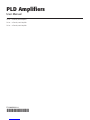 1
1
-
 2
2
-
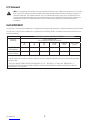 3
3
-
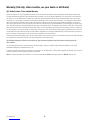 4
4
-
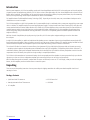 5
5
-
 6
6
-
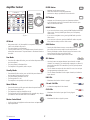 7
7
-
 8
8
-
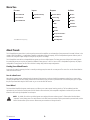 9
9
-
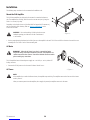 10
10
-
 11
11
-
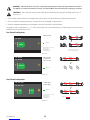 12
12
-
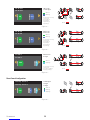 13
13
-
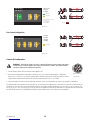 14
14
-
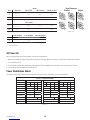 15
15
-
 16
16
-
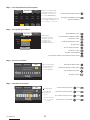 17
17
-
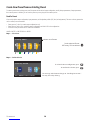 18
18
-
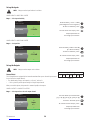 19
19
-
 20
20
-
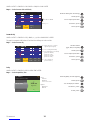 21
21
-
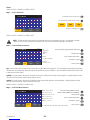 22
22
-
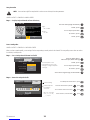 23
23
-
 24
24
-
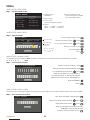 25
25
-
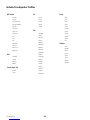 26
26
-
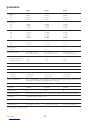 27
27
-
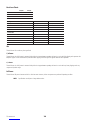 28
28
-
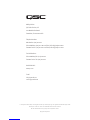 29
29
QSC PLD4.3 User manual
- Category
- Musical Equipment
- Type
- User manual
Ask a question and I''ll find the answer in the document
Finding information in a document is now easier with AI