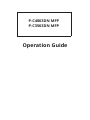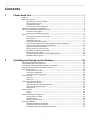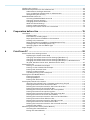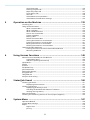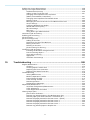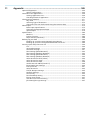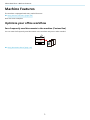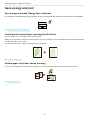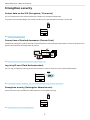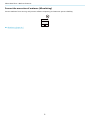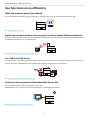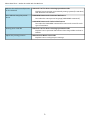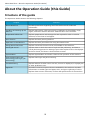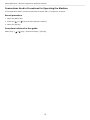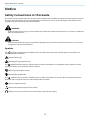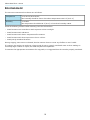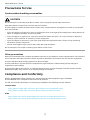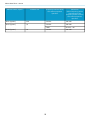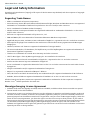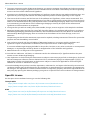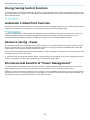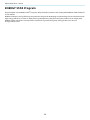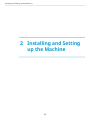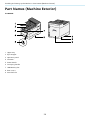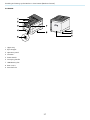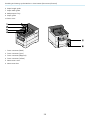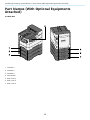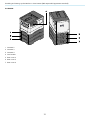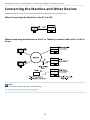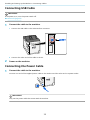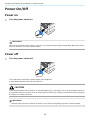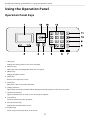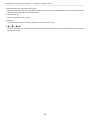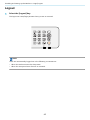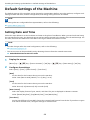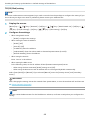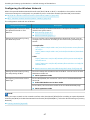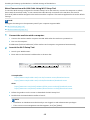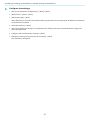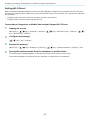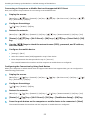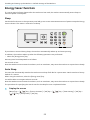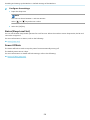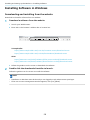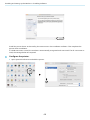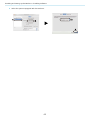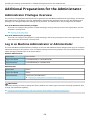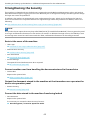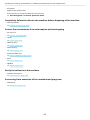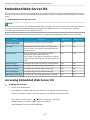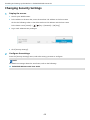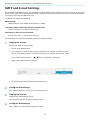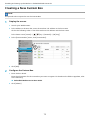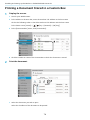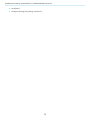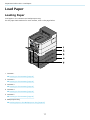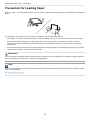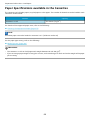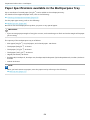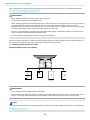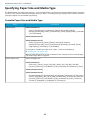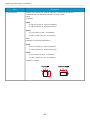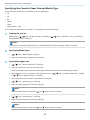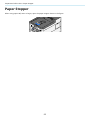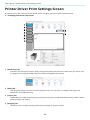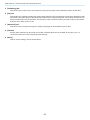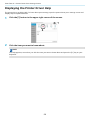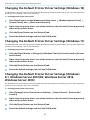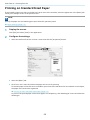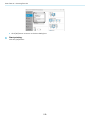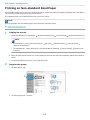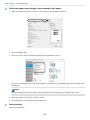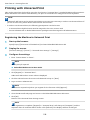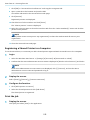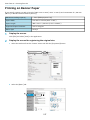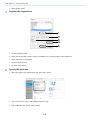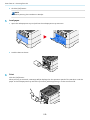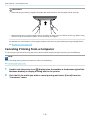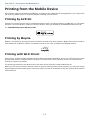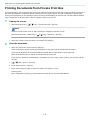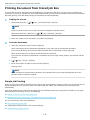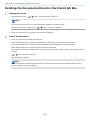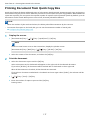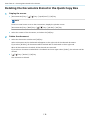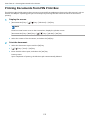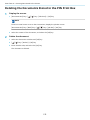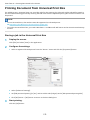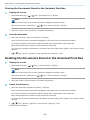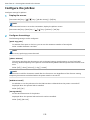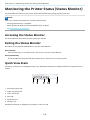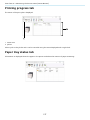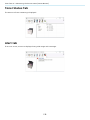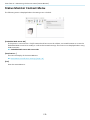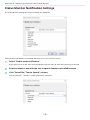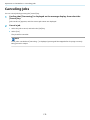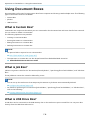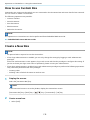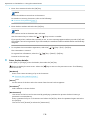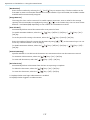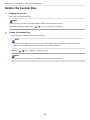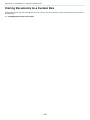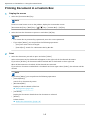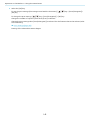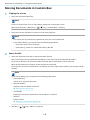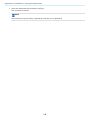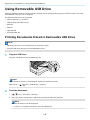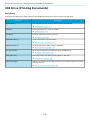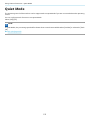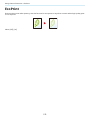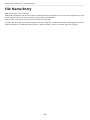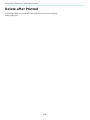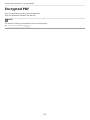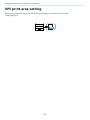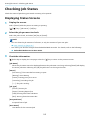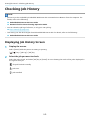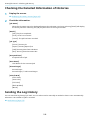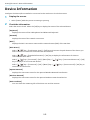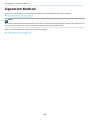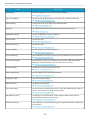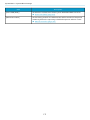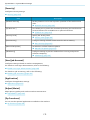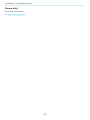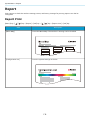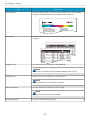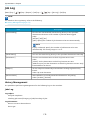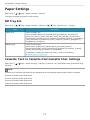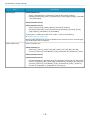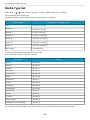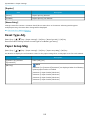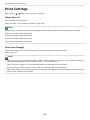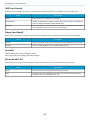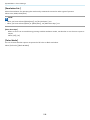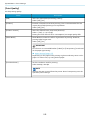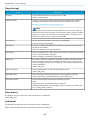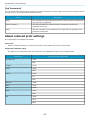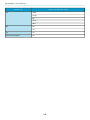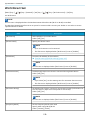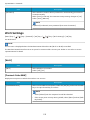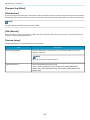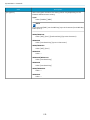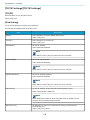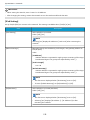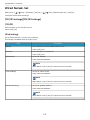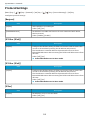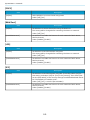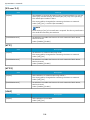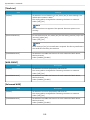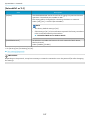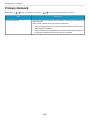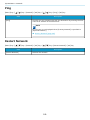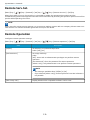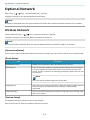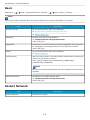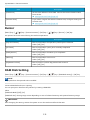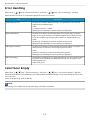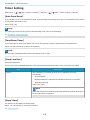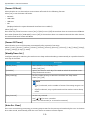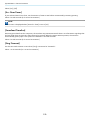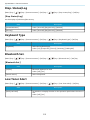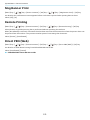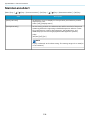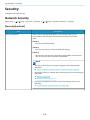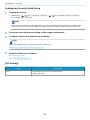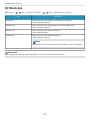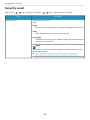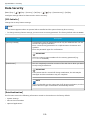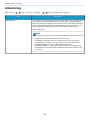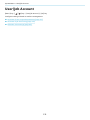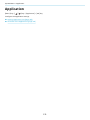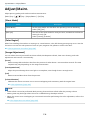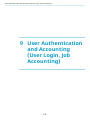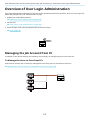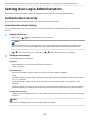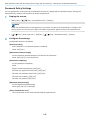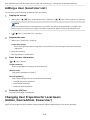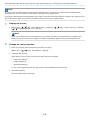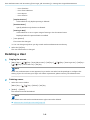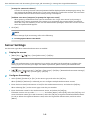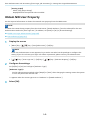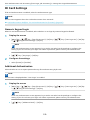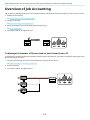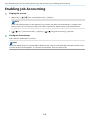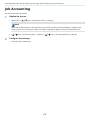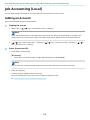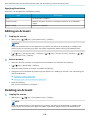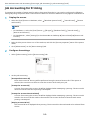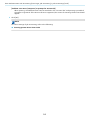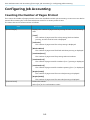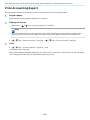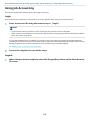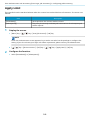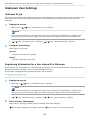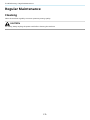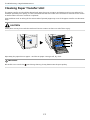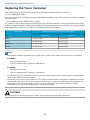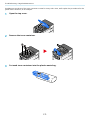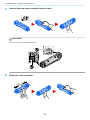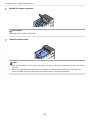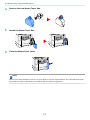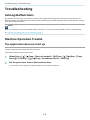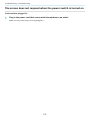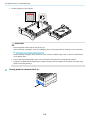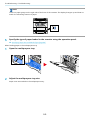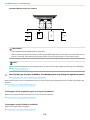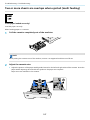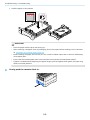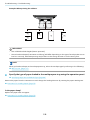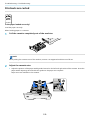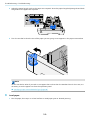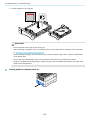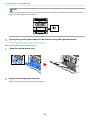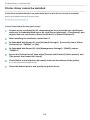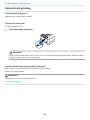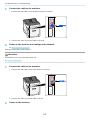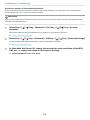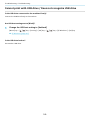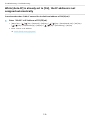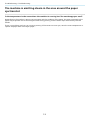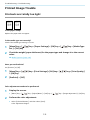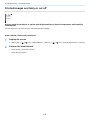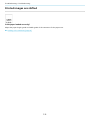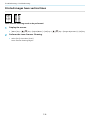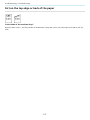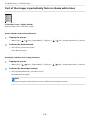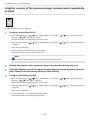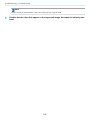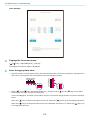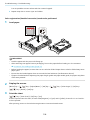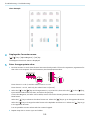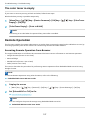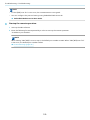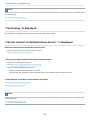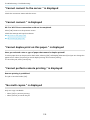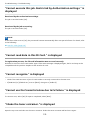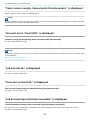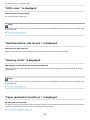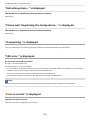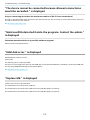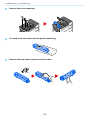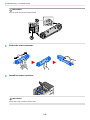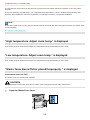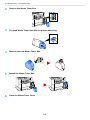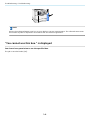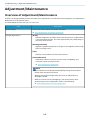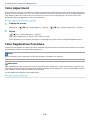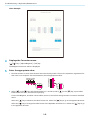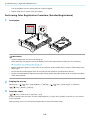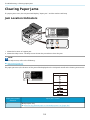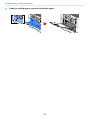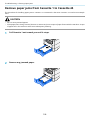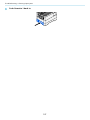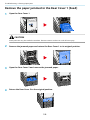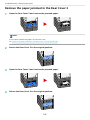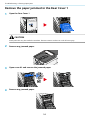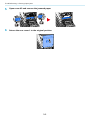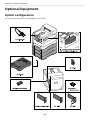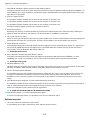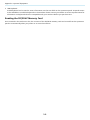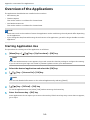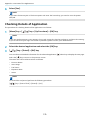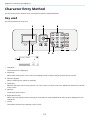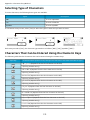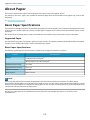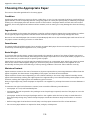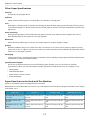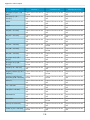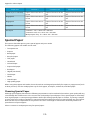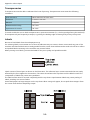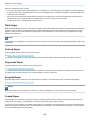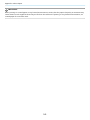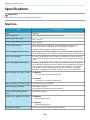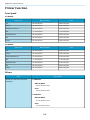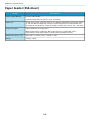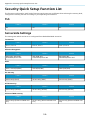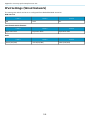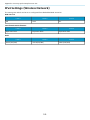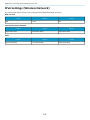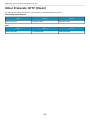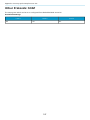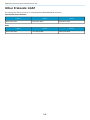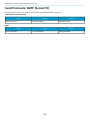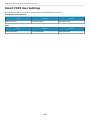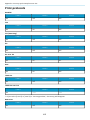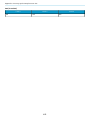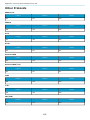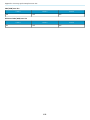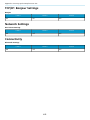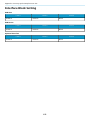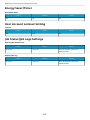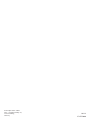TA Triumph-Adler P-C3062DN_copy Operating instructions
- Category
- Laser/LED printers
- Type
- Operating instructions
This manual is also suitable for

Operation Guide
P-C4063DN MFP
P-C3563DN MFP

i
Contents
1 Please Read First .................................................................................... 1
Preface .........................................................................................................................................2
Machine Features .......................................................................................................................3
Optimize your office workflow .......................................................................................3
Save energy and cost .......................................................................................................4
Strengthen security .........................................................................................................5
Use functions more efficiently ........................................................................................7
Guides Provided with the Machine ...........................................................................................8
About the Operation Guide (this Guide) ................................................................................10
Structure of the guide ...................................................................................................10
Conventions Used in This Guide ..................................................................................11
Notice .........................................................................................................................................15
Safety Conventions in This Guide .................................................................................15
Environment ...................................................................................................................16
Precautions for Use ........................................................................................................17
Compliance and Conformity .........................................................................................17
Security Precautions when Using Wireless LAN (If equipped) .................................19
Limited Use of This Product (If equipped) ..................................................................20
Legal and Safety Information .......................................................................................21
Energy Saving Control Function ...................................................................................23
Automatic 2-Sided Print Function ................................................................................23
Resource Saving - Paper ................................................................................................23
Environmental benefits of "Power Management" ....................................................23
ENERGY STAR Program ..................................................................................................24
2 Installing and Setting up the Machine .............................................. 25
Part Names (Machine Exterior) ...............................................................................................26
Part Names (Connectors/Interior) .........................................................................................28
Part Names (With Optional Equipments Attached) ..............................................................30
Connecting the Machine and Other Devices .........................................................................32
Connecting Cables ....................................................................................................................34
Connecting LAN Cable ...................................................................................................34
Connecting USB Cable ...................................................................................................35
Connecting the Power Cable ........................................................................................35
Power On/Off ............................................................................................................................36
Power on .........................................................................................................................36
Power off .........................................................................................................................36
Using the Operation Panel ......................................................................................................37
Operation Panel Keys ....................................................................................................37
Adjusting the Operation Panel Angle ..........................................................................39
Using the Operation Panel ............................................................................................40
Help Screen .....................................................................................................................41
Login/Logout .............................................................................................................................42
Login ................................................................................................................................42
Logout .............................................................................................................................43
Default Settings of the Machine .............................................................................................44
Setting Date and Time ...................................................................................................44
Network Setup ................................................................................................................45
Energy Saver function ....................................................................................................55
Installing Software ....................................................................................................................57
Published Software (Windows) ....................................................................................57
Installing Software in Windows ....................................................................................58
Installing Software on a Mac OS Computer ................................................................59

ii
Checking the Counter ..............................................................................................................63
Additional Preparations for the Administrator .....................................................................64
Administrator Privileges Overview ..............................................................................64
Log in as Machine Administrator or Administrator ...................................................64
Strengthening the Security ...........................................................................................65
Embedded Web Server RX .......................................................................................................67
Accessing Embedded Web Server RX ..........................................................................67
Changing Security Settings ...........................................................................................69
Changing Device Information ......................................................................................70
SMTP and E-mail Settings .............................................................................................71
Creating a New Custom Box .........................................................................................73
Printing a Document Stored in a Custom Box ............................................................74
3 Preparation before Use ....................................................................... 76
Load Paper .................................................................................................................................77
Loading Paper ................................................................................................................77
Precaution for Loading Paper .......................................................................................79
Paper Specifications available in the Cassettes ..........................................................80
Loading in the Cassettes ...............................................................................................81
Paper Specifications available in the Multipurpose Tray ..........................................84
Loading Paper in the Multipurpose Tray ....................................................................85
Specifying Paper Size and Media Type ........................................................................88
Paper Stopper ...........................................................................................................................92
4 Print from PC ........................................................................................ 93
Printer Driver Print Settings Screen .......................................................................................94
Displaying the Printer Driver Help ...............................................................................96
Changing the Default Printer Driver Settings (Windows 10) ....................................97
Changing the Default Printer Driver Settings (Windows 11) ....................................97
Changing the Default Printer Driver Settings (Windows 8.1, Windows Server
2012/R2, Windows Server 2016, Windows Server 2019) ............................................97
Printing from PC .......................................................................................................................98
Printing on Standard Sized Paper ................................................................................99
Printing on Non-standard Sized Paper ......................................................................101
Printing with Universal Print .......................................................................................104
Printing on Banner Paper ...........................................................................................107
Canceling Printing from a Computer .........................................................................110
Printing from the Mobile Device ...........................................................................................111
Printing by AirPrint ......................................................................................................111
Printing by Mopria .......................................................................................................111
Printing with Wi-Fi Direct ............................................................................................111
Printing Data Saved in the Printer ........................................................................................112
Specifying the Job Box from a Computer and Storing the Job ...............................112
Printing Documents from Private Print Box .............................................................113
Deleting the Documents Stored in the Private Print Box ........................................114
Printing Document from Stored Job Box ..................................................................115
Deleting the Documents Stored in the Stored Job Box ...........................................116
Printing Document from Quick Copy Box .................................................................117
Deleting the Documents Stored in the Quick Copy Box .........................................118
Printing Document from Proof and Hold Box ..........................................................119
Deleting the Documents Stored in the Proof and Hold Box ...................................120
Printing Documents from PIN Print Box ...................................................................121
Deleting the Documents Stored in the PIN Print Box .............................................122
Printing Document from Universal Print Box ...........................................................123
Deleting the Documents Stored in the Universal Print Box ...................................124
Configure the Job Box ..................................................................................................125
Monitoring the Printer Status (Status Monitor) ..................................................................126
Accessing the Status Monitor .....................................................................................126
Exiting the Status Monitor ..........................................................................................126

iii
Quick View State ...........................................................................................................126
Printing progress tab ...................................................................................................127
Paper tray status tab ...................................................................................................127
Toner Status Tab ..........................................................................................................128
Alert tab .........................................................................................................................128
Status Monitor Context Menu ....................................................................................129
Status Monitor Notification Settings .........................................................................130
5 Operation on the Machine ................................................................ 132
Canceling Jobs .........................................................................................................................133
Using Document Boxes ..........................................................................................................134
What is Custom Box? ...................................................................................................134
What is Job Box? ...........................................................................................................134
What is USB Drive Box? ...............................................................................................134
How to use Custom Box ..............................................................................................135
Create a New Box .........................................................................................................135
Editing a Box .................................................................................................................138
Delete the Custom Box. ...............................................................................................139
Storing Documents to a Custom Box ........................................................................140
Printing Document in a Custom Box .........................................................................141
Moving Documents in Custom Box ...........................................................................143
Deleting Documents in a Custom Box .......................................................................145
Using Removable USB Drive ..................................................................................................146
Printing Documents Stored in Removable USB Drive .............................................146
Removing USB Drive ....................................................................................................147
6 Using Various Functions .................................................................... 148
About Functions Available on the Machine .........................................................................149
Custom Box (Print) .......................................................................................................149
USB Drive (Printing Documents) ................................................................................150
Quiet Mode ..............................................................................................................................151
Duplex ......................................................................................................................................152
EcoPrint ....................................................................................................................................153
File Name Entry .......................................................................................................................154
Job Finish Notice .....................................................................................................................155
Delete after Printed ................................................................................................................156
Encrypted PDF .........................................................................................................................157
TIFF/JPEG size ..........................................................................................................................158
XPS print area setting .............................................................................................................159
7 Status/Job Cancel ............................................................................... 160
Checking Job Status ................................................................................................................161
Displaying Status Screens ...........................................................................................161
Checking Job History ..............................................................................................................163
Displaying Job History Screen .....................................................................................163
Checking the Detailed Information of Histories ......................................................164
Sending the Log History ..............................................................................................164
Device Information .................................................................................................................165
Checking the Remaining Amount of Toner (Paper/Supplies) ...........................................166
8 System Menu ...................................................................................... 167
Operation Method ..................................................................................................................168
System Menu Settings ............................................................................................................169
Report .......................................................................................................................................174
Report Print ...................................................................................................................174
Job Log ...........................................................................................................................176

iv
Paper Settings .........................................................................................................................177
MP Tray Set. ..................................................................................................................177
Cassette 1 Set. to Cassette 4 Set.Cassette 5 Set. Settings .......................................177
Media Type Set. ............................................................................................................180
Reset Type Adj. .............................................................................................................181
Paper Setup Msg ..........................................................................................................181
Print Settings ...........................................................................................................................182
About reduced print settings ......................................................................................187
Network ...................................................................................................................................189
Host Name ....................................................................................................................189
Wi-Fi Direct Set .............................................................................................................190
Wi-Fi Settings ................................................................................................................191
Wired Netwk. Set ..........................................................................................................197
ProtocolSettings ...........................................................................................................201
Primary Network ..........................................................................................................208
Ping ................................................................................................................................209
Restart Network ...........................................................................................................209
Remote Serv.Set. ..........................................................................................................210
Remote Operation ........................................................................................................210
Optional Network ...................................................................................................................211
Wireless Network .........................................................................................................211
Basic ...............................................................................................................................213
Restart Network ...........................................................................................................213
Device Common ......................................................................................................................214
Language ......................................................................................................................214
Def. Screen(Box) ...........................................................................................................214
Date Setting ..................................................................................................................214
Buzzer ............................................................................................................................215
RAM Disk Setting ..........................................................................................................215
Format SSD ...................................................................................................................216
Format SD Card ............................................................................................................216
Display Bright. ..............................................................................................................216
Error Handling ..............................................................................................................217
ColorToner Empty ........................................................................................................217
Timer Setting ................................................................................................................218
Disp. Status/Log ...........................................................................................................221
Keyboard Type ..............................................................................................................221
Bluetooth Set. ...............................................................................................................221
Low Toner Alert ............................................................................................................221
Msg Banner Print .........................................................................................................223
Remote Printing ...........................................................................................................223
Direct PRN (Web) ..........................................................................................................223
MaintenanceAlert .........................................................................................................224
Security ....................................................................................................................................225
Network Security ..........................................................................................................225
I/F Block Set. .................................................................................................................227
Security Level ................................................................................................................228
Data Security .................................................................................................................229
Manual FW Update .......................................................................................................230
Allowlisting ....................................................................................................................231
User/Job Account ....................................................................................................................232
Application ...............................................................................................................................233
Adjust/Maint. ...........................................................................................................................234
9 User Authentication and Accounting
(User Login, Job Accounting) ............................................................ 236
Overview of User Login Administration ...............................................................................237
Managing the Job Account from PC ...........................................................................237

v
Enable User Login Administration ........................................................................................238
Setting User Login Administration .......................................................................................239
Authentication Security ...............................................................................................239
Adding a User (Local User List) ..................................................................................241
Changing User Properties for Local Users
(Admin, DeviceAdmin, PowerUser) ............................................................................241
Changing User Properties for Network Users ..........................................................243
Deleting a User .............................................................................................................244
Managing the Users that Print on This Machine from a PC ...................................245
Server Settings ..............................................................................................................246
Configure Network User Rights .................................................................................248
Obtain NW User Property ...........................................................................................249
ID Card Settings ............................................................................................................250
PIN Login .......................................................................................................................252
Using User Login Administration ...............................................................................252
Overview of Job Accounting ..................................................................................................253
Enabling Job Accounting ........................................................................................................254
Job Accounting ........................................................................................................................255
Job Accounting (Local) ............................................................................................................256
Adding an Account .......................................................................................................256
Restricting the Use of the Machine ............................................................................257
Editing an Account .......................................................................................................258
Deleting an Account .....................................................................................................258
Job Accounting for Printing .........................................................................................260
Configuring Job Accounting ..................................................................................................262
Counting the Number of Pages Printed ....................................................................262
Print Accounting Report ..............................................................................................264
Using Job Accounting ...................................................................................................265
Apply Limit ....................................................................................................................266
Unknown User Settings ...............................................................................................267
10 Troubleshooting ................................................................................. 269
Regular Maintenance .............................................................................................................270
Cleaning .........................................................................................................................270
Cleaning Paper Transfer Unit .....................................................................................271
Replacing the Toner Container ...................................................................................272
Replacing the Waste Toner Box .................................................................................276
Troubleshooting .....................................................................................................................278
Solving Malfunctions ...................................................................................................278
Machine Operation Trouble ........................................................................................278
Printed Image Trouble ................................................................................................312
Color Printing Trouble .................................................................................................321
Remote Operation ........................................................................................................327
Responding to Messages ............................................................................................330
Adjustment/Maintenance ......................................................................................................345
Overview of Adjustment/Maintenance .....................................................................345
Color Adjustment .........................................................................................................346
Color Registration Procedure .....................................................................................346
Clearing Paper Jams ...............................................................................................................351
Jam Location Indicators ...............................................................................................351
Remove any jammed paper in the Multipurpose Tray ............................................353
Remove paper jams from Cassette 1 to Cassette 45 ...............................................356
Remove the paper jammed in the Rear Cover 1 (Feed) ..........................................358
Remove the paper jammed in the Rear Cover 2 ......................................................359
Remove the paper jammed in the Rear Cover 3 ......................................................360
Remove the paper jammed in the Rear Cover 1 ......................................................361
Remove any jammed paper in Duplex Unit ..............................................................363

vi
11 Appendix ............................................................................................. 365
Optional Equipment ...............................................................................................................366
Option configuration ...................................................................................................366
Overview of the Applications ................................................................................................369
Starting Application Use ..............................................................................................369
Checking Details of Application ..................................................................................370
Character Entry Method .........................................................................................................371
Key used ........................................................................................................................371
Selecting Type of Characters ......................................................................................372
Characters That Can be Entered Using the Numeric Keys .....................................372
About Paper .............................................................................................................................375
Basic Paper Specifications ...........................................................................................375
Choosing the Appropriate Paper ...............................................................................376
Special Paper ................................................................................................................379
Specifications ...........................................................................................................................384
Machine .........................................................................................................................384
Printer Function ............................................................................................................386
Paper Feeder (550-sheet) ............................................................................................388
Backing up your data .............................................................................................................389
Backing up your data using Network Print Monitor ................................................389
Backing up your data using Embedded Web Server RX ..........................................389
Security Quick Setup Function List .......................................................................................390
TLS ..................................................................................................................................390
Serverside Settings ......................................................................................................390
Clientside Settings ........................................................................................................391
IPv4 Settings (Wired Network) ...................................................................................392
IPv4 Settings (Wireless Network) ...............................................................................393
IPv6 Settings (Wired Network) ...................................................................................394
IPv6 Settings (Wireless Network) ...............................................................................395
Other Protocols: HTTP (Client) ...................................................................................396
Other Protocols: SOAP .................................................................................................397
Other Protocols: LDAP .................................................................................................398
Send Protocols: SMTP (E-mail TX) ..............................................................................399
Email: POP3 User Settings ..........................................................................................400
Print protocols ..............................................................................................................401
Other Protocols ............................................................................................................403
TCP/IP: Bonjour Settings .............................................................................................405
Network Settings ..........................................................................................................405
Connectivity ..................................................................................................................405
Interface Block Setting ................................................................................................406
Energy Saver/Timer .....................................................................................................407
User Account Lockout Setting ....................................................................................407
Job Status/Job Logs Settings .......................................................................................407

Please Read First >
1
Please Read First
1 Please Read First

Please Read First > Preface
2
Preface
Thank you for purchasing this machine.
This Operation Guide is intended to help you operate the machine correctly, perform routine maintenance, and
take simple troubleshooting measures as needed so that the machine can always be used in the optimum
condition.
Please read this Operation Guide before using the machine.
The product illustrations, screens, settings, etc., in this guide may differ depending on the machine you are using.
We recommend the use of our genuine toner containers, which have passed
rigorous quality control testing, to maintain quality.
The use of non-genuine toner containers may cause failure.
We will not be liable for any damages caused by the use of third party supplies in this machine.
A label is affixed to our genuine supplies, as shown below.
Checking the Equipment's Serial Number
The equipment's serial number is printed in the location shown in the figure.
You'll need the equipment's serial number when contacting your Service Representative. Please check the
number before contacting your service representative.

Please Read First > Machine Features
3
Machine Features
The machine is equipped with many useful functions.
➡ Using Various Functions (page 148)
Here are some examples.
Optimize your office workflow
Save frequently used documents in the machine (Custom Box)
You can save the frequently used document in the machine and print it when needed.
➡ Using Document Boxes (page 134)

Please Read First > Machine Features
4
Save energy and cost
Save energy as needed (Energy Saver function)
The machine is equipped with Energy Saver function that automatically switches the machine into Sleep Mode.
➡ Energy Saver function (page 55)
Printing with reduced toner consumption (EcoPrint)
You can save toner consumption with this function.
When you only need to check the printed content, such as a trial print run or documents for internal confirmation,
use this function to save toner.
Use this function when a high-quality print is not required.
➡ EcoPrint (page 153)
Reduce paper use (Paper Saving Printing)
You can print originals on both sides of the paper. You can also print multiple originals onto one sheet.
➡ Duplex (page 152)

Please Read First > Machine Features
5
Strengthen security
Protect data on the SSD (Encryption / Overwrite)
You can overwrite the unnecessary data that remains on the SSD automatically.
To prevent an external leakage, the machine is able to encrypt data before writing it to the SSD.
➡ Data Security (page 229)
Prevent loss of finished documents (Private Print)
Temporarily saving print jobs in the main unit document box and outputting them when in front of the device can
prevent documents from being taken by others.
➡ Printing Documents from Private Print Box (page 113)
Log in by ID card (Card Authentication)
You can log in simply by touching an ID card. You don't need to enter your user name and password.
➡ Card Authentication Kit(B) AC <IC card authentication kit (Activate)> (page 367)
Strengthen security (Settings for Administrator)
Various functions are available for administrators to strengthen security.
➡ Strengthening the Security (page 65)

Please Read First > Machine Features
7
Use functions more efficiently
Make the machine quiet (Quiet Mode)
You can make the machine quiet by reducing its running noise. You can configure this mode by job.
➡ Quiet Mode (page 151)
Install the machine without concerning the network cables (Wireless Network)
If there is a wireless LAN environment, it is possible to install the unit without worrying about the network wiring.
In addition, Wi-Fi Direct, etc. are supported.
➡ Configuring the Wireless Network (page 47)
Use USB drive(USB Drive)
It is useful when you need to print documents outside your office or you cannot print documents from your PC.
You can print the document from the USB drive by plugging it directly into the machine.
➡ Using Removable USB Drive (page 146)
Perform remote operation (Embedded Web Server RX)
You can access to the machine remotely to print data.
Administrators can configure the machine behavior or management settings.
➡ Embedded Web Server RX (page 67)

Please Read First > Guides Provided with the Machine
8
Guides Provided with the Machine
The following guides are provided with the machine. Refer to each guide as needed. The guides can be
downloaded from the Download Center. To view the guides on a computer, Adobe Reader Version 8.0 or later
needs to be installed.
The contents of the guides are subject to change without notice for the purpose of improvement of machine
performance.
Triumph-Adler
https://www.triumph-adler.com/ta-en-de/customer-service/download-centre
https://www.triumph-adler.com/ta-de-de/kundendienst/download-center
UTAX
https://www.utax.com/en-de/hardware/office-printer-and-mfp/download-centre
https://www.utax.com/de-de/hardware/buerodrucker-und-mfp/download-center
To set up the machine: Setup Guide
Explains the setup procedure to follow in order to print with this
machine.
Start using the machine quickly Quick Guide
Explains frequently-used operations and what to do when problems
occur.
This printed guide is provided together with the machine.
For safe use of the machine Safety Guide
Provides safety and cautionary information for installation
environment and use of the machine. Be sure to read this guide
before using the machine.
This printed guide is provided together with the machine.
Safety Guide (P-C4063DN/P-C3563DN)
Indicates the space required for machine installation, and describes
the cautionary labels and other safety information. Be sure to read
this guide before using the machine.
This printed guide is provided together with the machine.
Use the machine to its fullest Operation Guide (this guide)
Explains paper loading, basic operations, and various default
settings.
Use the ID card Card Authentication Kit (B) Operation Guide
Explains how to perform authentication using the ID card.
Strengthen security Data Encryption/Overwrite Operation Guide
Explains how to introduce and use the Data Encryption/Overwrite
Function, and how to overwrite and encrypt data.
Easily register machine
information and configure settings
Embedded Web Server RX User Guide
Explains how to access the machine from a Web browser on your
computer to check and change settings.
Print data from a computer Printing System Driver User Guide
Explains how to install the printer driver and use the printer function.

Please Read First > Guides Provided with the Machine
9
Monitor the machine and printers
on the network
Network Tool for Direct Printing Operation Guide
Explains how to monitor your network printing system (the machine)
with Network Print Monitor.
Print without using the printer
driver
PRESCRIBE Commands Command Reference
Describes the native printer language (PRESCRIBE commands).
PRESCRIBE Commands Technical Reference
Describes the PRESCRIBE command functions and control for each
type of emulation.
Directly print a PDF file Network Tool for Direct Printing Operation Guide
Explains how to print PDF files without launching Adobe Acrobat or
Reader.
Adjust the printing position Maintenance Menu User Guide
Explains how to configure print settings.

Please Read First > About the Operation Guide (this Guide)
10
About the Operation Guide (this Guide)
Structure of the guide
The Operation Guide contains the following chapters.
Chapter Contents
Please Read First Provides precautions regarding use of the machine and trademark
information.
Installing and Setting up the
Machine
Explains part names, cable connections, installation of the software, login,
logout, and other matters related to administration of the machine.
Preparation before Use Explains preparations and settings that are required in order to use the
machine, such as how to load paper.
Print from PC Explains the basic printing method.
Operation on the Machine Explains the basic procedures for using document boxes.
Using Various Functions Explains convenient functions that are available on the machine.
Status/Job Cancel Explains how to check the status of a job and the job history, and how to
cancel jobs being printed or waiting to print. Also explains how to check paper
and toner levels, and how to check the device status.
System Menu Explains System Menu and how it relates to the operation of the machine.
User Authentication and
Accounting (User Login, Job
Accounting)
Explains user login and job accounting.
Troubleshooting Explains what to do when toner runs out, an error is displayed, or a paper jam
or other problem occurs.
Appendix Describes convenient options that are available for the machine. Provides
information on media types and paper sizes, and gives a glossary of terms.
Explains how to enter characters, and lists the specifications of the machine.

Please Read First > About the Operation Guide (this Guide)
11
Conventions Used in This Guide
Adobe Reader is used as an example in the explanations below.
1 Click an item in the Table of Contents to jump to the corresponding page.
2 Indicates operational requirements and restrictions to operate the machine correctly, and avoid damage to the
machine or property.
3 Indicates supplemental explanations and reference information for operations.
4 Click the underlined text to jump to the corresponding page.
5 Indicates that personal injury or mechanical damage may result from insufficient attention to or incorrect
compliance with the related points.
NOTE
The items that appear in Adobe Reader vary depending on how it is used. If the Table of Contents or tools do not
appear, refer to Adobe Reader Help.
Certain items are indicated in this guide by the conventions described below.
Convention Description
[ ] Indicates keys and buttons.
" " Indicates a message.

Please Read First > About the Operation Guide (this Guide)
12
Conventions Used in Procedures for Operating the Machine
In this Operation Guide, continuous operation is shown with > in sequence, as below:
Actual procedure
1 Select the [Menu] key.
2 Press the [ ] or [ ] key and select [Device Common]
3 Select the [OK] key
Procedure indicated in this guide
[Menu] key > [ ][ ] key > [Device Common] > [OK] key

Please Read First > About the Operation Guide (this Guide)
13
Size of Paper
Paper sizes such as A5 and Statement can be used in both the horizontal and vertical orientations. To distinguish
the orientations when these sizes are used, "R" is added to sizes used in the horizontal orientation.
Set the paper in vertical orientation
When loading in a cassette
When loading in the multipurpose tray
Paper sizes that can be used vary depending on the function and paper feeder unit. For details, refer to the
following.
➡ Specifications (page 384)
Set the paper in horizontal orientation
When loading in a cassette
When loading in the multipurpose tray
Setting Position (X=Width, Y=Length) Indicated size in this Guide
A5-R, Statement-R
Setting Position (X=Width, Y=Length) Indicated size in this Guide
A5-R, Statement-R
Setting Position (X=Width, Y=Length) Indicated size in this Guide
A5, Statement
Setting Position (X=Width, Y=Length) Indicated size in this Guide
A5, Statement
Page is loading ...
Page is loading ...
Page is loading ...
Page is loading ...
Page is loading ...
Page is loading ...
Page is loading ...
Page is loading ...
Page is loading ...
Page is loading ...
Page is loading ...
Page is loading ...
Page is loading ...
Page is loading ...
Page is loading ...
Page is loading ...
Page is loading ...
Page is loading ...
Page is loading ...
Page is loading ...
Page is loading ...
Page is loading ...
Page is loading ...
Page is loading ...
Page is loading ...
Page is loading ...
Page is loading ...
Page is loading ...
Page is loading ...
Page is loading ...
Page is loading ...
Page is loading ...
Page is loading ...
Page is loading ...
Page is loading ...
Page is loading ...
Page is loading ...
Page is loading ...
Page is loading ...
Page is loading ...
Page is loading ...
Page is loading ...
Page is loading ...
Page is loading ...
Page is loading ...
Page is loading ...
Page is loading ...
Page is loading ...
Page is loading ...
Page is loading ...
Page is loading ...
Page is loading ...
Page is loading ...
Page is loading ...
Page is loading ...
Page is loading ...
Page is loading ...
Page is loading ...
Page is loading ...
Page is loading ...
Page is loading ...
Page is loading ...
Page is loading ...
Page is loading ...
Page is loading ...
Page is loading ...
Page is loading ...
Page is loading ...
Page is loading ...
Page is loading ...
Page is loading ...
Page is loading ...
Page is loading ...
Page is loading ...
Page is loading ...
Page is loading ...
Page is loading ...
Page is loading ...
Page is loading ...
Page is loading ...
Page is loading ...
Page is loading ...
Page is loading ...
Page is loading ...
Page is loading ...
Page is loading ...
Page is loading ...
Page is loading ...
Page is loading ...
Page is loading ...
Page is loading ...
Page is loading ...
Page is loading ...
Page is loading ...
Page is loading ...
Page is loading ...
Page is loading ...
Page is loading ...
Page is loading ...
Page is loading ...
Page is loading ...
Page is loading ...
Page is loading ...
Page is loading ...
Page is loading ...
Page is loading ...
Page is loading ...
Page is loading ...
Page is loading ...
Page is loading ...
Page is loading ...
Page is loading ...
Page is loading ...
Page is loading ...
Page is loading ...
Page is loading ...
Page is loading ...
Page is loading ...
Page is loading ...
Page is loading ...
Page is loading ...
Page is loading ...
Page is loading ...
Page is loading ...
Page is loading ...
Page is loading ...
Page is loading ...
Page is loading ...
Page is loading ...
Page is loading ...
Page is loading ...
Page is loading ...
Page is loading ...
Page is loading ...
Page is loading ...
Page is loading ...
Page is loading ...
Page is loading ...
Page is loading ...
Page is loading ...
Page is loading ...
Page is loading ...
Page is loading ...
Page is loading ...
Page is loading ...
Page is loading ...
Page is loading ...
Page is loading ...
Page is loading ...
Page is loading ...
Page is loading ...
Page is loading ...
Page is loading ...
Page is loading ...
Page is loading ...
Page is loading ...
Page is loading ...
Page is loading ...
Page is loading ...
Page is loading ...
Page is loading ...
Page is loading ...
Page is loading ...
Page is loading ...
Page is loading ...
Page is loading ...
Page is loading ...
Page is loading ...
Page is loading ...
Page is loading ...
Page is loading ...
Page is loading ...
Page is loading ...
Page is loading ...
Page is loading ...
Page is loading ...
Page is loading ...
Page is loading ...
Page is loading ...
Page is loading ...
Page is loading ...
Page is loading ...
Page is loading ...
Page is loading ...
Page is loading ...
Page is loading ...
Page is loading ...
Page is loading ...
Page is loading ...
Page is loading ...
Page is loading ...
Page is loading ...
Page is loading ...
Page is loading ...
Page is loading ...
Page is loading ...
Page is loading ...
Page is loading ...
Page is loading ...
Page is loading ...
Page is loading ...
Page is loading ...
Page is loading ...
Page is loading ...
Page is loading ...
Page is loading ...
Page is loading ...
Page is loading ...
Page is loading ...
Page is loading ...
Page is loading ...
Page is loading ...
Page is loading ...
Page is loading ...
Page is loading ...
Page is loading ...
Page is loading ...
Page is loading ...
Page is loading ...
Page is loading ...
Page is loading ...
Page is loading ...
Page is loading ...
Page is loading ...
Page is loading ...
Page is loading ...
Page is loading ...
Page is loading ...
Page is loading ...
Page is loading ...
Page is loading ...
Page is loading ...
Page is loading ...
Page is loading ...
Page is loading ...
Page is loading ...
Page is loading ...
Page is loading ...
Page is loading ...
Page is loading ...
Page is loading ...
Page is loading ...
Page is loading ...
Page is loading ...
Page is loading ...
Page is loading ...
Page is loading ...
Page is loading ...
Page is loading ...
Page is loading ...
Page is loading ...
Page is loading ...
Page is loading ...
Page is loading ...
Page is loading ...
Page is loading ...
Page is loading ...
Page is loading ...
Page is loading ...
Page is loading ...
Page is loading ...
Page is loading ...
Page is loading ...
Page is loading ...
Page is loading ...
Page is loading ...
Page is loading ...
Page is loading ...
Page is loading ...
Page is loading ...
Page is loading ...
Page is loading ...
Page is loading ...
Page is loading ...
Page is loading ...
Page is loading ...
Page is loading ...
Page is loading ...
Page is loading ...
Page is loading ...
Page is loading ...
Page is loading ...
Page is loading ...
Page is loading ...
Page is loading ...
Page is loading ...
Page is loading ...
Page is loading ...
Page is loading ...
Page is loading ...
Page is loading ...
Page is loading ...
Page is loading ...
Page is loading ...
Page is loading ...
Page is loading ...
Page is loading ...
Page is loading ...
Page is loading ...
Page is loading ...
Page is loading ...
Page is loading ...
Page is loading ...
Page is loading ...
Page is loading ...
Page is loading ...
Page is loading ...
Page is loading ...
Page is loading ...
Page is loading ...
Page is loading ...
Page is loading ...
Page is loading ...
Page is loading ...
Page is loading ...
Page is loading ...
Page is loading ...
Page is loading ...
Page is loading ...
Page is loading ...
Page is loading ...
Page is loading ...
Page is loading ...
Page is loading ...
Page is loading ...
Page is loading ...
Page is loading ...
Page is loading ...
Page is loading ...
Page is loading ...
Page is loading ...
Page is loading ...
Page is loading ...
Page is loading ...
Page is loading ...
Page is loading ...
Page is loading ...
Page is loading ...
Page is loading ...
Page is loading ...
Page is loading ...
Page is loading ...
Page is loading ...
Page is loading ...
Page is loading ...
Page is loading ...
Page is loading ...
Page is loading ...
Page is loading ...
Page is loading ...
Page is loading ...
Page is loading ...
Page is loading ...
Page is loading ...
Page is loading ...
Page is loading ...
Page is loading ...
Page is loading ...
Page is loading ...
Page is loading ...
Page is loading ...
Page is loading ...
Page is loading ...
Page is loading ...
Page is loading ...
Page is loading ...
Page is loading ...
Page is loading ...
Page is loading ...
Page is loading ...
Page is loading ...
Page is loading ...
Page is loading ...
Page is loading ...
Page is loading ...
Page is loading ...
Page is loading ...
Page is loading ...
Page is loading ...
Page is loading ...
Page is loading ...
Page is loading ...
Page is loading ...
Page is loading ...
Page is loading ...
Page is loading ...
Page is loading ...
Page is loading ...
Page is loading ...
Page is loading ...
Page is loading ...
Page is loading ...
Page is loading ...
Page is loading ...
Page is loading ...
-
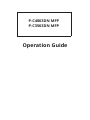 1
1
-
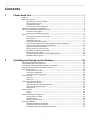 2
2
-
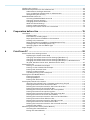 3
3
-
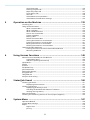 4
4
-
 5
5
-
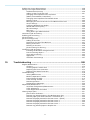 6
6
-
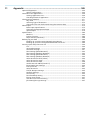 7
7
-
 8
8
-
 9
9
-
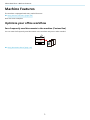 10
10
-
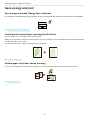 11
11
-
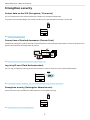 12
12
-
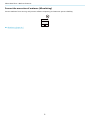 13
13
-
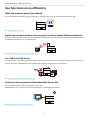 14
14
-
 15
15
-
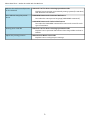 16
16
-
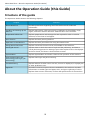 17
17
-
 18
18
-
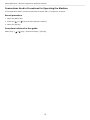 19
19
-
 20
20
-
 21
21
-
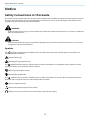 22
22
-
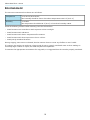 23
23
-
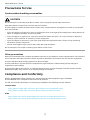 24
24
-
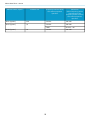 25
25
-
 26
26
-
 27
27
-
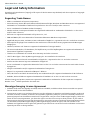 28
28
-
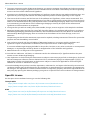 29
29
-
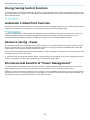 30
30
-
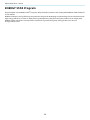 31
31
-
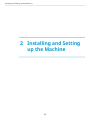 32
32
-
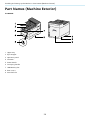 33
33
-
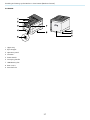 34
34
-
 35
35
-
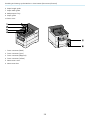 36
36
-
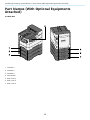 37
37
-
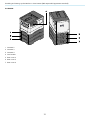 38
38
-
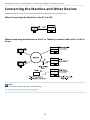 39
39
-
 40
40
-
 41
41
-
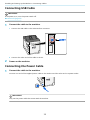 42
42
-
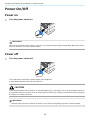 43
43
-
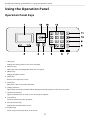 44
44
-
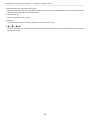 45
45
-
 46
46
-
 47
47
-
 48
48
-
 49
49
-
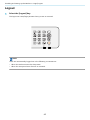 50
50
-
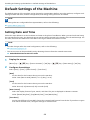 51
51
-
 52
52
-
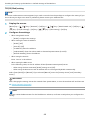 53
53
-
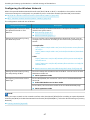 54
54
-
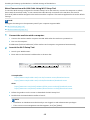 55
55
-
 56
56
-
 57
57
-
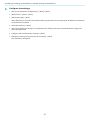 58
58
-
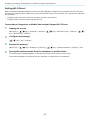 59
59
-
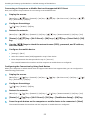 60
60
-
 61
61
-
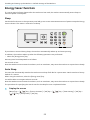 62
62
-
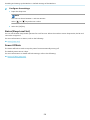 63
63
-
 64
64
-
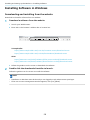 65
65
-
 66
66
-
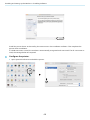 67
67
-
 68
68
-
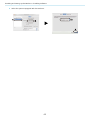 69
69
-
 70
70
-
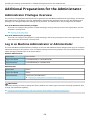 71
71
-
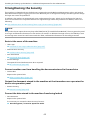 72
72
-
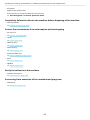 73
73
-
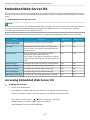 74
74
-
 75
75
-
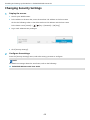 76
76
-
 77
77
-
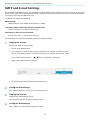 78
78
-
 79
79
-
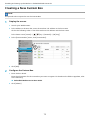 80
80
-
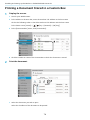 81
81
-
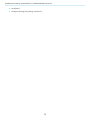 82
82
-
 83
83
-
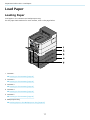 84
84
-
 85
85
-
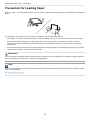 86
86
-
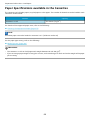 87
87
-
 88
88
-
 89
89
-
 90
90
-
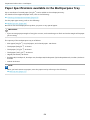 91
91
-
 92
92
-
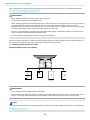 93
93
-
 94
94
-
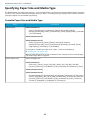 95
95
-
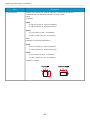 96
96
-
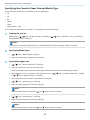 97
97
-
 98
98
-
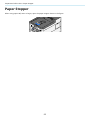 99
99
-
 100
100
-
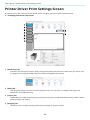 101
101
-
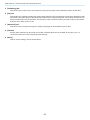 102
102
-
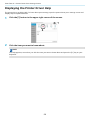 103
103
-
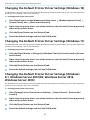 104
104
-
 105
105
-
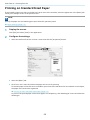 106
106
-
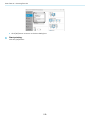 107
107
-
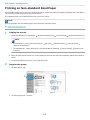 108
108
-
 109
109
-
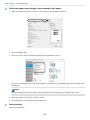 110
110
-
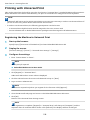 111
111
-
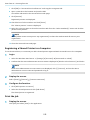 112
112
-
 113
113
-
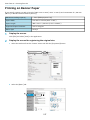 114
114
-
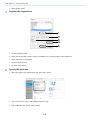 115
115
-
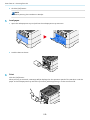 116
116
-
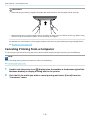 117
117
-
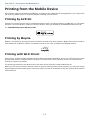 118
118
-
 119
119
-
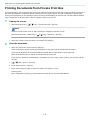 120
120
-
 121
121
-
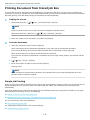 122
122
-
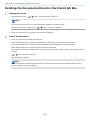 123
123
-
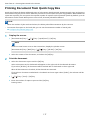 124
124
-
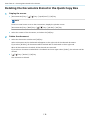 125
125
-
 126
126
-
 127
127
-
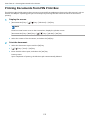 128
128
-
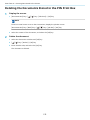 129
129
-
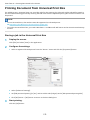 130
130
-
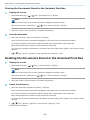 131
131
-
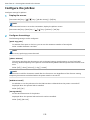 132
132
-
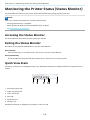 133
133
-
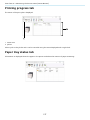 134
134
-
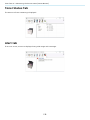 135
135
-
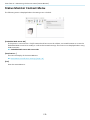 136
136
-
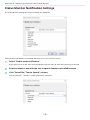 137
137
-
 138
138
-
 139
139
-
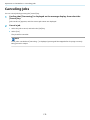 140
140
-
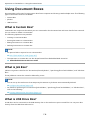 141
141
-
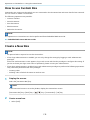 142
142
-
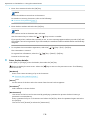 143
143
-
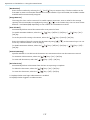 144
144
-
 145
145
-
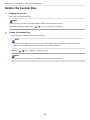 146
146
-
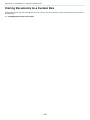 147
147
-
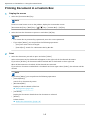 148
148
-
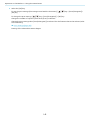 149
149
-
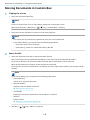 150
150
-
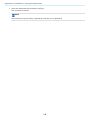 151
151
-
 152
152
-
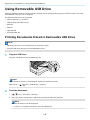 153
153
-
 154
154
-
 155
155
-
 156
156
-
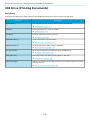 157
157
-
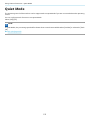 158
158
-
 159
159
-
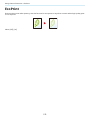 160
160
-
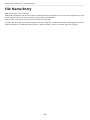 161
161
-
 162
162
-
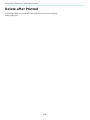 163
163
-
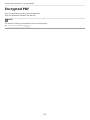 164
164
-
 165
165
-
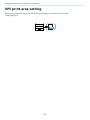 166
166
-
 167
167
-
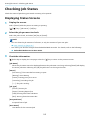 168
168
-
 169
169
-
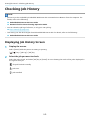 170
170
-
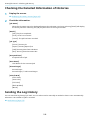 171
171
-
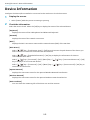 172
172
-
 173
173
-
 174
174
-
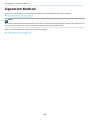 175
175
-
 176
176
-
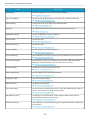 177
177
-
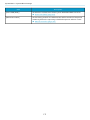 178
178
-
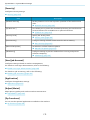 179
179
-
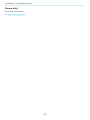 180
180
-
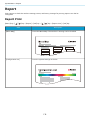 181
181
-
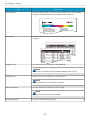 182
182
-
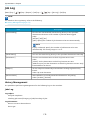 183
183
-
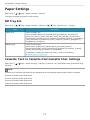 184
184
-
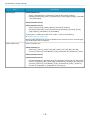 185
185
-
 186
186
-
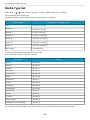 187
187
-
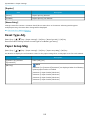 188
188
-
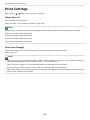 189
189
-
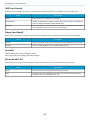 190
190
-
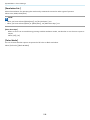 191
191
-
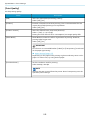 192
192
-
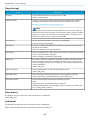 193
193
-
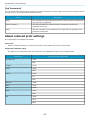 194
194
-
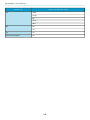 195
195
-
 196
196
-
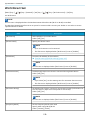 197
197
-
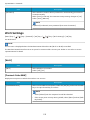 198
198
-
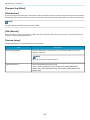 199
199
-
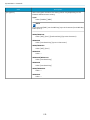 200
200
-
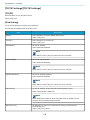 201
201
-
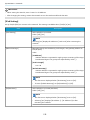 202
202
-
 203
203
-
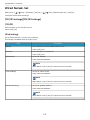 204
204
-
 205
205
-
 206
206
-
 207
207
-
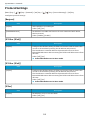 208
208
-
 209
209
-
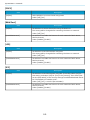 210
210
-
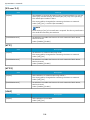 211
211
-
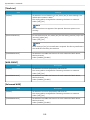 212
212
-
 213
213
-
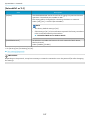 214
214
-
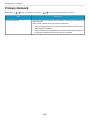 215
215
-
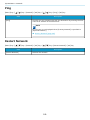 216
216
-
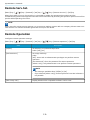 217
217
-
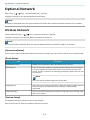 218
218
-
 219
219
-
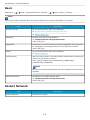 220
220
-
 221
221
-
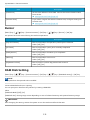 222
222
-
 223
223
-
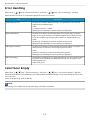 224
224
-
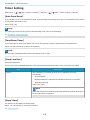 225
225
-
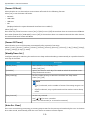 226
226
-
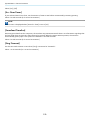 227
227
-
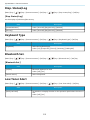 228
228
-
 229
229
-
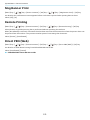 230
230
-
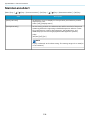 231
231
-
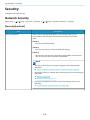 232
232
-
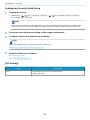 233
233
-
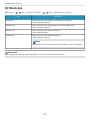 234
234
-
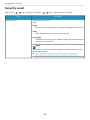 235
235
-
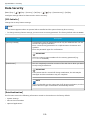 236
236
-
 237
237
-
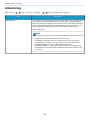 238
238
-
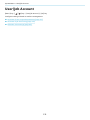 239
239
-
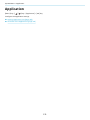 240
240
-
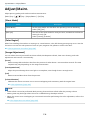 241
241
-
 242
242
-
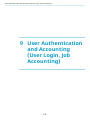 243
243
-
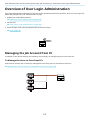 244
244
-
 245
245
-
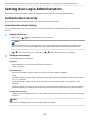 246
246
-
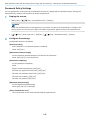 247
247
-
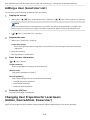 248
248
-
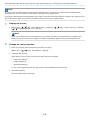 249
249
-
 250
250
-
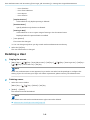 251
251
-
 252
252
-
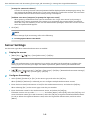 253
253
-
 254
254
-
 255
255
-
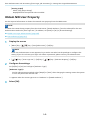 256
256
-
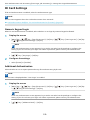 257
257
-
 258
258
-
 259
259
-
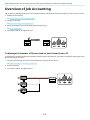 260
260
-
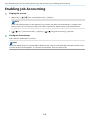 261
261
-
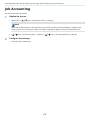 262
262
-
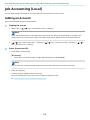 263
263
-
 264
264
-
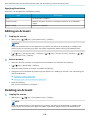 265
265
-
 266
266
-
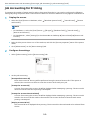 267
267
-
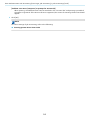 268
268
-
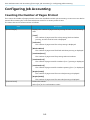 269
269
-
 270
270
-
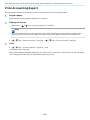 271
271
-
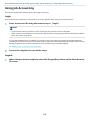 272
272
-
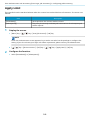 273
273
-
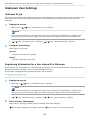 274
274
-
 275
275
-
 276
276
-
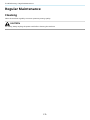 277
277
-
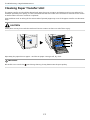 278
278
-
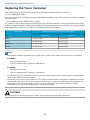 279
279
-
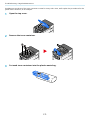 280
280
-
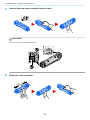 281
281
-
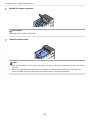 282
282
-
 283
283
-
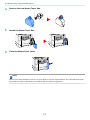 284
284
-
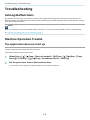 285
285
-
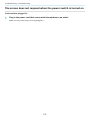 286
286
-
 287
287
-
 288
288
-
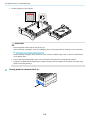 289
289
-
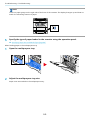 290
290
-
 291
291
-
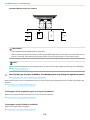 292
292
-
 293
293
-
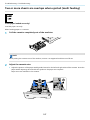 294
294
-
 295
295
-
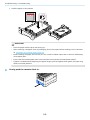 296
296
-
 297
297
-
 298
298
-
 299
299
-
 300
300
-
 301
301
-
 302
302
-
 303
303
-
 304
304
-
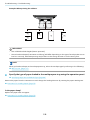 305
305
-
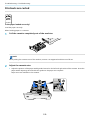 306
306
-
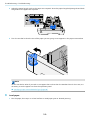 307
307
-
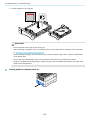 308
308
-
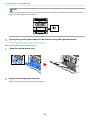 309
309
-
 310
310
-
 311
311
-
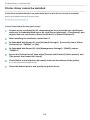 312
312
-
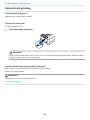 313
313
-
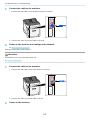 314
314
-
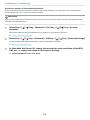 315
315
-
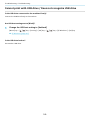 316
316
-
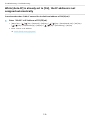 317
317
-
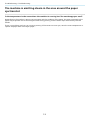 318
318
-
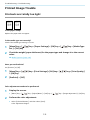 319
319
-
 320
320
-
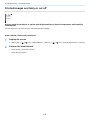 321
321
-
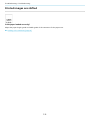 322
322
-
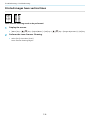 323
323
-
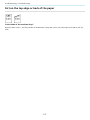 324
324
-
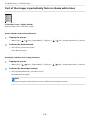 325
325
-
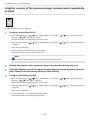 326
326
-
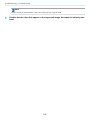 327
327
-
 328
328
-
 329
329
-
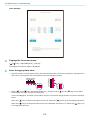 330
330
-
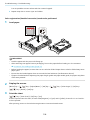 331
331
-
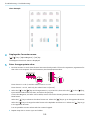 332
332
-
 333
333
-
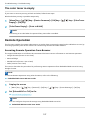 334
334
-
 335
335
-
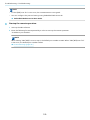 336
336
-
 337
337
-
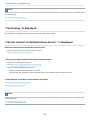 338
338
-
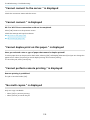 339
339
-
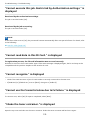 340
340
-
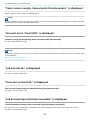 341
341
-
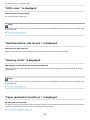 342
342
-
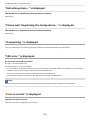 343
343
-
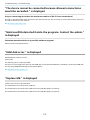 344
344
-
 345
345
-
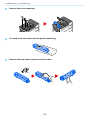 346
346
-
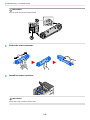 347
347
-
 348
348
-
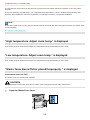 349
349
-
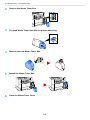 350
350
-
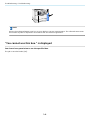 351
351
-
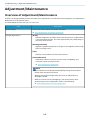 352
352
-
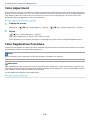 353
353
-
 354
354
-
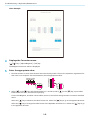 355
355
-
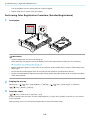 356
356
-
 357
357
-
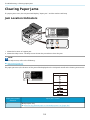 358
358
-
 359
359
-
 360
360
-
 361
361
-
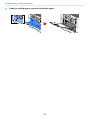 362
362
-
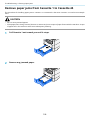 363
363
-
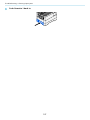 364
364
-
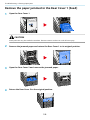 365
365
-
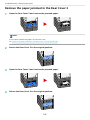 366
366
-
 367
367
-
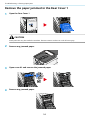 368
368
-
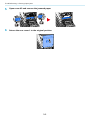 369
369
-
 370
370
-
 371
371
-
 372
372
-
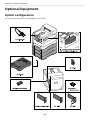 373
373
-
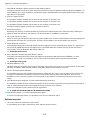 374
374
-
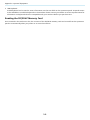 375
375
-
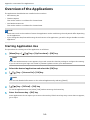 376
376
-
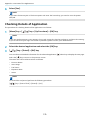 377
377
-
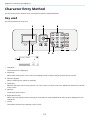 378
378
-
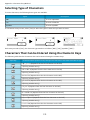 379
379
-
 380
380
-
 381
381
-
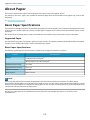 382
382
-
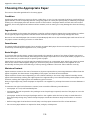 383
383
-
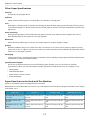 384
384
-
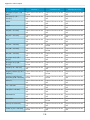 385
385
-
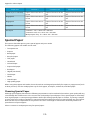 386
386
-
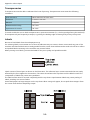 387
387
-
 388
388
-
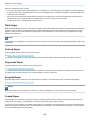 389
389
-
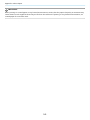 390
390
-
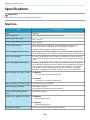 391
391
-
 392
392
-
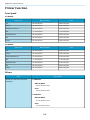 393
393
-
 394
394
-
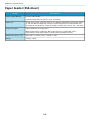 395
395
-
 396
396
-
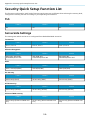 397
397
-
 398
398
-
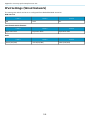 399
399
-
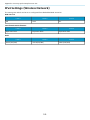 400
400
-
 401
401
-
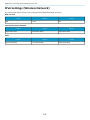 402
402
-
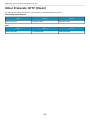 403
403
-
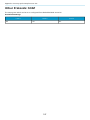 404
404
-
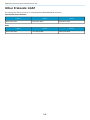 405
405
-
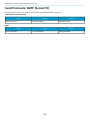 406
406
-
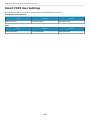 407
407
-
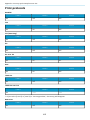 408
408
-
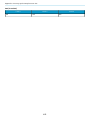 409
409
-
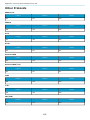 410
410
-
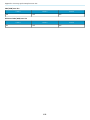 411
411
-
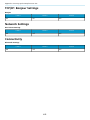 412
412
-
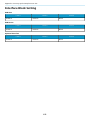 413
413
-
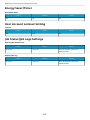 414
414
-
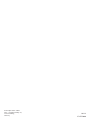 415
415
TA Triumph-Adler P-C3062DN_copy Operating instructions
- Category
- Laser/LED printers
- Type
- Operating instructions
- This manual is also suitable for
Ask a question and I''ll find the answer in the document
Finding information in a document is now easier with AI