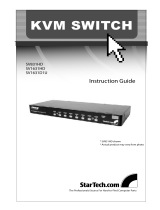Page is loading ...

Manual Revision: 06/06/2012
For the most up-to-date information, please visit: www.startech.com
DE: Bedienungsanleitung - de.startech.com
FR: Guide de l'utilisateur - fr.startech.com
ES: Guía del usuario - es.startech.com
IT: Guida per l'uso - it.startech.com
NL: Gebruiksaanwijzing - nl.startech.com
PT: Guia do usuário - pt.startech.com
SV211
SV211K
SV411
SV411K
2 or 4 Port Black PS/2 KVM Switch Kit with Cables
*actual product may vary from photos

Instruction Manual
FCC Compliance Statement
This equipment has been tested and found to comply with the limits for a Class B digital
device, pursuant to part 15 of the FCC Rules. These limits are designed to provide reasonable
protection against harmful interference in a residential installation. This equipment generates,
uses and can radiate radio frequency energy and, if not installed and used in accordance with
the instructions, may cause harmful interference to radio communications. However, there
is no guarantee that interference will not occur in a particular installation. If this equipment
does cause harmful interference to radio or television reception, which can be determined by
turning the equipment o and on, the user is encouraged to try to correct the interference by
one or more of the following measures:
• Reorient or relocate the receiving antenna.
• Increase the separation between the equipment and receiver.
• Connect the equipment into an outlet on a circuit dierent from that to which the receiver
is connected.
• Consult the dealer or an experienced radio/TV technician for help.
Use of Trademarks, Registered Trademarks, and other Protected Names and Symbols
This manual may make reference to trademarks, registered trademarks, and other
protected names and/or symbols of third-party companies not related in any way to
StarTech.com. Where they occur these references are for illustrative purposes only and do not
represent an endorsement of a product or service by StarTech.com, or an endorsement of the
product(s) to which this manual applies by the third-party company in question. Regardless
of any direct acknowledgement elsewhere in the body of this document, StarTech.com hereby
acknowledges that all trademarks, registered trademarks, service marks, and other protected
names and/or symbols contained in this manual and related documents are the property of
their respective holders.

Instruction Manual
i
Table of Contents
Introduction ............................................................................................1
Features ........................................................................................................................................................ 1
Packaging Contents ................................................................................................................................. 1
System Requirements .............................................................................................................................. 1
Installation ..............................................................................................2
Connecting Your Computers................................................................................................................. 2
Using Your KVM Switch ........................................................................................................................... 3
Troubleshooting ........................................................................................................................................ 4
Specications ..........................................................................................5
Technical Support ..................................................................................6
Warranty Information ............................................................................6

Instruction Manual
1
Introduction
This 2 or 4 Port KVM Switch Kit lets you control two or four computers using a single
keyboard, mouse and VGA monitor and oers both hotkey and top panel push-button
operation for simple switching between connected computers.
Designed to integrate seamlessly into any environment, the KVM switch oers a small
footprint design (roughly the size of a deck of playing cards) and draws power from the
connected computers, so it doesn’t require an external power supply.
A suitable solution for virtually any application, the KVM switch supports video
resolutions of up to 2048 x 1536 and includes 3-in-1 (PS/2 and Video) cables to provide
a complete, out-of-the-box KVM solution.
Delivering dependable and convenient control of multiple computers from a single
peripheral station, this high quality KVM switch is backed by StarTech.com’s 2-year
warranty and free lifetime technical support.
Features
• Allows you to control two (SV211, SV211K) or four (SV411, SV411K) PCs from one
PS/2 mouse, PS/2 keyboard, and VGA monitor
• Provides keyboard and mouse emulation to prevent boot-up errors
• Supports hot-plugging
• Capable of up to 1920 x 1440 VGA resolution
• DDC2B compatible
• SV211K/SV411K only: Includes high-quality StarTech.com 3-in-1 cables
• Backed by StarTech.com’s two year warranty
Packaging Contents
• 1x 2 or 4 Port PS/2 KVM Switch Kit with Cables
• 2x Cables
• 4x Rubber Feet
• 1x Instruction Manual
System Requirements
• Two (SV211, SV211K) or four (SV411, SV411K) IBM-compatible computers
• A PS/2 mouse, PS/2 keyboard, and VGA monitor
• SV211, SV411 only: Each computer requires a 3-in-1 KVM cable (not included)
NOTE: StarTech.com carries a wide range of 3-in-1 cables, KVM converters, and other
KVM accessories. Visit www.startech.com for details.

Instruction Manual
2
Installation
This section will guide you through the installation of your KVM switch. Please read
through this section carefully and complete each step in the order listed. Connecting
Your Console
1. Make sure that all devices are turned o and unplugged.
2. Plug your PS/2 keyboard into the purple mini-DIN-6 port on the switch. On the
SV211 and SV211K, the keyboard port is located on the back of the switch. On the
SV411 and SV411K, the keyboard port is located on the right side of the switch.
3. Plug your PS/2 mouse into the green mini-DIN-6 port on the switch. On the SV211
and SV211K, the mouse port is located on the back of the switch. On the SV411
and SV411K, the mouse port is located on the right side of the switch.
4. Plug your monitor into the HD-DB-15 monitor port located on the right side of the
back of the switch.
NOTE: The KVM switch uses negligible power and is designed to run without an
external power source. You can, however, plug a DC9V power adapter (not included)
into the device’s optional power port.
Connecting Your Computers
The KVM switch requires the use of StarTech.com 3-in-1 KVM cables (included with the
SV211K and SV411K). The “single” end of the cable connects to the KVM switch, the
“triple” end connects to your computer.
1. Make sure all computers are turned o.
2. Plug the single HD-DB-15 connector into one of the PC ports on the back of the switch.
3. Plug the blue HD-DB-15 connector into your PC’s monitor port.
4. Plug the purple keyboard connector into your PC’s keyboard port.
5. Plug the green mouse connector into your PC’s mouse port.
6. Repeat steps 2 to 5 for each computer you want to connect to the switch.
7. Turn on all computers.
NOTE: You can hot-plug additional computers to the KVM switch any time after the
initial power up.

Instruction Manual
3
Using Your KVM Switch
The LEDs on the switch indicate which PC is active. You can scroll between PCs
by either pressing the push-button on the top of the switch or by using a hotkey
command. A hotkey command is a short sequence of keystrokes beginning with two
left Ctrl keystrokes followed by another keystroke. Use only the left Ctrl key and do not
use the keypad at the right of the keyboard.
Selecting a Computer
Command Hotkey Sequence
Select Computer 1 Left Ctrl + Left Ctrl + 1
Select Computer 2 Left Ctrl + Left Ctrl + 2
Select Computer 3 Left Ctrl + Left Ctrl + 3 (SV411, SV411K only)
Select Computer 4 Left Ctrl + Left Ctrl + 4 (Sv411, SV411K only)
Scroll between powered-
on computers Left Ctrl + Left Ctrl + F2 + Up/Down Arrow
Auto-Scan Mode
Command Hotkey Sequence
Start auto-scan Left Ctrl + Left Ctrl + F1
End auto-scan Left Ctrl + Left Ctrl
Select auto-scan interval Left Ctrl + Left Ctrl + F3
Auto-scan mode will be suspended if the switch detects any keyboard or mouse
activity. When the activity ceases, auto-scan mode will resume. The auto-scan interval
can be set to 3 seconds (default setting, represented by one beep), 8 second (two
beeps), 15 seconds (three beeps), and 30 seconds (four beeps).

Instruction Manual
4
Keyboard Typematic Rate:
Command Hotkey Sequence
Adjust Typematic Rate Left Ctrl + Left Ctrl + F4
The keyboard typematic rate set on the KVM will over-ride any typematic rate set by
the PC’s BIOS or operating system. The typematic rate can be set to 10 characters/
second (represented by one beep), 15 characters/second (two beeps), 20 characters/
second (three beeps), or 30 characters/second (four beeps).
Troubleshooting
If you are experiencing any diculties, rst make sure that all your cables are
connected to their proper ports and are rmly seated.
My keyboard or mouse does not work.
The keyboard or mouse may not have initialized properly. Press and hold the push
button for three seconds to re-initialize the keyboard and mouse. If problems persist,
unplug the mouse or keyboard, wait a few seconds, then plug them back in.
My keyboard strokes are shifted.
The computer was left inn a shifted state when last switched. Press both Shift keys.
The Up and Down arrow keys do not work in manual scan mode.
You may only have one computer turned on. Manual scan will only scroll through
powered-on computers.
My KVM switch occasionaly fails to function.
Your computers might not be providing enough power for the switch to function correctly.
Plug a DC9V 500mA (minimum) power adapter into the power port on the switch.
My auto-scan interval keeps returning to the default.
If all computers connected to the KVM switch are turned o, the KVM will return to its
default settings. If you want to keep your auto-scan interval, make sure that at least
one of your computers is on at all times.
The LED on my SV411K keeps ashing.
The LED on the SV411K will ash while in Auto-Scan or Manual-Scan modes. There is
nothing wrong with the switch

Instruction Manual
5
Specications
Number of computers
supported
SV211K: Two
SV211: Two
SV411K: Four
SV411: Four
Front panel control button One
Auto-scan interval 3, 8, 15, 30 seconds
Typematic Rate 10,15,20, 30 characters/second
Cable Length (max) 5.9ft (1.8m)
VGA 1920 x 1440, DDC2B
Computer connector HD-DB-15 female
Console keyboard
connector PS/2 female
Console mouse connector PS/2 female
Console monitor connector HD-DB-15 female
Dimensions (L x W x H) SV211, SV211K: 2.76 x 6.30 x 0.83in. (70x160x21mm)
SV411, SV411K: 3.39 x 7.28 x 0.87in. (86x185x22mm)
Certications FCC, CE, VCCI

Instruction Manual
6
Technical Support
StarTech.com’s lifetime technical support is an integral part of our commitment to
provide industry-leading solutions. If you ever need help with your product, visit
www.startech.com/support and access our comprehensive selection of online tools,
documentation, and downloads.
For the latest drivers/software, please visit www.startech.com/downloads
Warranty Information
This product is backed by a two year warranty.
In addition, StarTech.com warrants its products against defects in materials
and workmanship for the periods noted, following the initial date of purchase.
During this period, the products may be returned for repair, or replacement with
equivalent products at our discretion. The warranty covers parts and labor costs only.
StarTech.com does not warrant its products from defects or damages arising from
misuse, abuse, alteration, or normal wear and tear.
Limitation of Liability
In no event shall the liability of StarTech.com Ltd. and StarTech.com USA LLP (or their
ocers, directors, employees or agents) for any damages (whether direct or indirect,
special, punitive, incidental, consequential, or otherwise), loss of prots, loss of business,
or any pecuniary loss, arising out of or related to the use of the product exceed the
actual price paid for the product. Some states do not allow the exclusion or limitation
of incidental or consequential damages. If such laws apply, the limitations or exclusions
contained in this statement may not apply to you.

Hard-to-nd made easy. At StarTech.com, that isn’t a slogan. It’s a promise.
StarTech.com is your one-stop source for every connectivity part you need. From
the latest technology to legacy products — and all the parts that bridge the old and
new — we can help you nd the parts that connect your solutions.
We make it easy to locate the parts, and we quickly deliver them wherever they need
to go. Just talk to one of our tech advisors or visit our website. You’ll be connected to
the products you need in no time.
Visit www.startech.com for complete information on all StarTech.com products and
to access exclusive resources and time-saving tools.
StarTech.com is an ISO 9001 Registered manufacturer of connectivity and technology
parts. StarTech.com was founded in 1985 and has operations in the United States,
Canada, the United Kingdom and Taiwan servicing a worldwide market.
/