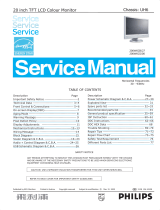Page is loading ...

OWNERS MANUAL
NOTTROT BV, Raamsdonksveer, Nederland
For more information please visit www.nottrot.nl or call +31-162-515458
(Ref. 1013M01V1.4)
N-LINE
PANEL MOUNT, DESKTOP, REARMOUNT

P 2/30
N-LINE OWNERS MANUAL
Contents
1 Revision history .......................................................................................................................................................................... 4
2 About this manual ...................................................................................................................................................................... 4
3 Disclaimer ................................................................................................................................................................................... 4
5 Box contents............................................................................................................................................................................... 5
6 Description ................................................................................................................................................................................. 6
7 Product identification................................................................................................................................................................. 6
8 Safety precautions...................................................................................................................................................................... 6
9 Installation.................................................................................................................................................................................. 8
9.1 Mounting the monitor ....................................................................................................................................................... 8
9.1.1 Panel mount .................................................................................................................................................................. 8
9.1.2 VESA mount .................................................................................................................................................................. 9
9.1.3 Rearmount .................................................................................................................................................................... 9
9.2 Connecting the monitor to power and video source ...................................................................................................... 10
9.3 Front controls .................................................................................................................................................................. 10
9.4 Setup for Operation (OSD-menu) .................................................................................................................................... 10
9.5 OSD menu ........................................................................................................................................................................ 12
9.6 Engineering OSD .............................................................................................................................................................. 14
9.7 Projected capacitive touch screen .................................................................................................................................. 15
10 Maintenance ............................................................................................................................................................................ 15
11 Trouble shooting ...................................................................................................................................................................... 16
11.1 Power .............................................................................................................................................................................. 16
11.2 Image ............................................................................................................................................................................... 16
11.3 Touch screen ................................................................................................................................................................... 16
12 Specifications ........................................................................................................................................................................... 17
12.1 Video ............................................................................................................................................................................... 17
12.1.1 Compatibility and video standards ......................................................................................................................... 17
12.1.2 Applicable Graphic Mode ....................................................................................................................................... 17
12.2 Dimensions K, KE, KG and KGE models ............................................................................................................................ 18
12.3 Dimensions D and DE models .......................................................................................................................................... 19
12.4 Dimensions R models ...................................................................................................................................................... 19
12.5 Electrical and environmental ........................................................................................................................................... 20
12.6 Model related specifications ........................................................................................................................................... 21
12.7 Pin assignments ............................................................................................................................................................... 22
13 Pixel policy (ISO 13406-2 Scan Guidelines ) ............................................................................................................................. 24
14 Sticking image .......................................................................................................................................................................... 25
15 Regulatory information ............................................................................................................................................................ 27
15.1 CE ..................................................................................................................................................................................... 27
15.2 IEC 60945 ......................................................................................................................................................................... 28
16 Warranty .................................................................................................................................................................................. 29
16.1 Coverage of the Warranty ............................................................................................................................................... 29

P 3/30
N-LINE OWNERS MANUAL
16.2 Warranty Exclusions and Disclaimer ............................................................................................................................... 29
16.3 Obtaining Warranty Service ............................................................................................................................................ 30

P 4/30
N-LINE OWNERS MANUAL
1 Revision history
Before installation or using the monitor make sure you have the latest version of this owners manual.
Version
Remark
0413M01V1.0
Initial manual
0413M01V1.1
IEC certificate added
0413M01V1.2
Pinning AUX connector modified
0413M01V1.3
Warranty, Viewing angle UD remark
0413M01V1.4
Engineering OSD control added
0143M01V1.5
Pinning external encoder
0143M01V1.6
Pinning external OSD on AUX connector added
2 About this manual
The N-Line consists of several models. Since all models are built using the same concept (similar components), all data has been
collected to create one manual that describes the entire series. As an option, the N-Line glass version (NxxxKGE) available with
IEC60945 certificate. Details are shown as follows:
Take special attention when using option IEC60945 certification on your monitor
This document contains technical and users information about your monitor. Please make sure you are using the latest version
of this manual when installing a new product. Although we strive to be as complete as possible, there will always be additions
made. All updates of this document are subject to change without notice. The revision history is shown in chapter 1.
3 Disclaimer
Nottrot BV makes no representations or warranties, either expressed or implied, with respect to the contents hereof and
specifically disclaims any warranties, merchantability or fitness for any particular purpose. Further, Nottrot BV reserves the right
to revise this publication and to make changes from time to time in the contents hereof without obligation of Nottrot BV to
notify any person of such revision or changes. Please follow these safety instructions for best performance, and long life for your
monitor
Copyright © 2013 by Nottrot BV. All rights reserved. No part of this publication may be reproduced, transmitted, transcribed,
stored in a retrieval system or translated into any language or computer language, in any form or by any means, electronic,
mechanical, magnetic, optical, chemical, manual or otherwise, without the prior written permission of Nottrot BV.
IEC

P 5/30
N-LINE OWNERS MANUAL
5 Box contents
Please check the box contents right after receiving the equipment. The contents depend on the options ordered.
Image
Description
Remark
Monitor
External power adapter
(230VAC<>12VDC)
N.a. with 9~36VDC input option
Mains cord (Euro style)
Only with external power adapter
VGA cable (15p HD-Sub)
M/M
DVI Cable
Optional
RS-232 cable
Optional touch M/F
USB cable
Optional touch A/B
Touch driver software
Optional touch
Mounting brackets with M5x50 screws
and M5 nuts
Panel mount model only
Mounting brackets with M4 screw
Rear mount model only
na
Optional cables
External (central) dimming), AUX

P 6/30
N-LINE OWNERS MANUAL
6 Description
N-Line monitors are designed for industrial and marine environments. Special attention has been taken in account regarding
robustness, easy installation and stylish appearance. This product is meant to be used indoor only, unless otherwise specified.
With the right installation, proper operation and sufficient maintenance you will enjoy the monitor for years to come. Please
read this manual carefully before installation and usage.
All sizes from the N-Line can be configured in several models (see table below) such as panel mount, desktop and rearmount all
with metal bezel or full glass front. Each model can be supplied with options for brightness, mounting, touch and others. This
manual includes all models and options within the N-Line. If you have any questions please contact us.
Model (xxx = display diagonal)
Description
NxxxK
Panel mount, metal bezel
NxxxKE
Panel mount, metal bezel, extended bezel at bottom side for controls or dim-knob
NxxxKG
Panel mount, full glass front
NxxxKGE *1
Panel mount, full glass front, extended bezel at bottom side for controls or dim-
knob
NxxxD
VESA mount, metal bezel
NxxxDE
VESA mount, metal bezel, extended bezel at bottom side for controls or dim-knob
NxxxDG
VESA mount, full glass front
NxxxDGE
VESA mount, full glass front, extended bezel at bottom side for controls or dim-
knob
NxxxR
Rear mount, no front, optional touch or glass
*1 This model is available with IEC60945 certification. (N104KGE, N121KGE, N150KGE, N170KGE, N190KGE,
N230KGE and N240KGE)
The N-Line is configured from a basic (universal) display chassis. The I/O section and controls (like OSD and dim knob) are
identical for each model.
7 Product identification
On the sticker at the backside of the monitor you will find information for product identification.
The ‘Compass safe distance’ is only mentioned on models with IEC60945. The mentioned distance in this picture is
just an example.
8 Safety precautions
• Remove power if the monitor is not used for a longer period. This will also result in a longer lifetime of the backlight
lamps.
• The cover glass or touch sensor is made of regular (or hardened) glass. This can be scratched or even broken in pieces by
hitting it
IEC
IEC

P 7/30
N-LINE OWNERS MANUAL
• Remove power before servicing the monitor
• In case of trouble contact your supplier. Service should only be done by qualified personal
• Never open the chassis. There are no user-serviceable parts inside.
• Never place the display or power supply near warm objects like heaters.
• Never place the display of power supply in direct sunlight.
• Make sure there is enough space for airflow at the backside of the display. Keep the ventilation gaps free from obstacles
which can obstruct airflow.
• Keep the display and power supply dry to avoid short circuit. Make sure no fluids can enter the units through the
ventilation gaps.
• Wait for at least 6 seconds after switching power off before removing the cables.
• Make sure the temperatures do not exceed max values when storing or using the display.
• When an image is displayed over a long period (this can be from 1 week up to 1 month), the image can stick’ to the
surface of the TFT front. This can be avoided using screen saver or change colors now and then. Another option is to turn
off the display for a few days.
• Never expose the unit to strong vibrations during transport and use.
• The front of the panel is protected by anti glare glass. This glass has a metal coating which can easily be scratched. Never
point at this surface with a sharp object.

P 8/30
N-LINE OWNERS MANUAL
9 Installation
The N-Line consists of 3 models: Panel mount, Vesa Mount and Rear Mount. The first part of this chapter describes the universal
installation of all models. Please refer to the corresponding paragraphs below for more detailed mounting description per
model.
Before installation check the power source to be compatible with the power input of your monitor.
9.1 Mounting the monitor
When installing the monitor first make sure to determine the right place. There should be sufficient airflow at the back of the
monitor when using the panel mount version. For any model always make sure that there is no direct sunlight on the monitor.
This might heat-up the unit too much.
Determine location in compliance with the minimum radar distance mentioned on the back side of the monitor
9.1.1 Panel mount
The monitor is supplied with mounting brackets for all mounting positions. All brackets need to be installed as shown in figure
below to ensure safe and rigid mounting.
Please follow these steps for successful installation of the panel mount monitor
Locate the right position for the monitor and take following in account:
o Leave space around the monitor to ensure sufficient airflow for cooling to meet the temperature specifications
mentioned in this manual
o Mount the monitor in an angled position (≥ 35° from horizontal) to ensure airflow through the monitor
o Make sure that there is enough airflow (cooling) in the desk. Install a cooling fan if necessary.
IEC
Viewing angle is an theretical value measured
with standard colors and contrast. In real life
the monitor should be installed with angle: 120
< α < 90. This means that viewing from bottom
side should be avoided. For viewing
convenience install the monitor below eye-
level (max height).

P 9/30
N-LINE OWNERS MANUAL
Make a cutout in the desk using the corresponding dimensional drawing
Gently slide the monitor in the cutout. Do not mechanically force any part of the monitor during installation.
Install all mounting brackets at the back side using a PH2 screw driver. To avoid damaging the housing, do not force the
screws.
To avoid the M5 screws to come loose, use M5 nuts to lock the screw to the bracket.
The VESA-mount option is not part of certification.
9.1.2 VESA mount
The desktop models can be mounted on any mounting bracket or pedestal corresponding with the right VESA mounting
interface standard. Please refer to the dimensional drawings in this manual. Use M4 screws, max insert in the monitor is 8mm.
9.1.3 Rearmount
The rearmount monitor is supplied with sufficient brackets (incl screws) for mounting. The application dependent screws for
mount to the desk or frame are not included. The maximum diameter of the screw is 4mm. Please refer to the dimensional
drawings for details.
IEC

P 10/30
N-LINE OWNERS MANUAL
9.2 Connecting the monitor to power and video source
The picture above shows all connection on the I/O Bracket. For display-units with diagonal up to 12.1” the external DC-power
connector counts only 2 pins, + and – :
Make sure all connects are firmly fixed to the unit before powering up. For details regarding pin layouts, please refer to the
chapter “Pinning”.
Connect the unit to ground using the M4 screw in the I/O section marked with the grounding symbol:
9.3 Front controls
Depending on the model you have chosen, the following controls can be found at the front side of the unit:
OSD MENU Description
OSD MENU Description
Dim knob
Dimming knob
1. Potentiometer for backlight brightness: rotate CW to increase and CCW
to decrease
2. Multifunction knob:
o rotate CW to increase and CCW to decrease
o Push for standby-modus (power ON/OFF)
Capacitive switch for ‘Source select’
Touching the glass at the symbol will select the next video-input. In the OSD menu
you can switch unused sources to OFF to avoid scrolling through unused sources.
The status-LED next to the source select symbol shows:
Green: source is available
Red: no valid source at selected input
The status-LED is dimmed simultaneously with the backlight.
9.4 Setup for Operation (OSD-menu)
The OSD (On Screen Display) provides certain functions to have clear image and others.
This monitor supports 5 buttons OSD Menu operation as a standard.
The status-LED gives information about the signal status: Green
IEC

P 11/30
N-LINE OWNERS MANUAL
OSD item
Function
Hotkey function
Menu Enter, Exit
Function select, Enter
Source select
Sleep mode (ON/OFF)
Left, Decrease
Auto adjust. This function sets the image
parameters (Phase and clock)
Right, Increase
Backlight adjustment. Use < and > to adjust
O
Status LED:
Red: No signal
Green: Correct input signal on selected
source
The control functions defined on OSD operation are as below.
OSD MENU Description
OSD MENU Description
Picture Mode
Picture preset mode. (Standard, Dynamic, Soft, Personal)
Contrast
Adjust the contrast of the screen.
Brightness
Adjust the brightness of the screen.
Backlight
Adjust the backlight of the screen.
Sharpness
Adjust the sharpness of the screen’s image.
Tint
Adjust the tint of the screen’s image.
Color
Adjust the color of the screen’s image.
Color Mode
Adjust color temperature of the screen’s image.
H-Pos
Adjust the horizontal position of the screen’s image
V-Pos
Adjust the vertical position of the screen's image
Clock
Adjust the horizontal size of the screen's image
Phase
Adjust the focus of the screen's image
Auto
Automatically adjust the Horizontal position, Vertical position,
Window's background or characters should be displayed on your full screen prior
to precede this function.
3D NR
Select NR mode. (Standard, Strong, Auto, Off, Weak)
Menu Language
Select the OSD language. (English,Française,Deutsch,Italiano,Español,Nederlands)
Transparency
Adjust the OSD transparency level. (0 ~ 100%)
OSD Time Out
Define OSD time out. (5Sec ~ 60Sec)
Restore Default
Initializing that memory by factory presetting except OSD language.
Sleep Timer
Adjust the sleep timer. (0 ~ 240Min)
Zoom Mode
Select the zoom mode. (Normal, Wide, Zoom)
Image Flip
Image is reversed by vertical. (On, Off)
Image Mirror
Image is reversed by horizontal. (On, Off)
Auto Source
Detect the valid input source automatically. (On, Off)
XGA Mode
Select the resolution of RGB input (1024x768, 1280x768,,1360x768, 1366x768)
HDMI Mode
Select the HDMI image setting. (PC, Video, No Overscan)
Source
Select video input source using OSD or direct key in Remocon.

P 12/30
N-LINE OWNERS MANUAL
9.5 OSD menu
Symbol
Main menu
Sub Menu
Menu Language
English / Française / Deutsch
/ Italiano / Español /
Nederlands / 日本語
Transparency
0 ~ 100 %
OSD Time Out
5, 15, 30, 45, 60, OFF ( SEC )
Source Setting
CVBS / HDMI / DVI / RGB : “
ON ” or “ OFF ” respectively
Restore Default
YES / NO
Signal source RGB/DVI:
Picture Mode
Standard / Dynamic / Soft /
Personal
Contrast
0 ~ 100
Brightness
0 ~ 100
Backlight
0 ~ 100
Sharpness
0 ~ 100
Color Mode
Normal / Warm / Cool / User
(R/G/B)
Auto Color
Advanced
H-Pos, V-Pos, Clock, Phase,
Auto
Signal source CVBS/HDMI:
Picture Mode
Standard / Dynamic / Soft /
Personal
Contrast
0 ~ 100
Brightness
0 ~ 100
Backlight
0 ~ 100
Sharpness
0 ~ 100
Tint
-50 ~ +50
Color
0 ~ 100
Color Mode
Normal / Warm / Cool / User
(R/G/B)
3D NR
Standard / Strong / Auto /
Off / Weak
... continued on next page…

P 13/30
N-LINE OWNERS MANUAL
Symbol
Main menu
Sub Menu
Sleep Timer
OFF ~ 240 MIN
Zoom Mode
Normal / Wide / Zoom ( for
CVBS & HDMI )
Normal / Wide or RGB & DVI
)
Image Flip
ON / OFF
Image Mirror
ON / OFF
Auto Source
ON / OFF
XGA Mode
1024x768 / 1280x768 /
1360x768 / 1366x768
HDMI Mode
PC / Video / No Overscan

P 14/30
N-LINE OWNERS MANUAL
9.6 Engineering OSD
Optional N-Line monitors can be featured with engineering OSD function controlled by the dimming knob (encoder)
or 3 external buttons (+ - and power). The functionality is limited to one-way OSD control. Please refere to the flow
chart below for instructions:
(Note: if the monitor is switched off and on during this operation it could be that the knob is still in the OSD-modus.
In that case wait for 10 seconds before using the knop again.)
Symbol
Encoder
External Buttons
●
Switch function of encoder (press knob to activate)
Middle button
→
Increase, rotate CW
Right button
←
Decrease, rotate CCW
Left button
Press ● for ≥10
sec to enter OSD
Press → or ← to
scroll through
the menu items
Press → or ← to
adjust parameter
Desired
item?
No
Press ● to select
menu item
Yes
Repeat until desired
parameter is active
Wait for OSD
menu to disappear
Adjust
another
parameter?
Dimming function
is active again
Yes
No

P 15/30
N-LINE OWNERS MANUAL
9.7 Projected capacitive touch screen
When using projected capacitive touch screen with USB connection you will not need to install any drivers. There is no further
calibration needed, it is all factory set.
The surface of the touch screen is pure glass. Scratches will not effect proper operation. The touch screen can be used with bare
finger and even with gloves. Avoid heavy rain (flow of water) on the surface. This might result in false touches along the edges of
the touch screen.
10 Maintenance
There are no user serviceable parts inside the monitor. When the monitor is used in its intended environment there is not much
maintenance needed. Please follow these directions:
• Turn off the product and disconnect from the power source before cleaning or maintenance.
• To reduce the risk of electric shock, follow all safety notices and never open the touch monitor case
• Avoid dust and water to enter the monitor and never open the monitor for cleaning. This might damage the
components inside.
• Clean the chassis and glass with a soft, slightly moistened cloth. Do not use any abrasive or volatile cleaners.
• Always thoroughly dry off any moisture on the monitor and glass before storing.
• Check all mounting screws if these are still sufficient secured
• Never use compressed air to clean the monitor.

P 16/30
N-LINE OWNERS MANUAL
11 Trouble shooting
11.1 Power
Symptom
Problem
Action
No status LED indication (with
internal DC/DC converter)
No power to the video board
Check proper pinning of power
connections
Check proper fitting of the wires in the
screw connector
Check proper fitting of the power
connector in the socket
Measure voltage on power connector.
Should be 9~34VDC
Check right dimensioning of the power
cables
No status LED indication (with
internal DC/DC converter)
No power to the video board
Check proper fitting of the DC-plug in
the socket
Check the LED on the power adapter
Check fitting of connectors on the
mains power cord
11.2 Image
Symptom
Problem
Action
A message appears on
the screen: “No signal”
Status-LED lights up red
and there is no image on
the screen
Video-source cable not
connected (securely)
Wrong source-mode
Check proper fitting of the video cables
Check the video source (PC, monitor
etc.) to be powered and connected
correctly
Is the Video-source set to ON in the
“Source Setting” OSD-menu?
Image colors are not
shown right
Missing color in the video
source
Check proper fitting of the VGA
connector
Image is not positioned
correctly, not centered or
to small/big
Pixel settings might have
been changed
Video source has changed
Zoom mode is not set
correctly
Did you select the right video-mode on
the source (PC)?
Push the > button. This is a hot-key for
auto adjustment
Set the right parameter throught the
OSD menu-function-zoon mode
11.3 Touch screen
Symptom
Problem
Action
When you touch the
screen no touch is
detected
Touch screen cable is not
connected (securely)
Touch drivers are not
installed (resistive touch
screen)
Check proper fitting of the touch
screen cables
Install the drivers from the CD-Rom

P 17/30
N-LINE OWNERS MANUAL
Symptom
Problem
Action
A false touch is
generated along the
edge of the glass
There is a flow of water on
the surface of the glass
Place the touch screen in a different
edge
Avoid excessive water to flow over the
front surface
12 Specifications
For detailed dimensional drawings for each model, please refer to the related spec sheets which can be found on our website
12.1 Video
12.1.1 Compatibility and video standards
Analog RGB / DVI / HDMI / CVBS
Full CRT multi-sync monitor compatibility
Multi-sync capability up to WUXGA resolution @ 60Hz,compatible standard
DOS, VGA, SVGA, XGA and SXGA / WUXGA VESA timing
Expand DOS, VGA and SVGA to full screen display
True color(16.7 M) data processing and display driving
Single control operated On-Screen-Display (hereafter “OSD”) user interface
Full control of all relevant display and interface parameters via OSD
Multi language support(5 Language and more(Optional))
VESA DDC 1/2B compliant
Compatible with VESA DPMS power saving modes
Multi-standard color system at CVBS (PAL / NTSC)
Image Flip / Mirror supportable by AD board
Serial Control (RS232C) ready / Customized protocol setting (optional contract basis)
12.1.2 Applicable Graphic Mode
The microprocessor measures the H-sync, V-sync and V-sync/H-sync polarity for RGB inputs, and uses
this timing information to control all of the display operation to get the proper image on a screen.
The monitor can detect all VESA standard and MAC Graphic modes shown on the table below and provide
more clear and stable image on a screen.
Table 1 RGB Input format
Spec.
Mode
Pixel Freq.
Horizontal Timing
Vertical Timing
Sync
Polar
Freq.
Total
Active
Polar
Sync
Freq.
Total
Active
MHz
KHz
Pixel
Pixel
Hz
Line
Line
640x350@70Hz
25.144
VESA
P
31.430
800
640
N
70.000
449
350
720x400@70Hz
28.287
VESA
N
31.430
900
720
P
70.000
449
400
640x480@60Hz
25.175
MAC
N
31.469
800
640
N
59.940
525
480
640x480@60Hz
25.175
VESA
N
31.469
800
640
N
59.940
525
480
640x480@67Hz
30.240
MAC
N
35.000
864
640
N
66.667
525
480
640x480@72Hz
31.500
VESA
N
37.861
832
640
N
72.809
520
480
640x480@75Hz
31.500
VESA
N
37.500
840
640
N
75.000
500
480
832x624@75Hz
57.284
MAC
N
49.726
1152
832
N
74.551
667
624
800x600@56Hz
36.000
VESA
P
35.156
1024
800
P
56.250
625
600
800x600@60Hz
40.000
VESA
P
37.879
1056
800
P
60.317
628
600
800x600@72Hz
50.000
VESA
P
48.077
1040
800
P
72.188
666
600

P 18/30
N-LINE OWNERS MANUAL
800x600@75Hz
49.500
VESA
P
46.875
1056
800
P
75.000
625
600
1024x768@60Hz
65.000
VESA
N
48.363
1344
1024
N
60.005
806
768
1024x768@60Hz
64.000
MAC
N
48.780
1312
1024
N
60.001
813
768
1024x768@70Hz
75.000
VESA
N
56.476
1328
1024
N
70.070
806
768
1024x768@75Hz
80.000
MAC
N
60.241
1328
1024
N
74.927
804
768
1024x768@75Hz
78.750
VESA
P
60.023
1312
1024
P
75.030
800
768
1280x768@60Hz
79,500
VESA
P
47,780
1664
1280
P
59,870
798
768
1280x1024@60Hz
108.000
VESA
P
63.981
1688
1280
P
60.020
1066
1024
1280x1024@75Hz
135.000
VESA
P
79.976
1688
1280
P
75.025
1066
1024
1360X768@60Hz
85.00
VESA
P
47.712
1792
1360
P
60.015
795
768
1600x1200@60Hz
160.875
VESA
N
74.479
2160
1600
P
59.967
1242
1200
1680x1050@60Hz
147.000
VESA
N
65.160
2256
1680
P
59.944
1087
1050
1920x1080@60Hz
172.750
VESA
N
67.061
2576
1920
P
59.983
1118
1080
1920X1200@60Hz
193.125
VESA
N
74.508
1292
1920
P
59,990
1242
1200
12.2 Dimensions K, KE, KG and KGE models
Model
A
(K, KG)
A
(KE, KGE)
B
C
(K, KE)
C
(KG, KGE)
D
E
F
(K, KG)
F
(KE, KGE)
N104
211.4
227.4
262.4
5
5.8
61
244.4
193.4
209.4
N106
195.6
X
288.2
5
5.8
61
270.2
177.6
X
N150
289.1
305.1
363.1
5
5.8
61
345.1
271.1
287.1
N170
X
342.0
396.9
5
x
61
378.9
X
324
N190
359.2
377.2
432.6
5
5.8
61
414.6
341.2
359.2
N213
X
402.6
496.6
5
X
61
478.6
X
384.6
N230
X
363.6
569.8
5
5.8
61
551.8
X
345.6
N240
X
404.2
587.0
5
5.8
61
569.0
X
386.2
X=Not available (yet)

P 19/30
N-LINE OWNERS MANUAL
12.3 Dimensions D and DE models
Model
A
(D)
A
(DE)
B
C
(D, DE)
C
(DG, DGE)
D
E
VESA
N104
X
207.47
242.4
32
X
34
86.2
75
N150
X
285.1
343.1
32
X
34
122.3
100
N170
X
322.0
376.9
32
X
34
140.9
100
N190
X
357.5
412.6
32
X
34
159.6
100
N230
X
343.6
549.8
32
X
34
151.8
100 MIS-E
N240
X
384.2
567.0
32
X
34
173.3
100 MIS-E
N420
569.9
X
977.2
5
X
61
207.5
600x200
M6
X= Not available (yet)
12.4 Dimensions R models
Model
A
B
C*
D
N104
188.8
239.8
59.0
292.8
N106
173
265.6
59.0
318.6
N150
266.5
340.5
59.0
393.5
N154
243.0
366.0
59.0
419.0
N170
302.9
374.3
59.0
427.3
N190
336.6
410.0
59.0
463.0
N230
324.6
547.2
59.0
600.2
N240
362.6
564.4
59.0
617.4
N420
567.1
974.2
86.5
1027.2
X=Not available (yet)
*=dimensions without protective glass or touch screen sensor

P 20/30
N-LINE OWNERS MANUAL
12.5 Electrical and environmental
In this manual all basic specifications are summarized. If you need more detailed info please contact us.
Item
Item
Min
Max
Unit
Power
DC Input
12VDC -plug
11.0
13.0
VDC
Ext. DC Power
9.0
35.0
VDC
Desktop PSU
Input voltage
100
240
VAC
Input Current
1,8A@230VAC
A
Frequency
50
Hz
Output voltage
12
VDC
Output current
5
A
IP-rating
NxxxK, NxxxKE
(Front only)
IP55
NxxxKG, NxxxKGE
(Front only)
IP65
NxxxD, NxxxDE,
NxxxDG, NxxxDGE
Na
Storage tempereature
-20
60
°C
/