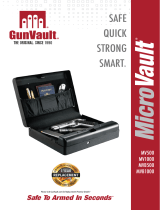Page is loading ...

7900409 Rustic File Cabinet - Natural
Assembly Instructions
1-6
Product Issues? Please Call Us Before Contacting Your Retailer At
1-800-549-3300, email customerservi[email protected], or visit www.mshome.co
We can help with Assembly Issues, Part Requests, Damages, & All Other
Product Related Questions

5 min
2-6
One Person Required
12ft
13ft
Phillips Head
Not Provided

3-6
Hardware Pack:
2 pcs
AB
Ø4x35 (mm) 4pcs
Persional Security Drawer
D1
D2
D3
D4
D5
Part List :
D1 Cabinet
D2 Upper Drawer
D3 Lower Drawer
D4 Wheel Caster x4
D5 File hangers x2

D5
4-6
2
1Ax 1 Bx 2 Ø4x35 (mm)
Ax 1 Bx 2 Ø4x35 (mm)
A
B
D3
D2
A
B

5-6
Personal Security Drawer User Guide
IMPORTANT:
Read all instructions prior to using the Personal Security Drawer Fingerprint Lock.
The Personal Security Drawer Fingerprint Lock is NOT a safe or lock box and is designed only to limit access.
The Personal Security Drawer Fingerprint Lock is in Factory Default mode, ANY fingerprint can open the lock.
Only successfully registered fingerprints can terminate Factory Default mode.
Before using the fingerprint lock, please fully charge the finger pad with a micro-USB cable (not provided)
Fingerprint Registration:
Administrator Fingerprint Registration:
Please note the first three (3) registered fingerprints are administrator fingerprints
1. Hold fingerprint for 5 seconds on the fingerprint reader and wait for the indicator light to flash blue
2. Remove finger and the indicator light will be solid blue, proceed to register fingerprint
3. Place finger on the reader and remove five (5) times
a. If a red light flashes, re-enter fingerprint
4. After five (5) successful entries, the indicator light will flash green indicating a successful entry
5. For Administrator Fingerprints 2-3 follow the “Additional Fingerprint” steps below and note that the 2nd
and 3rd fingerprints are an Administrator
Additional Fingerprints:
1. Hold fingerprint for 5 seconds on the fingerprint reader and wait for the indicator light to flash blue
2. Use the Administrator fingerprint to authorize access to set new fingerprint and wait for approval
3. Place new finger on the reader and remove repeating five (5) times
a. Green flash will indicate successful reading
b. If a red light flashes, re-enter fingerprint
4. After five (5) successful entries, the indicator light will flash green indicating a successful entry for
fingerprint
Fingerprint Deletion:
Option 1:
1. Hold fingerprint for ten (10) seconds
2. Blue light will flash when it switches to flashing red light remove finger
3. Enter Administrator fingerprint
4. Green light will flash when successful

6-6
5. All fingerprints will be deleted
Option 2:
1. Carefully insert the white micro-USB device into the side of finger pad unit
2. Touch the finger pad and the light will flash multiple colors
3. The lights will turnoff indicating the fingerprint registration has been successfully deleted
Using the Personal Security Drawer Fingerprint Lock:
To unlock the drawer use a fingerprint that has been successfully added
Green light will indicate that access has been granted for two (2) seconds and gently pull open the drawer.
Please note that after two (2) seconds if the drawer is not opened it will automatically lock with the blue light.
Red light will indicate that the verification has not passed and will not grant access.
Low Power Notice:
The indicator will flash red three times after unlocking indicating that the power is low and the battery needs to be
charged.
The battery is rechargeable with a micro-USB cable (not provided). Please allow for approximately one (1) hour to
charge. The battery charge will last approximately 3 months depending on how often one uses the lock.
Tips:
When entering a fingerprint, please enter at different angles to expand the fingerprint database.
Unable to unlock may mean the power is out and the battery needs to be fully charged.
/