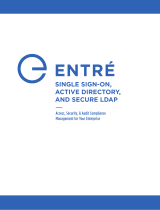Page is loading ...

How to Connect and Set Up Your Entré Entertainment Hub i

ii How to Connect and Set Up Your Entré Entertainment Hub

Unpacking
How to Connect and Set Up Your Entré Entertainment Hub
Connecting and Setting Up Your New Kenwood Sovereign Entré
Welcome to the Connection and Setup Guide for your new Kenwood Sovereign
Entré. With Entré, you can enjoy traditional media, like FM/AM radio, CDs, and
movies, alongside exciting new media, such as MP3s and Internet radio. Entré
allows you to control, organize and enjoy your collections from one easy-to
navigate interface.
Use this guide to connect all your current audio and video components— Entré
has a variety of connection jacks so you can customize your entertainment
setup.
Many of Entré's features require Entré to be connected to the Internet, a Ken-
wood Sovereign DVD/CD changer, Kenwood CD changer with CDDB capabil-
ity, and/or a Kenwood Sovereign Receiver. Features requiring external products
or services are noted throughout the manual.
Entré is a dynamic product. Software updates will allow Kenwood and
OpenGlobe to provide new functions and capabilities. Refer to the Kenwood
USA website at www.kenwoodusa.com for the latest information regarding your
new Entré.
OpenGlobe, the OpenGlobe logo, CE-Commerce and entertain simplicity are trademarks of OpenGlobe, Inc.
CDDB is a registered trademark and GraceNote is a trademark of CDDB, Inc. (dba GraceNote)
All other trademarks are property of their registered owners.
Unpacking
Unpack your new Entré carefully and make sure that all of the accessories are present:
If any accessories are missing, or if the Entré is damaged or fails to operate, notify your dealer immediately. If your Entre was shipped to you directly, notify your
shipper immediately. Kenwood recommends that you retain the original carton and packing materials in case you need to move or ship the Entré in the future.
1 telephone cable
2 stereo audio cables 2 digital optical cables
1 S-Video cable1 mono mini jack cable 1 RS232C cable Remote control
batteries

Connecting and Setting Up Your New Kenwood Sovereign Entré
iv How to Connect and Set Up Your Entré Entertainment Hub
Before Applying Power
Read this section carefully to ensure safe operation.
Kenwood Sovereign Entré is designed for operation on AC 120 V only. Entré
must be connected to a 120V AC outlet that supplys constant voltage. Do not
use an outlet controlled by a switch, or the switched power outlet on your
Entré or other audio component.
Safety Precautions
Read this section carefully to ensure safe operation.
Prevent electric shock:
•Do not expose your Entré to rain or moisture.
•Do not remove the cover (or back). There are no user
serviceable parts inside. If your Entré requires repair, take it to
an authorized service outlet.
The following icons indicate the presence of uninsulated dangerous voltage
that may be of sufficient magnitude to cause electric shock:
Internet Connection
Many of Entré’s capabilities, including downloading CD information,
connecting to Internet radio stations, or automatic software updates, require a
specific type of Internet connection.
You must have a third-party Internet service provider (ISP) to access those
features.
Because free ISPs, AOL, and CompuServe do not use
standard methods of Internet connectivity, and do not open
their networks to outside users, you can not use these ISPs
with Entré.
To obtain an ISP via OpenGlobe, begin the Quick Start Setup
process (see “How Do I Power-Up Entré for the Very First
Time?” on page 19) and call the toll-free number given to
you during the proccess.
How Do I Reset Entré?
If Entré fails to respond to front panel or remote commands or if it responds
erroneously, use the following procedure to reset it:
•Hold the POWER button down until the Standby Indicator begins to flash
on and off. Then release the POWER button.
• When the Standby Indicator stops flashing and is lit constantly, push the
POWER button to turn Entré on.

How to Connect and Set Up Your Entré Entertainment Hub v
Table of Contents
Connecting and Setting Up Your New Kenwood
Sovereign Entré ............................................................... iii
Unpacking......................................................................... iii
Before Applying Power...................................................... iv
Safety Precautions ............................................................. iv
Internet Connection .......................................................... iv
How Do I Reset Entré? ...................................................... iv
Chapter 1: Setting Up and Configuring Your Entré ......... 1
How Do I Connect to My TV? ............................................ 2
Watching TV without Turning on Entré .......................................... 3
How Do I Connect to My Receiver or Amplifier? ................ 4
Connecting a Kenwood Sovereign Receiver ................................... 5
Connecting Any Other Primary Receiver........................................ 5
How Do I Connect to My Kenwood Sovereign DVD or
CD Changer?...................................................................... 6
How Do I Connect to My Kenwood Sovereign DVD
Changer and a Non-Kenwood Receiver? ........................... 8
Connecting a Non-Kenwood Receiver to Entré .............................. 9
Connecting a Kenwood Sovereign DVD Changer to Entré.............. 9
Connecting a Non-Kenwood Receiver to a Kenwood
Sovereign DVD Changer................................................................ 9
How Do I Set Up My Remote? ......................................... 10
Loading Batteries......................................................................... 10
Entering Product Codes ............................................................... 10
Finding Unlisted Product Codes................................................... 11
Using Picture within a Picture...................................................... 11
Swapping the Picture within a Picture.......................................... 11
Selecting an Alternate Audio Source ............................................ 11
Selecting an Alternate Video Source ............................................ 11
How Do I Program My Kenwood LCD Remote for
Entré? ............................................................................... 12
Identifying the Remote’s TV2 Input as the Entré Input ................. 13
Teaching the Entré Remote Button Functions into the
Receiver Remote......................................................................... 14
Using the Receiver Remote to Control Entré ................................ 16
How Do I Connect My Entré to the Internet?....................17
Finding Supported Internet Service Providers............................... 17
How Do I Power-Up Entré for the Very First Time?...........19
How Do I Configure Internet Setup?.................................20
Continuing Quick Start with a Dialup Modem ............................. 22
Continuing Quick Start with a HomePNA Connection ................. 23
Continuing Quick Start with an Ethernet Connection................... 25
How Do I Configure Entré’s Setup Menus? .......................28
Entering User Information............................................................ 28
Entering Internet Configuration Information................................. 28
Entering Preferences.................................................................... 28
Entering Audio and Video Settings............................................... 28
Entering Changer Management Information................................. 28
Entering Security and Parental Controls ....................................... 29
Entering Utilities Information ....................................................... 29
Appendix A: Program Codes.......................................... 31
Setup Codes for Cable Converters ............................................... 31
Setup Codes for Satellite Receivers .............................................. 32
Setup Codes for TVs .................................................................... 33

Table of Contents
vi How to Connect and Set Up Your Entré Entertainment Hub
Appendix B: Specifications ............................................ 37
Audio.......................................................................................... 37
Video .......................................................................................... 37
Drive........................................................................................... 37
Dimensions and Weight .............................................................. 37
Index .............................................................................. 39

How to Connect and Set Up Your Entré Entertainment Hub 1
Chapter 1: Setting Up and Configuring Your Entré
To enjoy your Entré you will need to connect it to your existing home
entertainment system. Making the proper connections ensures you can fully
integrate Entré with the other components of your existing entertainment
system. Entré enhances your ability to enjoy media through the Internet as well
as acting as a librarian for your existing media formats.
This chapter contains the following sections:
How Do I Connect to My TV? page 2
How Do I Connect to My Receiver or Amplifier? page 4
How Do I Connect to My Kenwood Sovereign DVD or CD Changer?
page 6
How Do I Set Up My Remote? page 10
How Do I Program My Kenwood LCD Remote for Entré? page 12
How Do I Connect My Entré to the Internet? page 17
How Do I Power-Up Entré for the Very First Time? page 19
How Do I Configure Internet Setup? page 20
How Do I Configure Entré’s Setup Menus? page 28

How Do I Connect to My TV?
2How to Connect and Set Up Your Entré Entertainment Hub
1
2
L
R
RISK OF ELECTRIC SHOCK
DO NOT OPEN
RISQUE DE CHOC ELECTRIQUE
NE PAS OURVRIR
COMPOSITE
TO CD/DVD CHANGER
TO AV RECEIVER
WALL PHONE
To
VIDEO
INPUT
- OR -
How Do I Connect to My TV?

How Do I Connect to My TV?, continued
How to Connect and Set Up Your Entré Entertainment Hub 3
How Do I Connect to My TV?, continued
Connect a video cable from Entré’s Video Output jack to your TV's Video IN
jack shown above.
Before making any video connections to the TV you must choose the type of
connection you will use:
• Component video connections provide the best video quality; S-Video con-
nections provide video quality that is superior to standard composite video
connections.
• If your A/V receiver is a Kenwood model with Universal Video™ or Univer-
sal Video™ HD, connect Entré to the TV using the highest quality connec-
tion type possible, and connect your receiver to Entré using that same type
of connection. See your receiver's Setup and Connection Guide for more
information about connecting video components to your receiver.
• If your A/V receiver is not a Kenwood model with Universal Video™ or Uni-
versal Video™ HD, connect Entré to the TV using the same type of video
connection that is being used between the rest of your video components
and your A/V receiver. (You must use the same type of connection for all of
your video components.)
• If your TV does not have any video connections at all (it only has antenna
connections), you must purchase an RF modulator that converts video sig-
nals into antenna signals to use your TV with Entré. You should be able to
find an RF modulator at a store specializing in electronic parts.
• If you previously connected your TV directly to your VCR, you must now
connect it through Entré.
Watching TV without Turning on Entré
The connection described here sets your TV up as a monitor you can use to
view media played on your other video devices (such as a VCR or DVD player)
via Entré. You can still watch TV without having to use Entré—simply turn on
your TV as you normally do.

How Do I Connect to My Receiver or Amplifier?
4How to Connect and Set Up Your Entré Entertainment Hub
How Do I Connect to My Receiver or Amplifier?

How Do I Connect to My Receiver or Amplifier?, continued
How to Connect and Set Up Your Entré Entertainment Hub 5
How Do I Connect to My Receiver or Amplifier?, continued
Do not plug in Entré or devices to AC power until you have connected all your
devices.
This section focuses on the connections from your receiver to Entré. Please refer
to your receiver's instructions for more detail about its connection jacks and
capabilities.
Connecting a Kenwood Sovereign Receiver
Review the information under “Before making any video connections to the
TV”. It contains important notes about the types of connections you can make.
1. Connect one of the included optical digital cables from the receiver's OPTI-
CAL DIGITAL Out jack to Entré's DITIGAL OPTICAL In jack and connect
the other included optical digital cable from Entré's DIGITAL OPTICAL Out
jack to the receiver's CD-R OPTICAL DIGITAL jack, as shown.
If you use the optical digital cable, be sure to remove the
protective cover from the optical jack before connecting.
Please retain the cover and store it in a safe place.
2. Connect the video cable from the receiver’s MONITOR OUT jack to Entré's
Video Input jack as shown. Use the same type of connection that you used
between Entré and your TV (see pages 2-3).
3. Connect the included RS-232C cable from the receiver's RS-232C jack to
Entré's RS-232C jack as shown.
The RS-232C cable included with Entré has female
connectors at both ends. If you are substituting a commercially
available RS-232C cable, make sure that it has female
connectors on both ends.
4. Connect one stereo audio cable from the receiver's CD-R REC OUT jacks
to Entré's ANALOG REC IN jacks. Connect another stereo audio cable from
Entré's ANALOG PLAY OUT jacks to the receiver's CD-R PLAY IN jacks as
shown.
If you don’t use Entré’s analog connections, you may not be
able to record certain copy-protected media that can only be
recorded using Entré’s analog inputs.
Connecting Any Other Primary Receiver
1. Examine the receiver's available inputs and outputs. Select an input set for
Entré that has an optical digital input, analog play (tape monitor) outputs,
and analog record (tape monitor) inputs associated with it. Note which
input you select: this will become the receiver's Entré input.
2. Connect a stereo audio cable from the receiver's TAPE MONITOR OUT
(Rec) jacks to Entré's ANALOG REC IN jacks. Connect another stereo audio
cable from Entré's ANALOG PLAY OUT jacks to the receiver's TAPE MONI-
TOR IN (Play) jacks.
3. Connect a digital optical cable from Entré's DIGITAL OPTICAL OUT jack to
the receiver's DIGITAL OPTICAL IN jack. If the receiver has a DIGITAL
OUT jack, and depending on what type it is (either coaxial or optical), con-
nect it to one of Entré's DIGITAL IN jacks.
If you use the optical digital cable, be sure to remove the
protective cover from the optical jack before connecting.
Please retain the cover and store in a safe place.
4. Connect a video cable from the receiver's video MONITOR OUT jack to
Entré's VIDEO INPUT jack. Use the same type of connection that you used
between Entré and your TV (see pages 2-3).
Do NOT plug Entré’s power cord into the receiver’s switched
accessory outlet. Plug Entré’s power cord only into a wall
outlet that receives constant power.

How Do I Connect to My Kenwood Sovereign DVD or CD Changer?
6How to Connect and Set Up Your Entré Entertainment Hub
RS-232C
How Do I Connect to My Kenwood Sovereign DVD or CD Changer?

How Do I Connect to My Kenwood Sovereign DVD or CD Changer?, continued
How to Connect and Set Up Your Entré Entertainment Hub 7
How Do I Connect to My Kenwood Sovereign DVD or CD Changer?, continued
Entré can control the following Kenwood DVD and CD changers:
• DVD: DV-5900M, DV-5050M
• CD: CD-425M, CD-4700M
Do not plug in Entré or devices to AC power until you have connected all your
devices.
Connect the included RS-232D cable from the DVD or CD changer's RS-
232D jack to Entré's RS 232C to CD/DVD Changer jack as shown.
The RS-232C cable included with Entré has female
connectors at both ends. If you are substituting a commercially
available RS-232C cable, make sure that it has female
connectors on both ends.
For all other connections between the DVD/CD changer and receiver/
amplifier, refer to the instruction manuals for those components.
If you are using Entré with a Kenwood Sovereign DVD
changer and a non-Kenwood Sovereign receiver, follow the
connection instructions on pages 8–9.
If you are daisy-chaining more than one Kenwood Sovereign
DVD changer, Entré will only control the changer in the chain
designated ‘Main’, not those designated ‘Sub 1’ and ‘Sub 2’.

How Do I Connect to My Kenwood Sovereign DVD Changer and a Non-Kenwood Receiver?
8How to Connect and Set Up Your Entré Entertainment Hub
How Do I Connect to My Kenwood Sovereign DVD Changer and a Non-Kenwood Receiver?

How Do I Connect to My Kenwood Sovereign DVD Changer and a Non-Kenwood Receiver?, continued
How to Connect and Set Up Your Entré Entertainment Hub 9
How Do I Connect to My Kenwood Sovereign DVD Changer and a Non-Kenwood Receiver?, continued
Do not plug in Entré or devices to AC power until you have connected all your
devices.
This section focuses on the connections from your Kenwood Sovereign DVD
changer and a non-Kenwood receiver to Entré. Please refer to your receiver and
DVD player’s instructions for more detail about their connection jacks and
capabilities.
Though the diagram on page 8 shows a DV-5900M DVD
changer, you can connect a DV-5050M changer to Entré as
well.
Connecting a Non-Kenwood Receiver to Entré
Review the information under “Before making any video connections to the
TV”. It contains important notes about the types of connections you can make.
1. Examine the receiver's available inputs and outputs. Select an input set for
Entré that has an optical digital input, analog play (tape monitor) outputs,
and analog record (tape monitor) inputs associated with it. Note which
input you select: this will become the receiver's Entré input.
2. Connect one of the included optical digital cables from the receiver's OPTI-
CAL DIGITAL Out jack to Entré's DIGITAL OPTICAL In jack and connect
the other included optical digital cable from Entré's DIGITAL OPTICAL Out
jack to the receiver input’s OPTICAL DIGITAL jack, as shown.
Be sure to remove the protective cover from the optical jack
before connecting. Please retain the cover and store it in a safe
place.
3. Connect the video cable from the receiver’s MONITOR OUT jack to the TV
or Monitor’s VIDEO IN jack as shown. Use the same type of connection
that you use between Entré and the receiver.
4. Connect one stereo audio cable from the receiver's ANALOG RECORD
OUTPUT jacks to Entré's ANALOG REC IN jacks, as shown. Connect
another stereo audio cable from Entré's ANALOG PLAY OUT jacks to the
receiver's ANALOG PLAY INPUT jacks, as shown.
If you don’t use Entré’s analog connections, you may not be
able to record certain copy-protected media that can only be
recorded using Entré’s analog inputs.
5. Connect one video cable from the receiver’s VIDEO INPUT to Entré’s
VIDEO OUTPUT, as shown.
Connecting a Kenwood Sovereign DVD Changer to Entré
1. Connect a digital audio cable from the changer’s DIGITAL COAXIAL OUT
jack to Entré’s DIGITAL COAXIAL IN jack, as shown.
2. Connect a video cable from the changer’s VIDEO OUTPUT jack to Entré’s
COMPOSITE VIDEO INPUT jack, as shown.
3. Connect the included RS-232C cable from the changer’s RS-232 jack to
Entré's RS-232 jack as shown.
Since the DVD player makes a digital connection to Entré,
Entré must make additional digital input and output
connections to the receiver. See step 2 in “Connecting a Non-
Kenwood Receiver to Entré“on this page.
Connecting a Non-Kenwood Receiver to a Kenwood
Sovereign DVD Changer
Connect three stereo audio cables from the receiver’s 6-CHANNEL
ANALOG INPUT to the DVD changer’s 6-CHANNEL ANALOG OUTPUT as
shown.
If you have a DV-5050M, connect one stereo audio cable
from the DVD player’s MIX LINE OUTPUT to the receiver’s
DVD analog input.

How Do I Set Up My Remote?
10 How to Connect and Set Up Your Entré Entertainment Hub
How Do I Set Up My Remote?
Loading Batteries
1. Remove the cover.
2. Insert two AA batteries as illustrated below:
3. Close the cover.
Entering Product Codes
The remote supplied with your Entré is programmed to work with a number of
different brands of home entertainment devices such as TV, DSS, and cable
boxes. The code listings in the “Appendix A: Program Codes” on page 31 show
all available codes for different manufacturers.
SELECT
GUIDE
OPTIONS
MENU
EXIT
DAY +
SPACE
BACKSPACE
PAGE DOWN
REC
PAGE UP
ll
DAY -
REMOTE CONTROL UNIT
RC-P0101
123
456
789
0
SETUP ENTER
ABC DEF
GHI JKL MNO
PQRS TUV WXYZ
./,?*
@.**#
+
--
+
VOLUME PAGE CHANNEL
MUTE
INFO
POWER OFF POWER ON
POWER
TV DSS CBL
MR-N1
EMAIL WEB LAST CH. INPUT SEL.
PIP PIP SWAP ALT.AUDIO
PASS THROUGH
FAV.
CODE SETUP
EMAIL WEB LAST CH. INPUT SEL.
PIP PIP SWAP ALT.AUDIO
PASS THROUGH
FAV.
CODE SETUP
EMAIL WEB LAST CH. INPUT SEL.
PIP PIP SWAP ALT.AUDIO
PASS THROUGH
FAV.
CODE SETUP
EMAIL WEB LAST CH. INPUT SEL.
PIP PIP SWAP ALT.AUDIO
PASS THROUGH
FAV.
CODE SETUP
POWER OFF POWER ON
POWER
TV DSS CBL
MR-H1
EMAIL WEB LAST CH. EMAIL WEB LAST CH.

How Do I Set Up My Remote?
How to Connect and Set Up Your Entré Entertainment Hub 11
To enter the correct product code:
1. Look up the brand name of the device you want the remote to work with.
2. Press the button for the device you wish to control (TV, DSS, or CBL
(cable)), then press and hold the CODE SETUP button on the remote.
The LED on the top of the remote will blink twice, indicating
the system is ready for you to enter a four-digit code.
3. Enter the appropriate code from the code listings, making sure the LED
blinks once after every digit is entered.
Ensure the LED blinks twice after entering the last digit of the
code. This tells you the code is valid for the device you
selected. If the code you enter is incorrect, the LED will blink
only once after the last digit.
If you enter an incorrect code, or pause 10 seconds while
pressing the numeric buttons to enter the product code, the
remote will automatically exit the code setup program. Press
the CODE SETUP button again to start over.
Finding Unlisted Product Codes
If the code list does not list the brand of your unit, you can cycle through the
available codes stored on your remote in order to locate a working code.
To cycle through the available codes:
1. Press the CODE SETUP button on the remote
2. Press the 9 button
3. Press the 9 button again
4. Press the 1 button
The remote will enter the first available code cycle for you to test. For example,
if you want to enter a specific code for your TV but discover there are no codes
listed for your TV, run through all the available codes to locate a code that is
compatible with your TV. In order to select or test other codes:
1. Press the CODE SETUP button if your TV responds to the code cycle in
order to program the code into the remote.
2. Press the MODE button (the TV button, if you are looking for a code for
your TV) to advance to the next available code cycle if your TV fails to
respond to inputs from the remote. Continue until you locate a code with
the correct available functions for your TV.
If your device does not respond to any of the available codes,
the Entré remote cannot be programmed to control it.
Using Picture within a Picture
While in the TV mode, press the PIP button to enable the Picture within a
Picture feature available with some TVs. Please refer to your TV’s instructions
for more information about its capabilities.
Swapping the Picture within a Picture
Press the PIP SWAP button to swap the larger picture for the smaller one in the
upper corner of the TV screen.
Selecting an Alternate Audio Source
While in the TV mode, press ALT AUDIO to switch to Second Audio Program
(SAP).
Selecting an Alternate Video Source
Use the INPUT SELECT button to switch from Entré to broadcast TV, Cable,
Satellite, or your VCR.
Press this button: To view:
TV Broadcast TV or VCR
CABLE Cable TV
DSS Satellite TV

How Do I Program My Kenwood LCD Remote for Entré?
12 How to Connect and Set Up Your Entré Entertainment Hub
How Do I Program My Kenwood LCD Remote for Entré?
You can use the remote included with your Kenwood Sovereign receiver to
control Entré. If your receiver came with a PowerTouch® touch-screen
controller, see page 18 of “How To Use and Enjoy Your Entré Entertainment
Hub” for information.
If your receiver came with an LCD screen-learning remote, you need to
program the remote to control Entré and teach the button commands from
Entré’s remote into the receiver’s remote.
First you need to identify the LCD remote’s TV2 input as the one with Entré
connected to it (CD-R). See “Identifying the Remote’s TV2 Input as the Entré
Input” on page 13. Then you need to teach the button functions from the Entré
remote into the receiver’s remote. See “Teaching the Entré Remote Button
Functions into the Receiver Remote” on page 14.
For the best way to program your receiver remote so it
maintains the functionality of the Entré remote, see “Using the
Receiver Remote to Control Entré” on page 16.

How Do I Program My Kenwood LCD Remote for Entré?
How to Connect and Set Up Your Entré Entertainment Hub 13
Identifying the Remote’s TV2 Input as the Entré Input
1. Press TV. The display will show:
2. Press MENU. The display will
show:
3. Press SETUP. The display will
show:
4. Press ENTER. The display will
show:
5. Press repeatedly until the
display shows:
6. Press ENTER. The display will
show:
7. Press repeatedly until the
display shows:
8. Press ENTER. The display will
show:

How Do I Program My Kenwood LCD Remote for Entré?
14 How to Connect and Set Up Your Entré Entertainment Hub
Teaching the Entré Remote Button Functions into the Receiver
Remote
1. Place the Entré remote and the receiver remote on a table “head-to-head”,
about 4 inches apart:
9. Press ENTER. The display will
show:
10. Press ENTER. The display will
show:
11. Press HOME. The display will
show:
2. Press the TV button on the
receiver remote. The display will
show:
(If the display does not show this,
repeat the steps in “Identifying the
Remote’s TV2 Input as the Entré
Input” on page 13.)
3. Press the LEARN button on the
receiver remote. The display will
show:
4. Press the button on the receiver
remote you want to learn the
new function onto. The display
will show:
4"
/