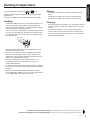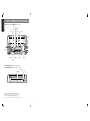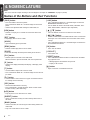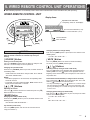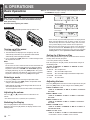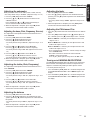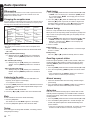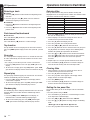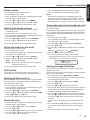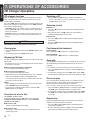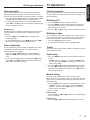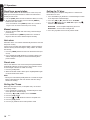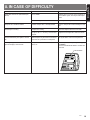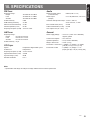Clarion XMD3 User manual
- Category
- Car media receivers
- Type
- User manual
This manual is also suitable for

Owner’s manual
Mode d’emploi
Manual de instrucciones
Istruzioni per l’uso
XMD3
AM/FM MARINE CD PLAYER
RADIO AM/FM-LECTEUR CD MARIN
REPRODUCTOR DE DISCOS COMPACTOS
NÁUTICO CON RADIO DE AM/FM
RADIO AM/FM CON LETTORE CD PER
USO MARITTIMO

English
2
XMD3
Thank you for purchasing this Clarion product.
∗ Please read this owner’s manual in its entirety before operating this equipment.
∗ After reading this manual, be sure to keep it in a handy place (e.g., glove compartment).
∗ Check the contents of the enclosed warranty card and keep it carefully with this manual.
∗ This manual includes the operating procedures of the CD changer, AUX, and TV tuner connected via the CeNET cable. The CD
changer and TV tuner have their own manuals, but no explanations for operating them are described.
Contents
1. FEATURES
● Water Resistant and Exclusive Marinised Front Panel
● Radio Tuner with Selectable Band (Europe/USA/Asia)
● 4-Channel RCA Line Level Output with Subwoofer Control
● Compatible with Optional Wired Remote Control (M301RC)
1. FEATURES ........................................................................ 2
2. CONTROLS ....................................................................... 3
3. PRECAUTIONS ................................................................. 4
Handling Compact Discs .................................................... 5
4. NOMENCLATURE ............................................................. 6
Names of the Buttons and their Functions ......................... 6
Major Button Operations when External Equipment is
Connected to This Unit ....................................................... 7
Display Items ...................................................................... 8
LCD Screen ........................................................................ 8
5. WIRED REMOTE CONTROL UNIT OPERATIONS ........... 9
6. OPERATIONS .................................................................. 10
Basic Operations .............................................................. 10
Radio Operations ............................................................. 12
CD Operations .................................................................. 13
Operations Common to Each Mode ................................. 14
7. OPERATIONS OF ACCESSORIES ................................. 16
CD Changer Operations ................................................... 16
TV Operations .................................................................. 17
8. IN CASE OF DIFFICULTY ............................................... 19
9. ERROR DISPLAYS .......................................................... 20
10. SPECIFICATIONS ............................................................ 21
All Rights Reserved. Copyright © 2004: Clarion Co., Ltd.
Printed in China /
Imprimé en Chine / Impreso en China / Stampato in Cina
2004/1 (D•C)
PE-2588E
280-8064-00
Clarion Co., Ltd.

English
3
XMD3
4
XMD3
3. PRECAUTIONS
1. When it is very cold in the boat and the unit is used soon after
switching on the heater, the disc and the optical components
may become fogged and not operate properly. Wipe fogged
discs with a soft cloth. Fogged optical components will
naturally return to normal when the unit is left for about one
hour after which it will operate normally.
2. When the boat is traveling in the rough seas the sound may
skip as a result of intense vibrations and shock.
3. This unit uses a precision mechanism. Even in the event that
trouble arises, never open the case, disassemble the unit, or
lubricate the rotating parts.
[
P/A
]
[
D
]
[
T
]
[
Z+
]
[
ISR
]
CAUTION
USE OF CONTROLS, ADJUSTMENTS, OR PERFORMANCE OF
PROCEDURES OTHER THAN THOSE SPECIFIED HEREIN, MAY
RESULT IN HAZARDOUS RADIATION EXPOSURE.
THE COMPACT DISC PLAYER and MINI DISC PLAYER SHOULD
NOT BE ADJUSTED OR REPAIRED BY ANYONE EXCEPT
PROPERLY QUALIFIED SERVICE PERSONNEL.
CHANGES OR MODIFICATIONS NOT EXPRESSLY APPROVED
BY THE MANUFACTURER FOR COMPLIANCE COULD VOID
THE USER’S AUTHORITY TO OPERATE THE EQUIPMENT.
INFORMATION FOR USERS:
CHANGES OR MODIFICATIONS TO THIS PRODUCT NOT AP-
PROVED BY THE MANUFACTURER WILL VOID THE WAR-
RANTY.
USA: AM 530-1710kHz /FM 87.9-107.9MHz
AUSTRALIA: AM 531-1629kHz / FM 87.0-108MHz
EUROPA: AM 531-1602kHz / FM 87.5-108MHz
MODEL
PE-2588E
286-6401-00
Clarion Co.,Ltd.
MADE IN CHINA
XMD3
12V GROUND
Bottom View of Source Unit

English
5
XMD3
Handling Compact Discs
Use only compact discs bearing the or mark.
Do not play heart-shaped, octagonal, or other specially shaped
compact discs.
Some CDs recorded in CD-R/CD-RW mode may not be usable.
Handling
• Compared to ordinary music CDs, CD-R and CD-RW discs are
both easily affected by high temperature and humidity and
some of CD-R and CD-RW discs may not be played. Therefore,
do not leave them for a long time in the car.
• New discs may have some roughness around the edges. If such
discs are used, the player may not work or the sound may skip.
Use a ball-point pen or the like to remove any roughness from
the edge of the disc.
Be sure to unfold and read the next page. / Veuillez déplier et vous référer à la page suivante.
Cerciórese de desplegar y de leer la página siguiente. / Assicurarsi di aprire e leggere la pagina successiva.
Ball-point pen
Roughness
• Never stick labels on the surface of the compact disc or mark
the surface with a pencil or pen.
• Never play a compact disc with any cellophane tape or other
glue on it or with peeling off marks. If you try to play such a
compact disc, you may not be able to get it back out of the CD
player or it may damage the CD player.
• Do not use compact discs that have large scratches, are
misshapen, cracked, etc. Use of such discs may cause
misoperation or damage.
• To remove a compact disc from its storage case, press down on
the center of the case and lift the disc out, holding it carefully by
the edges.
• Do not use commercially available CD protection sheets or
discs equipped with stabilizers, etc. These may damage the disc
or cause breakdown of the internal mechanism.
Storage
• Do not expose compact discs to direct sunlight or any heat
source.
• Do not expose compact discs to excess humidity or dust.
• Do not expose compact discs to direct heat from heaters.
Cleaning
• To remove fingermarks and dust, use a soft cloth and wipe in a
straight line from the center of the compact disc to the circum-
ference.
• Do not use any solvents, such as commercially available
cleaners, anti-static spray, or thinner to clean compact discs.
• After using special compact disc cleaner, let the compact disc
dry off well before playing it.

English
English
3
XMD3
4
XMD3
2.
CONTROLS/COMMANDES/CONTROLES/CONTROLLI
[
HOOK
]
[
DOOR
]
[
P/A
]
[
D
]
[
T
]
[
Z+
]
[
ISR
]
[
s
]
[
DN
], [
UP
]
[
RDM
]
[
RPT
]
[
SCN
]
[
PWR
]
[
M
]
[
w
], [
z
]
[
A-M
]
[
BAND
]
[
DIRECT
]
[
a
], [
d
]
[
Q
]
[
RESET
]
[CD SLOT]
Source unit / Appareil pilote / Unidad fuente / Unità sorgente
With the [DOOR](door) opened / Avec le volet [DOOR] ouvert /
Con la puerta [DOOR] abierta / Con [DOOR] (sportello) aperto
Note: Be sure to unfold this page and refer to the front diagrams as you read each chapter.
Remarque: Veuillez déplier cette page et vous référer aux schémas quand vous lisez chaque chapitre.
Nota: Cuando lea los capítulos, despliegue esta página y consulte los diagramas.
Nota: Assicurarsi di aprire questa pagina e fare riferimento a questi diagrammi quando si legge ciascun capitolo.

English
6
XMD3
4. NOMENCLATURE
Note:
• Be sure to read this chapter referring to the front diagrams of chapter “2. CONTROLS” on page 3 (unfold).
Names of the Buttons and their Functions
[ PWR ] button
• Press the button to turn on the power.
Press and hold the button for 1 second or longer to turn off the
power.
• Switches the operation mode among the radio mode, etc.
[SCN] button
• Performs scan play for 10 seconds for each track while in the
CD mode.
[ RPT ] button
• Repeat play while in the CD mode.
[ HOOK ]
• Open the door by push up the hook.
[ RDM ] button
• Performs random play while in the CD mode.
[ DOOR ]
• Door must be totally closed to prevent water go into the unit.
[ P/A ] button
• Performs preset scan while in the radio mode.
When the button is pressed and held, auto store is performed.
[ D ] button
• Switches the display indication(main display, sub display, clock
display).
[ T ] button
• Use the button to input a title in the CD mode.
• Press and hold the button for 1 second or longer to enter the ad-
just mode.
[ Z+ ] button
• Use the button to select one of the 3 types of sound characteris-
tics already stored in memory.
[ ISR ] button
• Recalls ISR radio station in memory.
• Press and hold for 2 seconds or longer: Stores current station
into ISR memory (radio mode only).
[s] button
• Plays or pauses a CD while in the CD mode.
[ DIRECT ] button
• Stores a station into memory or recall it directly while in the ra-
dio mode.
[ BAND ] button
• Switches the band, or seek tuning or manual tuning while in the
radio mode.
• Plays a first track while in the CD mode.
[ A-M ] button
• Press and hold the button for 1 second or longer to switch the
MAGNA BASS EXTEND on or off.
• Use the button to switch to the audio mode (sub woofer, bass/
treble, balance/fader, Z-Enhancer plus adjustment).
[ w ], [ z ] button
• Press the buttons to increases or decreases the volume.
[ a ], [ d ] button
• Selects a station while in the radio mode or selects a track when
listening to a CD. These buttons are also used to make various
settings.
• Press and hold the button for 1 second or longer to switches the
fast-forward/fast-backward.
[ M ] button
• Turns mute on and off.
[ CD SLOT ]
• CD insertion slot.
[ RESET ] button
• Press and hold the button for about 2 seconds when the follow-
ing symptoms occur.
∗ Nothing happens when buttons are pressed.
∗ Display is not accurate.
[Q] button
• Ejects a CD when it is loaded into the unit.

English
7
XMD3
Major Button Operations when External Equipment is Connected to This Unit
● When the CD changer is connected
∗ For details, see the section “CD changer operations”.
[ SCN ] button
• Performs scan play for 10 seconds for each track. Disc scan play
is performed when the button is pressed and held.
[ RPT ] button
• Performs repeat play. When this button is pressed and held, disc
repeat play is performed.
[ RDM ] button
• Performs random play. Also performs disc random play when the
button is pressed and held.
[ DN ], [ UP ] button
• Designates the disc to be played.
[ D ] button
• When the button is pressed and held, switches the user titles or
track titles ,etc.while in the CD changer mode.
[ T ] button
• Use the button to input a title in the CD changer mode.
• Use the button to scroll the title during CD-text play.
[ s ] button
• Plays or pauses a CD.
[ BAND ] button
• Disc up and plays a first track.
[ a ], [ d ] button
• Selects a track when listening to a disc.
● When the TV is connected
∗ For details, see the section “TV operations” .
[ P/A ] button
• Performs preset scan while in the TV mode. When the button is
pressed and held, auto store is performed.
[ s ] button
• Switches the TV picture mode or VTR (external) picture mode.
[ DIRECT ] button
• Stores a station into memory or recall it directly.
[ BAND ] button
• Switches the band.
• When the button is pressed and held, switches seek tuning or
manual mode.
[ a ], [ d ] button
• Selects a station.

English
8
XMD3
LCD Screen
In extreme cold, the screen movement may slow down and the screen may darken, but this is normal. The screen will recover when it
returns to normal temperature.
Display Items
Operation status indication
• Titles, frequency, PS names, clock, etc. are displays.
: Preset channel indication (1 to 6)
Disc number indication (1 to 6)
Z-Enhancer Plus indication
: MAGNA BASS EXTEND indication
: Disc indication
: Scan indication
: Manual indication
: Repeat indication
: Random indication
: Stereo indication
: Enter indication
: Mute indication

English
9
XMD3
■ XMD3 following operations are enabled by remote control with the Wired Remote Control Unit MR301RC (sold separately).
WIRED REMOTE CONTROL UNIT
Be careful about adjusting the volume, as turning on the power
while the volume is raised to its maximum may harm your
hearing.
[ SOURCE ] Button
Turning on and off the power
Press the [ SOURCE ] button to turn the power on and press and
hold it for 1 second or longer to turn the power off.
Changing the operation mode
Each time the [ SOURCE ] button is pressed, the mode switches in
the following order:
Radio mode ➜ CD mode ➜ CD changer mode ➜ TV mode ➜
AUX mode ➜ Radio mode.....
Notes:
• If the above equipment is not connected, corresponding mode
cannot be selected.
• In CD mode, if no CD is loaded in XMD3, “DISC” flashes on the
Display and the radio mode is selected.
[
w
], [
z
] Buttons
Adjusting the volume
Press the [ w ] button to increase the volume and press the [ z ]
button to decrease the volume.
[BAND] Button
Changing the band (in Radio mode)
Each time the [ BAND ] button is pressed, the band switches in the
following order:
FM1 ➜ FM2 ➜ FM3 ➜ AM ➜ FM1.....
Top function (in CD mode)
Press the [ BAND ] button, then the CD will start from the first
song (track number 1).
Changing the disc (in changer mode)
Each time the [ BAND ] button is pressed, the disc switches in the
following order:
1 ➜ 2 ➜ 3 ➜ 4 ➜ 5 ➜ 6 ➜ 1.....
[ MUTE ] Button
Press the [ MUTE ] button. The sound is muted immediately.
To cancel, press the [ MUTE ] button again.
[ ], [ ] Buttons
Selecting tracks (in changer mode or CD mode)
Press the [
] button to start playback from the beginning of the
following track. Press the [ ] button to start playback from the
beginning of the current track. If pressed again, the track moves to
the previous one.
Fast-forward and fast-backward (in changer mode or CD mode)
Press and hold the [ ] button to fast-forward the disc. Press and
hold the [ ] button to fast-backward the disc.
∗ Pressing and holding the [ ] or [ ] buttons for 1 second or longer
will move forward or backward 3 times faster than normal play, and
pressing and holding it for 3 seconds or longer will do the operation
30 times faster.
Changing preset stations (in Radio mode)
Each time the [
] or [ ] buttons are pressed, the preset station
switches in the following order:
1 ➜ 2 ➜ 3 ➜ 4 ➜ 5 ➜ 6 ➜ 1.....
or
6➜ 5 ➜ 4 ➜ 3 ➜ 2 ➜ 1 ➜ 6.....
CAUTION
5.
WIRED REMOTE CONTROL UNIT OPERATIONS
[ ], [ ]
a
a
[
MUTE
]
[
BAND
]
[
SOURCE
]
[ w ],
[ z ]
Display Items
Preset channel indication (1 to 6)
Disc number indication (1 to 6)
: Stereo indication
: Mute indication
Operation status indication
• Frequency, clock, etc. are displays.

English
10
XMD3
6. OPERATIONS
Basic Operations
Note: Be sure to read this chapter referring to the front diagrams of chapter
“2. CONTROLS” on page 3 (unfold).
Turning on/off the power
1. Press the [ PWR ] button.
2. The illumination and display on the unit light up. The unit
automatically remembers its last operation mode and will
automatically switch to display that mode.
3. Press and hold the [ PWR ] button for 1 second or longer to turn
off the power for the unit.
Note:
• System check
The first time this unit is turned on after the wire connections are
completed, it must check what equipment is connected. When
the power is turned on, “SYSTEM” and “PUSH PWR” appear in
the display alternately, so press the [ PWR ] button. The system
check starts within the unit. When the system check is complete,
the power is turned off, so press the [ PWR ] button again.
Selecting a mode
1. Press the [ PWR ] button to change the operation mode.
2. Each time you press the [ PWR ] button, the operation mode
changes in the following order:
Radio mode ➜ CD mode ➜ CD changer mode ➜ TV tuner ➜
AUX mode ➜ Radio mode...
∗ External equipment not connected with CeNET is not displayed.
Adjusting the volume
Press the [ w ] or [ z ] button increases or decreases the
volume.
∗ The volume level is from 0 (minimum) to 33 (maximum).
Switching the Display
Press the [ D ] button to select the desired display.
Each time you press the [ D ] button, the display switches in the
following order:
∗ Once selected, the preferred display becomes the display default.
When a function adjustment such as volume is made, the screen
will momentarily switch to that function’s display, then revert back
to the preferred display several seconds after the adjustment.
∗
When you have entered a title in a CD, it appears in the sub display. If
you have not entered a title, “NO TITLE” appears in the title display
instead. For information on how to enter a title, refer to the subsection
“Entering titles” in section “Operations Common to Each Mode ”.
Setting the Z-Enhancer Plus
This unit are provided with 3 types of sound tone effects stored in
memory. Select the one you prefer.
∗ The factory default setting is “Z+ OFF”.
Each time you press the [ Z+ ] button, the tone effect changes in
the following order:
“Z+ OFF” ➜ “B-BOOST” ➜ “IMPACT” ➜ “EXCITE” ➜ “CUS-
TOM” ➜ “Z+ OFF” ...
• B-BOOST : bass emphasized
• IMPACT : bass and treble emphasized
• EXCITE : bass and treble emphasized mid de-emphasized
• CUSTOM : user custom
• Z+ OFF : no sound effect
Adjusting the tone
Press the [ A-M ] button and select the item to adjust. Each time you
press the [ A-M ] button, the item changes in the following order:
● When “B-BOOST” is set
“S-VOL 0” ➜ “B-BOOST” ➜ “BAL 0” ➜ “FAD 0” ➜ Last func-
tion mode.
● When “IMPACT” is set
“S-VOL 0” ➜ “IMPACT” ➜ “BAL 0” ➜ “FAD 0” ➜ Last func-
tion mode.
● When “EXCITE” is set
“S-VOL 0” ➜ “EXCITE” ➜ “BAL 0” ➜ “FAD 0” ➜ Last func-
tion mode.
● When “CUSTOM” is set
“S-VOL 0” ➜ “BASS” ➜ “TREBLE” ➜ “BAL 0” ➜ “FAD 0” ➜
Last function mode.
● When “Z+ OFF” is set
“S-VOL 0” ➜ “BAL 0” ➜ “FAD 0” ➜ Last function mode.
∗ If sub-woofer is effective, “S-VOL 0” can be selected.
When this unit is turned on, starting and stopping the engine
of a boat with its volume raised to the maximum level may
harm your hearing.
Be careful about adjusting the volume.
IMPORTANT
Door must be totally closed to prevent water go into the set!
OK NG
CAUTION
Main display
Sub (title) display
Clock display
Main display

English
11
XMD3
Basic Operations
Adjusting the subwoofer
When you default select one of mode (LPF50, LPF80, LPF120)
∗ The factory default setting is “S-VOL 0”. (Adjustment range: -6 to +6)
1. Press the [ A-M ] button and select “S-VOL 0”.
2. Press the [ w ] or [ z ] button increases or deceases the
subwoofer volume.
Press and hold the [ w ] or [ z ] button automatically in-
creases or deceases the subwoofer volume.
3. When the adjustment is complete, press the [ A-M ] button
several times until the function mode is reached.
Adjusting the bass (Gain, Frequency, Q-curve)
This adjustment can be performed when the Z-Enhancer Plus is
set to “CUSTOM”.
1. Press the [ A-M ] button and select “BASS”.
2. Press the [ w ] button emphasizes the bass.
Press the [ z ] button attenuates the bass.
∗ The factory default setting is “B<G 0>”. (Adjustment range: –6 to
+6)
3. Press the [ d ] or [ a ] button to select “B<F 60>”.
Press the [ w ] or [ z ] button to select the frequency.
∗ The factory default setting is “B<F 60>”.(Adjustment 60/100/200
Hz)
4. Press the [ d ] or [ a ] button to select “B<Q 1>”.
Press the [ w ] or [ z ] button to select the Q-curve.
∗ The factory default setting is “B<Q 1>”.(Adjustment 1/1.25/1.5/2)
5. When the adjustment is complete, press the [ A-M ] button
several times until the function mode is reached.
Adjusting the treble (Gain, Frequency)
This adjustment can be performed when the Z-Enhancer Plus is
set to “CUSTOM”.
1. Press the [ A-M ] button and select “TREBLE”.
2. Press the [ w ] button emphasizes the treble.
Press the [ z ] button attenuates the treble.
∗ The factory default setting is “T<G 0>”. (Adjustment range: –6 to
+6)
3. Press the [ d ] or [ a ] button to select “T<F 10>”.
Press the [ w ] or [ z ] button to select the frequency.
∗ The factory default setting is “T<F 10>”.(Adjustment 10 kHz/15
kHz)
4. When the adjustment is complete, press the [ A-M ] button
several times until the function mode is reached.
Adjusting the balance
1. Press the [ A-M ] button and select “BAL 0”.
2. Press the [ w ] button emphasizes the sound from the right
speaker, press the [ z ] button emphasizes the sound from the
left speaker.
∗ The factory default setting is “BAL 0”. (Adjustment range: L13 to
R13)
3. When the adjustment is complete, press the [ A-M ] button
several times until the function mode is reached.
Adjusting the fader
1. Press the [ A-M ] button and select “FAD 0”.
2. Press the [ w ] button emphasizes the sound from the front
speaker, press the [ z ] button emphasizes the sound from the
rear speaker.
∗ The factory default setting is “FAD 0”. (Adjustment range: F12 to
R12)
3. When the adjustment is complete, press the [ A-M ] button
several times until the function mode is reached.
Adjusting the Z-Enhancer Plus
1. Press the [ Z+ ] button and select the Z-Enhancer Plus mode to
adjust.
2. Press the [ A-M ] button and press the [ w ] button adjusts in
the + direction; press the [ z ] button adjusts in the - direction.
● When “B-BST 0” is selected, you can adjust the bass in the
range of -3 to 3.
● When “IMPACT 0” is selected, you can adjust the bass and
treble in the range of -3 to 3.
● When “EXCITE 0” is selected, you can adjust the bass and
treble in the range of -3 to 3.
∗ Press and hold the [ Z+ ] button for 2 seconds or longer to change
to the “CUSTOM” mode.
Bass/treble characteristics become flat and the indication
“Z+FLAT” is shown in the display.
Press the [ Z+ ] button again to change to the “Z+ OFF” mode.
Turning on/off MAGNA BASS EXTEND
The MAGNA BASS EXTEND does not adjust the low sound area
like the normal sound adjustment function, but emphasizes the
deep bass sound area to provide you with a dynamic sound.
∗ The factory default setting is off.
1. Press and hold the [ A-M ] button for 1 second or longer to turn
on the MAGNA BASS EXTEND effect. “M-B EX” lights in the
display.
2. Press and hold the [ A-M ] button for 1 second or longer to turn
off the MAGNA BASS EXTEND effect. “M-B EX” goes off from
the display.

English
12
XMD3
Seek tuning
1.
Press the [ BAND ] button and select the desired band (FM or AM).
∗ If “MANU” is lit in the display, press and hold the [ BAND ] button
for 1 second or longer. “MANU” in the display goes off and seek
tuning is now available.
2. Press the [ a ] or [ d ] button to automatically seek a station.
When the [ d ] button is pressed, the station is sought in the
direction of higher frequencies; if the [ a ] button is pressed,
the station is sought in the direction of lower frequencies.
Manual tuning
There are 2 ways available: Quick tuning and step tuning.
When you are in the step tuning mode, the frequency changes one
step at a time. In the quick tuning mode, you can quickly tune the
desired frequency.
1.
Press the [BAND] button and select the desired band (FM or AM).
∗ If “MANU” is not lit in the display, press and hold the [BAND]
button for 1 second or longer. “MANU” is lit in the display and
manual tuning is now available.
2. Tune in a station.
● Quick tuning:
Press and hold the [ a ] or [ d ] button for 1 second or longer
to tune in a station.
● Step tuning:
Press the [ a ] or [ d ] button to manually tune in a station.
Recalling a preset station
A total of 24 preset positions (6-FM1, 6-FM2, 6-FM3, 6-AM) exist
to store individual radio stations in memory. Pressing the corre-
sponding [ DIRECT ] button recalls the stored radio frequency
automatically.
1.
Press the [ BAND ] button and select the desired band (FM or AM).
2. Press the corresponding [ DIRECT ] button to recall the stored
station.
∗ Press and hold one of the [ DIRECT ] buttons for 2 seconds or
longer to store that station into preset memory.
Manual memory
1. Select the desired station with seek tuning, manual tuning or
preset tuning.
2. Press and hold one of the [ DIRECT ] buttons for 2 seconds or
longer to store the current station into preset memory.
Auto store
Auto store is a function for storing up to 6 stations that are auto-
matically tuned in sequentially. If 6 receivable stations cannot be
received, a previously stored station remains unoverwritten at the
memory position.
1.
Press the [ BAND ] button and select the desired band (FM or AM).
2. Press and hold the [ P/A ] button for 2 seconds or longer. The
stations with good reception are stored automatically to the
preset channels.
∗ If auto store is performed in the FM bands, the stations are stored
in FM3 even if FM1 or FM2 was chosen for storing stations.
Radio Operations
FM reception
For enhanced FM performance the tuner includes signal actuated stereo
control, Enhanced Multi AGC, Impulse noise reduction curcuits and
Multipath noise reduction circuits.
Changing the reception area
This unit is initially set to EUROPE frequency intervals of 9kHz for AM and
100kHz for FM. When using it outside the EUROPE, the frequency recep-
tion range can be switched to the intervals below.
Setting the reception area
∗ Any station preset memories are lost when the reception area is
changed.
1. Press the [ BAND ] button and select the desired radio band
(FM or AM).
• Europe standard (initial setting)
2-1. While pressing the [ A-M ] button, press and hold the
number “3” of the [ DIRECT ] buttons for 2 seconds or
longer.
• U.S. standard (new setting)
2-1. While pressing the [ A-M ] button, press and hold the
number “1” of the [ DIRECT ] buttons for 2 seconds or
longer.
• Other countries (new setting)
2-1. While pressing the [ A-M ] button, press and hold the
number “2” of the [ DIRECT ] buttons for 2 seconds or
longer.
Listening to the radio
1. Press the [ PWR ] button and select the radio mode. The
frequency or PS appears in the display.
∗ PS: Programme service name
2. Press the [ BAND ] button and select the radio band. Each time
the button is pressed, the radio reception band changes in the
following order:
FM1 ➜ FM2 ➜ FM3 ➜ AM ➜ FM1...
3. Press the [ a ] or [ d ] button to tune in the desired station.
Mute
Use this function to turn off the sound immediately.
1. Press the [ M ] button.
The sound turns off and “MUTE” appears in the display.
2. Press the [ M ] button again to cancel the mute mode.
Tuning
There are 3 types of tuning mode available, seek tuning, manual
tuning and preset tuning.
Frequency
spacing
Frequency
range
Frequency
spacing
Frequency
range
U.S.
standard
10 kHz
530 to
1,710 kHz
200 kHz
87.9 to
107.9 MHz
Europe
(Initial setting)
9 kHz
531 to
1,602 kHz
Seek:100 kHz
Manual:50kHz
87.5 to
108 MHz
Other
countries
9 kHz
531 to
1,629 kHz
50 kHz
87.0 to
108 MHz
AM
FM

English
13
XMD3
Preset scan
Preset scan receives the stations stored in preset memory in order.
This function is useful when searching for a desired station in
memory.
1. Press the [ P/A ] button.
2. When a desired station is tuned in, press the [ P/A ] button
again to continue receiving that station.
Note:
• Be careful not to press and hold the [ P/A ] button for 2 seconds
or longer, otherwise the auto store function is engaged and the
unit starts storing stations.
Instant station recall (ISR)
Instant station recall is a special radio preset that instantly ac-
cesses a favorite radio station at a touch of a button. The ISR
function even operates with the unit in other modes.
● ISR memory
1. Select the station that you wish to store in ISR memory.
2. Press and hold the [ ISR ] button for 2 seconds or longer.
● Recalling a station with ISR
In any mode, press the [ ISR ] button to turn on the radio function
and tune the selected radio station. “ISR” appears in the display.
Press the [ISR] button again to return to the previous mode.
Radio Operations
Loading a CD
1. Open the door by push up the [ HOOK ].
2. Insert a CD into the centre of the [ CD SLOT ] with the label
side facing up, and completely close the [ DOOR ].
The CD plays automatically after loading.
CD Operations
For 5-inch (12 cm) CD For 3-inch (8 cm) single CD
Notes:
• Never insert foreign objects into the CD SLOT.
• If the CD is not inserted easily, there may be another CD in the
mechanism or the unit may require service.
• Discs not bearing the
or mark and CD-ROMs cannot
be played by this unit.
• Some CDs recorded in CD-R/CD-RW mode may not be usable.
Loading 8 cm compact discs
∗ No adapter is required to play an 8 cm CD.
∗ Insert the 8 cm CD into the centre of the insertion slot.
Listening to a CD already inserted
Press the [ PWR ] button to select the CD mode. Play starts automati-
cally. If no CD is loaded in the unit, “NO DISC” appears in the display.
Pausing play
1. Press the [ s ] button to pause play. “PAUSE” appears in the
display.
2. To resume CD play, press the [ s ] button again.
Displaying CD titles
This unit can display title data for CD-text CDs and user titles input
with this unit.
1. Press the [ D ] button to display the title.
2. Each time you press and hold the [ D ] button for 1 second or
longer, the title display changes in the following order:
User title (disc) ➜ CD-text title (disc) ➜ Artist name ➜ CD-text
title (track) ➜ User title (disc)...
Note:
• If the CD playing is not a CD-text CD or no user title has been
input, “NO TITLE” appears in the display.
Ejecting a CD
1. Open the door by push up the [ HOOK ].
2. Press the [ Q ] to eject the CD. Take it out from the ejected
position.
Notes:
• If a CD (12 cm) is left in the ejected position for 15 seconds, the
CD is automatically reloaded (Auto reload).
•
8 cm CDs are not auto reloaded. Be sure to remove it when ejected.
•
If you force a CD into before auto reloading, this can damage the CD.

English
14
XMD3
CD Operations
Selecting a track
● Track-up
1. Press the [ d ] button to move ahead to the beginning of the
next track.
2. Each time you press the [ d ] button, the track advances
ahead to the beginning of the next track.
● Track-down
1. Press the [ a ] button to move back to the beginning of the
current track.
2. Press the [ a ] button twice to move to the beginning of the
previous track.
Fast-forward/fast-backward
● Fast-forward
Press and hold the [ d ] button for 1 second or longer.
● Fast-backward
Press and hold the [ a ] button for 1 second or longer.
Top function
The top function resets the CD player to the first track of the disc.
Press the [ BAND ] button to play the first track (track No. 1) on the
disc.
Scan play
The scan play locates and plays the first 10 seconds of each track
on a disc automatically. This function continues on the disc until it
is cancelled.
∗ The scan play is useful when you want to select a desired track.
1. Press the [ SCN ] button to start scan play. “SCN” lights in the
display.
2. To cancel the scan play, press the [ SCN ] button again. “SCN”
goes off from the display and the current track continues to play.
Repeat play
The repeat play continuously plays the current track. This function
continues automatically until it is cancelled.
1. Press the [ RPT ] button. “RPT” lights in the display and the
current track is repeated.
2. To cancel the repeat play, press the [ RPT ] button again. “RPT”
goes off from the display and normal play resumes.
Random play
The random play selects and plays individual tracks on a disc in no
particular order. This function continues automatically until it is
cancelled.
1. Press the [ RDM ] button. “RDM” lights in the display, an
individual track is selected randomly and play begins.
2. To cancel the random play, press the [ RDM ] button again.
“RDM” goes off from the display and normal play resumes.
Entering titles
Titles up to 8 characters long can be stored in memory and
displayed for CD, CD changer and TV stations. The number of titles
that can be entered for each mode are as follows.
Operations Common to Each Mode
Mode Number of titles
CD mode 50 titles
TV mode 20 titles
CD changer mode Number of titles
DCZ628 connected 100 titles
CDC655Tz connected 100 titles
CDC1255z connected 50 titles
1. Press the [ PWR ] button to select the mode you want to enter a
title (CD, CD changer or TV).
2. Select and play a CD in the CD changer or tune in to a TV
station for which you want to enter the title.
3. Press the [ D ] button and display the sub.
4. Press the [ T ] button. The cursor position flashes.
5. Press the [ a ] or [ d ] button to move the cursor.
6. Press the [ D ] button to select a character. Each time you press
the [ D ] button, the character changes in the following order:
Numbers ➜ Symbols ➜ Capital letters ➜ Numbers...
7. Press the [ w ] or [ z ] button to select the desired character.
Press the [ a ] button moves the cursor to the next character;
Press the [ d ] button moves the cursor to the previous
character.
8. Repeat steps 5 to 7 to enter up to 8 characters for the title.
9. Press and hold the [ s ] button for 2 seconds or longer to
store the title into memory and cancel title input mode.
Clearing titles
1. Select and play a CD in the CD changer or tune in to a TV
station for which you want to clear the title.
2. Press the [ D ] button and display the sub.
3. Press the [ T ] button. Titles appears in the display and the
display switches to the title input display.
4. Press the [ BAND ] button.
5. Press and hold the [ s ] button for 2 seconds or longer to
clear the title and cancel title input mode.
Setting the low pass filter
This function allows you to set the low-pass filter for sub-woofer
output.
∗ The factory default setting is “REAR”.
1. Press and hold the [ T ] button for 1 second or longer to switch
to the adjustment selection display.
2. Press the [ a ] or [ d ] button and select “SW LPF”.
3. Press the [ w ] or [ z ] button to setting changes as following
order:
“REAR”
“LPF 50” “LPF 80” “LPF 120”
4. Press the [ T ] button to return to the previous mode.

English
15
XMD3
Dimmer control
You can setting the dimmer control on or off.
∗ The factory default setting is “ON”.
1. Press and hold the [ T ] button for 1 second or longer to switch
to the adjustment selection display.
2. Press the [ a ] or [ d ] button to select “DIMMER”.
3. Press the [ w ] or [ z ] button to select “ON” or “OFF”.
4. Press the [ T ] button to return to the previous mode.
Adjusting the display contrast
You can adjust the display contrast to match the angle of
instalation of the unit.
∗ The factory default setting is “5”.(Adjustment level 1 to 8)
1. Press and hold the [ T ] button for 1 second or longer to switch
to the adjustment selection display.
2. Press the [ a ] or [ d ] button and select “CONTRAST”.
3. Press the [ w ] or [ z ] button to adjust the contrast.
4. Press the [ T ] button to return to the previous mode.
Setting the method for title scroll
Set how to scroll in CD-TEXT or MD.
∗ The factory default setting is “ON”.
1. Press and hold the [ T ] button for 1 second or longer to switch
to the adjustment selection display.
2. Press the [ a ] or [ d ] button and select “SCROLL”.
3. Press the [ w ] or [ z ] button to select “ON” or “OFF”.
● ON : To scroll automatically.
● OFF : To scroll just 1 time when the title was changed or
the title key was pressed.
4. Press the [ T ] button to return to the previous mode.
AUX function
This system has an external RCA input so you can listen to
sounds and music from external devices connected to this unit.
Selecting AUX IN sensitivity
Make the following settings to select the sensitivity when sounds
from external devices connected to this unit are difficult to hear
even after adjusting the volume.
∗ The factory default setting is “MID”.
1. Press and hold the [ T ] button for 1 second or longer to switch
to the adjustment selection display.
2. Press the [ a ] or [ d ] button and select “AUX SENS”.
3. Press the [ w ] or [ z ] button needed and select from “HIGH
(high)”, “MID (middle)” or “LOW (low)”.
4. Press the [ T ] button to return to the previous mode.
Setting the clock
1. Press and hold the [ T ] button for 1 second or longer to switch
to the adjustment selection display.
2. Press the [ a ] or [ d ] button to select “CLOCK”.
3. Press the [ s ] button.
4. Press the [ a ] or [ d ] button to select the hour or the minute.
5. Press the [ w ] or [ z ] button to set the correct time.
∗ The clock is displayed in 12-hour format.
Operations Common to Each Mode
6. Press the [ s ] button to store the time into memory.
7. Press the [ T ] button to return to the previous mode.
Note:
• You cannot set the clock when it is displayed with only the
ignition on. If you drain or remove the car’s battery or take out
this unit, the clock is reset. While setting the clock, if another
button or operation is selected, the clock set mode is canceled.
Turning the screen saver function on or off
This unit is provided with the screen saver function. You can turn
on or off this function.
If the button operation is performed with the screen saver function
on, the operation display corresponding to the button operation is
shown for about 30 seconds and the display returns to the screen
saver display.
∗ The factory default setting is “OFF”.
1. Press and hold the [ T ] button for 1 second or longer to switch
to the adjustment selection display.
2. Press the [ a ] or [ d ] button and select “SCRN SVR”.
3. Press the [ s ] button.
4. Press the [ w ] or [ z ] button to setting changes as following
order:
“OFF” (off)
“SS”(screen saver) “MESSAGE”
5. Press the [ s ] button to store the setting.
6. Press the [ T ] button to return to the previous mode.
∗ The following illustration presents one of the patterns which are
shown when the screen saver function is turned on.
Entering message information
Message up to 30 characters long can stored in memory and
display for any mode.
Any of the messages input can be displayed as one of the patterns
for the screen saver function.
∗ The factory default setting is “WELCOME TO CLARION”.
1. Press and hold the [ T ] button for 1 second or longer to switch
to the adjustment selection display.
2. Press the [ a ] or [ d ] button and select “INPUT”.
3. Press the [ s ] button.
4. Press the [ a ] or [ d ] button to move the cursor.
5. Press the [ D ] button to select a character. Each time you press
the [ D ] button, the character changes in the following order:
Numbers ➜ Symbols ➜ Capital letters ➜ Numbers...
6. Press the [ w ] or [ z ] button to select the desired character.
Press the [ d ] button moves the cursor to the next character;
Pressing the [ a ] button moves the cursor to the previous
character.
7. Repeat steps 4 to 6 to enter up to 30 characters for the mes-
sage.
8. Press and hold the [ s ] button for 2 seconds or longer to
store the message into memory and cancel message input
mode.
9. Press the [ T ] button to return to the previous mode.

English
16
XMD3
CD changer functions
When an optional CD changer is connected through the CeNET
cable, this unit controls all CD changer functions. This unit can
control a total of 2 changers.
Press the [ PWR ] button and select the CD changer mode to start
play. If 2 CD changers are connected, press the [ PWR ] button to
select the CD changer for play.
∗ If “NO MAG” appears in the display, insert the magazine into the CD
changer. “DISC CHK” appears in the display while the player loads
(checks) the magazine.
∗ If “NO DISC” appears in the display, eject the magazine and insert
discs into each slot. Then, reinsert the magazine back into the CD
changer.
CD-ROM discs cannot be played in the CD changer.
Pausing play
1. Press the [ s ] button to pause play. “PAUSE” appears in the
display.
2. To resume play, press the [ s ] button again.
Displaying CD titles
This unit can display title data for CD-text CDs and user titles input
with this unit.
∗ Title data for CD-text CDs can be displayed with this unit only when it
is connected to CDC655Tz.
● When connected to DCZ628 or CDC1255z
1. Press the [ D ] button to display the title.
● When connected to CDC655Tz
1. Press the [ D ] button to display the title.
2. Each time you press and hold the [ D ] button for 1 second or
longer, the title display changes in the following order:
User title (disc) ➜ CD-text title (disc) ➜ Artist name ➜ CD-text
title (track) ➜ User title (disc)...
Notes:
• If the CD playing is not a CD-text CD or no user title has been
input, “NO TITLE” appears in the display.
• If a CD-text CD is not input its disc title or a track title, “NO
TITLE” appears in the display.
Procedure to scroll a title
Set “SCROLL” to “ON” or “OFF”.
(The factory default setting is “ON”. Refer to the subsection
“Setting the method for Title scroll” in section “Operation
common to each mode”.)
● When set to “ON”
The title is automatically kept scrolling.
● When set to “OFF”
To scroll just 1 time when the title was changed or the [ T ]
button was pressed.
CD Changer Operations
7. OPERATIONS OF ACCESSORIES
Selecting a CD
1. Press the [ UP ] or [ DN ] button to select the desired disc.
∗ If a CD is not loaded in a slot of magazine, pressing the [ UP ]
or [ DN ] button can not work.
Selecting a track
● Track-up
1. Press the [ d ] button to move ahead to the beginning of the
next track.
2. Each time you press the [ d ] button, the track advances
ahead to the beginning of the next track.
● Track-down
1. Press the [ a ] button to move back to the beginning of the
current track.
2. Press the [ a ] button twice to move to the beginning of the
previous track.
Fast-forward/fast-backward
● Fast-forward
Press and hold the [ d ] button for 1 second or longer.
● Fast-backward
Press and hold the [ a ] button for 1 second or longer.
Scan play
Scan play locates and plays the first 10 seconds of each track on a
disc automatically. This function continues on the disc until it is
cancelled.
∗ The scan play is useful when you want to select a desired track.
1. Press the [ SCN ] button to start track scanning. “SCN” lights in
the display.
2. To cancel the scan play, press the [ SCN ] button again. “SCN”
goes off from the display and the current track continues to play.
Disc scan play
Disc scan play locates and plays the first 10 seconds of the first
track on each disc in the currently selected CD changer. This
function continues automatically until it is cancelled.
∗ Disc scan play is useful when you want to select a desired CD.
1. Press and hold the [ SCN ] button for 1 second or longer. “DISC”
and “SCN” light in the display and disc scan play starts.
2. To cancel disc scan play, press the [ SCN ] button again. “DISC”
and “SCN” go off from the display and the current track contin-
ues to play.
Repeat play
Repeat play continuously plays the current track. This function
continues automatically until it is cancelled.
1. Press the [ RPT ] button. “RPT” lights in the display and the
current track is repeated.
2. To cancel repeat play, press the [ RPT ] button again. “RPT”
goes off from the display and normal play resumes.
CAUTION

English
17
XMD3
CD Changer Operations
Disc repeat play
After all the tracks on the current disc have been played, disc
repeat play automatically replays the current disc over from the
first track. This function continues automatically until it is cancelled.
1. Press and hold the [ RPT ] button for 1 second or longer. “DISC”
and “RPT” light in the display and disc repeat play starts.
2. To cancel disc repeat play, press and hold the [ RPT ] button
again. “DISC” and “RPT” go off from the display and normal play
resumes on the current track.
Random play
Random play selects and plays individual tracks on the disc in no
particular order. This function continues automatically until it is
cancelled.
1. Press the [ RDM ] button. “RDM” lights in the display and
random play begins.
2. To cancel random play, press the [ RDM ] button again. “RDM”
goes off from the display and normal play resumes.
Disc random play
The disc random play selects and plays individual tracks or discs
automatically in no particular order. This function continues
automatically until it is cancelled.
1. Press and hold the [ RDM ] button for 1 second or longer.
“DISC” and “RDM” light in the display and disc random play
starts.
2. To cancel disc random play, press and hold the [ RDM ] button
again. “DISC” and “RDM” go off from the display and normal
play resumes from the current track.
TV Operations
TV tuner functions
When an optional TV tuner is connected through the CeNET cable,
this unit controls all TV tuner functions. To watch TV requires a TV
tuner and monitor.
Watching a TV
1. Press the [ PWR ] button and select the TV mode.
2. Press the [ BAND ] button to select the desired TV band (TV1
or TV2). Each time the button is pressed, the input selection
toggles between TV1 and TV2.
3.
Press the [ a ] or [ d ] button to tune in the desired TV station.
Watching a video
The TV tuner has a VTR input terminal to which 1 external device
can be connected. Connect a 12 V video cassette player (VCP) or
video cassette recorder (VCR) to the TV tuner input terminal.
1. Press the [ s ] button to select VTR.
2. To return to the TV broadcast, press the [ s ] button.
Tuning
There are 3 types of tuning mode available, Seek tuning, manual
tuning and preset tuning.
Seek tuning
1. Press the [ BAND ] button and select the desired TV band (TV1
or TV2).
∗ If “MANU” is lit in the display, press and hold the [ BAND ] button
for 1 second or longer. “MANU” in the display goes off and seek
tuning is now available.
2. Press the [ a ] or [ d ] button to automatically seek a station.
Press the [ d ] button to automatically tune up the frequency
band to the next available TV station; press the [ a ] button to
automatically tune down.
Manual tuning
There are 2 ways available: Quick tuning and step tuning.
When you are in the step tuning mode, the frequency changes one
step at a time. In the quick tuning mode, you can quickly tune the
desired frequency.
1.
Press the [ BAND ] button and select the desired band (TV1 or TV2).
∗ If “MANU” is not lit in the display, press and hold the [ BAND ]
button for 1 second or longer. “MANU” lights in the display and
manual tuning is now available.
2. Tune in a station.
● Quick tuning:
Press and hold the [ a ] or [ d ] button for 1 second or longer
to tune in a station.
● Step tuning:
Press the [ a ] or [ d ] button to manually tune in a station.

English
18
XMD3
Recalling a preset station
A total of 12 TV stations can be stored (6-TV1 and 6-TV2). This
allows you to select your favorite TV stations and store them in
memory for later recall.
1.
Press the [ BAND ] button and select the desired TV band (TV1 or TV2).
2. To recall a stored TV station, press the desired [ DIRECT ]
button to select that station.
∗ Press and hold one of the [ DIRECT ] buttons for 2 seconds or
longer to store the current station into preset memory.
Manual memory
1. Select the desired station with seek tuning, manual tuning or
preset tuning.
2. Press and hold one of [ DIRECT ] buttons for 2 seconds or
longer to store the current station into preset memory.
Auto store
Auto store selects 6 TV stations automatically and stores each one
into preset memory.
If there are not 6 stations with good reception, stations previously
stored in memory remain and only the strong stations are stored
into memory.
1. Press the [ BAND ] button and select the desired TV band (TV1
or TV2).
2. Press and hold the [ P/A ] button for 2 seconds or longer. The
stations with good reception are stored automatically to the
preset channels.
Preset scan
Preset scan allows the user to view each preset position before it
automatically advances to the next preset. This function is useful
for searching for a desired TV station in memory.
1. Press the [ P/A ] button.
2. When the desired station is found, press the [P/A] button again
to remain tuned to that station.
Note:
• Do not press and hold the [ P/A ] button for 2 seconds or longer.
Doing so will trigger the auto store function and start storing
stations into memory.
Setting the TV area
When you select the TV area (TV reception area), the TV tuner
area setting changes.
1. Press and hold the [ T ] button for 1 second or longer to switch
to the adjustment selection display.
2. Press the [ a ] or [ d ] button to select “TV AREA”.
3. Press the [ s ] button.
4. Press the [
ww
ww
w ] or [
zz
zz
z ] button to select the reception area.
5. Press the [ s ] button.
6. Press the [ T ] button to return to the previous mode.
TV Operations
Setting the TV diver
You can change the reception setting for the TV antenna con-
nected to the TV tuner.
1. Press and hold the [ T ] button for 1 second or longer to switch
to the adjustment selection display.
2. Press the [ a ] or [ d ] button to select “TV DIVER”.
3. Press the [
ww
ww
w ] button to set to “DIVR ON” or press the [
zz
zz
z ]
button to set to “DIVR OFF”.
● DIVR ON : Sets reception emphasizing the visual.
● DIVR OFF : Sets the diver setting to OFF.
4. Press the [ T ] button to return to the previous mode.

English
19
XMD3
8. IN CASE OF DIFFICULTY
Problem Cause Solution
Power does not turn on. (No sound is pro-
duced.)
Compact disc cannot be loaded.
Sound skips or is noisy.
Sound is bad directly after power is turned
on.
Nothing happens when buttons are
pressed. display is not accurate.
Fuse is blown.
Incorrect wiring.
Another compact disc is already loaded.
Compact disc is dirty.
Compact disc is heavily scratched or
warped.
Water droplets may form on the internal lens
when the car is parked in a humid place.
Microprocessor has malfunctioned due to
noise, etc.
Replace with a fuse of the same amperage. If
the fuse blows again, consult your store of pur-
chase.
Consult your store of purchase.
Eject the compact disc before loading the new
one.
Clean the compact disc with a soft cloth.
Replace with a compact disc with no scratches.
Let dry for about 1 hour with the power on.
Turn off the power, then open the [ DOOR ] by up
the [ HOOK ] .
Press the reset button for about 2 seconds with
a thin rod.
Reset Button

English
20
XMD3
9. ERROR DISPLAYS
If an error occurs, one of the following displays is displayed.
Take the measures described below to eliminate the problem.
If an error display other than the ones described above appears, press the reset button. If the problem persists, turn off the power and
consult your store of purchase.
CD
CD changer
MeasureError Display Cause
A CD is caught inside the CD deck and is not ejected.
A CD cannot be played due to scratches, etc.
A CD is loaded upside-down inside the CD deck and
does not play.
A CD inside the CD changer is not loaded.
A CD inside the CD changer cannot be played due to
scratches, etc.
A CD inside the CD changer cannot be played because it
is loaded upside-down.
This is a failure of CD deck’s mechanism and consult
your store of purchase.
Replace with a non-scratched, non-warped-disc.
Eject the disc then reload it properly.
This is a failure of CD changer’s mechanism and consult
your store of purchase.
Replace with a non-scratched, non-warped disc.
Eject the disc then reload it properly.
ERROR 2
ERROR 3
ERROR 6
ERROR 2
ERROR 3
ERROR 6
Page is loading ...
Page is loading ...
-
 1
1
-
 2
2
-
 3
3
-
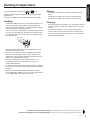 4
4
-
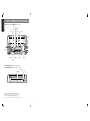 5
5
-
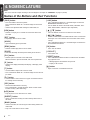 6
6
-
 7
7
-
 8
8
-
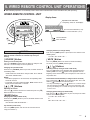 9
9
-
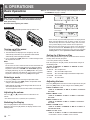 10
10
-
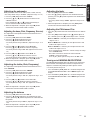 11
11
-
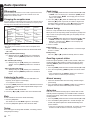 12
12
-
 13
13
-
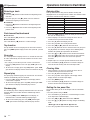 14
14
-
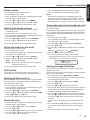 15
15
-
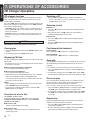 16
16
-
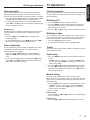 17
17
-
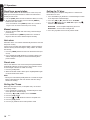 18
18
-
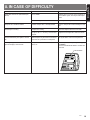 19
19
-
 20
20
-
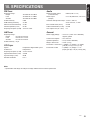 21
21
-
 22
22
Clarion XMD3 User manual
- Category
- Car media receivers
- Type
- User manual
- This manual is also suitable for
Ask a question and I''ll find the answer in the document
Finding information in a document is now easier with AI