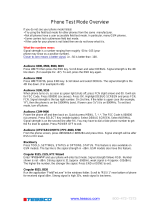Page is loading ...

NEC Display Solutions of America, Inc.
OL-V323-2 Installation Guide
10 Point Touch Overlay for the V323-2 Rev.1.2
www.necdisplay.com OL-V323-2
1
1.0 Contents
Guide Purpose Page 1
Notes and Warnings Page 1
Equipment Page 2
Dimensional Drawings Page 2
Integration Procedures Page 3-4
2.0 Purpose
2.1 This procedure describes the steps to install the OL-V323-2 IR Touch Overlay onto the V323-2 display.
3.0 Notes and Warnings
3.1 The overlay contains tempered glass. Use caution when handling.
3.2 The overlay has an integrated USB cable located in the bottom right corner. Ensure the cable is not
pinched, crushed, or damaged during installation.
3.3 Ensure the touch screen frame does not bend or torque during installation.
3.4 Once the touch screen is installed, do not lift the monitor by grasping or holding only the touch screen
overlay. Grasp both the monitor and overlay to support the unit weight.
3.5 Contact NEC Display Solutions support if you have any questions or require additional installation
guidance support.
500 Park Boulevard, Suite 1100
Itasca, IL 60143
Phone: (800) 632-4662

NEC Display Solutions of America, Inc.
OL-V323-2 Installation Guide
10 Point Touch Overlay for the V323-2 Rev.1.2
www.necdisplay.com OL-V323-2
2
4.0 Equipment
4.1 (1) OL-V323-2 IR touch screen overlay
(4) Bezel retention brackets for OL-V323-2
Note: Brackets attached to the overlay
(1) 6-32 x 3/8" Undercut Phillips Machine Screws
Note: Quantity (1) Machine Screw Provided as Spare
(1) 10ft. USB Extension Cable
5.0 Dimensional Drawings

NEC Display Solutions of America, Inc.
OL-V323-2 Installation Guide
10 Point Touch Overlay for the V323-2 Rev.1.2
www.necdisplay.com OL-V323-2
3
6.0 Integration Procedure
6.1 Place the display face up on a padded surface for overlay integration.
6.1.1 Note that if the unit is already mounted, removing the unit and placing it face up is optional;
integration of the touch screen can also be done while the display is mounted.
6.2 Remove the IR touch screen overlay from packing and verify contents of kit parts.
6.3 Remove four (4) bezel retention “L” brackets from the top and bottom of the overlay.
NOTE: MAINTAIN THE BRACKET ORIENTATION BY TAKING NOTE OF THE SPECIFIC
LOCATION OF EACH BRACKET AS THEY ARE NOT ALL THE SAME!
6.3.1 Retain screws for reuse.
6.4 Clean inside surface of the glass.
6.4.1 Use a glass cleaner or mild cleaning solution to clean glass.
6.4.2 Spray solution onto clean soft cloth then wipe the surface. Spraying cleaning solution directly
onto the monitor may damage the unit.
6.4.3 Use circular motion to avoid smudges and streaks.
6.4.4 DO NOT USE any chemical solvents such as an Acidic, or Alkali solution.
6.5 Place the overlay over the front of the monitor ensuring that the USB cable is coming out the bottom
right corner.
NOTE: ENSURE THE USB CABLE IS NOT PINCHED OR CRUSHED DURING THIS STEP.
NOTE: If installing while wall mounted, DO NOT let go of the overlay until the “L” brackets are
reinstalled.

NEC Display Solutions of America, Inc.
OL-V323-2 Installation Guide
10 Point Touch Overlay for the V323-2 Rev.1.2
www.necdisplay.com OL-V323-2
4
6.6 Install the four (4) bezel retention “L” brackets on the top and bottom of the overlay.
NOTE: ENSURE YOU INSTALL THE BRACKETS IN THE SAME LOCATION THEY WERE
REMOVED FROM TO SECURELY MOUNT THE OVERLAY.
6.6.1 Slide the bezel retention bracket from the rear of the monitor between the bottom of the monitor
and the touch frame bezel.
6.6.2 Align the bracket screw hole with the bezel. Attach the bezel retention bracket to the bezel with
the 6-32 x 3/8" undercut screws previously removed in Step 6.3.
6.6.3 Repeat for remaining three (3) brackets.
6.7 Connect the touch screen USB cable to the PC / media player providing video to the display.
6.8 Installation is complete.
/