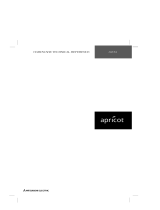Page is loading ...

MAINTENANCE
FRICK® QUANTUM™
COMPRESSOR
CONTROL PANEL
VERSION 4.5x
S90-010 M/APR 2002
File: SERVICE MANUAL - Section 90
Replaces: S90-010 M/JUL 2001
Dist: 3, 3a, 3b, 3c

S90-010 M FRICK
QUANTUM™ COMPRESSOR CONTROL PANEL
Page 2MAINTENANCE
Table of Contents
QUANTUM™ CONTROLLER BOARD IDENTIFICATION ...................................................................................... 5
Introduction.......................................................................................................................................................... 5
Quantum™ 3....................................................................................................................................................... 5
Quantum™ 4 ................................................................................................................................................ 5
Troubleshooting............................................................................................................................................ 5
The Quantum™ Control Panel ..................................................................................................................... 5
General Information ............................................................................................................................... 5
What To Do Before Calling The Factory................................................................................................ 6
Replacing The Quantum™ Board.......................................................................................................... 6
QUANTUM™ 3 CONTROLLER................................................................................................................................ 7
What Should Occur When Powering Up The Panel ........................................................................................... 7
What If The “Operating Status” Screen Is Not Shown ........................................................................................ 7
Controller Board Pictorial .................................................................................................................................... 8
Board Settings..................................................................................................................................................... 8
Processor Jumpers....................................................................................................................................... 8
Communications Board Jumpers ................................................................................................................. 8
Flow Diagram - D.C. Voltage / Communications Harness.................................................................................. 9
QUANTUM™ 4 CONTROLLER.............................................................................................................................. 10
What Should Occur When Powering Up The Panel ......................................................................................... 10
What If The “Operating Status” Screen Is Not Shown ...................................................................................... 10
Controller Board Pictorial .................................................................................................................................. 11
Board Settings................................................................................................................................................... 11
Processor Board Jumpers .......................................................................................................................... 11
Communications Board Jumpers ............................................................................................................... 11
Com-1................................................................................................................................................... 11
Com-2................................................................................................................................................... 11
Flow Diagram - D.C. Voltage / Communications Harness................................................................................ 12
DIGITAL BOARDS.................................................................................................................................................. 13
Digital Board Description................................................................................................................................... 13
Communications LED's..................................................................................................................................... 13
Connections to the Quantum™......................................................................................................................... 13
Logic Voltage (Power) LED............................................................................................................................... 13
Active LED......................................................................................................................................................... 14
Digital Inputs...................................................................................................................................................... 14
Digital Outputs................................................................................................................................................... 14
Checking the Digital Inputs and Outputs........................................................................................................... 14
Fuse Testing And Replacement ................................................................................................................. 14
Input and Output Module Testing and Replacement.................................................................................. 15
Troubleshooting an Output ......................................................................................................................... 15
Troubleshooting an Input............................................................................................................................ 15
Replacing a Defective Digital Board........................................................................................................... 15
Adding a Digital Board................................................................................................................................ 15
Digital I/O Board #1 Pictorial............................................................................................................................. 16
Digital I/O Board #2 Pictorial............................................................................................................................. 17
Digital Board Settings........................................................................................................................................ 18
Communications Settings........................................................................................................................... 18
Dipswitch Settings ...................................................................................................................................... 18
“Service Screen” - Digital Board Inputs and Outputs........................................................................................ 18
ANALOG BOARDS................................................................................................................................................. 19
Analog Board Description ................................................................................................................................. 19
Communications LED's .............................................................................................................................. 19
Connections to the Quantum™ .................................................................................................................. 19
Logic Voltage (Power) LED ........................................................................................................................ 19
Active LED .................................................................................................................................................. 20

FRICK
QUANTUM™ COMPRESSOR CONTROL PANEL S90-010 M
MAINTENANCE Page 3
Analog Inputs...............................................................................................................................................20
Analog Outputs............................................................................................................................................20
Checking the Analog Inputs and Outputs....................................................................................................20
Replacing a Defective Analog Board...........................................................................................................21
Adding an Analog Board..............................................................................................................................21
Analog Board #1 ................................................................................................................................................22
Analog Board #2 ................................................................................................................................................23
Analog Board Settings .......................................................................................................................................24
Communications Settings............................................................................................................................24
Dipswitch Settings .......................................................................................................................................24
Analog Board #1 Input Jumpers..................................................................................................................24
Analog Board #1 Output Jumpers ...............................................................................................................25
Analog Board #2 Input Jumpers..................................................................................................................25
Analog Board #2 Output Jumpers ...............................................................................................................25
“Service Screen” - Analog Board Inputs and Outputs........................................................................................26
ADDITIONAL SERVICE RELATED SCREENS ......................................................................................................27
“About” Screen...................................................................................................................................................27
“Change Communications” Screen....................................................................................................................27
“Scheduled Maintenance” Screen......................................................................................................................28
POWER SUPPLY IDENTIFICATION, ADJUSTING AND REPLACING.................................................................29
Identification .......................................................................................................................................................31
Adjusting.............................................................................................................................................................31
Replacing ...............................................................................................................................................................
D.C. Power Supply Layout
Power One .........................................................................................................................................................31
Condor................................................................................................................................................................32
IDENTIFYING THE TYPE OF DISPLAY..................................................................................................................34
Display Replacement .........................................................................................................................................34
Display Assembly Component Replacement Guide ..........................................................................................34
POINT-TO-POINT FIELD WIRING DIAGRAM ........................................................................................................35
TROUBLESHOOTING A PROBLEM THAT APPEARS UNEXPLAINABLE .........................................................36
TROUBLESHOOTING CHART FOR FRICK QUANTUM™ CONTROL PANEL..................................................37
COMPRESSOR MODEL DIFFERENCES ...............................................................................................................40
SETPOINT DATA SHEETS .....................................................................................................................................41
Factory Setup.....................................................................................................................................................41
Panel Setup........................................................................................................................................................43
Calibration ..........................................................................................................................................................46
Capacity Control Setpoints.................................................................................................................................48
Suction Pressure Control Mode #1..............................................................................................................48
Suction Pressure Control Mode #2..............................................................................................................48
Process Temp Control Mode #1..................................................................................................................49
Process Temp Control Mode #2..................................................................................................................49
Discharge Pressure Control Mode #1 .........................................................................................................50
Discharge Pressure Control Mode #2 .........................................................................................................50
User Selectable Control Mode #1................................................................................................................51
User Selectable Control Mode #2................................................................................................................51
Compressor Safeties..........................................................................................................................................52
Discharge Safeties.......................................................................................................................................52
Suction Safeties...........................................................................................................................................52
Entering Process Temperature....................................................................................................................52
High Level Shutdown Delay ........................................................................................................................52
Motor Control......................................................................................................................................................53
Power Failure Restart..................................................................................................................................53

S90-010 M FRICK
QUANTUM™ COMPRESSOR CONTROL PANEL
Page 4 MAINTENANCE
Ram Dbs Motor Starter............................................................................................................................... 54
Oil Setpoints...................................................................................................................................................... 54
Main Oil Injection ........................................................................................................................................ 54
Liquid Injection............................................................................................................................................ 54
Filter Pressure Setpoints ............................................................................................................................ 54
Slide Valve Setpoints ........................................................................................................................................ 55
Options.............................................................................................................................................................. 55
Setback Schedule....................................................................................................................................... 55
Condenser Control Setpoints............................................................................................................................ 55
Analog Control................................................................................................................................................... 55
Pid Setup........................................................................................................................................................... 56
Compressor Sequence Setpoints ..................................................................................................................... 56
Auxiliary Inputs Setup ....................................................................................................................................... 57
Suction Pull-Down............................................................................................................................................. 57
Auxiliary Analogs............................................................................................................................................... 58
Pumpdown/Dx Circuits...................................................................................................................................... 58
Scheduled Maintenance.................................................................................................................................... 57
Real Time Trending........................................................................................................................................... 58
History Trending................................................................................................................................................ 58
QUANTUM™ DRAWINGS...................................................................................................................................... 60
Control Center Assembliy
RWF / RXF ................................................................................................................................................. 61
RXF (12-50) ................................................................................................................................................ 65
RDB ............................................................................................................................................................ 67
RWBII.......................................................................................................................................................... 71
RETROFIT RXB / RXF (58-101) ................................................................................................................ 75
Wiring Diagram
RWF (58-101) ............................................................................................................................................. 79
RWB II......................................................................................................................................................... 84
RXF (12-50) ................................................................................................................................................ 89
RXF (58-101) .............................................................................................................................................. 94
RDB ............................................................................................................................................................ 99
Standard Digital I/O Board 2..................................................................................................................... 104
RXF (12-50) Digital I/O Board 2 ............................................................................................................... 107
Standard Analog I/O Board 2 ................................................................................................................... 110
Quantum™ I/O & D.C. Power Harness........................................................................................................... 113
Communications Wiring Diagrams.................................................................................................................. 114
To Customer Remote Computer/DCS RS-485 ........................................................................................ 114
To Customer Remote Computer/DCS RS-422 ........................................................................................ 114
Multicompressor Sequencing (Lead-Lag) RS-485 ................................................................................... 114
RWB II / RDB / RXB / RXF Multicompressor Sequencing (Lead-Lag) RS-422 ....................................... 114
PRESSURE TRANSDUCER CONVERSION DATA ............................................................................................ 115
RECOMMENDED SPARE PARTS ....................................................................................................................... 116
INDEX.................................................................................................................................................................... 117
THE FOLLOWING PUBLICATIONS ARE AVAILABLE
FROM THE FRICK WEBSITE
frickcold.com
S90-010 O Frick Quantum™ Control Panel OPERATION
S90-010 CS Frick Quantum™ Control Panel
COMMUNICATIONS SETUP (setup and wiring
for data communication using available
protocols)
E90-010 SPC Frick Quantum™ Control Panel
SPECIFICATIONS (specs., jumper and dipswitch
settings)
S90-010 M Frick Quantum™ Control Panel
MAINTENANCE (repair and troubleshooting)
Indicates an imminently hazardous
situation which, if not avoided, will
result in death or serious injury.
Indicates a potentially hazardous
situation or practice which, if not
avoided, will result in death or
serious injury.
Indicates a potentially hazardous
situation or practice which, if not
avoided, will result in damage to
equipment and/or minor injury.
Indicates an operating procedure,
practice, etc., or portion thereof
which is essential to highlight.
CAUTION
!
WARNING
!
DANGER
!
NOTE:

FRICK
QUANTUM™ COMPRESSOR CONTROL PANEL S90-010 M
MAINTENANCE Page 5
QUANTUM™ CONTROLLER BOARD IDENTIFICATION
INTRODUCTION
Frick Controls has over the years, strived to remain on
the cutting edge of microprocessor technology and
development. In addition, because of the ever-increasing
speed, memory, features, and power of microprocessors,
Frick Controls will continue to introduce the latest
advancement in microprocessor control technology.
Our microprocessor family has shared the name
Quantum™, over the past six years. There are currently
four controllers within this family. The first two of these
controllers (known as Quantum™ 1 and Quantum™ 2) are
no longer in production, and as such, will not be further
mentioned in this manual. The two current members in
production of the Quantum™ family are the Quantum™ 3,
and the Quantum™ 4. It is critical to the end user to be
able to identify the differences between these controllers.
Refer to the section in this manual entitled “Quantum™ 3
Main Board History and Identification” and “Quantum™ 4
Main Board History and Identification” for additional
information as to how to identify the particular Quantum™
controller that you have.
Throughout this manual, the two different controllers will
be talked about for the most part as one (as they do
function the same). Please note however that there is a
separate section for both the Quantum™ 3 and for the
Quantum™ 4, where all of the individual specifics are
identified and explained. This is why it is important for you
to be aware of which version of Quantum™ board you
have.
Quantum™ 3
Quantum™ 4
TROUBLESHOOTING
THE QUANTUM™ CONTROL PANEL
This section contains information on troubleshooting and
making corrections to the boards and control circuits of the
Quantum™. Reference the drawings at the end of this
manual.
GENERAL INFORMATION:
The components within the control panel can be
inadvertently damaged by static electricity or
mishandling. Only qualified technicians should
directly handle these components.
1. DO NOT attempt to make corrections to the
power supply without shutting off the power to the
control panel. Accidental shorts can irreparably
damage the processor boards or the display
screen.
2. DO NOT HANDLE the panel boards when their
cables are disconnected without first attaching a
properly grounded wrist ground strap to prevent
static electrical discharge from your body.
Most problems encountered with the microprocessor and
control circuits will be the result of a wiring fault, a blown
fuse, faulty I/O module or failure of a peripheral control
such as a solenoid coil or a pressure transducer. Faults in
the computer, while possible, are unlikely. If a fault
develops in the computer, the probability is that all
functions will cease and the display screen will go blank.
The control system of the compressor consists of an AC
(high voltage) side, which can be either 120 volts, or 230
volts, and a DC (low voltage) side. The AC side actuates
solenoids, relays, alarms, and other electromechanical
functions. The DC side operates the computer and it's
various sensors.
When working within the panel, the AC high voltage
side, which can be either nominal 120 VAC or nominal
230 VAC, CAN CAUSE INJURY OR DEATH.
To troubleshoot the low-voltage side of the control circuits,
it is necessary to have the following tools:
1. Accurate digital multimeter (capable of reading to
the hundreds of a volt)
2. Small wire stripper
3. Small screwdriver (with insulated shaft)
4. Small snip nose pliers
5. Wrist Grounding strap
26. Static free grounded work surface
Note: Proper panel voltage refers to the AC (high volt-
age) that has been supplied to the panel, which could
be either nominal 120 VAC or nominal 230 VAC
(Reference the Control Panel Power Specifications).
Some problems that are encountered involve
troubleshooting the panels digital inputs and outputs. The
Digital I/O (Input/Output) boards have six Digital I/O (DIO)
board connectors labeled P1 through P6. The input and
output modules are wired into a DIO connector plug.
Position 3 provides power and position 4 is a neutral on
the DIO connectors.

S90-010 M FRICK
QUANTUM™ COMPRESSOR CONTROL PANEL
Page 6 MAINTENANCE
WHAT TO DO BEFORE CALLING THE FACTORY
When someone calls in to the factory with a suspected
Quantum™ problem, sometimes the person calling doesn't
provide enough information. This is because they most
likely are not aware of the type of information that would
be useful to factory personnel in helping to identify and
correct the problem. An example of this is the statement
that the Quantum™ is not “booting” (the main processor
board is not starting). Unfortunately, this description is
usually vague and only means that there is nothing on the
display. A blank screen could be the result of many
different problems. Following is a list of possible reasons
for no display:
• No power
• Loose or Faulty Display Cable or Inverter Cable
• Bad Display
• Bad Backlight Inverter
• Bad Backlight Fluorescent Tube
• Wrong Combination of Display, Cable, Inverter,
or Software
• Faulty CPU Board
Before calling the factory for assistance, review the
information on the following pages and try to discover and
resolve your Quantum™ problem. The actual cause of
most problems is usually not with the Quantum™ itself,
but with something external to the Quantum™. However,
on the rare occasion that the problem has been identified
as being the Quantum™ controller, use the following
section as a guideline for replacing it.
REPLACING THE QUANTUM™ BOARD
The Flash Card memory load is done prior to the board to
the board shipping. The customer will still need to either
have their settings manually recorded, or saved to a Flash
Crad, so that the new board can be setup the same as the
old one. It is suggested that the operator first record all
control setpoints prior to board replacement. Factory
Setup settings will also be lost. The setpoint data
sheets are useful for recording this information. A
Maintenance Flashcard may also be purchased that will
allow these setpoints to be saved electronically, and may
be downloaded at a later time. Make sure that the operator
can access Factory Setup to restore all compressor
specific settings.
The procedure to replace the main board is outlined
below:
1. Shut off control power.
2. Remove the old board from the machine and the
new board from its packing and place both on an
anti-static surface.
3. Ensure that the jumpers on the new board are set
the same as those on the old board.
4. Install the modified replacement board into the
panel.
5. If program changes are necessary through a
Flash Card download, then follow the directions
in the Factory Setup manual (S90-010 FSI) for
the procedure to reload a program Flash Card.

FRICK
QUANTUM™ COMPRESSOR CONTROL PANEL S90-010 M
MAINTENANCE Page 7
QUANTUM™ 3 CONTROLLER
WHAT SHOULD OCCUR WHEN POWERING UP
THE PANEL
The first thing that should be checked when
troubleshooting the Quantum™ is it’s powering up
sequence.
When powering up the Quantum™, the following
sequence of events are indicative of a properly working
main processor board:
• The LED’s for +5V, +12V, and –12V will turn on
solid. (Lower left corner of Main PCB)
• LED KB will begin to blink. (Left side of Main
PCB)
• Several initialization screens will appear (these
will look very similar to the way the screen of a
desktop computer appears when it is booting.
• The last of the initialization screens is the
“System Configuration” screen.
• Various POST codes will appear.
• The screen will go then show Loading…
• The “Operating Status” screen is shown.
After the Quantum™ has properly powered up, the
following sequence of events is indicative of proper
communication to the analog and digital boards:
• The TX/RX LED’s near the white connector will
begin to blink.
• The Analog and Digital I/O boards TX/RX lights
should be blinking.
• Each I/O board should have the power LED (next
to the white connector) lighted and the “Active”
LED (next to the blue Dipswitch) should be
blinking.
WHAT IF THE “OPERATING STATUS” SCREEN
IS NOT SHOWN
If the “Operating Status” screen is not shown, check the
following items:
1. If no LED’s are lighted, then check AC and DC
power.
2. Check if the lighting of the LED’s is occurring as
described in the “What Should Occur When
Powering Up The Panel” section.
• If the powering up sequence continues to
repeat without displaying the “Operating
Status” screen, then there is a booting
problem.
3. Check if an error message is displayed when
booting.
• Be sure to write down any error messages
exactly as they appear.
4. Check that the software is OK:
• Is the correct software installed?
• Did you just install new software?
• If you need to clear the numerical setpoint
and calibration areas of memory for any
reason, clear the memory as described in
the S90-010 FSI publication. NOTE: This
information will be replaced by factory
default values, so any setpoint and
calibration data values that need to be
customized must be reentered.
5. Check for bad or loose connections.
6. Check the display. If the CPU board is booting
but you have no display, check the following:
• Check the LCD backlight tube. Look very
closely at the display to see if anything is
visible in the dark screen. Using a beam type
source of good lighting, such as a flashlight,
look for any “ghost” type image. If it appears
that there is something on the screen but
very dark, the problem maybe the LCD
backlight tube. On the LG Philips, NEC and
Sharp displays this tube is field replaceable.
On the Samsung LCD display, it is not
available and the display will have to be
replaced. There may be a sticker on the
display mounting plate. If there is, it will have
a part number that describes the type of
display. If there is no sticker, you must take
the display apart to identify the display
manufacturer.
• Verify that both the display cable and the
inverter cable are firmly seated. It may be
necessary to remove the video cable from
the back of the LCD display and reseat it to
be sure it is connected properly. Note: This
is a small connector and caution should
be observed so that it is not damaged
due to excessive force.
• Check the backlight inverter connector (P4).
When the Quantum™ board is mounted in
the panel, this connector is located at the
middle left of the board. The pins on the right
side are odd numbered, with pin P(1) at the
bottom -pin P(9) at the top. The pins on the
left side are even numbered, with pin P(2) at
the bottom - pin P(10) at the top. After the
Quantum™ has booted, pin P(3) should
measure +2.4 Vdc, pins P(4) and P(5) are
DC grounds, and pins P(6) and P(7) should
measure +12 Vdc. A bad inverter will also
cause a dark display.
• Reference the “Display Assembly
Component Replacement Guide” in the
“Identifying the Type of Display” section that
appears later in this manual, and check that
the LCD, LCD cable, and software versions
are matched correctly.

S90-010 M FRICK
QUANTUM™ COMPRESSOR CONTROL PANEL
Page 8MAINTENANCE
QUANTUM™ 3 CONTROLLER BOARD PICTORIAL
Note: There are duplicate numbers for the links on the processor (smaller) board and the communications (larger) board. If you must make a
change to a jumper (link), then ensure that you modify the correct link.
QUANTUM™ 3 BOARD SETTINGS
Processor Board Jumpers
LK2 A
B * COM3 IRQ4
COM3 IRQ11
LK3 A
B * COM4 IRQ3
COM4 IRQ10
LK4 in
out* RS-422 Terminated
RS-422 Not Terminated
LK5 in*
out RS-485 Receiver Enabled
RS-485 Receiver Disabled
LK6 in*
out RS-485 Terminated
RS-485 Not Terminated
LK7 in*
out Watchdog timer Enabled
Watchdog timer Disabled
LK8 in
out* 2 second Watchdog timer timeout
8 second Watchdog timer timeout
LK10 A
B * +5V Backlight Voltage (Samsung, NEC, Sharp)
+12V Backlight Voltage (LG Philips Display)
LK11 A
B * +5V LCD Supply (Samsung, NEC, Sharp)
+3.3V LCD Supply (LG Philips Display)
LK12 in*
out Bit 1 of 259H “Logic 1” User Application Link
Bit 1 of 259H “Logic 0” User Application Link
LK13 in*
out Bit 2 of 259H “Logic 1” User Application Link
Bit 2 of 259H “Logic 0” User Application Link
* Standard Setting
Communications Board Jumpers
LK1 in
out* Pull down COM1
No pull down RS-422/485 (Rx-/Tx-)
LK2 in
out* Terminate COM1
No termination RS-422/485
LK3 in
out* Pull up COM1
No pull up RS-422/485 (Rx+/Tx+)
LK4 in
out* Pull down COM1
No pull down RS-422 (Tx-)
LK5 in
out* Pull up COM1
No pull up RS-422 (Tx+)
LK6 in
out* Pull down COM2
No pull down RS-422/485 (Rx-/Tx-)
LK7 in
out* Terminate COM2
No termination RS-422/485
LK8 in
out* Pull up COM2
No pull up RS-422/485 (Rx+/Tx+)
LK9 in
out* Pull down COM2
No pull down RS-422 (Tx-)
LK10 in
out* Pull up COM2
No pull up RS-422 (Tx+)
LK16 A *
BCOM1 RS-485
COM1 RS-422
LK17 A *
BCOM2 RS-485
COM2 RS-422
LK19 in*
out Select RS-422/RS-485 for COM2
Select RS-232 for COM2
LK20 A *
BBattery Backup Enabled
Battery Backup Disabled (CMOS Cleared)
LK25 in*
out Select Compact Flash card as leader device
Select Compact Flash card as follower device
* Standard Setting
COM2
-12V
+5V
TP3
+5
TP4
+12
TP5
-12
RX4
TX4
TP6
GND
+12
Power-I/O
Com. Cable
+12VDC
-12VDC
GND
-RX/-TX
+RX/+TX
LK11
B
A
LK10
B
A
KB
This assembly is shipped with
LK11 set to position “B”. If a
Samsung, NEC, or Sharp
display is being used, then
LK11 must be changed to
position “A”.
Keypad
Cable
LK7
LK8
LCD
Display
Cable
LCD
Backlight
Cable
LK24
B
A
HEAT SINK
COM2
RS232
LK19
FLASH
MEMORY
SOCKET
SW
Dip Switch
Pack
BAT1
SW2
ON
1
2
3
4
5
6
7
8
LK20
B
A
P7
P7
TP1
GND
COM3
1
2
3
4
RS-
422
RS-
485
LK12
LK11
LK13
LK14
LK15
TX3
RX3
LK18
B
A
B
A
1
2
3
4
RS-
422
RS-
485
LK6
LK8
LK9
LK10
LK7
TX2
RX2
LK17
COM1
LK1
LK2
LK3
LK4
LK5
1
2
3
4
RS-
422
RS-
485
LK16
B
A
TX1
RX1
LK25
+5VDC
Communications Board
(large bottom board)
Processor Board
(small top board)

FRICK
QUANTUM™ COMPRESSOR CONTROL PANEL S90-010 M
MAINTENANCE Page 9
QUANTUM™ 3 FLOW DIAGRAM - D.C. VOLTAGE / COMMUNICATIONS HARNESS
Display (refer to
the chart on
page 34 to
identify type of
display).
Backlight Tube (refer to Display Assembly
Component Replacement Guide)
Caution!
High AC
voltage at
this
connector.
Power
Supply
(Condor
shown).
DC Power -
I/O Communications
Harness
P/N 640B0038H01
Inverter
P/N
333Q0001582
Keypad Cable
P/N 640B0031H01
Display Cable
(refer to Display Assembly
Component Replacement Guide)
This pictorial represents a typical configuration using the Quantum™
3 and is not to scale. Specific units may or may not have both Digital
and Analog boards, depending on options. Additionally, the power
supply may vary. The pictorial is meant to show the proper
interconnection of the D.C. power - I/O communications harness,
keyboard cable and display harness and hardware components.
Inverter Cable
(refer to Display
Assembly
Component
Replacement
Guide)
Quantum™ 3
Digital
Board 1
Digital
Board 2
Analog
Board 2
Analog
Board 1
Factory
Connector

S90-010 M FRICK
QUANTUM™ COMPRESSOR CONTROL PANEL
Page 10 MAINTENANCE
QUANTUM™ 4 CONTROLLER
WHAT SHOULD OCCUR WHEN POWERING UP
THE PANEL
The first thing that should be checked when
troubleshooting the Quantum™ is it’s powering up
sequence.
When powering up the Quantum™, the following
sequence of events are indicative of a properly working
main processor board:
• Green PWR (Power) LED will turn on solid (upper
right corner of main PCB).
• Red FLASH LED will begin to intermittently
during the Boot process. It will then go out once
the “Operating Status” screen appears.
• LED D8 (on the smaller board) will start to blink
at the rate of about once per second. It will
continue to blink after the Quantum™ has
booted.
• Once the screen displays "Loading…", LED's D4,
D5, D7 and D8 will be on solid.
• The “Operating Status” screen will appear.
• Once actual data has been displayed on this
screen, LED D13 will come on solid and D10,
D11, and D12 will start to flash at a quick rate.
After the Quantum™ has properly powered up, the
following sequence of events is indicative of proper
communication to the analog and digital boards:
• The TX/RX LED’s near the white connector will
begin to blink.
• The Analog and Digital I/O boards TX/RX lights
should be blinking.
• Each I/O board should have the power LED (next
to the white connector) lighted and the “Active”
LED (next to the blue Dipswitch) should be
blinking.
WHAT IF THE “OPERATING STATUS”
SCREEN IS NOT SHOWN
If the “Operating Status” screen is not shown, check the
following items:
1. If no LED’s are lighted, then check power AC and
DC.
2. Check if the lighting of the LED’s is occurring as
described in the “What Should Occur When
Powering Up The Panel” section.
• If the powering up sequence continues to
repeat without displaying the “Operating
Status” screen, then there is a booting
problem.
3. Check if an error message is displayed when
booting.
• Be sure to write down any error messages
exactly as they appear.
4. Check that the software is OK:
• Is the correct software installed?
• Did you just install new software?
• If you need to clear the numerical setpoint
and calibration areas of memory for any
reason, clear the memory as described in
the S90-010 FSI publication. NOTE: This
information will be replaced by factory
default values, so any setpoint and
calibration data values that need to be
customized must be reentered.
5. Check for bad connections.
6. Check the display. If the CPU board is booting
but you have no display, check the following:
• Check the LCD backlight tube. Look very
closely at the display to see if anything is
visible in the dark screen. Using a beam type
source of good lighting, such as a flashlight,
look for any “ghost” type image. If it appears
that there is something on the screen but
very dark, the problem maybe the LCD
backlight tube. On the LG Philips, NEC and
Sharp displays this tube is field replaceable.
On the Samsung LCD display it is not
available and the display will have to be
replaced. There may be a sticker on the
display mounting plate. If there is, it will have
a part number that describes the type of
display. If there is no sticker, you must take
the display apart to identify the display
manufacturer.
• Verify that both the display cable and the
inverter cable are firmly seated. These
cables both originate from the same
connector on the Quantum™. It may be
necessary to remove the video cable from
the back of the LCD display and reseat it to
be sure it is connected properly. Note: This
is a small connector and caution should
be observed so that it is not damaged
due to excessive force.
• Reference the “Display Assembly
Component Replacement Guide” at the end
of this section, and check that the LCD, LCD
cable, and software versions are matched
correctly.

FRICK
QUANTUM™ COMPRESSOR CONTROL PANEL S90-010 M
MAINTENANCE Page 11
QUANTUM™ 4 CONTROLLER BOARD PICTORIAL
Note: There are duplicate numbers for the links on the processor (larger) board and the communications (smaller) board. If you must make a
change to a jumper (link), then ensure that you modify the correct link.
QUANTUM™ 4 BOARD SETTINGS
Processor Board Jumpers
LK1 in
out* 2 second Watchdog timer timeout
8 second Watchdog timer timeout
LK2 in*
out Watchdog timer Enabled
Watchdog timer Disabled
LK3 A
B * +5V Backlight Voltage (Samsung, NEC, Sharp)
+12V Backlight Voltage (LG Philips Display)
LK4 A
B * +5V LCD Supply (Samsung, NEC, Sharp)
+3.3V LCD Supply (LG Philips Display)
LK5 A
B * COM4 IRQ3
COM4 IRQ10
LK6 A
B * COM3 IRQ4
COM3 IRQ11
LK7 A *
BBattery Backup Enabled
Battery Backup Disabled (CMOS Cleared)
LK8 in*
out RS-485 Receiver Enabled
RS-485 Receiver Disabled
LK9 in*
out RS-485 Terminated
RS-485 Not Terminated
LK10 in
out* RS-422 Terminated
RS-422 Not Terminated
LK11 in*
out Bit 1 of 259H “Logic 1” User Application Link
Bit 1 of 259H “Logic 0” User Application Link
LK12 in*
out Bit 2 of 259H “Logic 1” User Application Link
Bit 2 of 259H “Logic 0” User Application Link
* Standard Setting
Communications Board Jumpers
Com-1 (TB1)
LK2 in
out* Terminate COM1
No termination RS-422/485
LK7 in
out* Pull down COM1
No pull down RS-422/485 (Rx-/Tx-)
LK8 in*
out Pull up COM1
No pull up RS-422/485 (Rx-/Tx+)
LK9 in
out* Pull down COM1
No pull down RS-422 (Tx-)
LK10 in
out* Pull up COM1
No pull up RS-422 (Tx+)
LK16 A
B* COM1 RS-422 (TB1)
COM1 RS-485 (TB1)
* Standard Setting
Com-2 (TB2 - TB3)
LK1 in
out* Terminate COM2
No termination RS-422/485
LK3 in
out* Pull down COM2
No pull down RS-422/485 (Rx-/Tx-)
LK4 in
out* Pull up COM2
No pull up RS-422/485 (Rx-/Tx+)
LK5 in
out* Pull down COM2
No pull down RS-422 (Tx-)
LK6 in
out* Pull up COM2
No pull up RS-422 (Tx+)
LK11 A
B* Select RS-232 for COM2 (TB2)
Select RS-422/RS-485 for COM2 (TB3)
LK17 A
B* COM2 RS-422 (TB2)
COM2 RS-485 (TB2)
* Standard Setting
PWR
SUSP
FLASH
LK11
LK12
PL24
PL3
PL
LK9
LK8
LK10
PL16
LK1
PL7
PL9
LK2
PL17
PL12
PL19
PL18
PL14
PL10
PL6
PL2
PL4
PL1
Flash Card
Socket
(Located
under
board)
PL3
PL5
PL11
LK3
A
B
LK4
PL15
+5VDC
+12VDC
RET / GND
RET / GND
+RX/+TX
-RX/-TX
Power
Cable
PL8
I/O
Cable
TB1
TB2
LK2
COM-2
TB3
RS-232
3
2
1
PL13
This assembly is
shipped with LK4 set to
"B" position for an LG
Philips display.
If using a Samsung, NEC
or Sharp Display, set
LK4 to position "A".
Keyboard Cable
Display Cable
LK6
B
A
LK5
LK7
COM-2
COM-1
1
2
3
4
1
2
3
4
LK8
LK7
LK10
LK9
D3
LK16
A
B
A
B
PL2
3
4
5
6
7
0
1
2
D8
D10
D11
D12
PORT 80H
D4
D5
D7
D13
SW1
ON
1
2
3
4
5
6
7
8
D6
D2
LK11
B
A
LK1
LK4
LK3
LK6
LK5
D1
D8
LK17
To set Comm-2 for RS-232
operation, set LK11 to "A"
position.
To set Comm-2 for RS-422/485
operation, set LK11 to "B"
position.
RS-422
RS-485
RS-422
RS-485
PL1
Processor Board (large
bottom board)
Communications Board
(small top board)
COM2 (TX)
COM1
(RX)
COM1
(TX)
KB
COM2
(RX)

S90-010 M FRICK
QUANTUM™ COMPRESSOR CONTROL PANEL
Page 12 MAINTENANCE
QUANTUM™ 4 FLOW DIAGRAM - D.C. VOLTAGE / COMMUNICATIONS HARNESS
Keypad Cable
P/N
640B0031H01
Quantum™ 4
Quantum™ 4 Adapter
Harness
P/N 649B0862H01
Digital
Board 1
Digital
Board 2
Analog
Board 2
Analog
Board 1
Power
Supply
(Condor
shown).
Factory
Connector
DC Power -
I/O Communications
Harness
P/N 640B0038H01
Inverter
P/N
333Q0001582
This pictorial represents a typical configuration using the Quantum™ 4,
and is not to scale. Specific units may or may not have both Digital and
Analog boards, depending on options. Additionally, the power supply
may vary. The pictorial is meant to show the proper interconnection of
the D.C. power - I/O communications harness, keyboard cable and
display harness and hardware components.
Display/Inverter Cable
P/N 649D4824H01
P
P
Flash Card
socket
located under
board
1
2
3
4
3
2
1
3
1
2
4
Backlight Tube (refer to Display Assembly
Component Replacement Guide)
Display (refer to
Display Assembly
Component
Replacement
Guide)
Caution!
High AC
voltage at this
connector.

FRICK
QUANTUM™ COMPRESSOR CONTROL PANEL S90-010 M
MAINTENANCE Page 13
DIGITAL BOARDS
The information that follows in this section can help locate
problems that can occur with Digital Input and Output
circuit boards, and their interaction with the Quantum™
controller.
Digital Board Description
The Digital Board is actually a small microprocessor board
and programmed to control discrete outputs, or accepting
discrete inputs, from external electrical devices. Each
Digital Board has the capability of 24 independent
channels or I/O (Input/Output). With the Quantum™
Compressor Control, these I/O channels are dedicated as
to their function, through the operating system (software),
enabled options and external wiring. Each channel that is
used by the software will have a module plugged into it. A
yellow module indicates that it is used for Inputs. A black
module is used for Outputs. The standard Quantum™
compressor control can have up to two Digital Boards
(depending on options).
Communications LED's
The Quantum™ controller is in constant communication
with all Digital (and Analog) Boards. You will notice on
each Digital and Analog board, that there are a pair of
LED's that are labeled as RX and TX. These letters
represent Receive (RX) and Transmit (TX). These LED's
should be flashing at a fairly high rate during normal
operation. This indicates that the Quantum™, and the
Digital Board that you are looking at, are properly
communicating with each other.
• Reference the “JUMPER AND DIPSWITCH
SETTINGS" section later in this manual. This
section contains the dipswitch settings for
addressing the Digital I/O Boards numbers (1)
through (6), although only the first two boards
can be addressed. When these switches are
properly set, the Quantum™ is able to serially
communicate with each I/O board and provide
control signals and data exchange. If these
switches are not properly set, the result will be
lost or failed communications (displayed in the
“Communications Status” box on the Home
screen), or the wrong outputs being energized, or
the wrong inputs being received.
Connections to the Quantum™
As stated earlier, the Quantum™ standard compressor
control system utilizes up to two Digital, and two Analog
Boards. To connect all of these boards together so that
the Quantum™ can control them, they must be
interconnected with a wiring harness that provides all of
the necessary D.C. voltage requirements, as well as the
communications capabilities. A diagram of this wiring
harness can be found later in this manual (see the Power
I/O Wiring Harness drawing). This harness has an 18 pin
connector at one end that plugs into the Quantum™.
Another connector plugs into the power supply. The
remaining four connectors (16 pin) will plug into each of
the Digital and Analog Boards in the system (up to four
total).
Upon close examination of this harness, you will notice
that each of the connectors for both the Quantum™ and
the four I/O boards, have two rows of connections. The
wires that are inserted into the positions of one row, are
internally daisychained on each I/O board, to continue the
voltages and signals to the adjacent row. Therefore, any
time that a connector is unplugged from the daisychain,
these voltages and signals cannot continue through the
daisychain to the next board. Whenever a plug is not to be
inserted into a board, either for service or if not all boards
are present because of the options that are not being
used, then a shunting plug (refer to Recommended Spare
Parts list) must be installed onto the open connector.
The four wires that feed from the power supply to the
Quantum™ provide all of the necessary D.C. voltage that
is required (+5 Vdc, -12 Vdc, +12 Vdc, and Return or
Common). The voltages are passed through the connector
on the Quantum™, and two new signals are generated by
the Quantum™ to be passed on through the daisychain to
the I/O boards. These two signals are the RX (receive)
and TX (transmit). These signals are the means by which
the Quantum™ communicates to the I/O.
The Digital Boards only require the +5 Vdc voltage and the
Return (or common) for logic power. The communications
signals (RX & TX) are required by all boards.
Logic Voltage (Power) LED
Located on the Digital Board is a “Power” LED. This LED
will be illuminated as long as the “Control Power” switch is
ON, and the proper voltage is present at the Quantum™
power supply. The power supply generates the +5 Vdc
voltage, and passes it on through the Power-I/O harness.
This LED does not indicate however that the proper
voltage is necessarily present at the board, only that the
voltage is enough to energize the voltage sensing circuitry.
If a voltage related problem is suspected with regard to a
Digital Board, the only way to actually determine this is to
read the voltage on a Digital Voltage Meter (DVM ). This
may be accomplished by locating the white power /
communications connector on the board. Notice that the
Digital Board has one of these connectors on both ends of
the board. The associated power/communications harness
will only be plugged into one of these connectors. Take
the red (positive) probe of the DVM and carefully insert the
end into the "+5V" lead, and the black (negative) probe
end into the "RET" (Return or Common) lead, as shown
below:
Set the DVM to read "DC", and set the proper range. The
voltage reading must read a minimum of +4.98 Vdc. The
Power-I/O harness will have an associated voltage drop at
each board connection. As an example, if you are reading
the voltage at the first I/O board in the daisychain, and it
+5V
RET

S90-010 M FRICK
QUANTUM™ COMPRESSOR CONTROL PANEL
Page 14 MAINTENANCE
reads 4.98 Vdc, you can be assured that the voltage at the
subsequent connections for the remaining boards will be
lower yet. The voltage will need to be corrected for proper
operation of the system. The cause for a low voltage
reading could be:
• The Quantum™ power supply may need
adjustment (see the section on power supplies).
• The Power-I/O communications harness has a
problem (a new harness may be needed).
• A problem may exist with one of the I/O boards
(Digital or Analog).
• If the power LED is not lighted, check the cable
for proper connectivity. Note: Each board
provides the necessary connections to feed
all signals to the following connectors. If the
auxiliary Analog or Digital Board is not
present then a jumper plug (see
Recommended Spare Parts List) must be
installed to daisychain the signals.
The most common symptom that is be exhibited by a low
+5 Vdc voltage to the Digital Boards is an alarm message
that reads "Digital Board Reset Shutdown".
Active LED
The Digital Boards have an “Active” LED indicator on the
board that blinks when the board’s software is running.
If the “Active” LED is not blinking, check to ensure that the
EPROM is installed properly. The EPROM is located in
chip slot U8, next to the power connector.
Digital Inputs
A Digital Input is the portion of the hardware that allows
devices such as limit switches, relay contacts, and level
switches, to interface with the Quantum™. The software
program within the Quantum™ is constantly “looking” at
these Input channels, via communications, and based
upon whether a control voltage is present or not, will
provide the necessary control for an associated Output
channel. For instance, if a control voltage is present on the
Oil Level Sensor input, the software will determine that the
Separator has sufficient oil level for the oil heaters to be
energized (if the temperature of the oil is also sensed to
be low. Temperature sensing will be discussed in the
Analog Input section).
There are two possible varieties of Digital Input modules
used on standard compressor control packages. One is for
120 Volt controls, and the other is for 240 volt controls.
Both of these module styles are yellow in color. A side
profile of these modules is shown below:
These Input modules, can be identified as to their
operating voltage by looking at either the side, as shown
above, or from the top. You will notice the module
operating voltage printed on the top, and the voltage range
printed on the side.
Never plug a 120 Volt Input module into a 240 Volt
system, and vice-versa. Never plug an Output module into
a position designated for an Input module.
You will notice that when a module is plugged into the
Digital board, there is a fuse located directly adjacent to
the module. This fuse is of the plugable variety, and must
be plugged into the “IN” position for an Input module.
Digital Outputs
A Digital Output is the portion of the hardware that the
Quantum™ is to control (energize). These devices include
solenoids, relay coils, and heaters to be energized, based
upon the logic within the Quantum™ software program.
There is one variety of Digital Output modules used on
standard compressor control packages. This one module
will handle both 120 Volt controls, and 240 volt controls.
This module is black in color. A side profile of this module
is shown below:
Although this Output module is labeled as 280 VAC on the
top, and on the side, it can be used on both 120 and 240
volt applications.
Never plug an Input module into a position designated for
an Output module.
You will notice that when a module is plugged into the
Digital Board, there is a fuse located directly adjacent to
the module. This fuse is of the plugable variety, and must
be plugged into the “OUT” position for an Output module.
Checking the Digital Inputs and Outputs
Some problems that may be encountered involve
troubleshooting the digital inputs and outputs. The Digital
I/O (Input / Output) Boards have six Digital I/O (DIO) board
connectors labeled P1 through P6. The Input and Output
modules are wired to a DIO connector plug. Position 3
provides power and position 4 is a neutral on the DIO
connectors. Positions 1, 2, 5, and 6 are signal
connections, as shown below:
The Digital I/O board’s I/O modules are configured by
proper module selection, AC or DC, operating voltage,
input or output, and moving the fuse to the “in” or “out”
position. An LED is associated with each module and
displays the state of each module. A lighted LED
represents an Input that is “High”, receiving a signal or an
Output that is “On”. Each of the sixteen modules has a
corresponding software configuration screen.
If a properly configured Digital I/O is not responding
correctly, first look at the Digital Board on the “Service
Screen” (on page 18) and check if the module is on. If it is
5
-
4
+
3
+
COM OUT VDC
5VDC LOGIC
2
∼
1
90-140VAC
AC INPUT
120 VAC Input
5
-
4
+
3
+
COM OUT VDC
5VDC LOGIC
2
∼
1
180-280VAC
AC INPUT
240 VAC Input
4
-
3
+
3-8 VDC
DC CONTROL
2
∼
1
3A 280VAC
AC OUTPUT
120/240 VAC Output
HOT NEUTRAL
Position
1 Signal Position
2 Signal Position
3 Signal Position
4 Signal

FRICK
QUANTUM™ COMPRESSOR CONTROL PANEL S90-010 M
MAINTENANCE Page 15
not on, check if the LED on the Digital Board is also not lit.
If the LED is not lit, then check the fuse. If the fuse is OK,
then check the module.
Fuse Testing And Replacement
1. Power off the panel.
2. Open the panel door.
3. Remove the questionable fuse.
4. Place the questionable fuse into the fuse tester at
the one end of each Digital I/O Board (refer to the
Digital Board drawings at the end of this section
for exact fuse tester location).
5. Power on the panel.
6. Check the LED on the tester. If the LED is lit, the
fuse is OK.
7. Power off the panel.
8. If the fuse is faulty, check for external shorts on
the corresponding circuit, the replace the fuse
with a new plug-type fuse (refer to
Recommended Spare Parts list).
Input and Output Module Testing and
Replacement
1. Power off the panel.
2. Open the panel door.
3. Replace the questionable module.
4. Power on the panel.
5. If it is an Output module, check for proper panel
voltage on the DIO connector plug. Check the
voltage between position 4 (neutral) and the
associated position to the Output module.
6. If it is an Input module, check if the associated
LED is on when power is applied to the module.
Troubleshooting an Output
1. Make sure the LED associated with the Output is
on when power is applied to the module.
2. If the LED is not on when it should be and there
is no operating condition preventing it, contact
the Frick Service Department.
3. If the LED is on when it should be, check for
proper panel voltage on the DIO connector plug.
Check the voltage between the position 4
(neutral) and the associated position to the
Output module.
4. If the voltage is OK, check for proper panel
voltage between the associated position to the
Output module on the DIO connector and the
associated position on the terminal strip.
5. If the voltage is OK, check the wiring external to
the panel.
6. If voltage is not OK, check the fuse.
7. If the fuse is OK then check the module.
8. If the module is OK, check for proper panel
voltage on the DIO connector plug between
position 3 (Hot) and position 4 (neutral).
Troubleshooting an Input
1. Make sure the LED associated with the Input is
on when power is applied to the module.
2. If the LED is on then the fuse and Input module
are good.
3. If the LED is on and there is no input voltage,
replace the Input module.
4. If the LED is not on when power is applied, check
the fuse.
5. If the fuse is good, replace the Input module.
Replacing a Defective Digital Board
The procedure to replace a Digital board is outlined below:
1. Shut off control power.
2. Remove the old board from the machine and the
new board from its packing and place both on an
anti-static surface.
3. Remove any required chip(s) from the defective
board and install them in the replacement board.
4. Check that all jumpers, dipswitches and
components are properly setup on the new board
as it was on the old board (refer to the Digital
Settings tables near the end of this section).
5. Install the modified replacement board in the
panel.
Adding Digital Board 2
The procedure to add Digital Board 2 is outlined below:
1. Remove the new board from its packing and
place it on an antistatic surface.
2. Make sure the board’s dipswitch ID has been set
properly.
3. Check that all jumpers and components are
properly setup.
4. Shut off control power.
5. Install the new board in the panel. See the
Control Center Assembly (refer to the
QUANTUM™ DRAWINGS list for drawing
number) for proper mounting location of the
board.
6. To prevent possible noise problems from
improper wiring:
• When routing wiring to the terminal strip,
keep as much separation as possible
between the Analog boards' wiring and the
AC control wiring of the Digital I/O boards.
• DO NOT run any AC lines parallel to sensor
lines!!
• All DC analog wiring enters the panel on the
left, and all digital wiring enters on the right
side of the panel.
After replacing or installing a Digital Board and powering
on the control panel, select [Detect I/O Boards] from the
“Change Communications” screen in Panel Setup (this
section appears later in this manual). This selection
provides a method to detect all connected Digital and
Analog boards. If a board has been removed, a
communication error shutdown will be issued until this key
is selected. The “About” screen will show what was
detected.

S90-010 M FRICK
QUANTUM™ COMPRESSOR CONTROL PANEL
Page 16 MAINTENANCE
DIGITAL I/O BOARD #1 PICTORIAL
TEST FUSE HERE.
IF LAMP LIGHTS
FUSE IS OK
SPARE FUSE
5A
OUT
F20
M20
INPUT MODULE
OPTIONAL
D20
IN
IN
1
P5 5A
OUT
F19
M19
INPUT MODULE
OPTIONAL
D19
IN
5A
OUT
F18
M18
INPUT MODULE
OPTIONAL
D18
IN
5A
OUT
F17
M17
INPUT MODULE
OPTIONAL
D17
IN
1
P4
5A
OUT
F13
M13
INPUT MODULE
D13
IN
5A
OUT
IN
F12
M12
OUTPUT MODULE
OPTIONAL
D12
5A
OUT
IN
F11
M11
OUTPUT MODULE
OPTIONAL
D11
1
P3 5A
OUT
IN
F10
M10
OUTPUT MODULE
OPTIONAL
D10
5A
OUT
IN
F9
M9
OUTPUT MODULE
OPTIONAL
D9
5A
OUT
IN
F8
M8
OUTPUT MODULE
D8
5A
OUT
IN
F7
M7
OUTPUT MODULE
D7
1
P2 5A
OUT
IN
F6
M6
OUTPUT MODULE
D6
5A
OUT
IN
F5
M5
OUTPUT MODULE
D5
5A
OUT
F4
M4
INPUT MODULE
D4
IN
5A
OUT
IN
F3
M3
OUTPUT MODULE
D3
1
P1 5A
OUT
F2
M2
INPUT MODULE
D2
IN
INSTALLED
FUSE
OUTPUT MODULE
POWER
ON
FUSE POSITION DETERMINES
INPUT OR OUTPUT
IN = INPUT OR UPPER LOCATION
OUT = OUTPUT OR LOWER LOCATION
5A
OUT
F1
M1
OUTPUT MODULE
D1
D29
1
AMP794068-1
PROGRAM EPROM
DIO
19200
PROGRAM VERSION
I/O COMMUNICATION
ACTIVITY LAMPS
D25
TX
D26
RX
D28
ACTIVE
MICROPROCESSOR
WATCHDOG LAMP
(BLINKS IF OK)
P8
5A
FUSE
SPARE
FUSE
D27
FUSE TESTER
1
AMP794068-1
1
P6 5A
OUT
IN
F24
M24
OUTPUT MODULE
OPTIONAL
D24
1
OPEN
Frick
*
J5
DP1
J7
J8
J9
J10
5A
OUT
IN
F16
M16
OUTPUT MODULE
OPTIONAL
D16
5A
OUT
IN
F15
M15
OUTPUT MODULE
OPTIONAL
D15
5A
OUT
F14
M14
INPUT MODULE
D14
IN
SERIAL #
REVISION
DIPSWITCH SETTINGS SIGNIFY
BOARD IDENTIFICATION NUMBER
COMMUNICATIONS JUMPERS
5A
OUT
IN
F23
M23
OUTPUT MODULE
D23
5A
OUT
IN
F22
M22
OUTPUT MODULE
D22
5A
OUT
IN
F21
M21
OUTPUT MODULE
D21
PART # 640D0062H
BOARD REVISION LEVEL
BOARD PART NUMBER
INPUT MODULE
COMPR. START/RUN 1
COMPR. AUX
HOT
NEUTRAL
OIL PUMP #1 1
START/RUN
OIL PUMP #1 AUX
SLIDE VALVE LOAD
SLIDE VALVE UNLOAD
HOT
NEUTRAL
SLIDE STOP INCREASE
SLIDE STOP DECREASE
LIQUID INJECTION 2
HI VI LIQUID INJECTION 2
HOT
NEUTRAL
ECONOMIZER 2,3
BALANCE PISTON 2,4
OIL LEVEL 5
HI LIQ. LEVEL FROM SYSTEM 6,9
HOT
NEUTRAL
ENCLOSURE HEATER 7
HOT GAS BYPASS 3
AUX. #1 10,6
AUX #2 10,6
HOT
NEUTRAL
PROCESS MODE SELECT 12
CAP. CONT. S.P. #2
OIL HEATER
ALARM 13
HOT
NEUTRAL
SHUTDOWN 14
POWER ASSIST 15
DIGITAL I/O BOARD #1
PART # 640D0062H01
REPLACEMENT PART # 640C0024G01
NOTE 1: 2 AMP LOAD
NOTE 2: IF REQUIRED
NOTE 3: PROGRAMMABLE SLIDE VALVE SETPOINT
NOTE 4: ON RWB’S 316 – 676
NOTE 5: NOT REQUIRED WITH
FULL LUBE OIL PUMP.
NOTE 6: SAFE CLOSED
NOTE 7: (OPTIONAL) AD 590 MTD ON BOARD
NOTE 8: PROGRAMMBABLE OPEN OR CLOSED
NOTE 9: JUMP 5 TO 25 IF NOT USED
NOTE 10: PROGRAMMABLE SHUTDOWN OR ALARM
NOTE 11: SETPOINT #2 WHEN CLOSED
NOTE 12: ALTERNATE MODE WHEN CLOSED
NOTE 13: ENERGIZE ON ALARM
NOTE 14: DE-ENERGIZE ON SHUTDOWN
NOTE 15: POWER ASSIST IS ADDED
AT TIME OF MANUFACTURE
IF SPECIFIED
+5 VOLTS
+12 VOLTS
-12 VOLTS
GND
-RX / -TX
+RX / +TX
BOARD DC POWER
I/O
COMMUNICATIONS
+5 DC
POWER
IS OK
U8
P7

FRICK
QUANTUM™ COMPRESSOR CONTROL PANEL S90-010 M
MAINTENANCE Page 17
DIGITAL I/O BOARD #2 PICTORIAL
OUT
OUT
+5 VOLTS
+12 VOLTS
-12 VOLTS
GND
-RX / -TX
+RX / +TX
BOARD DC POWER
I/O
COMMUNICATIONS
DIPSWITCH SETTINGS SIGNIFY
BOARD IDENTIFICATION NUMBER
IN
PART # 640D0062H
F7
FUSE TESTER
M7
D7
M6
D6
D5
D4
D3
D2
TEST FUSE HERE.
IF LAMP LIGHTS
FUSE IS OK
SPARE FUSE
M23
D23
M22
D22
M21
D21
BOARD REVISION LEVEL
BOARD PART NUMBER
5A
OUT
IN
F24
M24
OUTPUT MODULE
OPTIONAL
D24
OUTPUT MODULE
OPTIONAL
OUTPUT MODULE
OPTIONAL
5A
F21
OUTPUT MODULE
OPTIONAL
P8
1
AMP794068-1
M19
D19
M18
D18
M17
D17
M16
D16
M15
D15
M14
D14
DIGITAL I/O BOARD #2
PART # 640D0062H01
REPLACEMENT PART # 640C0024G02
SERIAL #
REVISION
COMMUNICATIONS JUMPERS
Frick
*
OUTPUT MODULE
OPTIONAL
OUTPUT MODULE
OPTIONAL
INPUT MODULE
OPTIONAL
OUTPUT MODULE
OPTIONAL
INPUT MODULE
OPTIONAL
INPUT MODULE
OPTIONAL
D28
ACTIVE
MICROPROCESSOR
WATCHDOG LAMP
(BLINKS IF OK)
1
OPEN
J5
DP1
J7
J8
J9
J10
PROGRAM EPROM
I/O COMMUNICATION
ACTIVITY LAMPS
D25
TX
D26
RX
DIO
19200
PROGRAM VERSION
U8
1
AMP794068-1
5A
FUSE
SPARE
FUSE
D27
READY TO RUN
REMOTE ENABLE
HOT
NEUTRAL
REMOTE RUN/START/STOP
REMOTE LOAD
REMOTE UNLOAD
CPR MOTOR ON RE-CYCLE DELAY
HOT
NEUTRAL
SLIDE VALVE SETPOINT #1
SLIDE VALVE SETPOINT #2
AUX #3 PROGRAMMABLE
SHUTDOWN OR ALARM
AUX #4 PROGRAMMABLE
SHUTDOWN OR ALARM
HOT
NEUTRAL
AUX #5 PROGRAMMABLE
SHUTDOWN OR ALARM
AUX #6 PROGRAMMABLE
SHUTDOWN OR ALARM
AUX #7 PROGRAMMABLE
SHUTDOWN OR ALARM
AUX #8 PROGRAMMABLE
SHUTDOWN OR ALARM
HOT
NEUTRAL
OIL PUMP #2 STARTER
OIL PUMP #2 AUX
PERMISSIVE START
MAIN OIL INJ DISCHARGE TEMP
HOT
NEUTRAL
DX CIRCUIT #1
DX CIRCUIT #2
CONDENSER CONTROL #1
CONDENSER CONTROL #2
HOT
NEUTRAL
CONDENSER CONTROL #3
CONDENSER CONTROL #4
1
INPUT MODULE
OPTIONAL
OUTPUT MODULE
OPTIONAL
1
P4
5A
OUT
F14
INPUT MODULE
OPTIONAL
INPUT MODULE
OPTIONAL
5A
OUT
F13
M13
INPUT MODULE
OPTIONAL
D13
IN
INPUT MODULE
OPTIONAL
IN
OUTPUT MODULE
OPTIONAL
OUTPUT MODULE
OPTIONAL
OUTPUT MODULE
OPTIONAL
F17
5A
F16
5A
F15
OUT
IN
OUT
INPUT MODULE
OPTIONAL
IN
P5
5A
F19
5A
F18
5A
OUT
IN
OUT
IN
5A
F20
M20
D20
1
P6
5A
OUT
IN
F23
5A
OUT
IN
F22
OUT
IN
OUT
IN
OUT
IN
M5M4
M3M2
+5 DC
POWER
IS OK
P7
IN
OUT
5A
F3
1
P1 5A
F2
NOTE: OPTIONAL MODULES
INSTALLED WITH PURCHASED
OPTION
INSTALLED
FUSE
OUTPUT MODULE
POWER
ON
FUSE POSITION DETERMINES
INPUT OR OUTPUT
IN = INPUT OR UPPER LOCATION
OUT = OUTPUT OR LOWER LOCATION
5A
OUT
F1
M1
OUTPUT MODULE
OPTIONAL
D1
D29
INPUT MODULE
OUT
IN
OUT
IN
5A
F12
M12
D12
OUT
INPUT MODULE
OPTIONAL
OUT
IN
5A
F11
M11
D11
INPUT MODULE
OPTIONAL
5A
F10
M10
D10
5A
F9
M9
D9
5A
OUT
IN
F8
M8
OUTPUT MODULE
OPTIONAL
D8
OUT
IN
5A
OUT
IN
P2
5A
OUT
IN
F6
5A
F5
5A
OUT
F4
IN
1
P3
1
OUT
IN IN

S90-010 M FRICK
QUANTUM™ COMPRESSOR CONTROL PANEL
Page 18 MAINTENANCE
DIGITAL BOARD SETTINGS
COMMUNICATIONS SETTINGS
J5 in
out*
120 ohm long communications line
termination.
No termination.
J7 in
out*
RS-422/485 transmit pull-up for long
communications lines.
No pull-up.
J8 in
out*
RS-422 transmit pull-up for long
communications lines.
No pull-up.
J9 in
out*
RS-422/485 receive pull-down for long
communications lines.
No pull-down.
J10 in
out*
RS-422 receive pull-down for long
communications lines.
No pull-down.
* = standard setting
DIPSWITCH SETTINGS
SW1 SW2 SW3 SW4 SW5 SW6
Board #1 on on on on off on
Board #2 off on on on off on
Board #3 on off on on off on
Board #4 off off on on off on
Board #5 on on off on off on
Board #6 off on off on off on
“Service Screen” - Digital Board Inputs and Outputs
The “Service Screen” has been provided to view the raw
data from a Digital Board. There is a separate screen for
each of the Digital Boards that are present. Digital values
are shown as ON or OFF.
To access the “Service Screens” from the “Operating
Status” screen, press the [MENU] key, then the [MORE…]
key, and finally the [SERVICE SCREEN] key.

FRICK
QUANTUM™ COMPRESSOR CONTROL PANEL S90-010 M
MAINTENANCE Page 19
ANALOG BOARDS
The information that follows in this section can help locate
problems that can occur with Analog Input and Output
circuit boards, and their interaction with the Quantum™
controller.
Analog Board Description
The Analog Board is actually a small microprocessor
board and programmed to control analog outputs, or
accepting inputs, from external electrical devices. Each
Analog Board has the capability of 16 independent
channels or I/O (Input/Output). With the Quantum™
Compressor Control, these I/O channels are dedicated,
through the software and external wring, as to the function
of each channel. Each channel that is used by the
software will have to be configured for the type of device
that is connected to it (4-20 mA, 0-5 v, 1-5 v or ICTD). The
standard Quantum™ compressor control can have up to
two Analog Boards (depending on options).
Communications LED's
The Quantum™ controller is in constant communication
with all Analog (and Digital) Boards. You will notice on
each Analog and Digital board, that there are a pair of
LED's that are labeled as RX and TX. These letters
represent Receive (RX) and Transmit (TX). These LED's
should be flashing at a fairly high rate during normal
operation. This indicates that the Quantum™, and the
board that you are looking at, are properly communicating
with each other.
• Reference the “JUMPER AND DIPSWITCH
SETTINGS” section later in this section. This
section contains the dipswitch settings for
addressing the Analog I/O Board numbers (1)
through (6), although only the first two boards
can be addressed. When these switches are
properly set, the Quantum™ is able to serially
communicate with each I/O board and provide
control signals and data exchange. If these
switches are not properly set, the result will be
one of the following:
• Lost or failed communications (displayed in
the “Communications Status” box on the
Home screen)
• The wrong analog input signals being
received
• The wrong analog output signals being sent
from the board.
Connections to the Quantum™
As stated earlier, the Quantum™ standard compressor
control system utilizes up to two Digital, and two Analog
Boards. To connect all of these boards together so that
the Quantum™ can control them, they must be
interconnected with a wiring harness that provides all of
the necessary D.C. voltage requirements, as well as the
communications capabilities. A diagram of this wiring
harness can be found later in this manual (see the Power
I/O Wiring Harness drawing). This harness has an 18 pin
connector at one end, that plugs into the Quantum™.
Another connector plugs into the power supply. The
remaining four connectors (16 pin) will plug into each of
the Digital and Analog Boards in the system (up to four
total).
Upon close examination of this harness, you will notice
that each of the connectors for both the Quantum™ and
the four I/O boards, have two rows of connections. The
wires that are inserted into the positions of one row, are
internally daisychained on each I/O board, to continue the
voltages and signals to the adjacent row. Therefore, any
time that a connector is unplugged from the daisychain,
these voltages and signals cannot continue through to the
next board. Whenever a plug is not to be inserted onto a
board, either for servicing, or if not all boards are present
because of the options that are present, then a shunting
plug (refer to the Recommended Spare Parts list) must be
installed onto the open connector.
The four wires that feed from the power supply to the
Quantum™ provide all of the necessary D.C. voltage that
is required (+5 Vdc, -12 Vdc, +12 Vdc, and Return or
Common). The voltages are passed through the connector
on the Quantum™, and two new signals are generated by
the Quantum™ to be passed on through the daisychain to
the I/O boards. These two signals are the RX (receive)
and TX (transmit). These signals are the means by which
the Quantum™ communicates to the I/O.
The Analog Boards require the +5 Vdc for logic, the
-12 Vdc for internal voltage reference, and +12 Vdc for
external sensors (plus or +) and the Return (common or -).
The communications signals (RX & TX) are required by all
boards.
Logic Voltage (Power) LED
Located on the Analog Board is a “Power” LED. This LED
will be illuminated as long as the “Control Power” switch is
ON, and the proper voltage is present at the Quantum™
power supply. The power supply generates the +5 Vdc
voltage, and passes it on through the Power-I/O harness.
This LED does not indicate however that the proper
voltage is necessarily present at the board, only that the
voltage is enough to energize the voltage sensing circuitry.
If a voltage related problem is suspected with regard to an
Analog Board, the only way to actually determine this is to
read the voltage on a DVM. This may be accomplished by
locating the white power/communications connector on the
board. Notice that the Analog Board has only one of these
connectors. The associated power/communications
harness plugs in to it. Take the red (positive) probe of the
DVM and carefully insert the end into the “+5V” lead, and
the black (negative) probe end into the “RET” (Return or
Common) lead, as shown below:
+5V
RET

S90-010 M FRICK
QUANTUM™ COMPRESSOR CONTROL PANEL
Page 20 MAINTENANCE
Set the DVM to read “DC”, and set the proper range. The
voltage reading must read a minimum of +4.98 Vdc. The
Power-I/O harness will have an associated voltage drop at
each board connection. As an example, if you are reading
the voltage at the first I/O board in the daisychain, and it
reads 4.98 Vdc, you can be assured that the voltage at the
subsequent connections for the remaining boards will be
lower yet. The voltage will need to be corrected for proper
operation of the system.
The cause for a low voltage reading could be:
• The Quantum™ power supply may need
adjustment (see the section on power supplies).
• The Power-I/O communications harness has a
problem (a new harness may be needed).
• A problem may exist with one of the I/O boards
(Digital or Analog).
• If the power LED is not lighted, check the cable
for proper connectivity. Note: Each board
provides the necessary connections to feed
all signals to the following connectors. If the
auxiliary Analog or Digital Board is not
present then a jumper plug (Part #
640B0039H01) must be installed to daisychain
the signals.
Active LED
The Analog Boards have an “Active” LED indicator on the
board that blinks when the board’s software is running.
If the “Active” LED is not blinking, check to ensure that the
EPROM is installed properly. The EPROM is located in
chip slot U13, near the power connector.
Analog Inputs
An Analog Input is the portion of the hardware that allows
devices such as temperature sensors and pressure
transducers, to interface with the Quantum™. The
software program within the Quantum™ is constantly
“looking” at these Input channels, via communications,
and based upon what the voltage or current level of the
channel is, will provide the necessary control for an
associated action. For instance, if the digital input for the
Oil Level Sensor is energized, and the Oil Separator
Temperature sensor signal causes the value to drop below
the setpoint, the Separator will determine that the Oil
Heater needs to be energized. (Digital Inputs are
discussed in the Digital Input section).
Analog inputs arrive at the board on connectors P1
through P8. Each of these connectors can receive two
channels (for a total of sixteen).
Each of the sixteen analog input channels is board
configurable to select for the following input signals:
• 4-20 mA
• 0-5 volt
• 1-5 volt
• ICTD
Refer to the Analog Board drawings and Analog Board
Settings pages that appear later in this section for specific
information and locations of jumpers. Also, see the section
entitled “Checking the Analog Inputs and Outputs”.
Analog Outputs
An Analog Output is the portion of the hardware that the
Quantum™ uses to provide control. With the Quantum™,
this output is typically a 4-20 mA signal that is outputted to
an external device. This device is usually a customer
specific application. Perhaps they are looking to simply
receive a signal back from the Quantum™ telling then the
Slide Valve Position, as an example.
Checking the Analog Inputs and Outputs
Some problems that are encountered involve
troubleshooting the Analog inputs and outputs. The
Analog I/O (Input / Output) Boards have eight Analog I/O
(DIO) board connectors labeled P1 through P8. The
external Analog devices are wired to a DIO connector
plug. Position 1 connects to the plus (+) of the external
device for channel 1, position 2 connects to the signal
(SIG) of the external device for channel 1 and position 3
connects to ground (GND) of the external device for
channel 1. Position 4 connects to the plus (+) of the
external device for channel 2, position 5 connects to the
signal (SIG) of the external device for channel 2 and
position 6 connects to ground (GND) of the external
device for channel 2, as shown below:
The Analog I/O Boards have numerous jumpers that must
be properly selected. There are sixteen analog input
channels that can be selected for 4-20 mA, 0-5 Vdc, or
ICTD. Channel #16 will also take the 0-5 Amp motor CT
as an input. All of these jumper settings are listed later in
this section (Analog Board Settings section). Besides
properly setting the hardware jumpers, each channel is
setup in software for the proper transducer type and
range, and each transducer must be calibrated through
the appropriate sensor calibration screen. Improper setup
of either the hardware or software will result in improper
operation or range.
The most common fault associated with the reading of the
analog channels other than hardware or software setup
problems fall into one of the following categories:
• Sensor fault
• Wiring problem
• Improper grounding of system.
An open wire, shorted wire, or faulty sensor will usually
give a reading at either the minimum or maximum end of
the range scale. An erratic reading or a reading that
seems to float up and down is usually indicative of a
grounding problem. When a single transducer or cable is
shorted to earth (or system) ground, this can show up as a
whole assortment of problem channels. The easiest way
GND
Channel 2
+
Channel 1
+
Channel 1
Signal
Channel 2
Signal
GND
/