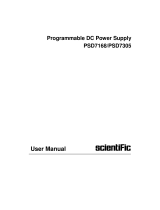Page is loading ...

User Manual
Hipot Tester
SME1130A/SME1130D

Scientific
SME1130_User Manual
2/87
Copyright © Scientific All rights reserved.
This instrument contains proprietary information, no part of this manual may be
photocopied, reproduced or translated without any prior written consent.
Information in this manual supersede all corresponding previous released material.
Scientific continues to improve products and reserves rights to amend part or all of
the specifications, procedures, equipment at any time without notice.
Ver1.0/0320
Scientific Mes-Technik Pvt. Ltd.,
B-14 Industrial Estate, Pologround,
Indore- 452015 (India)
Tel : 0731-2422330/31/32/33
Fax : 0731-2422334
Email : support@scientificindia.com
Website: www.scientificindia.com

Scientific
SME1130_User Manual 3/87
Contents
Chapter 1 Overview ................................................................................. 6
1.1 Introduction ................................................................................................................... 6
1.2 Conditions of Use ........................................................................................................... 7
1.3 Volume and Weight ........................................................................................................ 8
1.4 Safety Requirements………………………………………………..…………………..8
1.5 Electromagnetic Compatibility ....................................................................................... 8
Chapter 2 Precautions on Handling ....................................................... 9
2.1 Operating Specifications ................................................................................................ 9
Chapter 3 Basic Operation...................................................................... 12
3.1 Front Panel ...................................................................................................................... 12
3.2 Rear Panel ........................................................................................................................ 13
Chapter 4 Basic Operation...................................................................... 14
4.1 Interface Structure Overview ........................................................................................ 14
4.2 System Setup ................................................................................................................. 15
4.2.1 System Test Parameter Settings ............................................................................. 15
4.2.1.1 Trigger Mode .................................................................................................. 16
4.2.1.2 After Fail ........................................................................................................ 16
4.2.1.3 Hardware/Software Compensation ................................................................. 16
4.2.1.4 Auto Range ..................................................................................................... 17
4.2.1.5 Electric Shock Protection ............................................................................... 17
4.2.2 System Environment Parameter Settings ............................................................... 20
4.2.3 System Communication Setup................................................................................ 21
4.3 Meas Setup .................................................................................................................... 22
4.3.1 AC Withstanding Voltage Test Mode .................................................................... 23
4.3.2 DC Withstanding Voltage Test Mode .................................................................... 24
4.3.3 Insulation Resistance Test Mode ............................................................................ 25
4.3.4 Pause Mode ............................................................................................................ 27
4.3.5 OSC Detection Mode Setup .................................................................................. 27
4.3.6 Pin Check Mode Setup .......................................................................................... 29
4.4 TEST Setup .................................................................................................................. 30
4.4.1 OFFSET ................................................................................................................. 32
4.4.2 List Display and Step Display ............................................................................... 33
4.5.1 Offset of the Test Cable / Fixture ........................................................................... 34
4.5.2 Sampling Operation of Standard Capacitor ............................................................ 34
4.5.3 Method of Connecting the DUT ............................................................................. 34

Scientific
SME1130_User Manual 4/87
4.5.4 Test Procedure ........................................................................................................ 34
4.5.4.1 AC/DC/IR Test Procedures ............................................................................ 34
4.5.4.2 OSC Test Procedures ...................................................................................... 35
4.5.4.3 Pin Detection Test Procedures ........................................................................ 36
4.6 Voltage Breakdown Test ............................................................................................... 37
4.6.1 Brief Description .................................................................................................... 37
4.6.2 Operation Instruction .............................................................................................. 37
4.7 File Storage .................................................................................................................... 39
4.8 Handler ......................................................................................................................... 40
4.8.1 Brief Introduction ................................................................................................... 40
4.8.2 External Control Line Legend ................................................................................ 42
4.8.2.1 Take the Internal Power Supply as an Example ................................................. 42
4.8.2.2 Take the External Power Supply as an Example ................................................ 43
4.8.2.3 Timing Diagram ................................................................................................. 44
Chapter 5 Interface and Communication ........................................... 45
5.1 Remote Control Interface .............................................................................................. 45
5.1.1 RS232C Interface Instruction ................................................................................. 45
5.1.1.1 Brief Introduction of RS232C ........................................................................ 45
5.1.1.2 Communicating with a Computer .................................................................. 46
5.1.2 GPIB Interface Instruction...................................................................................... 51
5.1.2.1 GPIB BUS ...................................................................................................... 51
5.1.2.2 GPIB Interface Function................................................................................. 53
5.1.2.3 GPIB Address ................................................................................................. 53
5.1.2.4 GPIB Bus Function ........................................................................................ 54
5.2 Serial Port Commands Instruction ................................................................................. 54
5.2.1 SCPI Commands .................................................................................................... 54
5.2.2 DISPlay Subsystem Commands ............................................................................. 55
5.2.3 FUNCtion Subsystem Commands .......................................................................... 55
5.2.3.1 FUNCtion Subsystem Commands .................................................................. 55
5.2.3.2 PROG Fuction Commands ............................................................................. 55
5.2.3.3 AC Setup Fuction Commands ........................................................................ 56
5.2.3.4 Commands for DC Setup Function ................................................................ 60
5.2.3.5 Commands for IR Setup Function .................................................................. 64
5.2.3.6 Commands for PA Setup Function ................................................................. 67
5.2.3.7 Commands for OSC Setup Function .............................................................. 68
5.2.3.8 Commands for CK Setup Function ................................................................ 69
5.2.3.9 Commands for BreakDown Volt Function ..................................................... 70

Scientific
SME1130_User Manual 5/87
5.2.4 SYSTem Subsystem Commands ............................................................................ 76
5.2.4.1 Commands for MEA Setup Function ............................................................. 76
5.2.4.2 Commands for ENV Setup Function .............................................................. 80
5.2.5 MMEM Subsystem Commands.............................................................................. 84
5.2.6 USB Subsystem Commands ................................................................................... 85
5.2.7 FETCH Subsystem Commands .............................................................................. 86
5.2.8 Other Commands .................................................................................................... 86
Chapter 6 Maintenance, Service Support & Warranty ..................... 87

Scientific
SME1130_User Manual 6/87
Chapter 1 Overview
Thank you for purchasing and using our device. Before using this device, please refer to the
last chapter of “Warranty” in this manual to check and confirm, if there is any differences,
please contact with us in order to protect your rights and interests.
1.1 Introduction
SME1130A/SME1130D AC/DC withstanding voltage & resistance tester is designed for
conducting high voltage withstand voltage test and analysis for high-voltage optocouplers and
high-voltage relays, high-voltage switches, PV modules and other components with high
insulation resistance.
For withstand voltage test, with output power AC:200VA (10kV, 200mA) and DC:120VA
(12kv,10mA), therefore it can be used to conduct the testing of withstanding voltage for the
high power motor and electronic equipment, as well to do the same test for the components.
For insulation resistance test, the displayable range is 0.1MΩ~50GΩ, test voltage can be set
arbitrarily from 50V to 5000V. For open and short circuit check test, judge whether the DUT is
reliably connected before conducting the high voltage test and then conduct the high voltage
test. For display, measurement mode, time, voltage, current, resistance value, test procedure
can be displayed on the screen. In addition, there is list display mode to display multiple steps
of setings and sequence test results. This tester is also equipped with RS-232C, USB,
HANDLER, and optional GPIB, which enable the device to work with various automatic testing
systems that require high security and reliability.
The tester provides multiple test functions, typical ones:
AC Withstanding Voltage Test (for SME1130A only)
The output power AC:200VA (10kV, 20mA)
DC Withstanding Voltage Test (for SME1130D only)
The output power DC:120VA (12kV, 10mA)
Insulation Resistance Test (for SME1130D only)
Test range is 0.1MΩ~50GΩ, test voltage is 50V~5000V, the value can be set up
arbitrarily by using 1V as step.
OSC Check (for SME1130A only)
Before conducting high voltage test, please determine whether the DUT is reliably
connected, in order to reduce the occurrence of poor contact.
Pin Check
Apply a voltage to the high-voltage and low-voltage terminals for contact inspection. When
the voltage is in contact with the DUT, the voltage will form a circuit conduction, otherwise
it will be an open circuit.
ARC Detection Function
To judge the DUT insulation performance is poor or not by using high frequency signal
Breakdown Voltage Test Function
According to the set up, gradually conduct the test on the DUT, to find out its high voltage
tolerance for analysis and improvement.
List Display Function:
simultaneous display settings of multiple steps and test results of sequential execution

Scientific
SME1130_User Manual 7/87
Various communication interfaces are available which enable the device to output the test
results to external equipment (such as a computer) or automatic test system conveniently.
RS-232C interface: RS-232C provides convenient serial communication with the
peripheral, the peripheral can conduct the set up of various functions and parameters of
the tester through this interface.
USB DEVICE interface and LAN interface
HANDLER interface: this interface enable the connection of the tester and the automatic
equipment, control the tester operation and feedback the test results.
GPIB interface (option): this general purpose interface provides the convenience for the
tester to be connected with an automatic test system including a computer and other
measuring instruments
This tester also provides convenient and practical file function, which can save the measuring
parameters set up by the user. It can save 100 files, at most 50 steps per file.
1.2 Conditions of Use
1.2.1 Power
Power voltage: 100V~240VAC
Power frequency: 47Hz~63Hz
Rated power: 300W
1.2.2 Ambient Temperature and Humidity
Normal Operating Temperature: 0℃~40℃, Humidity: 20%~90%RH
Reference Operating Temperature: 20℃±8℃, Humidity: < 80%RH
Storage Ambient Temperature:-10℃~55℃, Humidity:< 90%RH
1.2.3 Preheating
Warm up time after power on: ≥ 20 minutes
1.2.4 Precautions
1) Please do not locate and use the tester in the poor environment where it is
exposed to dust, vibration, and direct sunlight, corrosive or with flammable gas, etc.
2) When the tester won’t be used for a long time, please have it packed in its original
carton or similar carton and store in a dry and ventilated room with suitable
temperature, with no harmful impurities in the air which may corrode the tester,
also should avoid direct sunlight.
3) Before turn on the power, make sure the voltage and fuse are identical to the ones
on the manual, including shape, grade, characteristics etc. If different type of fuse
is used or in short circuit, then the tester may be damaged.
Input Voltage Range
F
requency Range
F
use
(s
low melting
)
R
ated Power
1
1
0V
AC
(100V~120VAC) 47-63Hz
5A 300VA
220V
(200V~240VAC) 5A 300VA
4) This tester is carefully designed to reduce the clutter interference due to the AC
power input, even though should use it under the low noise environment, if this is
unavoidable, please install a power filter.

Scientific
SME1130_User Manual 8/87
5) Do not use the tester in locations affected by strong magnetic or electric fields.
Operation in a location subject to magnetic or electric fields may cause the tester to
malfunction, resulting in electrical shock or fire.
6) Do not use the tester in locations near a sensitive measuring instrument or receiver.
Operation in a location subject, may cause such equipment may be affected by noise
generated by the tester. At a test voltage exceeding 3 kV, corona discharge may be
generated to produce substantial amounts of RF broadband emissions between grips
on the test lead wire. To minimize this effect, secure a sufficient distance between
alligator clips. In addition, keep the alligator clips and test lead wire away from the
surfaces of conductors (particularly sharp metal ends).
7) There is a cooling fan at the rear of the tester, with right and left cooling vent, preventing
internal temperature rise affecting accuracy, please make sure the tester is well
ventilated.
8) Please do not turn on/off the power repeatedly. After turning OFF the power switch, be
sure to allow several seconds or more before turning it ON again. Do not turn on/off
power switch repeatedly, if you do this, the protectors of the tester may not be able to
render their protective functions properly. Do not turn OFF the power switch when the
tester is delivering its test voltage, you may do this only in case of emergency.
9) During the normal operation, please use INTERLOCK to ensure the safety. When
using this tester in a cramped working space, make a box-like structure for the DUT;
when testing a complicated large-scale DUT: provide a cover or other means for the
DUT to prevent electric shock, cutting off the output when the cover is opened. It is
also recommended that an enclosure be provided around the operating area and that
output be cut off every time the door is opened, to keep the workplace safe and secure.
1.3 Volume and Weight
Dimension: 430mm (W)*132mm (H) *500mm (D)
Weight: 21kg
1.4 Safety Requirements
This tester is class I safety instrument.
1.4.1 Insulation Resistance
Under reference working condition, insulation resistance between power terminal and
the shell is not less than 50MΩ;
Under wet and hot transport condition, insulation resistance between power terminal
and the shell is not less than 2MΩ;
1.4.2 Insulation Strength
Under the reference working condition, the withstanding rated voltage between the
power supply terminal and the shell is 1.5kV, AC voltage with frequency of 50Hz for 1
minute, no breakdown and arcing.
1.4.3 Leakage Current
Leakage current is not greater than 3.5mA.
1.5 Electromagnetic Compatibility
Power Transient Sensitivity, refer to requirements of GB6833.4
Conductance Sensitivity, refer to requirements of GB6833.6
Radiative Interference, refer to requirements of GB6833.10

Scientific
SME1130_User Manual 9/87
Chapter 2 Precautions on Handling
This chapter describes the specifications and measures to be followed when using the
instrument. When using this instrument, special care must be taken to ensure safety.
△! Warning: This instrument has a test high voltage output of 10KVAC or 12KVDC. If you
operate the instrument incorrectly or wrongly, it will cause accidents or even death! Therefore,
for your own safety, please read the precautions in this chapter carefully and keep in mind to
avoid accidents.
2.1 Operating Specifications
1) Wearing Insulation Gloves
wear insulated gloves when using the instrument to protect yourself from high voltage,
but try not to touch live conductors with your hands during high voltage testing.
2) Grounding
there is a safety ground terminal on the rear panel of the tester.
Please use a suitable tool to connect this ground to the electrical
ground (safety ground, earth ground). If there is no good grounding,
when the circuit of the power supply is short-circuited to the ground
or the connection wire of any equipment is short-circuited to the
ground, there may be high voltage in the chassis of the test
instrument, which is very dangerous, as long as anyone touches
the instrument chassis in the above state, an electric shock may
occur. So make sure the safety ground terminal is connected to the
ground
3) Test lead connection
First press the [STOP] key, make sure that the DANGER indicator is off, and then
connect the test leads. When connecting the DUT with a test lead, please connect the
DUT with the test lead at the RTN / LOW end first. If the test leads on the RTN / LOW
end are not completely connected or dropped, it is very dangerous, because the entire
DUT may be filled with high voltage.
After inserting the high-voltage plug of the high-voltage test line into the HV, it must be
turned 90 degrees clockwise to lock it to prevent the test line from falling off.
Before the test, you must check whether the test leads on the HV or RTN / LOW end
are connected properly, no loose or detached.
4)
))
)Abort (Suspend) the test
To change the test conditions, first press the STOP switch once to make the instrument
exit the test preparation state and make sure that the DANGER light is off. If you need
to take a break or leave the test place, please turn off the power switch to prevent
safety hazard by accidentally touching the start switch.
5)
))
)Remote control
Special care should be taken when using the instrument in remote control mode
operation, because the start and stop of the high voltage is controlled remotely, and
the operator cannot know the actual working status of the instrument through the
interface. Pay special attention to the reliable remote control connection:
Earth

Scientific
SME1130_User Manual 10/87
The "STOP" button, it must be connected reliably. Press the "STOP" button before
replacing the DUT.
When working in a crowded work environment, the remote control switch must
have an "INTLOCK" interlock switch and a high-voltage indicator. Disconnect the
“INTLOCK” interlock switch before replacing the DUT.
When testing the voltage output, do not allow the operator or other personnel to
touch the DUT, test leads, probes, output terminals and the surrounding area.
6) Test completion confirmation
If you have to touch the high-voltage area such as the DUT, test lead, probe, or output
terminal due to reconnection or other test-related conditions, please confirm:
The power switch has been turned off or the working status displayed by the
instrument is not a test status, and the DANGER light is off.
The DUT may be filled with a high voltage on it after the test. Pay special attention
to whether the DUT is completely discharged.
7) High voltage test discharge
In a high-voltage test, the test leads, test probes, and DUT are charged with high
voltage. The instrument has a discharge circuit, and sometimes it still needs to be
discharged after the output is cut off. There is still a danger of electric shock during
discharge. Do not touch any place that may cause electric shock. At the end of the
test, the discharge circuit of the instrument begins to force discharge. Do not remove
the DUT during the test and before the discharge is completed.
Discharge time:
The time for which the voltage is completely discharged is determined by the test
voltage used and the characteristics of the DUT itself.
During the test, the discharge of the DUT is achieved through the secondary side of
the transformer (about 2K resistor). The discharge of 6000V voltage from 10uF
capacitor to 30V takes about 0.1S. The instrument's fixed discharge time of 0.2S can
ensure that the discharge is complete. The internal filter capacitor of the instrument is
discharged through the discharge circuit, which can ensure that the discharge is
complete within 0.2S.
Assuming that high voltage is applied to the DUT is equivalent to high voltage applied
to a 0.01uF capacitor in parallel with a 100MΩ resistor circuit, if the DUT is separated
during the test or before the discharge is completed, the DUT is discharged to a voltage
of 30V, it takes about 5S for a test voltage of 5000V and 3.5S for a 1000V.
Calculation formula of discharge time: t = -ln (30 / U) × R × C
t: discharge time
30: Residual discharge safety voltage 30V
U: Test set voltage
R: discharge impedance of the DUT, about 2KΩ resistance
C: capacitance of the DUT
If the time constant of the DUT is known, the time required for discharging to 30V can
be obtained by the above formula after the output is cut off.
8) Turn the power switch on or off
Once the power switch is cut off, if you want to turn it on again, you need to wait for a
few seconds. Do not turn the power switch on and off continuously to avoid erroneous
actions. It is very dangerous to continuously switch on and off especially when there is

Scientific
SME1130_User Manual 11/87
high voltage output. When turning the power on or off, do not connect anything to
the high-voltage output to avoid danger caused by abnormal high-voltage
output.
9) In the test state, do not touch the high voltage area
When the instrument is in the test state, the high-voltage output end, high-voltage test
lead, high-voltage probe, DUT, and their exposed conductors all contain dangerous
high-voltage electricity. Do not approach or touch these areas.
△
△△
△
!Warning: Do not touch the alligator clips on the test line. When the instrument
is in the test state, the rubber skin on the alligator clip is not enough insulation.
Touching it is very dangerous!

Scientific
SME1130_User Manual
12/87
Chapter 3
The content of this chapter is only a brief description. For specific operations and detailed
explanations, please refer to the corresponding content in Chapter 4.
3.1 Front Panel
The front panel is shown in Figure 3-1.
1 POWER Turn on or off the AC power. When in the pressed position,
turn on the power; when in the eject position, turn off the
power.
2 START(green)
STOP(red)
START:it is used to start the test. Once the test starts, the
DANGER indicator lights up.
STOP:the stop key is used to stop the test; it can also be
used to cancel the PASS, FAIL and other prompt states.
3 USB Used to connect external USB storage.
4 Instrument brand and
model
5 PrtScn Screen capture key to capture the current screen picture to
USB memory. The memory must be inserted in the front
panel socket in advance.
6 F1~F6 Select Key There are different functions under different display pages.
There are corresponding function options on the right side
of the display screen for quick selection. If the description
text is blank or gray font, it means that the corresponding
key is invalid.
7
FILE Key
File shortcuts to view internal and external files.
8 FUNCTION TEST, press this key, the lamp lights, and the
instrument enters the test preparation state.
SETUP,press this key, the light will be on, and the
instrument will enter the parameter setting interface.
SYSTEM,Press this key, the light will be on, and the
system setting interface will be displayed
9 Arrow keys It is used to move the cursor on the screen. The selected
parameter is displayed on a blue background.
10 Numeric keyboard Used to enter numbers or characters (file name) if needed
11 Indicator area PASS indicator. After the test is completed, no test
data exceeding the initial setting is found,the
ins
trument judges that the test is qualified, and the
Figure 3-1
7
4
1
2
3
0
14
6
9
10
13
11
12
8
5

Scientific
SME1130_User Manual
13/87
PASS light is on.
FAIL indicator. During the test, if the test data exceeds
the set value, the instrument judges that the test is
unsatisfactory, and the FAIL light is on.
DANGER indicator,this light is on as long as the test
is in progress, indicating that the test is in progress.
Indicates that high voltage is being output
12 HV The high-potential terminal of the high-voltage output. This
terminal is the high-voltage output terminal. When the
DANGER lamp is lit and there is a high-voltage output, do
not touch it.
13 RTN/LOW High-voltage test reference terminal, that is, low-potential
terminal.
14 LCD Display test information
Table 3-1
3.2 Rear Panel
The rear panel is shown in Figure 3-2.
1 HV OUTPUT High potential terminal of high voltage output. This terminal is high
voltage output terminal.
2 HV CHECK High potential check return
3 RTN CHECK Low potential check return
4 RTN/LOW High-voltage test reference terminal, that is, low-potential terminal.
5 HANDLER Interface This interface can control the start / stop of the instrument and output
the test results. For details, refer to the HANDLER interface description
section
6 RS232C Interface Serial communication interface to communicate with computer.
7 LAN Interface Communication interface to communicate with computer.
8 USB Interface Communication interface, the computer can control the instrument with
the control instruction set through this interface.
9 GPIB(option) It provides a universal parallel communication interface between the
instrument and external equipment. All parameter settings and
commands can be set and obtained by the computer to achieve remote
control without the instrument panel.
10 Protective ground
terminal
Protective ground terminal, use proper tools, to reliable ground this
ground terminal.
11 Power socket AC power socket and fuse holder, it is a three-wire power and fuse
socket
12 INTER LOCK Short-circuit both ends to allow high voltage output.
Table 3-2
Figure 3-2
1
2
3
9
10
11
12
5
6
7
8
4

Scientific
SME1130_User Manual
14/87
Chapter 4 Basic Operation
4.1 Interface Structure Overview
The interface structure of the instrument is shown as follows:
Figure 4-1 Operation Steps
Interface Instructions:
The first line in the interface structure shows the initial states corresponding to the
function keys on the panel (specific interface parameters are described in details later).
The TEST interface cannot modify parameters.
The second line in the interface shows the parameter structures of the initial interface.
For example: STEP 01/01 in the SETUP interface means that it is the step 1 of the
program and the total steps is 1; AC: means the AC withstanding voltage test interface;
AC parameter means that other parameters are AC withstanding voltage test
parameters.
The third line in the interface is the function toggle interface. When some function
labels are selected in the second interface, the corresponding functions can be
changed and their relative parameters will also vary. For instance, changing AC to
OSC, the instrument will change the AC withstand voltage test mode to open / short
test mode, and the 'AC parameters' of the current interface will change to 'OSC
parameters' which need to be set for open / short test.
SETUP
SYSTEM
SAVE
OSC
STEP
:
01
/01
FILE
AC
I
nsert Delet
e
Save
AC
(
A
C WV
Test
IR
DC
(DC WV)
TEST
S
tart Test
Communication
E
nvironment
LOAD

Scientific
SME1130_User Manual
15/87
4.2 SYSTEM Setup
4.2.1 System Test Parameter Settings
Operation Instructions:
1. Press 〖SYSTEM〗key to enter the system setting interface shown in Figure 4-2.
2. Press F1~F3 key to change the measurement, environment and interface related
system settings.
3. Press〖▲〗,〖▼〗 key to move the cursor to the parameters you want to set.
Change the parameter settings with F1~F6 keys or numeric keys.
4. If you need to input with the numeric keys, press 〖ENTER〗 to confirm, 〖ESC〗
key to reset, and 〖BAS〗 key to delete the incorrectly entered numbers or letters.
Test related parameters setting in SYSTEM are shown in Figure 4-2:
Figure 4-2 SYSTM Test Parameter Settings
Setup items Range Default Explanation
Trg. Mode Manual External
Bus
Manual Set the trigger mode of the instrument to start
the test, only accept the trigger signal in the
current trigger mode.
Trg. Dly 0.0~99.9S 0.0S Set the delay time from the receipt of the
trigger signal to the start of the measurement.
Mea. Mode Normal
Repeat
Continue
Normal
Normal: Only one test is performed according
to the file settings.
Repeat: Perform the test multiple times as set
up.
Continue: Uninterrupted con
tinuous cycle test.
Rpt. Ctn. 0~999 0 For the above repeated test mode, repeat
count can be set.
Rpt. Int. 0.0~99.9S 0.0S For repeated and continuous tests, set the time
interval between two tests.
AfterFail Continue
Restart
Stop
Continue The test fails, that is, after the instrument
reports FAIL, it can be set to continue the next
test, or press [START] to restart, or press
[STOP] first, then press [START] to start the

Scientific
SME1130_User Manual 16/87
test.
PassHold 0.2~99.9S 0.5S Set the duration of the buzzer sound when in
PASS.
StepHold 0.1~99.9S/key 0.2S Set the time interval between test steps, the
key means to press [START] to continue test
after the test stopped.
HardAGC ON/OFF ON Set the hardware automatic gain compensation
function to ON or OFF.
SoftAGC ON/OFF ON Set the software automatic gain compensation
function to ON or OFF.
AutoRange ON/OFF OFF Set the withstanding voltage automatic shift
function to ON or OFF.
GFI ON/OFF/FLOAT ON Set the electric shock protection function to ON
or OFF.
Table 4
-
1
4.2.1.1 Trigger mode
The tester can only start the test after receiving the trigger signal. This tester has four
kinds of trigger modes: manual, external (EXT), BUS, automatic. The tester can only
accept the trigger signal in the current trigger mode and the trigger signal is only valid
under the TEST interface. Before the completion of one measurement, the tester
ignores other triggers. It can only be triggered again after the measurement is finished,
or press the【STOP】key to exit the current measurement, and then trigger the
measurement again.
Manual trigger: press the【START】key on the panel to start measuring.
External trigger: input a low level greater than 10mS through the external
HANDLER interface board.
Bus Trigger: Start the test by sending a trigger signal through the RS232C or GPIB
interface.
The bus trigger mode can only be set by using bus commands. For details, please
refer to Chapter 5.
4.2.1.2 After Fail
After Fail is test fail, which refers to the setup of handling measures after the test
reports FAIL, it is divided into continue, restart and stop test.
1. When it is set to CONTINUE, when any of the STEPs determines that the DUT is
defective, the test will continue until all the STEPs are completed.
2. When it is set to RESTART, when any of the STEPs determines that the DUT is
defective, you can directly press the【START】key to restart the test.
3. When it is set to STOP, when any of the STEPs determines that the DUT is
defective, you must press the【STOP】 key before pressing the [START] key to
restart the test.
4.2.1.3 Hardware/Software Compensation
Due to the output impedance of the test signal source, the load effect that is the load
change, the output voltage changes accordingly, the compensation function is used.
AC withstand voltage

Scientific
SME1130_User Manual 17/87
ACV: 50V ~ 10KV (hardware compensation is always ON, software
compensation is ON by default and it can be set to OFF)
DC withstand voltage
DCV: 50V ~ 499V (hardware compensation is ON by default and it can be set to
OFF; software compensation is ON by default and it can be set to OFF)
DCV: 500V ~ 12KV (hardware compensation is always ON, software
compensation is ON by default and it can be set to OFF)
Insulation resistance
IR: 50V~499V (hardware compensation is ON by default and it can be set to
OFF; software compensation is ON by default and it can be set to OFF)
IR: 500V ~ 5KV (hardware compensation is always ON, software
compensation is ON by default and it can be set to OFF)
As shown in Figure 4-3: Vo / Vs = RL / (Rs + RL)
Hardware compensation: Vo<Vs due to load effect, using a hardware comparison
circuit, Vo can be compensated to the same voltage as Vs in 0.1S.
Software compensation: Due to the slow speed of software compensation, it will not
cause a transient voltage shock on the DUT. Moreover, the general IR’s impedance (RL) is
much larger than the output impedance (Rs) of the tester, so Vo ≈ Vs.
Figure 4-3
4.2.1.4 Auto Range
When the auto range, that is, the withstand voltage auto range function is set to ON,
at 0.6S before the completion of the test, if the measured current can be expressed
by the low current range, the current range is automatically changed to the low
current range.
Examples are shown in Figure 4-4.1 and Figure 4-4.2 and Figure 4-4.3.
1. If the current range in TEST is set as high current range, 100mA in Figure 4-4.1.

Scientific
SME1130_User Manual 18/87
Figure 4-4.1
2. But the actual current is comparatively small, 0.1mA as shown in Figure 4-4.2.
Figure4-4.2
3. At 0.6S before the completion of the test, the current range is switched to the
appropriate low range, which is 92uA in Figure 4-4.3.
Figure4-4.3

Scientific
SME1130_User Manual 19/87
4.2.1.5 Electric Shock Protection
Note: The output power of this tester can reach 500VA and the output current reaches
100mA (AC withstand voltage testing mode). In the event of an electric shock, the
situation is already very serious, causing the operator to stun or even die. Therefore,
in case that the tester allows, turn on the electric shock protection function.
The electric shock protection setting has two options, namely OFF, ON. OFF and ON
means the function is turned off and on.
When the electric shock protection is set to ON, when the operator is in contact with
the high voltage output terminals, as shown in Figure 4-5, the current meter measures
different current values respectively, then the current flowing through the body i3 = i2
– i1, when i3 exceeds the limit, immediately cut off the high voltage output to protect
the safety of the operator.
Figure 4-5

Scientific
SME1130_User Manual 20/87
4.2.2 System Environment Parameters Setting
Operation Instructions:
1. Press〖SYSTEM〗 to enter the system setting interface shown in Figure 4-2.
2. Press [F2] key to enter the environment-related system settings shown in Figure
4-6.
3. Press 〖▲〗, 〖▼〗 to move the cursor to the parameter to be set. Change
parameter settings via F1~F6 keys or numeric keys.
The environment related parameter settings in the System settings are shown in Figure
4-6:
Figure 4-6 system environment parameter settings
Item Range Default Explanation
Key Vol ON/OFF OFF Set the key sound volume to ON or OFF.
Language English English Set English Display.
Beep Vol Off/Low/Mid/High High Adjust the buzzer volume.
UnLock Manual/Bus Manual Set the key lock, manual setting or bus control.
Pass Vol OFF/ON ON Set the PASS beep to ON or OFF.
LCD Bri. 1~10 5 Adjust the screen brightness.
Fail Vol OFF/ON ON Set the FAIL beep to ON or OFF.
Date Set
Set the year, month and day as needed.
Time Set Set 24-hour time as needed.
Table 4
-
2
Key lock can be controlled by manual control and bus control. Manual control is as follows:
a) On the non-TEST page, ie. SYSTEM or SETUP interface, press [STOP] key to enter the
interface shown in Figure 4-7.
b) Press 〖F6〗, the key is locked; press 〖F6〗 again to unlock. There are corresponding
icons and text prompts in the lower left corner of the page.
/